Olvid - Private messaging & calls
Connect securely with friends & family, share files privately, and control your conversations without unwanted messages.
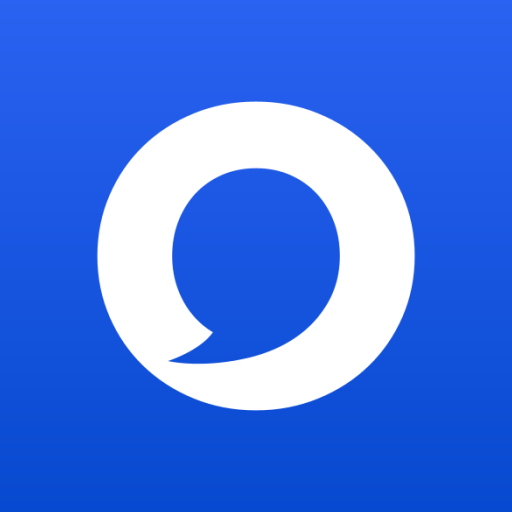
- 3.1 Version
- 2.3 Score
- 230K+ Downloads
- In-app purchases License
- 3+ Content Rating
Olvid is the inaugural private instant messaging platform designed for everyone. You can send messages, share photos and files, and conduct secure voice and video calls.
# What defines a "private" messenger?
It is a messenger:
- That does not impose new contacts on you. You maintain control: you decide with whom you want to engage in conversation. Olvid provides multiple options to invite others who use Olvid, whether in person or from a distance.
- That does not require any personal information. Olvid will not request your phone number or email address. Unlike other messaging services, Olvid will never seek access to your contact list.
- Where you will never receive unwanted messages or communications from unfamiliar sources.
- Where every interaction enjoys the same level of security and privacy as a confidential face-to-face conversation. Olvid utilizes end-to-end encryption and authentication by default for all communications, ensuring your data is always protected.
Olvid promises you secure environments that shield you from external threats, distancing you from the digital clutter and negativity found on various social networks. Form groups with your family, friends, and crucial collaborators. There’s no spam or advertising. You finally regain complete control over your interactions.
Olvid has been crafted to be an ideal forum for discussing matters that are important, with individuals who are significant to you.
# Olvid - Technology
At the core of Olvid lies a 'cryptographic engine' developed through years of research, enabling the mathematical validation of the integrity, confidentiality, and anonymity of your communications.
🔧 If Olvid does not work
Things to check first
If Olvid isn’t working properly on your device or the other person’s, check each of these points first. This often solves many problems.
You can also share the link to this support page with your contacts and network administrator to make sure the problem isn’t coming from them.
1. Make sure you are using the latest version of Olvid
Upgrading to the latest version of Olvid allows you to benefit from the latest features and bug fixes, and to maintain optimum compatibility with the maximum number of devices and users, as well as with the backup of your profiles.
Latest version: 3.8.1 (build 274) - 2025-07-28
Here is how to update Olvid and compatible devices.
2. Make sure your operating system is up to date
Here is how to update your operating system.
It’s not immediately mandatory, but we urge you to update your operating system for your safety and to take advantage of Olvid’s latest and greatest improvements. Otherwise, some features may not be available on your device.
3. Make sure your device is connected without restriction
Use our Connection test page to make sure that your device can connect to the main servers needed for Olvid’s mobile and desktop applications to work properly, without specific network restrictions or interference from third-party applications.
4. Make sure you are not approaching the battery or storage limit
Find out how to know and how to free up space from your device manufacturer and be careful about Olvid data.
5. Restart your device
6. Launch Olvid and send a message
Your contact should receive a notification immediately. And so should you when they reply.
If not, each user should check the settings of their device by following these recommendations: If a device does not receive message or call notifications when connected to a network.
Solving this problem when you first start using Olvid often solves many others, including if your secure audio calls don’t go through.
7. Share this information
Share this information with your contacts to make sure the problem isn’t on their end.
If you were unable to transfer a profile
When you want to start using Olvid on a second device (computer, mobile, etc.), you need to import a profile from another device or add a new device to one of your existing profiles.
Here’s what to do if this transfer fails or displays an error message:
Error 7: This profile is already present on your new device, as a result of a previous successful import. Here’s how to display the list of your profiles on a device. Your hidden profiles are not displayed in this list.
Error 5: Repeat the operation on a different network, with different connectivity. This error indicates a network connection problem between one of the two devices and our servers.
Error 5: Check with your network administrator or ISP that no specific network restrictions or third-party applications are interfering. For the transfer to take place, your network must, for example, allow access to the server transfer.olvid.io, TCP:443 (WebSocket in HTTPS).
If your secure audio calls don’t go through
A simple and immediate solution is to send a text message to your correspondent just before the call and ask them to confirm receipt with a reply message.
This may be enough to wake up the device and everything will be much better.
If they don’t reply, check the message info to see if your message has been delivered and downloaded to the recipient’s device.
If this is not the case, the user should check his device settings by following these recommendations: If a device does not receive message or call notifications when connected to a network.
Share the information with your contacts to make sure the problem isn’t on their end.
As far as we know, calls that never start ringing and remain on initialising call are due to the fact that the first message (notifying of a call) does not reach the recipient in time.
On Android, this can happen if the device is in sleep/power saving mode. It may then take more than 30 seconds to receive a notification. This is simply because the device went to sleep after a while.
On iOS, with VoIP-specific notifications, this normally happens less.
To improve this, each user should check the settings of their device by following these recommendations: If a device does not receive message or call notifications when connected to a network.
With a bad data connection (roaming, antenna changes, bad bandwidth, etc.), VoIP is less stable than traditional GSM. It’s the case for all IP communications.
If these problems persist, we’ll be able to provide a better diagnosis once we’re familiar with the specific environments and configurations of the devices and networks concerned.
If these problems persist, we will be able to provide a better diagnosis after learning about the specific environments and configurations of the affected devices and networks.
If the microphone doesn’t work
One of these solutions might help:
Make sure that the Olvid app is allowed to access the microphone by the OS.
Make sure that you have not muted the microphone during a call and that it has not remained muted.
Check if your microphone is working from another application. If it doesn’t work, you know that the problem is not related to Olvid.
If you have more than one microphone connected to your device, make sure you have selected the right one.
If you need help with your connection or call quality
Check that no specific network restrictions or third-party applications interfere.
A slow or congested Wi-Fi network can disrupt your Olvid audio calls.
Make sure you and the person you are calling are using a fast enough Wi-Fi or cellular connection. Olvid calls require a low-speed connection.
Check for issues that might be slowing down your connection, such as someone uploading or streaming content over your network.
If you have questions about your Internet speed, contact your Internet service provider or network manager.
If your manual backup doesn’t work
We recommend that you transfer the file of your manual backup of your profiles directly from one device to the other, avoiding any intermediate transfer solution known to sometimes alter the integrity of the file or access rights to this file.
Avoid transferring your backup file via:
One of the most popular instant messaging or SMS services.
A Samba server or other interoperability software that implements the proprietary Microsoft Windows SMB/CIFS protocol in computers running the Unix operating system and its derivatives.
If you cannot connect to Olvid Web
Make sure that a browser plug-in such as Dark Mode does not alter the display of the QR code connecting your computer to your device and thus prevents your device from scanning it. Disable this plug-in to check.
Check with your network administrator or ISP that no specific network restrictions or third-party applications are interfering. (Blokada, AdGuard can block all WebSocket connections and prevent connection to Olvid Web).
You can also use Olvid on macOS and Windows.
If the GIFs don’t display
Gifs are displayed in Olvid from Android 9 and later. For security reasons, they are not displayed in Android 8 and earlier.
If your device allows it, here’s how to update its operating system.
- Version3.1
- UpdateSep 28, 2025
- DeveloperOlvid
- CategoryBusiness
- Requires AndroidAndroid 5.0+
- Downloads230K+
- Package Nameio.olvid.messenger
- Signaturece13845eac54f1c14ecaca8e0823a24d
- Available on
- ReportFlag as inappropriate
-
NameSizeDownload
-
86.18 MB
-
86.18 MB
-
69.24 MB


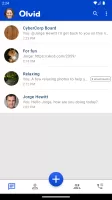
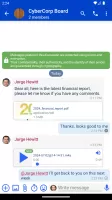
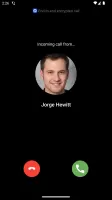
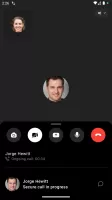
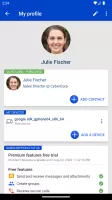
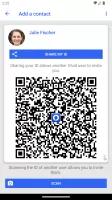
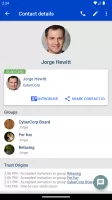
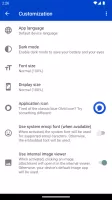

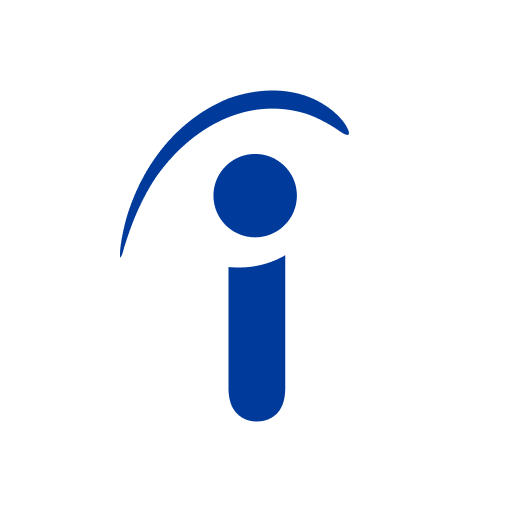
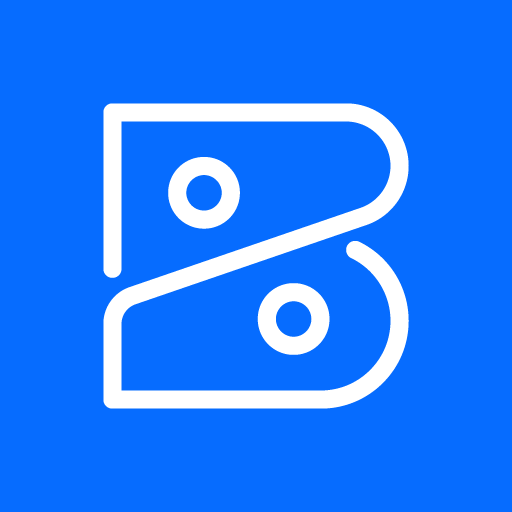
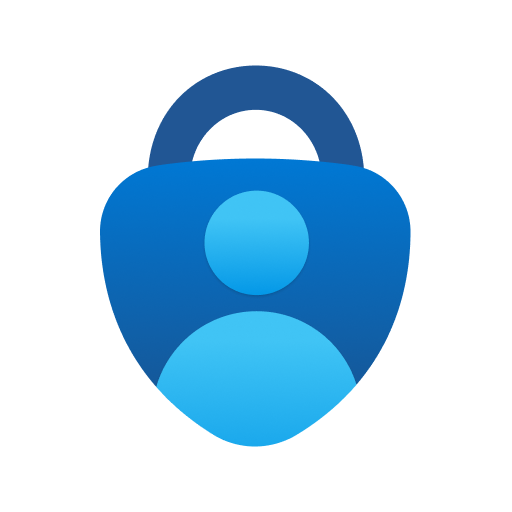
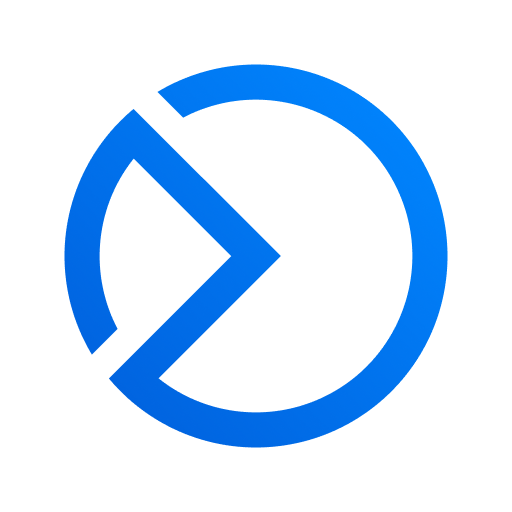






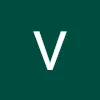





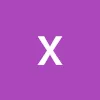
Strong privacy features
European alternative to mainstream apps
No need to share personal information like phone numbers
Ephemeral/self-destruct messages functionality
User-friendly interface for messaging
Responsive support team
Ability to create additional profiles
Offers options for secure family communication
Complex onboarding process
High subscription costs for calling features
Limited capabilities in free version
Complicated contact addition process
UI needs significant improvement
Issues with connection and message delivery
Privacy concerns when sharing images
Notifications may not work unless app is actively opened