My Expenses - Track & manage spending
Track your spending, set budgets, and achieve financial goals effortlessly
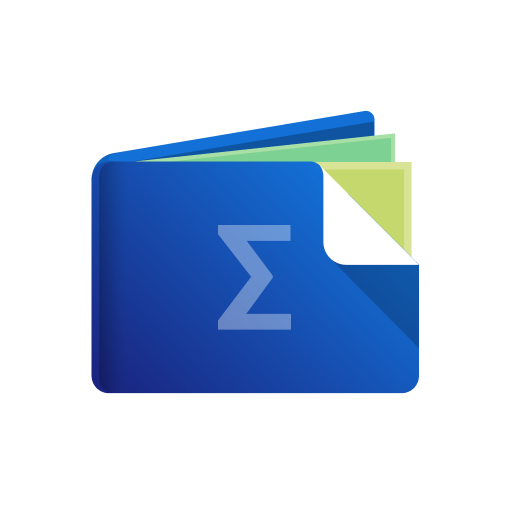
- 3.8.6.1 Version
- 4.9 Score
- 661K+ Downloads
- In-app purchases License
- 3+ Content Rating
My Expenses is the ultimate tool for effortless expense tracking and financial management, all easily accessible on your smartphone or tablet!
Key Features:
• Effortless Expense Tracking: Seamlessly monitor your expenses and income, no matter which device you're using.
• Flexible Account Management: Manage multiple accounts effortlessly, including transfers between different currencies.
• Streamlined Financial Planning: Set up plans for recurring transactions with ease.
• Seamless Data Management: Easily import and export data in QIF and CSV formats.
• Enhanced Security: Keep your data safe with password protection and device lock screen security.
• Customizable Experience: Personalize the app with customizable themes and font sizes.
• Bank Statement Reconciliation: Compare transaction status with bank statements for accurate financial tracking.
• Quick Data Entry: Conveniently access data through homescreen widgets and shortcuts.
• Powerful Data Analysis: Filter and visualize data with dynamic graphs based on various criteria.
Unlock Premium Features:
• Contrib Key: Get rid of ads and unlock unlimited accounts, recurring transaction plans, and more.
• Extended Key: Access cloud synchronization, automated backups, and advanced CSV imports.
• Professional Key: Elevate your financial management with budgeting tools, receipt scanning, and email support.
My Expenses requires the following permissions:
• Calendar: Store plans for future and recurring transactions in a dedicated local calendar or any assigned calendar.
• Internet: Utilized for anonymous usage tracking, crash reports, and cloud synchronization.
• Accounts: Enables synchronization across devices via cloud services.
FAQs:
How to transfer data to a new device?
On the old device, open the app, from the menu select Settings -> Backup / Restore -> Backup.
This will create a ZIP archive, that you need to copy to the new device:
The easiest way to transfer the backup is to activate "Share exports and backups", before creating the backup, then you can select between any communication app, that you also use on the new device (Email, Signal, WhatsApp, etc.)
Alternatively, select the "Files" section in the Settings, then select the last backup, and then click on Share.
On the new device, open the app. The Restore functionality can be called
either from the onboarding screen (on the third page with title "Let us set up your first account", in the bottom left corner, there is an icon representing a user, that opens a menu with entry "Restore local backup file").
or, after having finished onboarding, from the menu select Settings -> Backup / Restore -> Restore.
Select the file, and confirm.
How do I delete app data? After uninstalling and re-installing the app, data seems automatically restored?
This happens, when you have opted into Google's backup of app data while you configured your device. In order to delete the data that My Expenses holds, you need to open the Application Manager from the System Settings, then select My Expenses, then Storage, then Clear Storage. If you only want to delete one or a few accounts in My Expenses, you can do so from the account list by long tapping on an account, and select Delete from the popup menu.
Take charge of your finances like never before with My Expenses!
- Version3.8.6.1
- UpdateDec 08, 2024
- DeveloperMichael Totschnig
- CategoryFinance
- Requires AndroidAndroid 5.0+
- Downloads661K+
- Package Nameorg.totschnig.myexpenses
- Signature5034dc40d0b505b21cb31318df67b1e0
- Available on
- ReportFlag as inappropriate
-
NameSizeDownload
-
62.17 MB
-
61.77 MB
-
61.62 MB


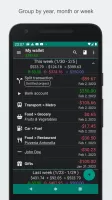


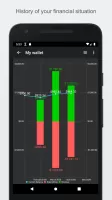



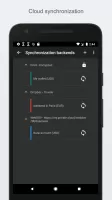







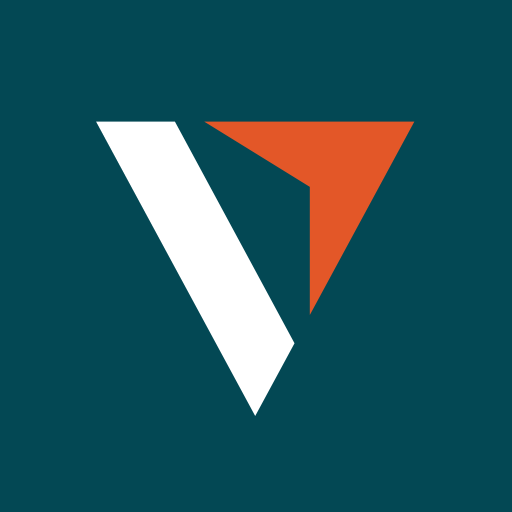
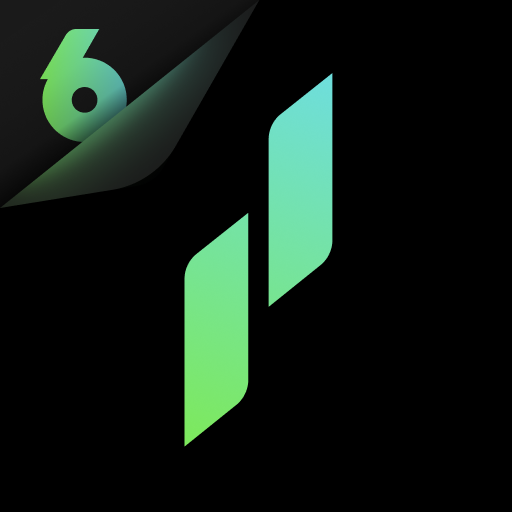

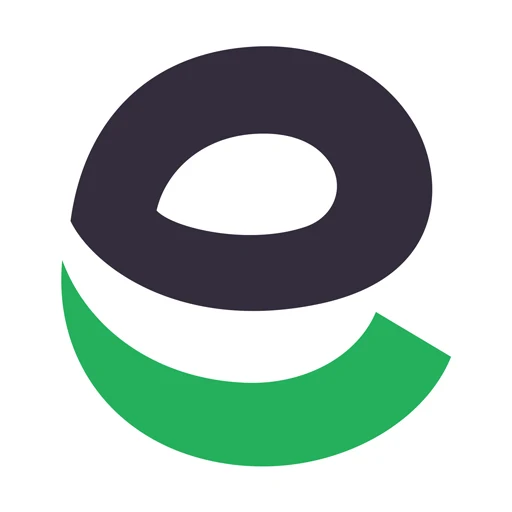






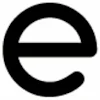



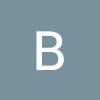


The app, My Expenses, continues maturing at the hands of a good developer
It doesn't sync properly across devices
The balances aren't the same when synced