Microsoft Whiteboard - Collaborate & create visually
Unleash creativity with an infinite canvas! Collaborate in real-time, brainstorm ideas, & transform your thoughts into visuals.
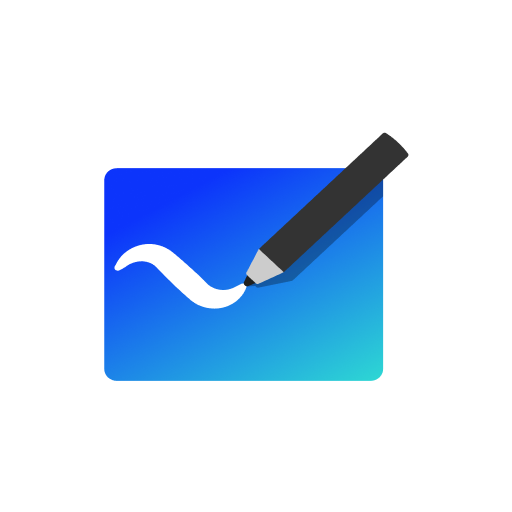
- 1.301.0.25080505 Version
- 4.8 Score
- 3M+ Downloads
- Free License
- 3+ Content Rating
Update: Microsoft Whiteboard is now accessible for personal Microsoft accounts, along with numerous other features that can be explored in the “What’s new” section!
Microsoft Whiteboard offers an intelligent and freeform canvas designed for both individuals and teams to brainstorm, create, and collaborate visually through the cloud. Optimized for touch, typing, and pen use, it allows effortless writing or drawing akin to using ink. Users can also type text, incorporate sticky notes or a notes grid to convey their ideas, and use reactions for visual communication. This tool enhances teamwork by enabling real-time editing of the canvas from anywhere. Quick start options include inserting a pre-existing template or utilizing our extensive shapes library to construct your own flowchart. Regardless of your specific needs, we provide an ideal set of tools, ensuring all your work remains secure in the cloud and easily accessible from any location or device.
-- Create freely, work naturally –
Microsoft Whiteboard presents an expansive canvas where creativity can flourish: you can draw, type, add sticky notes, or organize notes grids and move them as needed. The interface prioritizes touch, liberating your ideas from keyboard constraints, while intelligent inking technology converts your sketches into aesthetically pleasing shapes and lines that can be replicated, pasted, and integrated with other objects.
-- Collaborate in real time, wherever you are —
This platform unites every team member working from their respective devices no matter where they are located. Within the Whiteboard canvas, users can observe each other's activities in real time and begin collaborating in the same area, ensuring everyone is aligned on the same board.
-- Save automatically, resume seamlessly –
No need to take photos of your whiteboards or label them “Do Not Erase.” With Microsoft Whiteboard, your brainstorming sessions are saved automatically in the Microsoft cloud, allowing you to pick up right where you left off, whenever and wherever inspiration hits.
What’s new:
• Users can now sign in using their personal Microsoft accounts, a feature that has been highly requested since the launch of the Android Preview App.
• Modern look and feel:
1.Enhanced user experience - an unobtrusive app UI maximizes the available canvas space.
2.Creation gallery - an easily navigable way to discover and utilize objects and features within the application.
• Interactive content features:
3.Over 40 customizable templates – start quickly and engage in collaboration, brainstorming, and ideation with fresh templates.
4.Reactions - offer lighthearted, contextual feedback through a variety of fun reactions.
• Facilitation features:
5.Copy/paste – easily copy and paste content and text within the same whiteboard.
6.Object alignment – utilize alignment lines and snapping for precise spatial organization of content.
7.Background formatting – customize your whiteboard by altering the background color and pattern.
• Inking features:
8.Ink arrows – effortlessly draw single and double-sided arrows with ink to enhance diagramming.
9.Ink effect pens – creatively express yourself using rainbow and galaxy ink.
🧠 How to Use Microsoft Whiteboard for Document Sharing and Real-Time Collaboration
Microsoft Whiteboard is a powerful digital canvas that makes collaboration easy—whether you're teaching a class, brainstorming in a meeting, or working on a group project. Here's a simple guide to help you get started with inserting documents, sharing your whiteboard, and using both the online and desktop versions effectively.
✅ 1. Add PDFs and PowerPoints to Your Whiteboard
Open Microsoft Whiteboard (web version or desktop app).
Click on the “Insert” menu.
Choose “Documents” from the list.
Navigate through your folders and select a PDF or PowerPoint file.
Once the document loads, you’ll see a thumbnail view of all the pages.
Select the pages you want to insert, and click “Insert”.
The selected pages will appear on the whiteboard—freely move, zoom, and annotate them as needed.
✅ 2. Insert Word Documents (Best on the Installed App)
Word document uploads may not work on the web version.
Use the Windows desktop app for better compatibility with Word files.
After selecting the document, choose the page(s) you want to insert, just like with PDFs or PPTs.
✅ 3. Share Your Whiteboard and Collaborate in Real Time
Click the “Share” button in the top right.
Turn on link sharing, then copy the generated link.
Send the link via email or chat to others.
Recipients can view in browser—no installation required.
Collaborators can highlight, draw, insert reactions (like 👍), and everything syncs in real time.
✅ 4. Key Differences: Desktop App vs. Web Version
Feature
Desktop App (Windows)
Web Version
Insert Word Docs
✅ Fully supported
❌ May cause errors
Available Templates
Limited (fewer learning templates)
✅ Richer selection
Export Options
PNG / SVG (high-res)
PNG only
Extra Tools
Ruler, Object Snapping, etc.
Limited
💡 Tip: If you often use advanced features or insert Word files, the desktop app is your best bet.
✅ 5. Add Whiteboard to Microsoft Teams
Go to your Teams channel, and click the “+” icon to add a new tab.
Search for “Whiteboard”, select it, and click “Save”.
Now, your whiteboard is embedded directly in Teams—perfect for classroom use or team collaboration.
🌟 Final Thoughts
Microsoft Whiteboard is a flexible, easy-to-use tool that enhances collaboration with:
Seamless document integration (PDF, PowerPoint, Word)
Real-time collaboration features
Cross-platform support (web, desktop, Teams)
Helpful templates and drawing tools
📌 Pro Tip: Use features like zoom, highlighter, and object snapping to make your whiteboard content clear and professional.
- Version1.301.0.25080505
- UpdateAug 09, 2025
- DeveloperMicrosoft Corporation
- CategoryProductivity
- Requires AndroidAndroid 8.1+
- Downloads3M+
- Package Namecom.microsoft.whiteboard.publicpreview
- Signatured5a20739104e3fef544848c1b63a9d86
- Available on
- ReportFlag as inappropriate
-
NameSizeDownload
-
14.93 MB
-
14.93 MB
-
14.93 MB


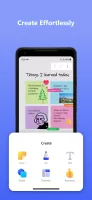
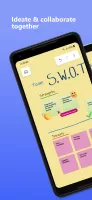
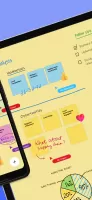
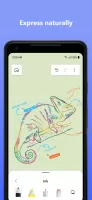
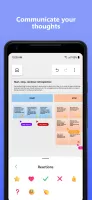
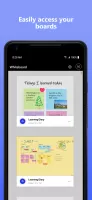
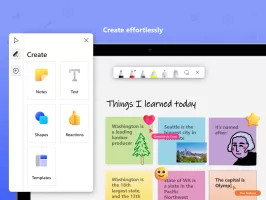
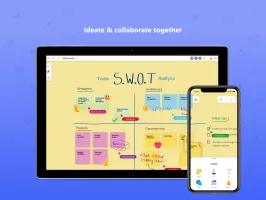
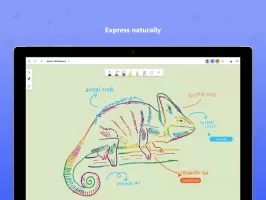
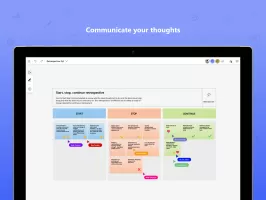
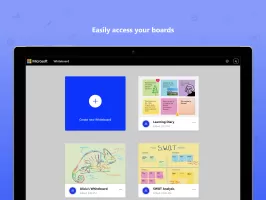




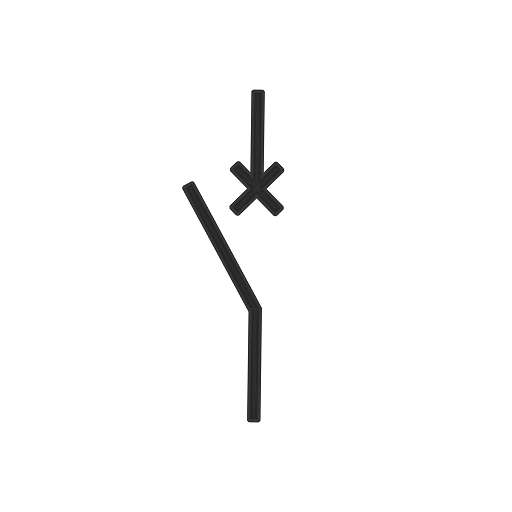

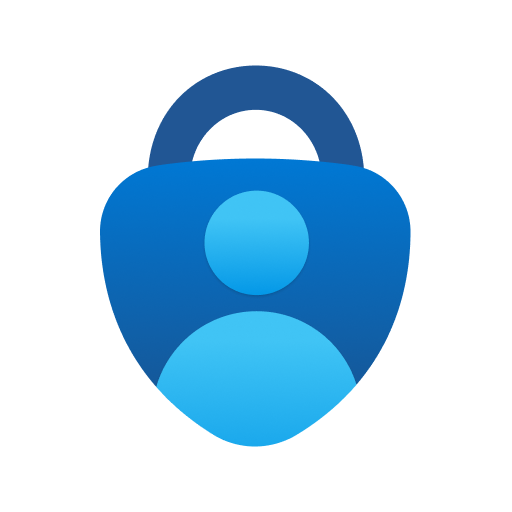
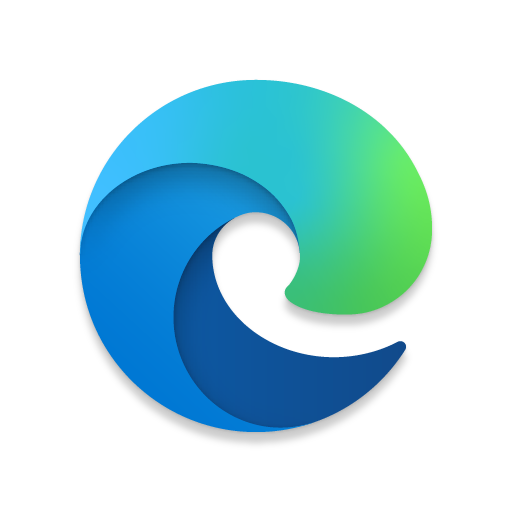
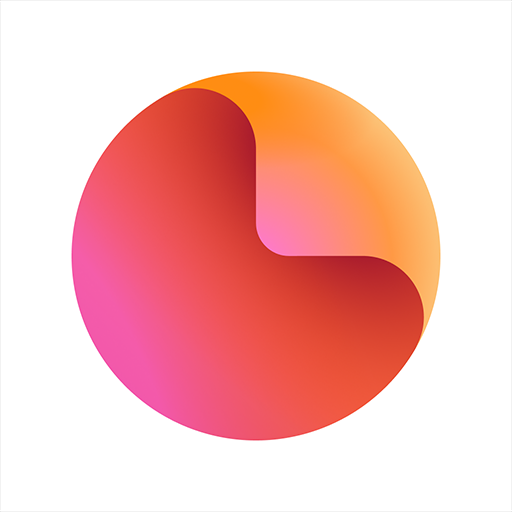
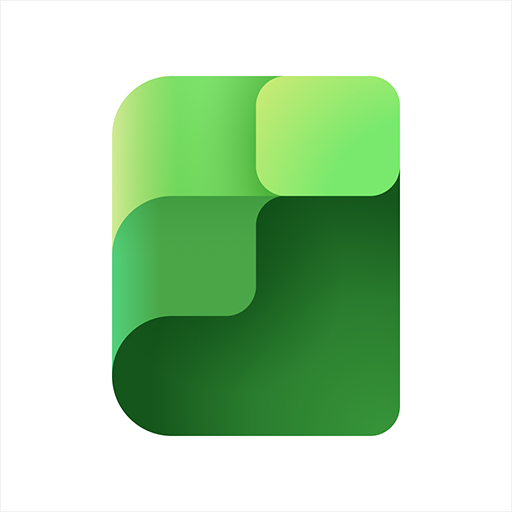





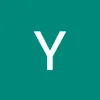
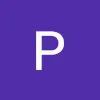



Cross-platform compatibility
Infinite canvas for brainstorming
Intuitive user interface
Seamless synchronization between devices
Useful features for education and presentations
Ability to incorporate images and links
Variety of colors and drawing tools
Encourages creative thinking and collaboration
Suitable for both personal and educational use
Frequent bugs and performance issues
Limited features compared to desktop version
Slow loading times, especially with many objects
Unreliable save functionality
Complicated navigation and inability to return to home screen
Issues with account management (work vs. personal)
Lacks offline functionality
Limited selection of fonts and text formatting options
Difficulty using the app with a stylus or pen on certain devices