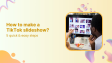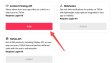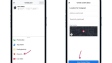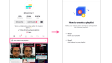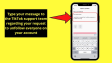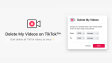What is the process of changing your Skype phone number?
Skype provides a dedicated phone number for making calls without using your personal number, allowing friends and family without Skype accounts to reach you. This number requires a yearly subscription. If you move and need a new number with a different area code, you'll have to cancel your old number to get a new one, which can only be done via a web browser on a computer.
- Author: Shine
- Update: Feb 05, 2025
Canceling the Skype Number You Currently Have
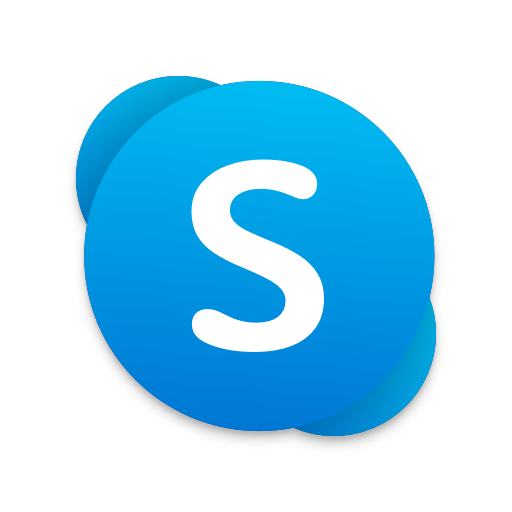
Stay connected with friends and family through free video calls.
1.Open a new tab or window in your web browser and navigate to Skype.com, which is the official Skype website.

2.Log into your account by entering your Skype ID and password in the designated fields, then click “Log in” to proceed.

3.Access the Skype Number page and scroll down to the Manage Features section. Here, you'll find five rectangular boxes showcasing the available features along with their respective icons. Click on the option that has a phone icon labeled “Skype number.”

4.To change your Skype number, you need to cancel your existing one. To do this, navigate to “Settings” and click on “Cancel your subscription.”Cancelling your Skype number won't make it inactive immediately; instead, it will expire and be reserved in your account for 90 days. During this period, the number will remain yours, and no one else can purchase it. If you wish to renew the number, you can do so within this timeframe.

How to Get a New Skype Number
1.Return to the Skype Number page by clicking the back arrow in your browser.

2.Begin the process of obtaining a new number by clicking on the “Get Skype Number” link, followed by selecting “Click Number” from the options that appear. You will see a drop-down box where the upper section displays a rectangular area labeled “Country/region → Area code, number, subscription → Confirmation.” Below this, there are two options: “Reserved numbers” and “Which country would you like your Skype number in?”

3.Enter your country and area code by selecting the specific country where you want your Skype number from the available options. This will take you to a new page labeled “Step 1: Select area and code.” From there, choose your area and code from the list below to proceed.

4.Enter or choose a number combination for your new phone number. After selecting an area code, you will be taken to Step 2, located below the Step 1 section. In Step 2, you can either select or enter the phone number you desire. If you have a preferred number combination, enter it in the “Enter your favorite combination” field. Alternatively, you can simply click on one of the suggested numbers from the list.

5.Pay for your new number. You will be redirected to a webpage where you can complete the payment using a debit or credit card, or through net banking. The cost for this new subscription is $60. Follow the on-screen instructions to complete your payment.

6.Save your Skype number. After selecting or entering your new Skype number and completing the payment for the subscription, click the “Save Settings” button. You have successfully updated your Skype number.