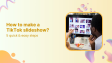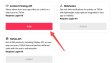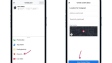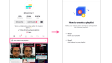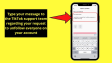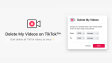What are the steps to move music from Apple Music to Spotify?
If you're considering transitioning from Apple Music to Spotify, you may be concerned about losing your playlists. Fortunately, transferring these playlists is a straightforward process, allowing you to enjoy your favorite music again in no time. Below are the steps to move your Apple Music playlists to Spotify, as well as how to transfer playlists from other popular music services.
- Author: Shine
- Update: Jan 09, 2025
How does the music transfer process work?

Discover, stream, and organize your favorite music with Apple Music.
Transferring music from Apple Music to Spotify requires the use of third-party services, as Apple Music does not support this feature natively. Two popular options for this task are Tune My Music and Soundiiz. These platforms analyze the metadata of your Apple Music playlists and find corresponding tracks in Spotify's database. While errors may occur, particularly with lesser-known artists due to inaccurate metadata, such instances are infrequent and can usually be corrected manually.
When using these services, you must grant them access to both your Apple Music and Spotify accounts. This access is limited to specific information, and you can revoke permissions anytime after the transfer is complete. Notably, revoking permissions on Spotify requires you to do so via their website, as the app does not provide this option.
To illustrate how to transfer playlists, this article will focus on using TuneMyMusic.
The process is straightforward:
Link Accounts: Connect your Apple Music and Spotify accounts through TuneMyMusic.
Select Playlists: Choose which playlists you wish to transfer.
Start Transfer: Confirm your selections and initiate the transfer.
For users on the free plan of TuneMyMusic, there is a limit of 500 tracks per transfer. To remove this restriction and gain additional features like automatic syncing between platforms, a subscription costing $4.50 per month is available

How to transfer playlists from Apple Music to Spotify
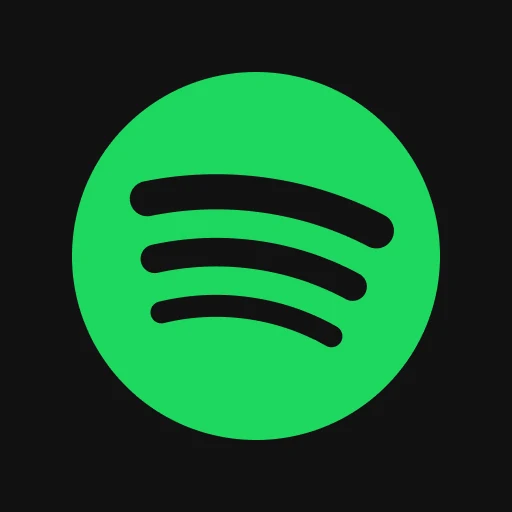
Listen to endless music, podcasts, and playlists on-the-go.
Transferring playlists to Spotify using TuneMyMusic is a straightforward process, and it is quite similar across various services. You simply select Apple Music as your source and Spotify as your destination, which works for both Spotify Free and Premium accounts. You can choose specific playlists to transfer, or opt to move all of them, although transferring a larger number may take more time.If you are using the free version of TuneMyMusic, you can transfer up to 500 tracks at a time. To transfer your entire music library in one go, you will need to subscribe to the Premium membership, which costs $4.50 per month.

In addition to offering unlimited conversions, the premium membership also includes automatic synchronization, which ensures that your Spotify playlists remain updated to match your Apple Music playlists in the future. This feature is particularly beneficial for users who wish to continue using both Apple Music and Spotify simultaneously.
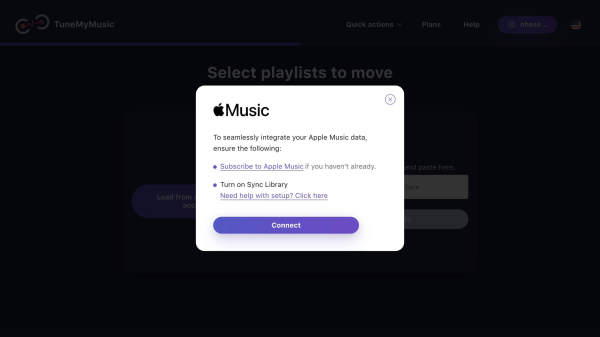
A pop-up will appear asking for permission to connect to both Apple Music and Spotify. It will outline the permissions you are granting the service to access the metadata of your tracks. Once you accept these permissions, you can let the service operate in the background as it completes the transfer process.

Once everything is completed, open Spotify to verify that all your playlists are in their proper places. After confirming that everything is correct, revoke TuneMyMusic's permissions on both Apple Music and Spotify, unless you wish to continue using the synchronization feature.You are now set to enjoy your Apple Music playlists on Spotify.
How to transfer playlists from TIDAL to Spotify
Transferring playlists from TIDAL is also quite simple. On TuneMyMusic, select TIDAL as the source service for your playlist transfer. Next, choose the specific playlists you wish to transfer and designate Spotify as the destination.You will receive a prompt requesting permissions for TuneMyMusic to access both applications. It is essential to accept these permissions for both TIDAL and Spotify in order to proceed with the music transfer.After granting the necessary permissions, your playlists will be migrated to Spotify. You can then verify that your music has been transferred correctly. Finally, if you wish, you can revoke third-party permissions through your Spotify settings.

How do you transfer Amazon Music playlists to Spotify?
Transferring your music from Amazon Music using TuneMyMusic is just as easy as with any other platform. To move your Amazon Music playlists to Spotify, start by selecting Amazon Music as the source service.
Then, choose the playlists you wish to transfer and designate Spotify as the destination.You will receive a prompt requesting third-party app permissions for both applications, which you must accept for TuneMyMusic to access your metadata and transfer the songs.
Once you have granted the necessary permissions, your playlists will be migrated to Spotify within a few minutes.
If you prefer, you can revoke third-party permissions afterward and start enjoying your favorite playlists.