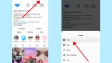How to Do a Year in Review Video on Instagram?
In this article, I'm going to demonstrate how to utilize Instagram's popular Year in Review Reels Templates. Additionally, I'll reveal the steps to craft a video with a similar recap style, even if you're not using Reels.
- Author: Shine
- Update: Apr 29, 2025
How to Find Trending Templates for Your Instagram Recap

Share life's moments with photos and videos
1. Create a Reel from Your Profile
Navigate to your Instagram profile and tap the plus icon in the top - right corner to initiate a new post. From the available choices, select Reel, and then click on the "Templates" tab.

In the Reels Templates tab, you'll encounter a diverse range of trending Reels templates handpicked by Instagram for you. A significant number of the "Trending" templates are 2024 recap templates. This year, Zimmer90 music, the Kiboomers, and Minleemusic are among the most popular.
The Zimmer90 "What is Love" audio clip begins with a single, longer video clip (accompanied by the lyrics "Will we stay the same?") and is then followed by 12 short clips that transition in sync with the beat ("Do you know what love is?"). Some content creators are adding text to each of these 12 clips, indicating the month when the video or photo was taken.
Sonso's Reel featuring the Cry to Me Remix consists of 12 video clips, one representing each month.
The audio remix, first shared by @AnMol.14, starts with Samuel Levitt saying "And with that the 2024 season comes to an end. Goodnight," and is followed by a segment from DJ Manyao's song "Zhong Jiu Hai Shi Yin Wei Ai Remix."
If those templates don't suit your taste, simply keep swiping left to explore other popular choices. You can save the templates that catch your eye the most. Later, you can access them in the "Saved" tab.
2. Choose a Template from Your Reels Feed
A more natural and serendipitous way to find the ideal 2024 recap template is to stumble upon a Reel you love while casually browsing Instagram. Currently, numerous accounts are sharing their end - of - year recap videos, meaning there is a wide array of options available in your Reels feed.

If a Reel allows duplication, you will notice a small camera icon and the text "Use template" displayed above the username. Tap on it to launch the template editor and insert your own photos and videos.
In cases where a Reel lacks the template option, yet you're drawn to the trending audio it employs, there's still a good chance of finding a suitable template. Simply click on the audio and peruse the search results on the audio page.

I managed to effortlessly locate several Reels with templates that utilized the trending "Best View in 2024" audio by Zostel. This was the case even though the initial Reel where I heard the audio didn't have a template option.
I selected my preferred format and adapted it to create my own 2024 recap. It's important to save your Instagram Reel before posting it. This way, when you repost it on TikTok, there won't be an Instagram watermark.
How to Create an Instagram Year in Review Reel from a Template
Step 1: Create an Album of Your Recap Photos and Videos
We all carry a highly capable camera with us everywhere we go, in the form of our smartphones. As a result, taking photos and videos to preserve memories has never been more convenient. While this is a wonderful thing, it also presents a challenge: when it’s time to select which moments to include in a highlights reel, the abundance of content can feel a bit overwhelming.

Before accessing the template editor on Instagram, take a moment to browse through the photos and videos in your camera roll from this year. Select the most cherished moments you wish to share. While doing this, mark them as favorites or organize them into a single album. This way, all the selected content will be conveniently grouped together, making it effortless to locate when you start creating your Instagram content.
Step 2: Click Add Media in the Reels Template
Launch the recap template that you have selected, and then tap on the “Add media” button situated at the bottom of the screen.

This action will automatically bring up the "Recents" folder in your camera roll. Tap on the dropdown menu to access the album selection and then pick the album where you've saved your recap media.

Step 3: Finalize and Share Your Year-End Recap
There's not much else you need to do, which is of course the beauty of templates.

Add some text on screen if you want, write your description, set the cover image, and you're ready to hit Share.