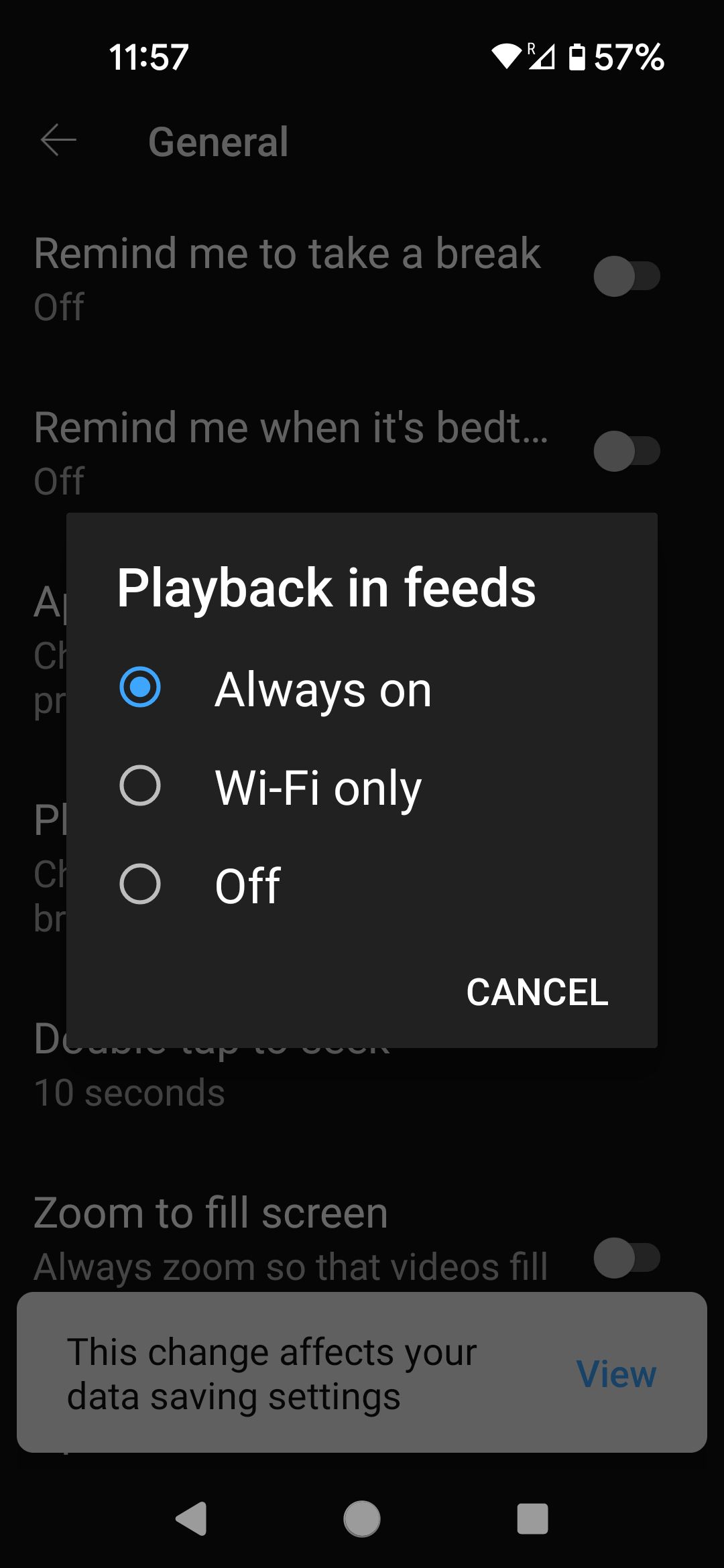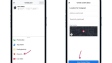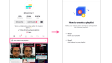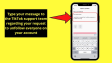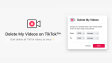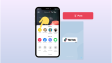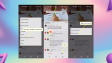How can one disable autoplay in YouTube's subscriptions feeds?
YouTube defaults to autoplay, which can be annoying as you can't choose the next video. On tablets, it may consume data unnoticed.However, autoplay is useful for playlists and podcasts. If you turned it off long ago, you might forget how to re - enable it. So, how can you control this double - edged YouTube feature?
- Author: Shine
- Update: Mar 21, 2025
What is autoplay?
There isn't one straightforward answer to the rather complex question, "What exactly is YouTube autoplay?" When we start to dissect this concept, it becomes clear that YouTube autoplay encompasses multiple distinct aspects. On the one hand, there's the well - known functionality that, in a seamless and automatic fashion, loads and commences playing a new video in quick succession, just moments after the current video you're engrossed in reaches its conclusion. This particular aspect of autoplay is designed to keep the viewing experience flowing continuously, ensuring that there are no long pauses between videos, which can be quite convenient for users who want to keep consuming content without manual intervention.
On the other hand, there exists another, perhaps less - noticed but equally significant functionality. This is the feature that silently plays a video right as you casually scroll through your YouTube feed. In the technical jargon of YouTube, this is referred to as inline playback. It's a feature that adds an extra layer of interactivity to the feed - browsing experience. You might be casually scrolling through various video thumbnails, and suddenly, a video starts playing without you having to explicitly click on it to start.
The good news for users who might find one or both of these autoplay features either intrusive or not to their liking is that both of these functions can be easily turned off. With just a few simple clicks within the YouTube settings menu, you can regain full control over your viewing experience and decide exactly when and how videos play on the platform.
What Are the Steps to Modify YouTube's Mobile Inline Playback Settings

Video-sharing platform for watching, sharing, and creating content.
Inline playback has been on YouTube for at least five years. It can be great or annoying, depending on your media use. Thumbnails can mislead, so previewing via inline playback can be useful. But on mobile without Wi - Fi, it wastes your paid - for data. Here's how to manage inline playback.
1.Launch the YouTube application on your mobile device.
2.Then, tap on the profile picture located in the upper - right corner of the app interface.
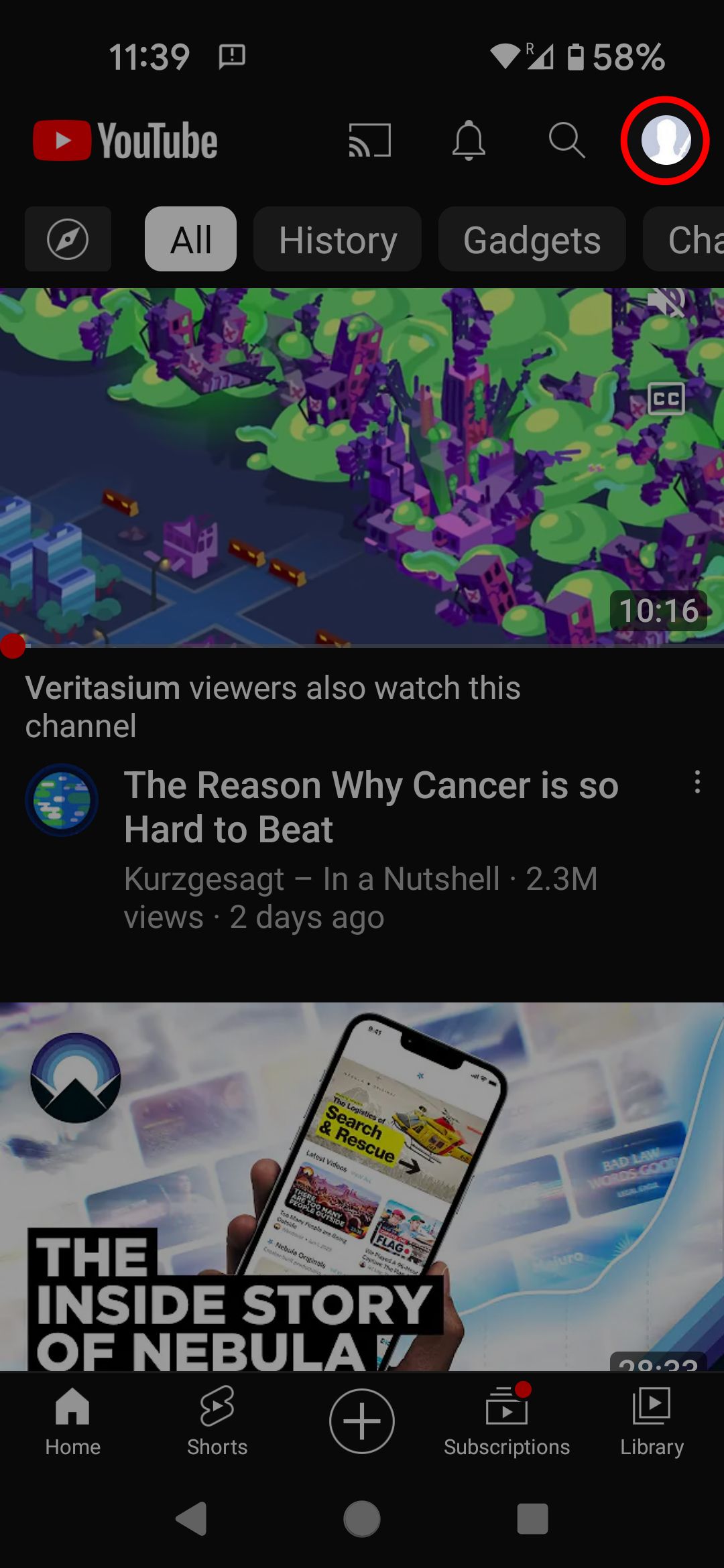
3.Next, choose the “Settings” option from the page that appears.
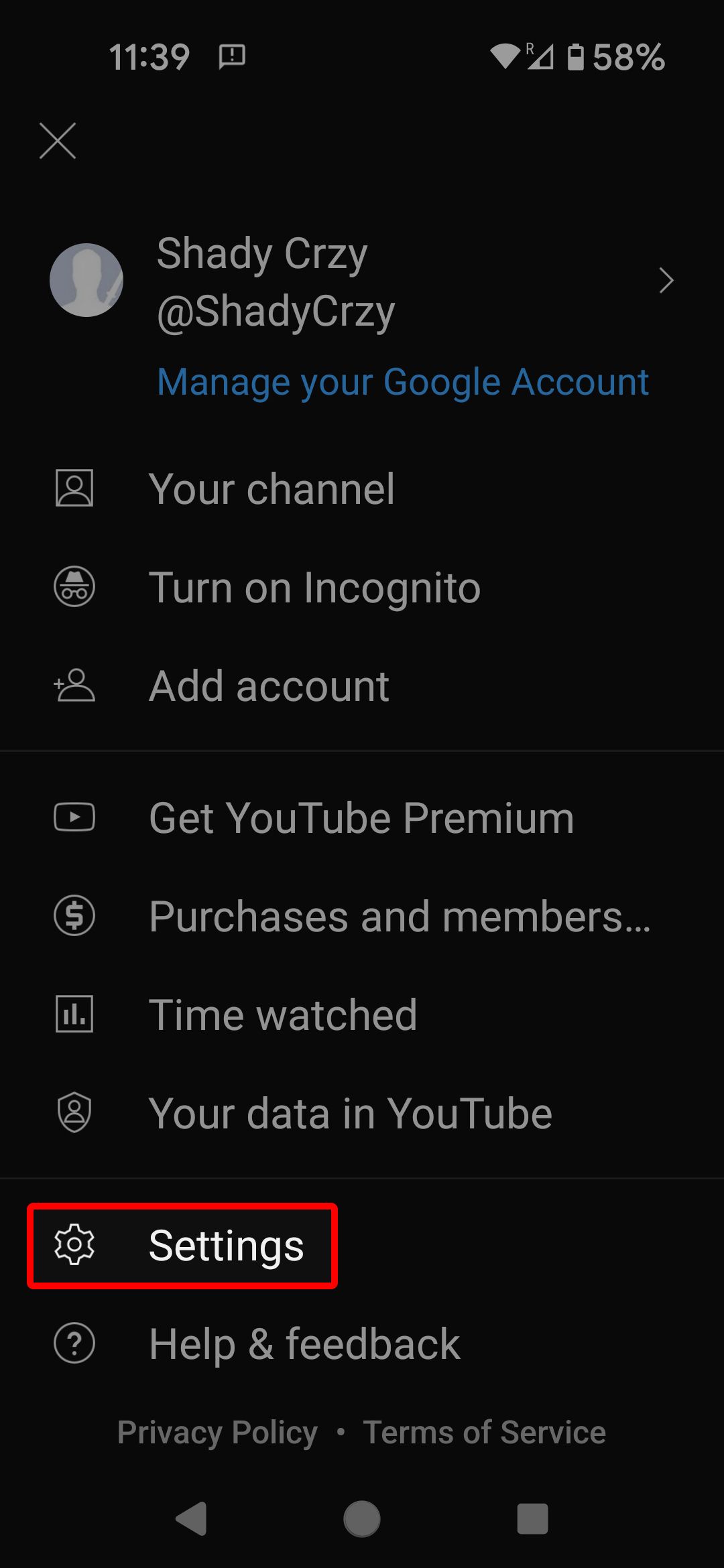
4.Touch the "General" option.
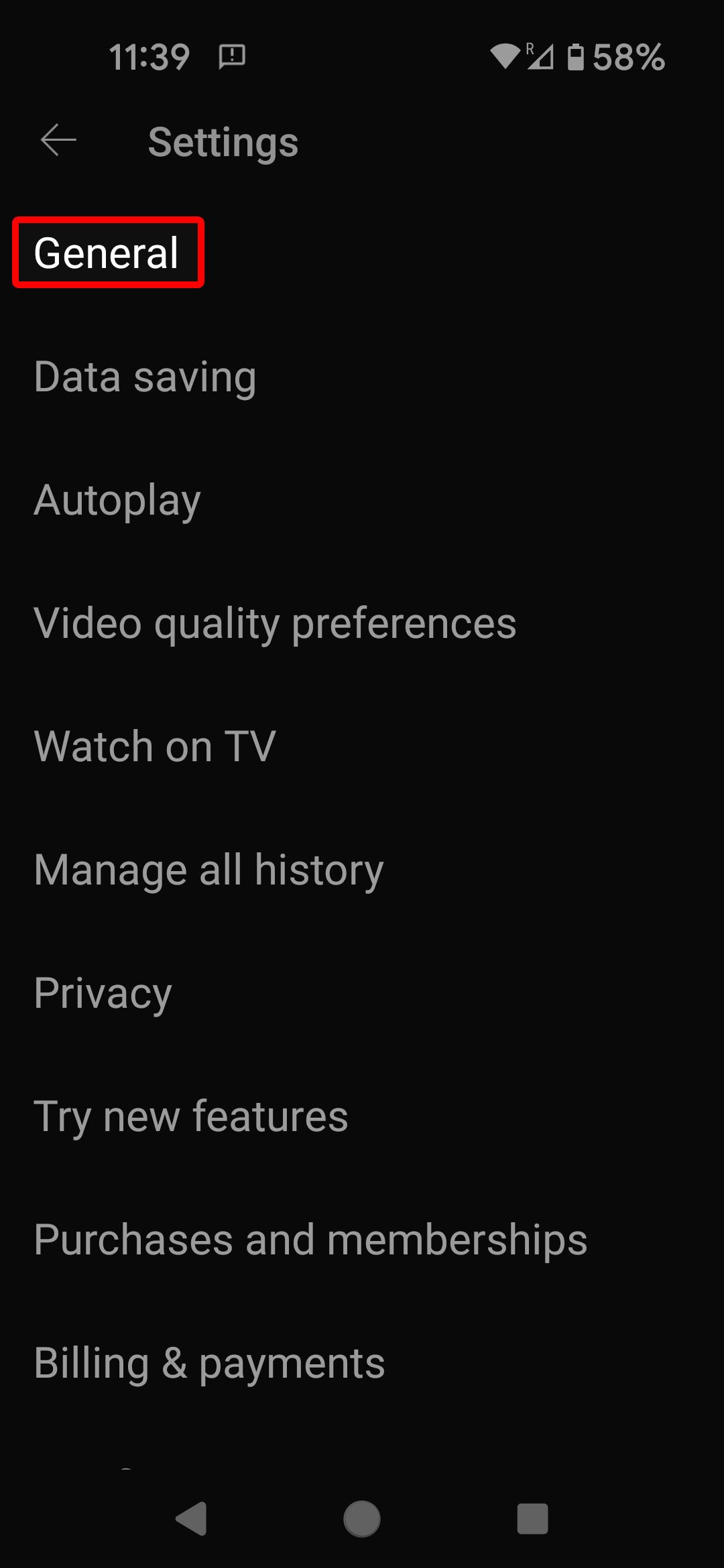
5.Then, choose "Playback in feeds" from the available selections.
6.Tap “Off” to turn off autoplay in your YouTube feed. Select “Wi-Fi only” if you want autoplay on Wi-Fi only.