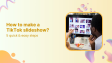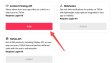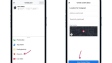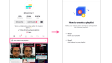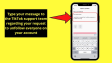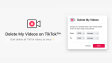How can one add someone on Skype with the help of the Skype Live ID?
The Desktop version of the Skype app offers a straightforward process. It has a clearly - marked search bar, typically located at the top of the screen. This search bar is where you can type in the Skype Live ID of the person you want to add.
- Author: Shine
- Update: Jan 22, 2025
Method 1: Using Search
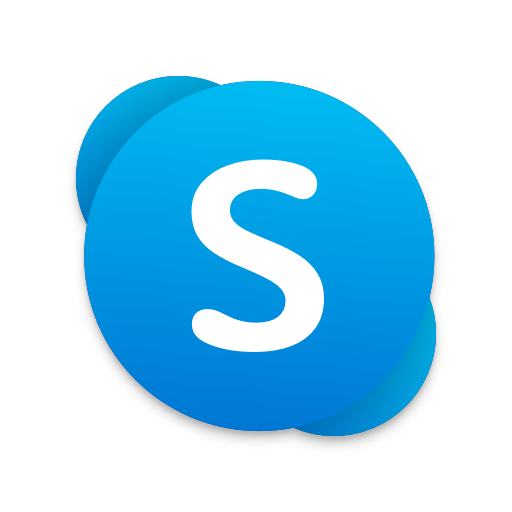
Stay connected with friends and family through free video calls.
A Skype Live ID enables you to perform numerous actions. Both the desktop and mobile versions of the Skype app are equipped with a search feature that facilitates the discovery of users by means of their Skype Live ID. The following are the procedures for utilizing this function.
Desktop
Step 1: Open the Skype application on your computer.
Step 2: The search bar is located at the top, just beneath your name. Enter the Skype live ID, email address, or phone number of the person you wish to add, and Skype will display suggested results.

Step 3: Click on the name of the person you wish to add and send them a message. They will receive a request along with your message.

Note: You can send a maximum of 10 messages to the person until they accept your request. Additionally, any images you send during this time will appear blurred.
Mobile
Step 1: Launch the Skype application on your mobile device.
Step 2: You have two options. Firstly, you can tap the search icon located at the top of the screen. Secondly, instead, you can tap the floating “add” icon that is positioned in the bottom - right corner. After choosing either option, proceed to use the search functionality.
Step 3: Enter the individual's Live ID. Subsequently, select the person you intend to add from the list of suggested results. After that, send them a message. In this way, they will also get your addition request.

Method 2: Using Add Contact Button
Skype offers a contacts button as well. This button enables you to view an entire list of your existing contacts or initiate the process of adding new ones. To use this feature for adding a new Skype Live ID, follow the steps outlined below.
Desktop
Step 1: Open the Skype application on your desktop computer.
Step 2: Click on the “Contacts” icon, which is located at the top of the application interface. Then, click on “New Contact” within the options that appear.

Step 3: In the search box, enter the person's live ID. You can also search by their full name, email address, or phone number. Then, click the Add button next to the individual you wish to add.

Tip: Sometimes, the person may not receive a request using this method. If that occurs, consider sending them a message.
Mobile
Step 1: In the Skype mobile app, tap on the Contacts tab located at the bottom of the screen. Then, tap the add icon.

Step 2: Search for the person by entering their live ID or Skype Name, then tap Add next to the name of the person you want to add.