1001 TVs - Live TV streaming & recording
Stream over 1000 TV channels on the go, anytime, anywhere.
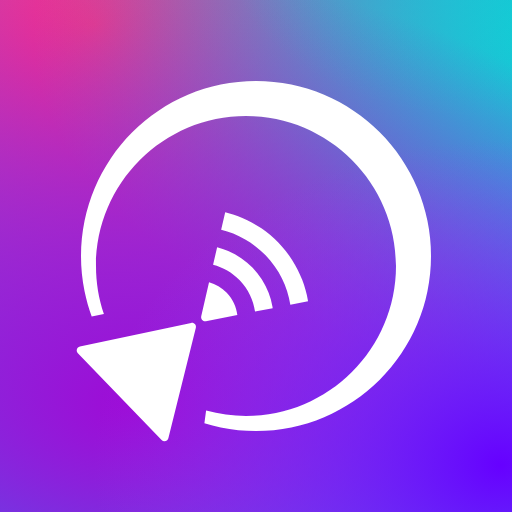
- 6.1.8.30 Version
- 4.3 Score
- 2M+ Downloads
- In-app purchases License
- 3+ Content Rating
Best screen mirroring tool for sharing screens effortlessly.
1001 TVs - A powerful Android app for screen mirroring with smart TVs (Roku TV, Fire TV, Chromecast), casting Android screens to computers, and mirroring to web browsers.
This app is for phones and tablets; please install it on your phone or tablet.
Supported Devices:
✅Windows & Mac
✅iOS & Android
✅Smart TV: Roku TV, Fire TV, Samsung, LG, Sony, Vizio, Panasonic, TCL, Philips, Hisense, Huawei, Xiaomi, etc.
Latest Update:
⭐Cast Any Screen to Phone
Supports casting your phone screen to another phone, an iPad screen to a phone, and even a computer screen to a phone.
⭐Wireless Screen Extension
Turn any device (phone, tablet, TV) into a second screen for your computer.
Guide For Users
How to Change the Capture Mode in iOS/Android
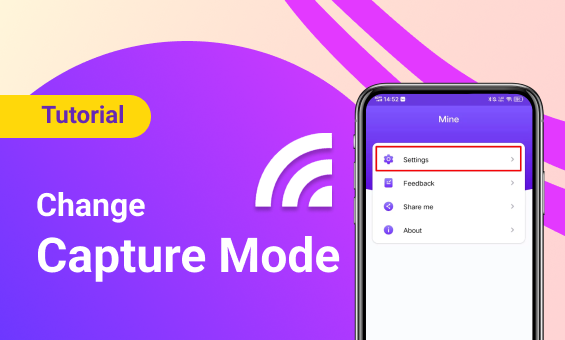
When you encounter a situation where your mobile phone indicates a successful connection, but the TV or computer screen doesn’t load, try changing the capture mode.
Capture mode is automatically selected by default; you can open the settings to switch to codec mode or picture mode.
Click [Mine] at the bottom of the 1001 TVs home page.
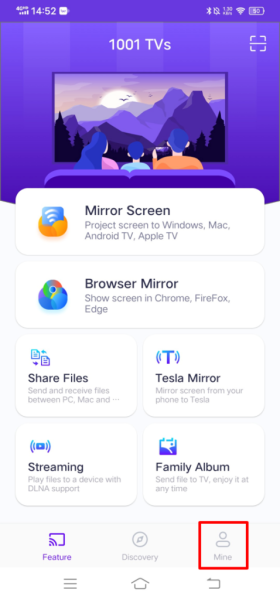
Enter [Settings]
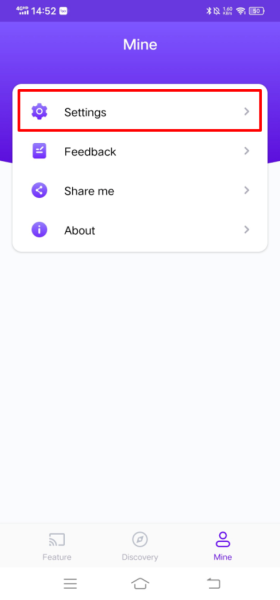
[Capture mode] is automatically selected by default; turn off the button.
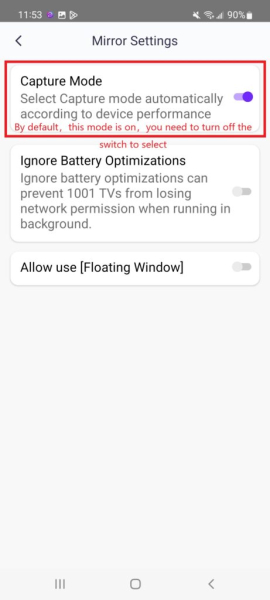
Turn on the [Image] mode switch, and then try to mirror the screen again~
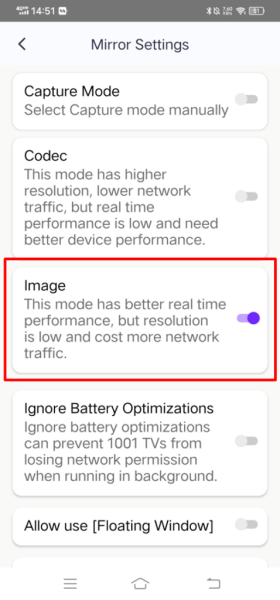
How to Fix Screen Projection Interruptions Caused by the Automatic Phone Screen Lock
When using your phone to cast the screen, if the projection is unexpectedly interrupted due to the phone automatically locking the screen, you can resolve this issue by adjusting the settings.
Follow these steps to reset the casting:
1. Open your phone’s settings.
2. Select ‘Display & Brightness’.
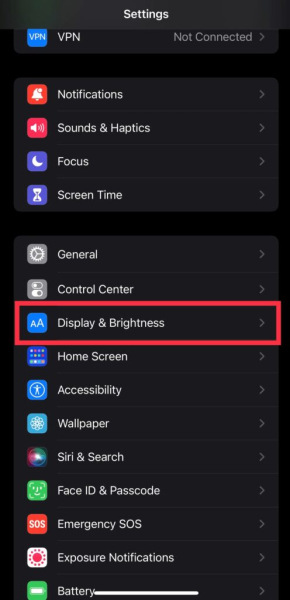
3. Tap the option ‘Auto-lock.’
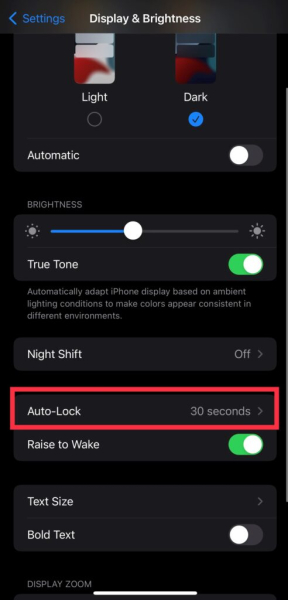
4. Change the Auto-lock setting to ‘Never’.
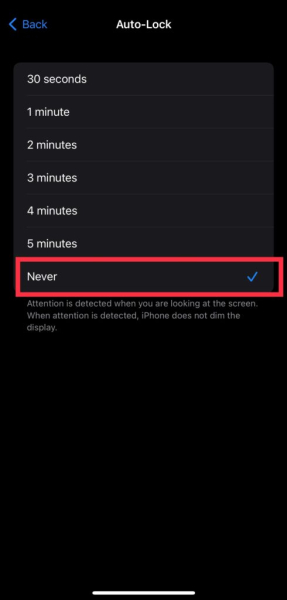
Note: This also applies when using a browser that locks the screen and when casting the screen on a Tesla.
How to Fix Screen Mirroring Issues When Connected to the Same Wi-Fi
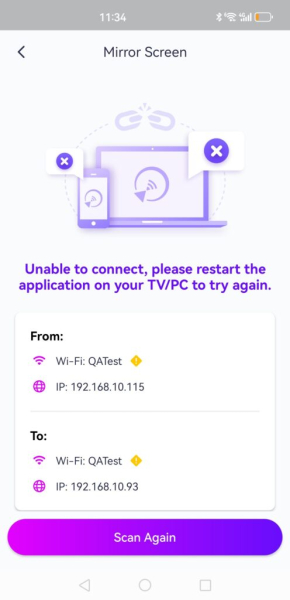
1. Turn on a personal hotspot, connect your PC or TV to the hotspot, and then try to mirror screen again.
If you can cast the screen successfully, there is a high probability that there is a problem with the network.
Verify if AP isolation is turned on in the router settings. If enabled, turn it off and attempt to mirror the screen again. For instance, in TP-Link, navigate to device management → AP isolation → Off.
Turn the router off for 5 minutes, then turn it on again.
2. For the computer, it may also be a firewall problem. Close the software and then start it with administrator rights.
Especially if you see the following prompt, you need to restart the program with administrator rights.
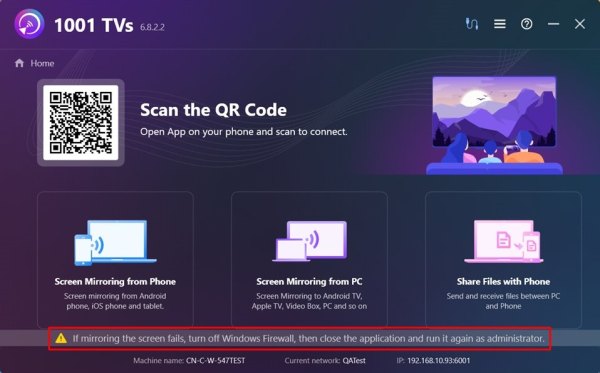
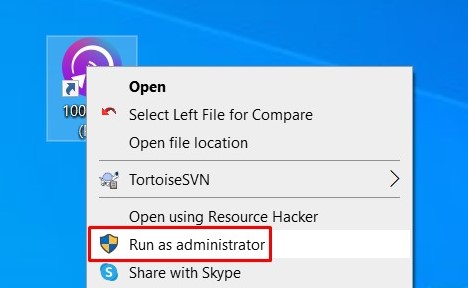
3. Check mobile network proxy settings. If a proxy is active, turn off the manual proxy or add the IP of the target device to the bypass list.
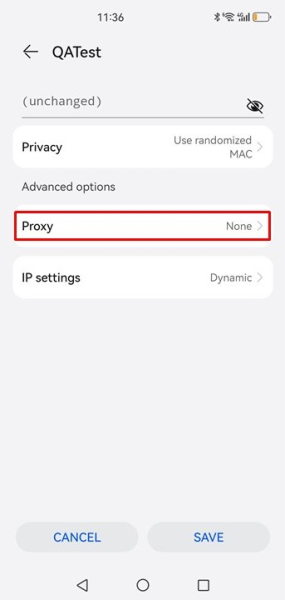
4.If the following reminder appears on your iPhone, please turn on the “local network” permission for 1001 TVs ~
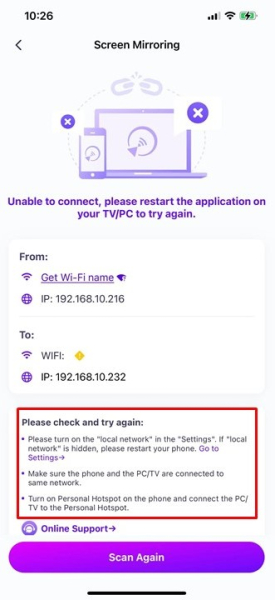
Settings-1001 TVs-Local Network
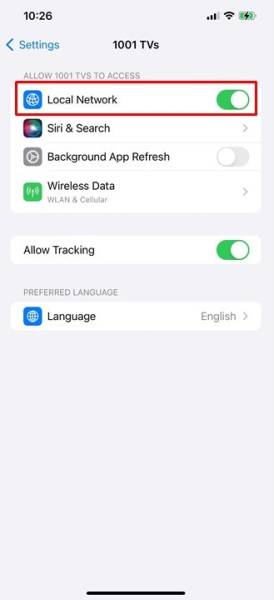
5. Check if the 1001 TVs PC app is up-to-date; if not, upgrade to the latest version.
6. If screen mirroring issues persist, attempt the [Mirror To Browser] function.
Mirror to the browser: https://www.1001tvs.com/browser/
7. If you want to mirror screen to iOS device, please stay in the screen receiver page, don’t exit.
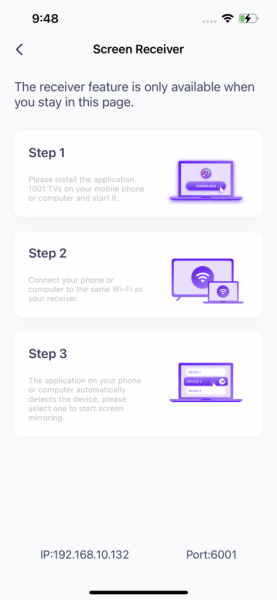
8.If it still doesn’t work, please contact customer service for assistance. Email: 1001tvs@nero.com
Key Features:
⭐Mirror Screen to Any Android TV
This Smart TV Cast app helps you wirelessly mirror your smartphone and tablet to a TV, including Roku TV, Fire TV, TCL, Samsung, Sony, and more.
Launch the app on the TV, use the mobile app to scan the QR code, and your phone screen will display on the TV!
⭐Mirror to Chromecast
With this Android app, you can share your phone screen and view it through a web browser or Chromecast on any other device (Windows/Mac/Tablet/TV) on the same Wi-Fi network.
Just navigate to the URL on the target device. No additional software installation is required.
⭐YouTube Streaming
Select videos on the YouTube page, choose a TV device, and your video will play on the smart TV without needing to install the YouTube app on your phone. Streaming to TV is easier than you think!
⭐Project Screen to Windows PC
Run the app after downloading from the official website, and use the phone's app to scan the QR code. Your phone screen will be displayed on the PC!
*Casting from a Windows PC to another Windows or Mac device is also supported!
⭐File Transfer
Transfer files quickly and easily to the target device. File sharing is simple! Transfer a PDF file from your device to another device in real-time.
⭐Cast to Any UPNP/DLNA Compatible Media Player
Select a media file on your phone to stream, and the TV will play the video or display the photo as a slideshow.
⭐Digital Photo Album
Transfer photos and famous paintings from your phone to your TV and enjoy a slideshow, just like in a gallery.
User Cases:
💡Sports Match Streaming: Mirror major events like the NFL, FIFA World Cup, UEFA, Olympics, Super Bowl, and NBA to your TV for a big-screen experience.
- Version6.1.8.30
- UpdateAug 13, 2025
- DeveloperNero AG
- CategoryTools
- Requires AndroidAndroid 6+
- Downloads2M+
- Package Namecom.nero.swiftlink.mirror
- Signaturefd586b7cf03b0af22c83fa173808833f
- Available on
- ReportFlag as inappropriate
-
NameSizeDownload
-
68.23 MB
-
68.23 MB
-
68.23 MB


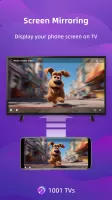

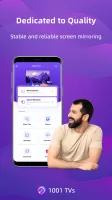

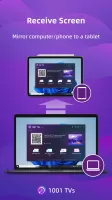
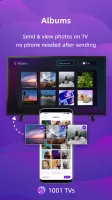
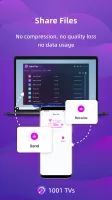
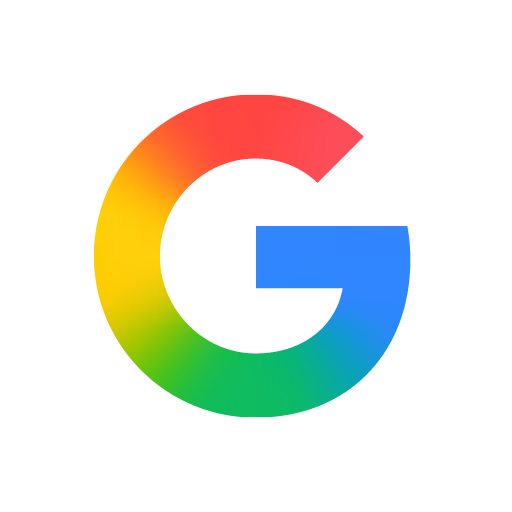
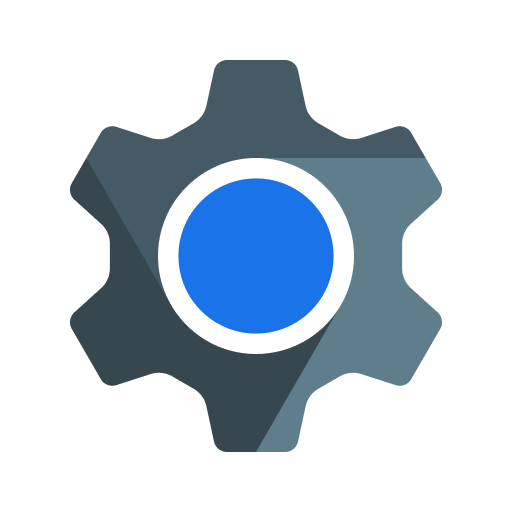
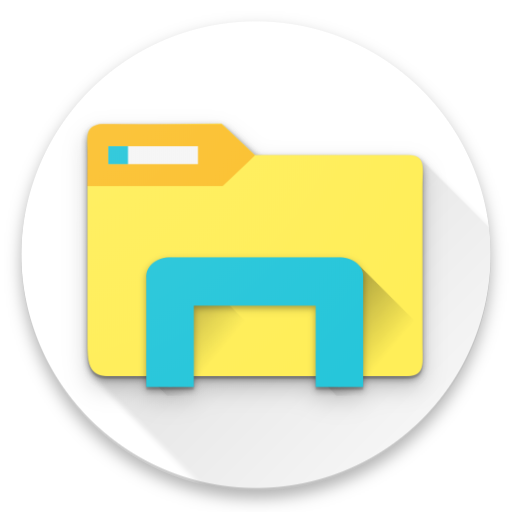

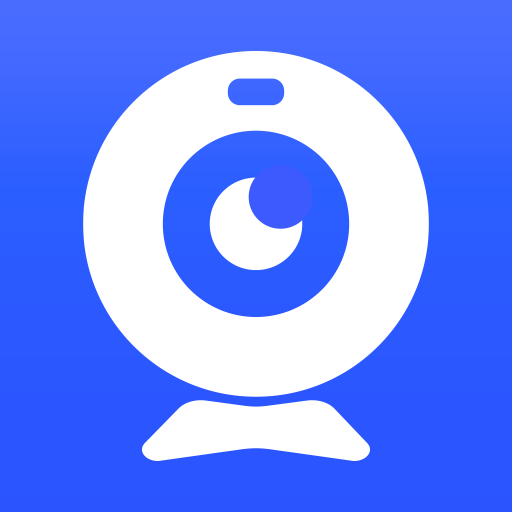







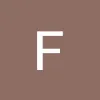

1001 TVs supports multiple devices
The interface is intuitive, and users can quickly mirror the screen by scanning the QR code
Supports multiple devices to mirror to one main screen at the same time, suitable for home entertainment and multiplayer games
The information in the application is not updated in a timely manner
The application depends on the network quality in wireless mode