Xerox® Workplace - Print & scan anywhere
Discover seamless printing & scanning on-the-go, connect devices easily, and manage documents securely from any location!
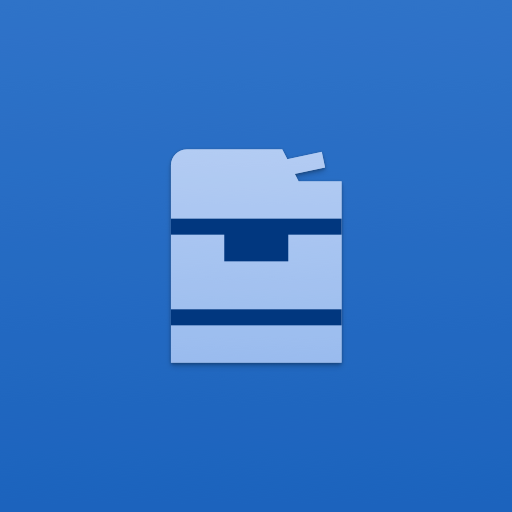
- 6.0.04.16 Version
- 4.5 Score
- 506K+ Downloads
- Free License
- 3+ Content Rating
DESCRIPTION
The Xerox® Workplace mobile application facilitates straightforward local printing and scanning with your Xerox multifunction printer (MFP). When combined with Xerox® Workplace Cloud / Suite, it offers users a secure means of connecting to any device over various networks from anywhere, eliminating the need for a direct printer connection.
KEY STANDARD FEATURES
- Easily add and connect to a printer by scanning its specific QR Code or tapping on an NFC-enabled MFP
- Open documents directly within this app for straightforward printing and previewing
- Utilize the camera feature to take a picture and print it
- Choose print options such as 1-Sided/2-Sided, color/black-and-white, stapled, paper size, page range, and Secure Print pin (for direct print only)
- Print from other applications including Dropbox, Google Drive, and more
- Support for Public/Hot Spot printing
- Wirelessly scan documents from your MFP through the app
Additional Features when used with Xerox Workplace Suite or Cloud
- Controlled and secure user permissions through mobile app account login
- Unlock compatible Xerox Printers using the mobile app instead of a card (unlock code or NFC)
- Print to various network print devices including Xerox, Fuji Xerox, HP, Ricoh, Epson, Canon, and others
- Print documents in MS Office, Adobe Acrobat, email, text, Open Office, and various image formats
- Use GPS to locate available printers
- Check the status of the selected printer
- Print documents immediately or securely upload them for later release at any authorized printer (pull print)
- Job accounting support
- Ability to integrate with a single release queue for jobs sent from desktop PC, Mac, and Chromebook
- View all pending pull print jobs to release from your mobile device
Feature availability may vary depending on the version of the Xerox Workplace mobile print solution and administrator settings.
HOW TO GET STARTED WITH XEROX® WORKPLACE
1.) Obtain the Company Code information for your Xerox® Workplace Solution from your administrator
2.) Download and install the Xerox® Workplace App
3.) Register and log in to Xerox® Workplace using your Company Code and credentials
4.) Navigate your mobile device to open a document for printing
5.) Select “Open In...” using Workplace to upload, preview, and print your documents*
6.) Choose an available printer, select printer options, and release your document
*Actual names and availability of menu commands may differ across mobile platforms.
Registration
Why do I need a password?
A password is required to ensure that only you will be able to access your personal account information, and even though we build numerous safeguards into the registration process, your best protection is a good password. Your password must be between 5 and 12 characters long, with no spaces or special characters. It should include only letters and/or numbers. It should be difficult for others to guess, but something that you will remember.
How can I change my password?
From the Login page submit your email address and current password. Select Update My Profile. Type in your new password in the Password field, then type it again in the Confirm Password field. Submit your change.
What if I forget my password?
From the Login page select the "forgot your password?" link. Enter your e-mail address and submit. Once you submit the address, we will send you an email containing a personalized link with instructions to reset your password.
How do I change my email address?
Log in to the site using your old email address and password.
Select "My Xerox"
Select "Update My Profile"
Make changes and click Submit.
How do I change the name, company, address or phone number for my account?
Log in to the site using your old email address and password.
Select "My Xerox"
Select "Update My Profile"
Make changes and click Submit.
What if I don't have a Promo Code?
The Promo Code field is not a required field in order to register for an account. Leave this box blank. Required fields for registration are indicated with a red asterisk.
What is a registration code and where do I get one?
These are available only to corporate customers who have established separate business accounts with Xerox.If you are unsure whether you have an registration code, please contact you account manager.
- Version6.0.04.16
- UpdateMay 08, 2025
- DeveloperXerox Corporation
- CategoryProductivity
- Requires AndroidAndroid 5.0+
- Downloads506K+
- Package Namecom.xerox.mobileprint
- Signature74b7805b442aae23f919780412a99a90
- Available on
- ReportFlag as inappropriate
-
NameSizeDownload
-
34.12 MB
-
34.05 MB
-
34.05 MB


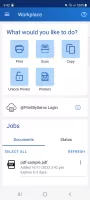
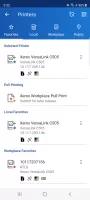
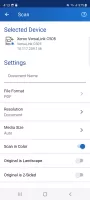
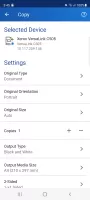
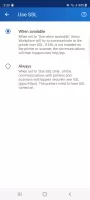
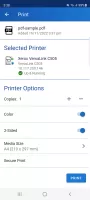
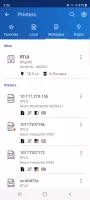
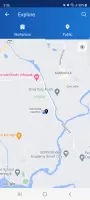




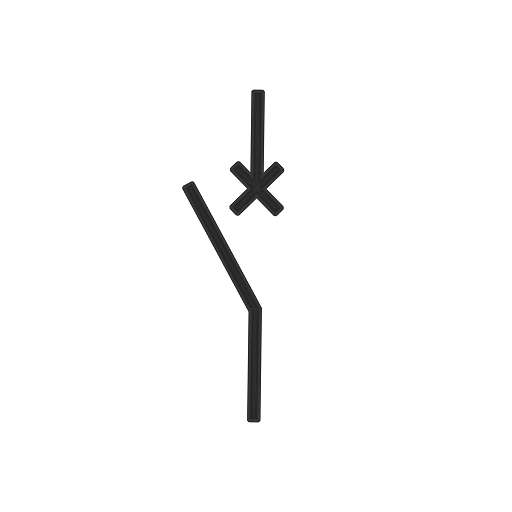
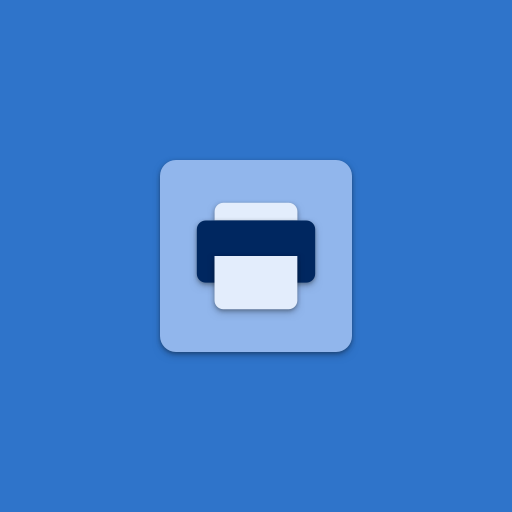





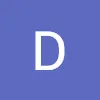




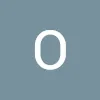
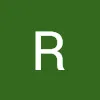

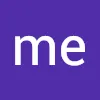
Easy to set up and use
Convenient mobile printing option
Supports various page sizes
Allows instant printing of documents from the phone
Connects quickly to printers on the same network
Prints directly from cloud services like OneDrive
Saves time by eliminating the need to transfer files to a PC
Intuitive interface for user-friendly experience
Useful for quick print jobs on the go
Cannot find certain models as scanners
Requires account login for local printing
Frequent connectivity issues with printers
Limited support for some printer models
Often prints incorrectly formatted pages
App needs to be reinstalled to troubleshoot frequent errors
Lack of adequate after-purchase support
Complicated setup for local network printing
Deceptive app description regarding printing capabilities