WhatsApp Business - Business communication & management
Boost customer engagement with instant messaging and seamless communication.

- 2.25.11.10 Version
- 4.2 Score
- 867M+ Downloads
- In-app purchases License
- 3+ Content Rating
Do you ever wish you had a personal assistant to handle all those customer inquiries and orders? Well, we might not be able to conjure up a real-life helper, but we can offer the next best thing: a digital sidekick designed to streamline your customer communication game. With our savvy solution, you'll feel like you've got a whole team of experts managing your business connections with ease. Say goodbye to tangled email threads and missed messages, and say hello to more time for what really matters - growing your business. So why stress when you can impress? Let's get your biz buzzing!
Features:
- BUSINESS PROFILE: Develop a profile for your business showcasing essential information like website details, location, and contact information.
- BUSINESS MESSAGING TOOLS: Improve customer interaction by setting up Away messages to inform them when you're unavailable or using Greeting messages to welcome customers who message first.
- LANDLINE SUPPORT: Utilize WhatsApp Business with a landline or fixed phone number so that customers can connect via this channel. When verifying the number, choose "Call me" to receive the code via a phone call.
- DUAL APP USAGE: Run both WhatsApp Business and Messenger concurrently on one device; each app must be linked to its unique telephone number.
- WHATSAPP WEB ACCESSIBILITY: Respond efficiently from your computer's browser.
How to create a WhatsApp Business account in 7 steps
Creating a business account through the WhatsApp Business app is a pretty straight-forward process.
1. Download and launch the WhatsApp Business app
You can download the WhatsApp Business app for free on the Google Play Store and the Apple App Store.
2. Open the WhatsApp Business app on your home screen.
3. Review the Terms of Service
You will first see the WhatsApp Business Terms of Service on your screen. Tap Agree and Continue to accept the terms.
4. Register your account
You can now select your country from the drop-down list in order to add your country code. Here, you can enter your phone number. Make sure that you follow the international phone number format. For instance, an Indian phone number would look like this: +91 996 0270 209, a US number would look like this: +1 408 XXX XXXX.
Keep in mind that you can't use VoIP, toll-free numbers, paid premium numbers, universal access numbers (UAN), or your personal number, and if you use a landline, it can't be an extension number.
Tap Done or Next, and then OK to get a six-digit registration code, either as a text message or by phone call. Enter this code to finish the registration process.
5. Allow access to contacts and photos: Contacts can be added to the WhatsApp Business app from your phone’s address book. You can also allow access to your phone’s photos, videos, and files.
Careful when you do this: This contact synching violates data laws in many countries!
6. Create an account.
Fill out your business name, select a business category, and choose a profile picture.
Business Name: We recommend using your official business name that (potential) customers recognize.
Profile picture: We recommend using your business logo.
Category: Pick the category that describes your type of business from the drop-down list.
Description: Describe your business in 256 characters.
Business address: Include the official mailing address of your business.
After this step is completed, you can fill in additional details on the explore business tools window or skip this and fill them in later.
7. Start a chat.
With your business profile all set up, you can now start chatting with your customers.
We would love to hear from our users! For any feedback or inquiries please reach us at:
smb@support.whatsapp.com
or find us on Twitter:
http://twitter.com/WhatsApp
- Version2.25.11.10
- UpdateApr 11, 2025
- DeveloperWhatsApp LLC
- CategoryCommunication
- Requires AndroidAndroid 5.0+
- Downloads867M+
- Package Namecom.whatsapp.w4b
- Signature10d7fcba160a7570bb854c2cedb6f009
- Available on
- ReportFlag as inappropriate
-
NameSizeDownload
-
68.59 MB
-
68.65 MB
-
68.25 MB

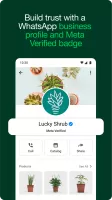
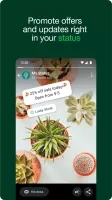
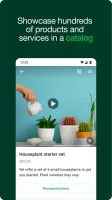
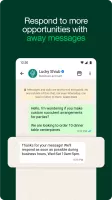
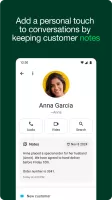
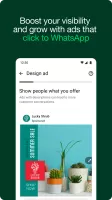
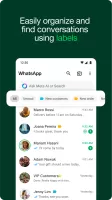
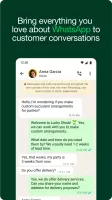

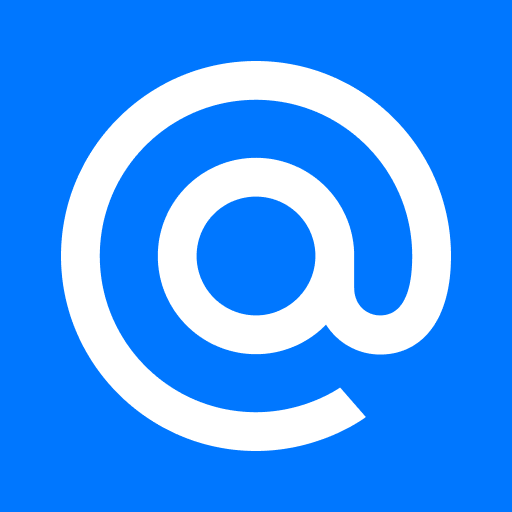
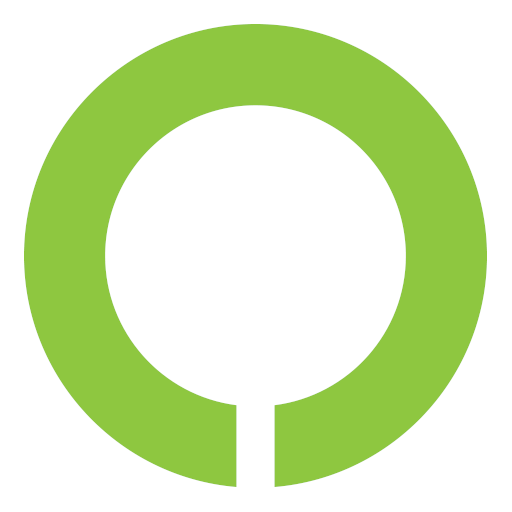


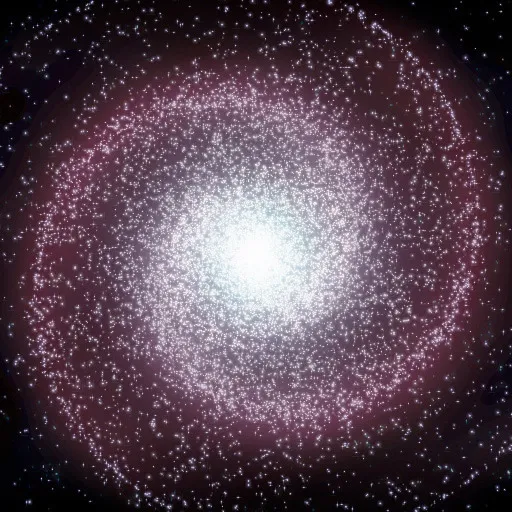






Assign a telephone number to business and separate personal number from it
Arrange chats, assign labels for easy follow ups, quick replies, have available business hours for your possible clientele
Lack of option for client to see ALL catalogs at a quick glance