VLC Streamer Lite - Stream & watch videos
Watch movies and shows on your phone

- 2.50 (3613) Version
- 4.7 Score
- 592K+ Downloads
- Free License
- 3+ Content Rating
VLC Streamer allows you to watch movies or TV shows on your Android device from anywhere in your house.
It streams movies from your Mac or PC over Wi-Fi to your Android.
You can access any movie from your collection without needing complex conversion processes or manual transfers.
The free version is ad-supported, with the option to upgrade to the full version.
Features include:
* A free helper app that facilitates quick streaming and enables browsing of local drives and Windows network shares
* Live video streaming shortly after processing (assuming a sufficiently powerful computer)
* Support for various resolutions and streaming quality levels
* Compatibility with Mac OS 10.10 and higher
* Compatibility with Windows 7, 8, and 10
While VLC can convert many movie formats, it may not support all; it's recommended to try the free version if unsure.
Note that VLC Streamer cannot play DRM-protected videos (such as those from the iTunes store).
The application is designed to work within your local Wi-Fi network, requiring the free helper app to be running on your Mac or PC.
VLC Streamer - Copy to your Device
The main purpose of VLC Streamer is to let you stream movies live without having to go through iTunes.
To do this,
1. Launch VLC Streamer
2. Tap on the computer you want to connect to
3. 'Add a Movie' and select the file you want
4. Select a streaming quality and press 'Watch'
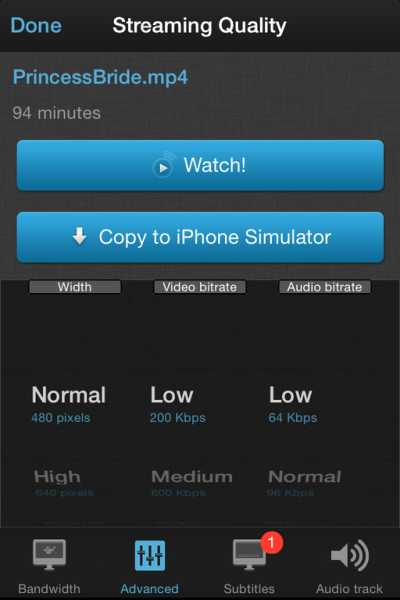
This will stream the movie live to your iDevice without needing to copy it to the device. It uses VLC for the transcoding, so most movie formats are supported.
You can now transfer movies directly to your device
This will allow you to watch the movies later when you are not connected to your wifi
1. Select your movie as in the steps above
2. Tap 'copy to device' instead of play
or, if you have already watched the movie, or have already set it converting, you can transfer from the movie list
1. Tap on the info button next to the movie
2. Select 'copy to device'
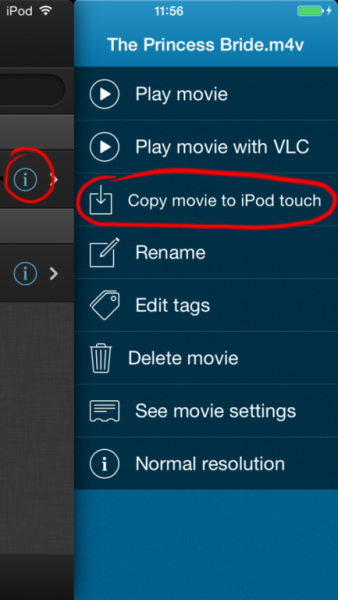
Vlc streamer will copy the movie over wifi to your device
VLC Streamer will continue to copy the movie in the background once you exit the app.
You can also transfer through iTunes
You can also transfer movies through iTunes. Unless the movie is an mp4 type, then VLC Streamer will use the vlc player code on the app to try to play it. This won't work for every movie - but it will work for most.
To transfer movies,
1. Plug your iDevice into your computer
2. Select your device in iTunes
3. Select the Apps tab
4. Scroll to the bottom of the page where you will see a 'Documents' section
5. Select VLC Streamer on the left of the documents window, and drag your movie to the document list on the right.
VLC Streamer - How to add tags
First, select a movie that you'd like to tag, and tap on the info button on the right.
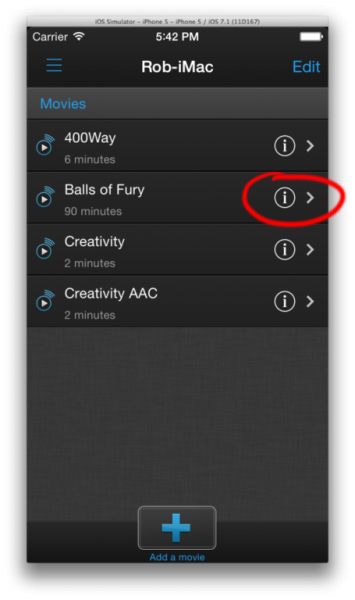
Now select Edit Tags
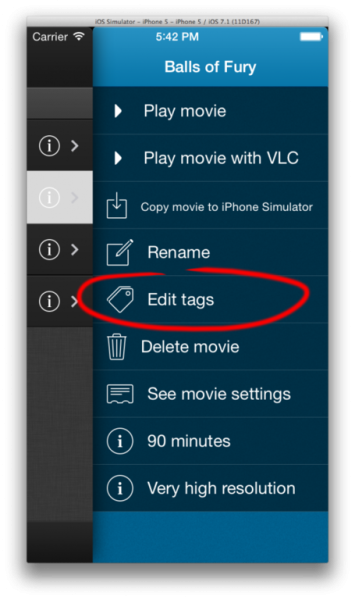
Then select or add the tags you want.
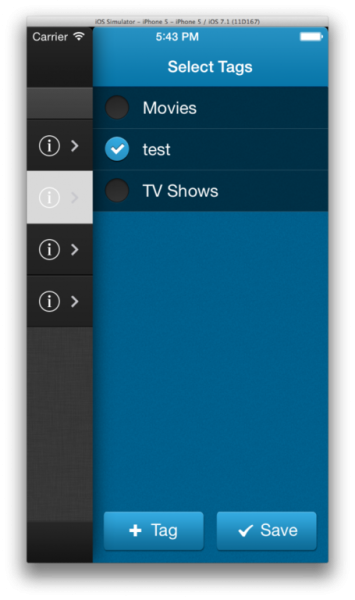
If you want to edit multiple movies at once, then select the 'Edit' button at the top right of the movie list,
Then select the movies you want to edit from the right, and click on the 'Tags' 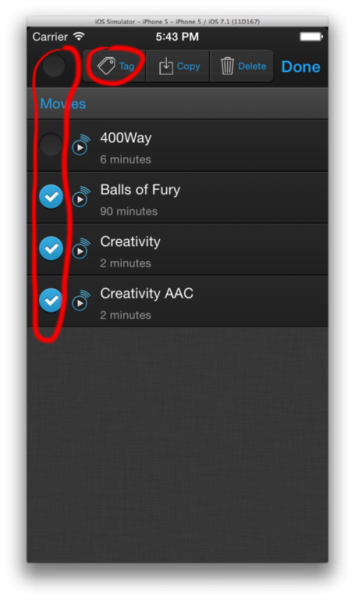
- Version2.50 (3613)
- UpdateNov 26, 2024
- DeveloperHobbyist Software Ltd
- CategoryVideo Players
- Requires AndroidAndroid 7.0+
- Downloads592K+
- Package Namecom.hobbyistsoftware.android.vlcrstreamer_free
- Signature55da542be3310ca9aa11666e6bbad35a
- Available on
- ReportFlag as inappropriate
-
NameSizeDownload
-
7.10 MB
-
7.05 MB
-
7.05 MB


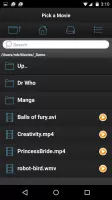
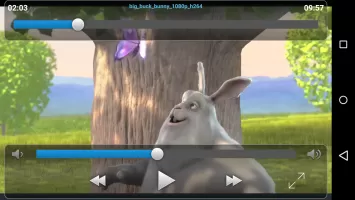

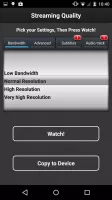
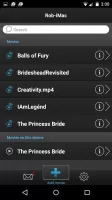
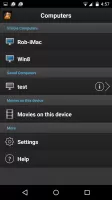
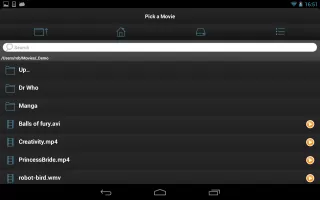
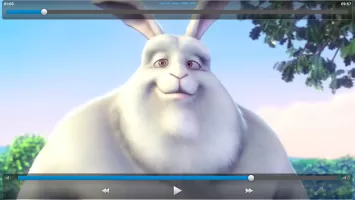

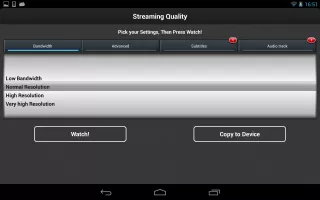
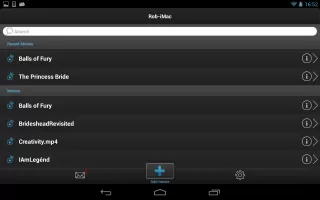
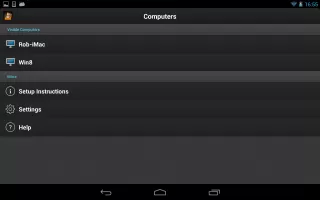
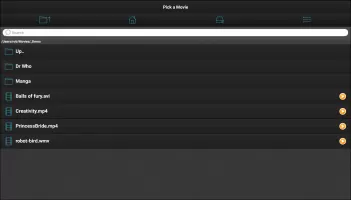
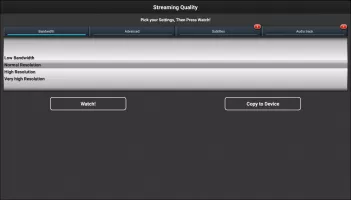
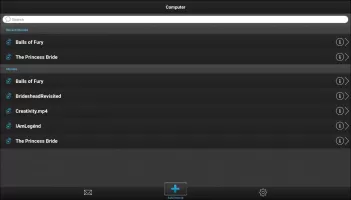

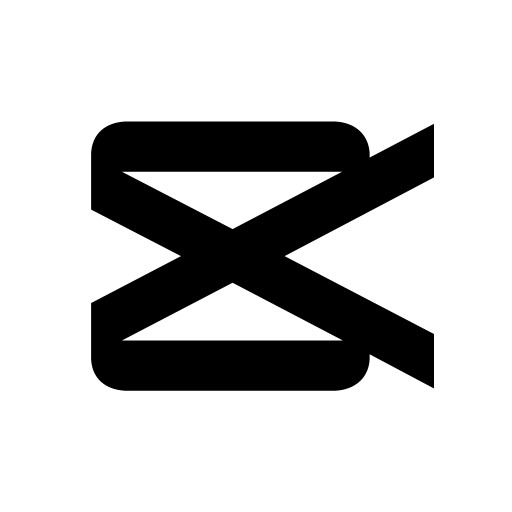
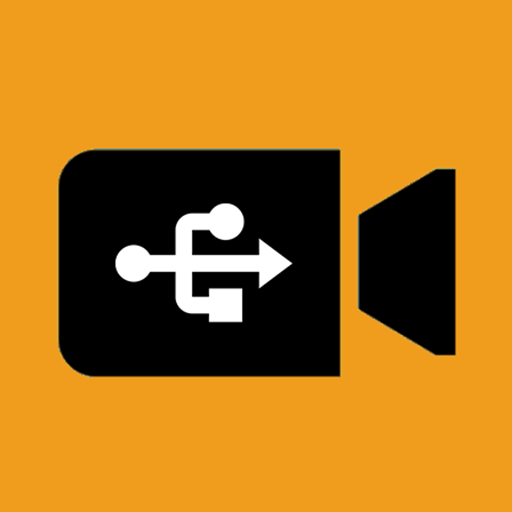
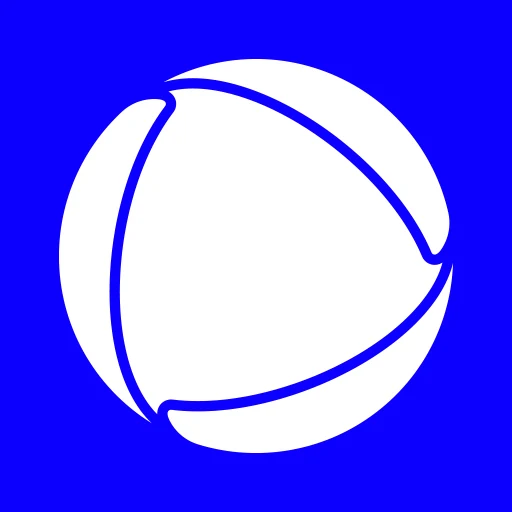







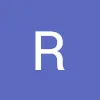

easy and clear interface
functioning well
better compatibility suggested
more in-app support suggested