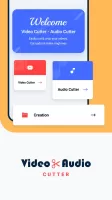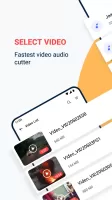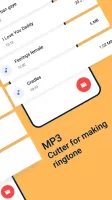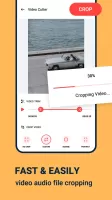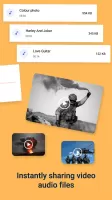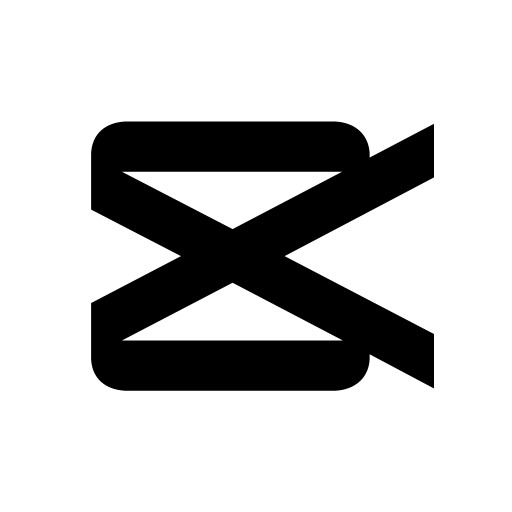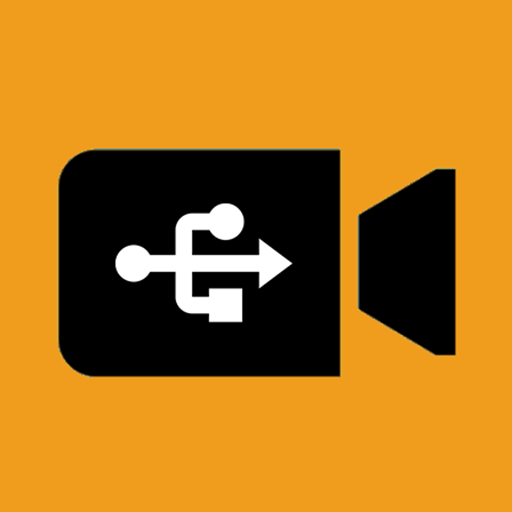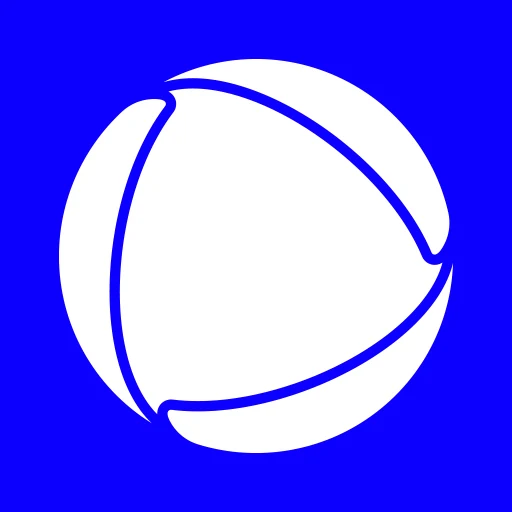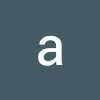Video Cutter, Cropper, Audio C - Cut videos & audios
Easily trim & crop videos & music, saving your favorite moments to share with friends in just a few taps!
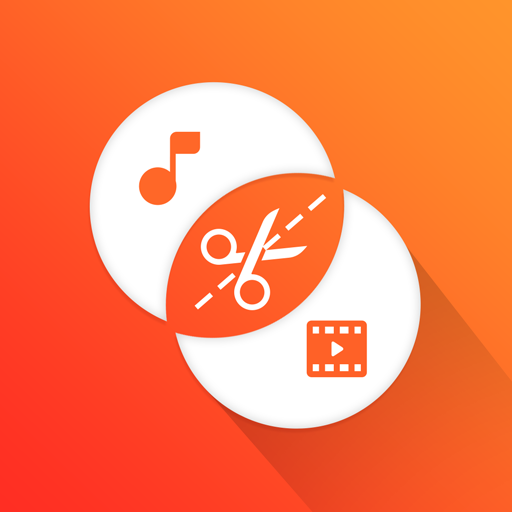
- 37.0 Version
- 2.6 Score
- 965K+ Downloads
- Free License
- 3+ Content Rating
Video Cutter Cropper Audio C, developed by kkapps, is a user - friendly multimedia application for Android devices. It also offers an enhanced experience when used on a PC with emulators like MEmu. As its name implies, the app enables users to perform a variety of editing tasks on videos and MP3 audio files, making it a great choice for creating shorter, customized media clips. This application includes tools for both video and audio cutting, allowing users to extract specific segments from their videos and MP3 files.
Trimming audio or video is straightforward: simply choose a starting point and an endpoint for the segment you wish to create.
In addition to cutting, the video cutter feature also allows you to crop videos and adjust their dimensions. Users have two cropping options available: square crop and custom crop.
The trimmed videos and audios will be stored within the app, enabling sharing directly from it.
Features:
- Video and Audio cutting tool: The app comes equipped with both a video cutter and an audio cutter. Using these tools, users can easily select a starting and ending point from the original video or MP3 audio file to extract the desired portion. The cutting process is straightforward, allowing even novice users to quickly create trimmed media.
- Video cropping capability: One of the standout features of the video cutter is the ability to crop videos. There are two cropping options available: square crop and custom crop. These options allow users to change the dimensions of the video, enabling them to focus on specific areas of the video or adjust its aspect ratio according to their needs.
- Saves and shares edited videos and audios: After cutting or cropping the videos and audios, the app saves the trimmed media within itself. Users can then conveniently share these edited files directly from the app, making it easy to distribute their creations with others.
App Advantages
User - Friendly Interface: With its simple and intuitive interface, Video Cutter Cropper Audio C is accessible to users of all levels. Whether you're a beginner looking to make basic edits or a more experienced user seeking more advanced features, the app's design ensures a smooth editing experience.
Format Support and Quality Preservation: The app supports multiple video formats, ensuring compatibility with a wide range of media files. Moreover, it maintains the original quality of the video and audio even after cutting and cropping, so users don't have to worry about a loss in the clarity or sound quality of their edited media.
Lightweight and Efficient: Being lightweight, the app doesn't consume excessive system resources on Android devices. This means it runs smoothly without causing lag or slowdowns, even on devices with limited processing power.
PC - Based Experience: When used on a PC with an emulator like MEmu, users can enjoy several additional benefits. They can free themselves from the limitations of a small mobile screen and have a full - screen experience. The use of a keyboard and mouse provides more precise control. Additionally, features like quick install, easy setup, and the ability to manage multiple instances (with MEmu's multi - instance manager) enhance the overall usability. The exclusive emulation engine of MEmu also ensures that the app runs smoothly, releasing the full potential of the PC for an enjoyable multimedia editing experience.
Introduction of Video Cropping
We’ve all been there. Recording a video only to realize later that unwanted elements, like browser tabs, toolbars, or distracting background objects, take away from the main video content. Cropping is the perfect fix. It helps remove distractions, resize videos for different platforms, and ensure the focus stays exactly where it should be.
Whether you’re editing for social media, presentations, or personal projects, knowing how to crop a video is essential. In addition, more often than not, what you need is trimming, splitting, or adding annotations to refine your video.
What is Video Cropping?
Imagine trimming a photo to remove that random photobomber in the corner, video cropping works the same way but for moving images. Video cropping is a common editing technique used to remove unwanted portions from the outer edges of a video file, focusing on a specific subject or area, and optimizing videos for different social media formats. You can crop photos, freeze frames, and movie clips to enlarge interesting subjects or eliminate unnecessary areas.
Cropping is also useful when your photos or video clips don’t match the aspect ratio of a film, especially if your video is converted from an old standard-definition camera and you want to integrate it with a high-definition movie project. In this case, you can crop the photos or video clips to fit.
Here are some ways cropping your video can be helpful:
Fix Unwanted Elements: Caught a copyrighted logo sneaking into your shot? Or maybe there’s a random object photobombing your video clip? Just crop your video to clean it up before sharing.
Remove Distractions: Get rid of Zoom menus, cluttered browser tabs, or any unwanted elements that take focus away from your content. A quick trim with the crop tool click can make your edited video look much cleaner.
Resize for a Better Fit: Working with old video files in a 4:3 aspect ratio but need a widescreen look? Cropping helps match specific aspect ratios, so your video online or on YouTube looks polished with no awkward black bars.
Get Creative: Want to add flair? Zoom in for a dramatic close-up or crop different sections of your video clip to create unique perspectives. Perfect for making engaging YouTube Shorts, Instagram Stories, or repurposing a new video from an old one.
Splitting, Trimming, and Cropping a Video Clip: What’s the Difference?
If you’re just getting started with video editing, terms like trimming, splitting, and cropping might seem interchangeable. However, each editing technique serves a unique purpose. Let’s quickly look at the differences between crop, trim, and split.
a). Trimming
Trimming involves cutting out the beginning or end portion of a video file to reduce its length and keep the desired content. By eliminating the unnecessary content, you’re more likely to capture and retain attention so people watch till the end.
b). Splitting
Splitting is like trimming except you can do it on any part of the video. Here’s what we mean. While trimming occurs at the start and end points, splitting is literally splitting the video at any point between the start or end.
By splitting videos, you can efficiently work on bite-size clips, place a transition between multiple sections, spot errors, and cut out the parts you don’t need. This is especially useful with short-form videos where you need a clip to be no more than a few seconds.
c). Cropping
Trimming and splitting happen on the actual video timeline where your video frames live. Video cropping is when you resize the actual video footage on your canvas. Cropping lets you remove unwanted areas from your footage or adjust the dimensions to fit within a specific aspect ratio.
With cropping, you’re able to adjust the edges (top, bottom, left, and right) and corners of your video clips. Not only that, but you can resize your video to fit recommended dimensions for different platforms like desktop, mobile, blog, and social media.
- Version37.0
- UpdateMay 24, 2025
- Developerkkapps
- CategoryVideo Players
- Requires AndroidAndroid 5.0+
- Downloads965K+
- Package Namecom.video.trimmercutter
- Signature8673d65ae01cc9c38d00247f80269d26
- Available on
- ReportFlag as inappropriate
-
NameSizeDownload
-
76.07 MB
-
74.22 MB
-
24.62 MB