UptimeRobot: Monitor anything! - Uptime monitoring & alerts
Stay ahead of downtime with instant alerts & comprehensive monitoring for your websites & services.
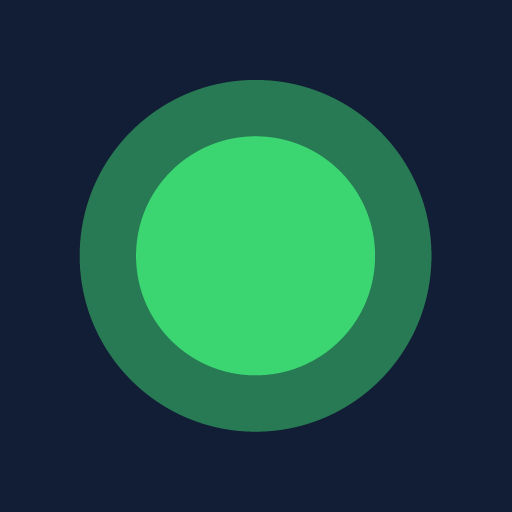
- 5.0.0 Version
- 1.3 Score
- 179K+ Downloads
- In-app purchases License
- 3+ Content Rating
The official mobile application of UptimeRobot: the premier service for monitoring uptime.
HOW DOES IT FUNCTION?
We verify your service every minute* and send you push notifications for each disruption. It’s that straightforward.
WHAT CAN BE MONITORED?
• WEBSITE: monitor any web page (http/https)
• SSL: receive alerts when an SSL certificate is nearing expiration
• PORT: keep track of any port, such as SMTP, FTP, DNS, or a custom one
• PING: simply ping (ICMP) to check if the server is responding
• KEYWORD: verify the presence or absence of a keyword on a webpage
• HEARTBEAT: oversee scheduled tasks (like cron jobs)**
FEATURES
• Comprehensive status overview to see if any services are down
• History of up and down events
• Monitor list with useful search and filter options
• Detailed monitor insights including uptime, response times, and event history
• Options for creating, modifying, pausing, and removing monitors
• Push notifications for up and down occurrences
• Accessibility features for color-blind users
• Integrations with third-party tools such as Slack, PagerDuty, and more (accessible only via the web application)
Sign up now and enjoy 50 monitors permanently at no cost! No credit card required.
* This feature is exclusive to the PRO plan. The FREE plan offers monitoring at 5-minute intervals.
** This feature is available only in the web app with the PRO plan.
FAQ
How can I pay?
You can pay with your Visa, Maestro, MasterCard, Discover/Novus, Diners Club and American Express card. To process credit card payments we use Stripe.
What is the refund policy?
You may terminate your subscription to the Upgrade at any time and you will not be obligated to pay any additional fees for upcoming subscription renewal periods. However, any subscription fees you have paid in advance will not be refunded unless there has been 10 days or less since the payment. For payments made in the last 10 days or less, only those payments are refundable.
How to cancel a subscription?
Log in to your account and go to My Settings > Account profile > Plan > Manage subscription > Cancel subscription.
You will need to verify a captcha and enter an approval text to confirm the action.
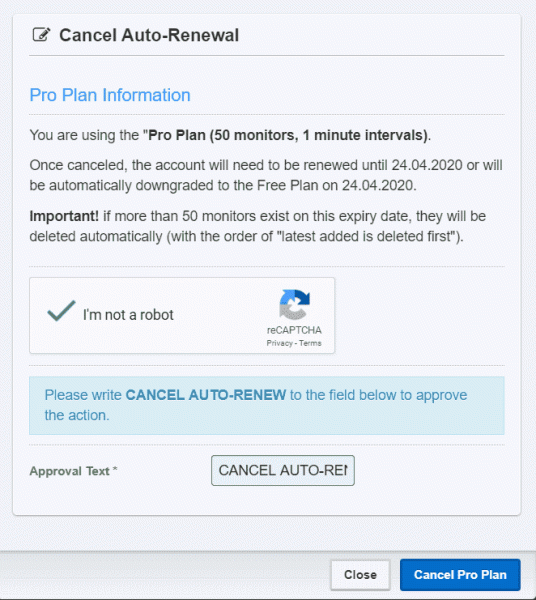
How can I download my invoices?
Find all your invoices in your account under My Settings > Account Profile > Payment History.
My credit card is not working
Please, contact your bank first to see if there are any issues with the payment and let us know.
How do I update my credit card information?
To change the credit card details, please log in to your Account's settings > Manage subscription > Change credit card used. You will be redirected to our payment processor’s page.
Stripe payment option
Choose Add payment method
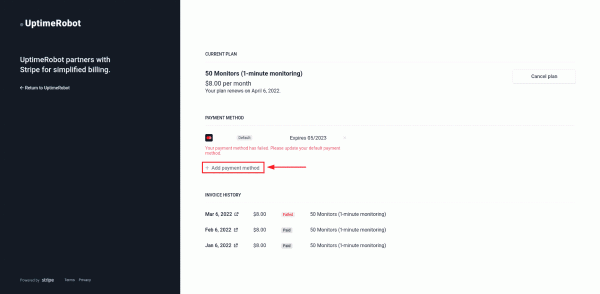
Keep Use as default payment method option checked
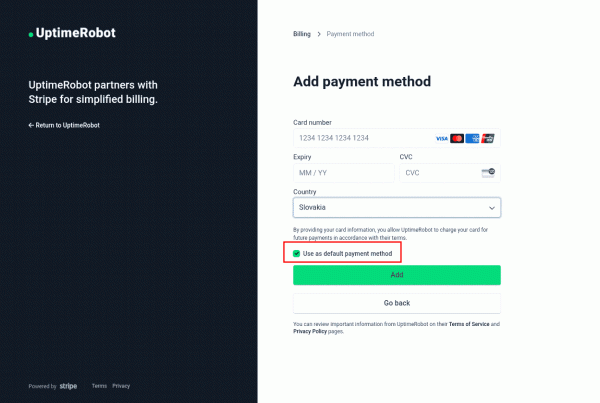
Click on Add and your credit card is updated!
2checkout payment option
With the first visit, you need to create an account. For that use the order number you received in the order confirmation email from 2CheckOut and your email address used in the ordering process.
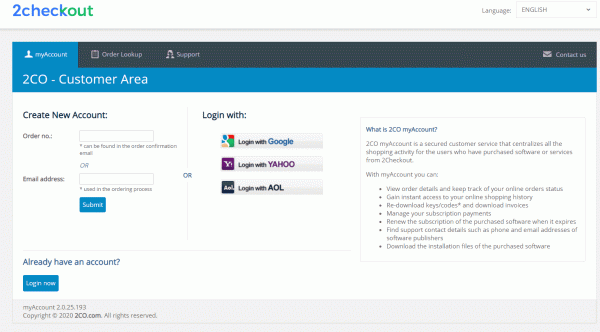
Follow the instructions and set up your password.
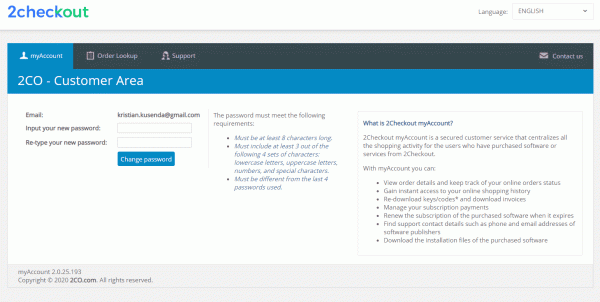
After you log in, go to My Products and click on Update credit card info.
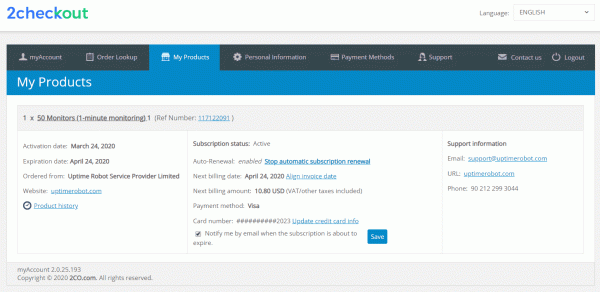
Enter your card details and click on “Add credit card info”. Now you’re all set!
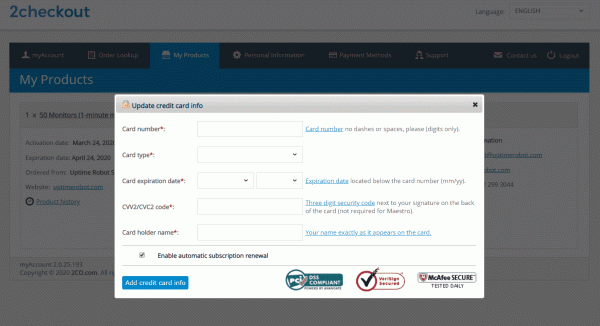
You can also change your credit card details or remove the card from the “Payment Methods” page.
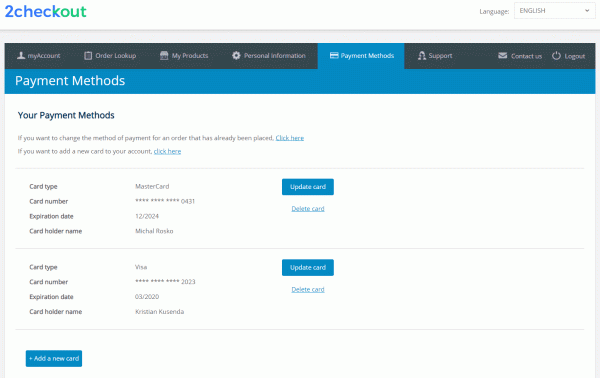
- Version5.0.0
- UpdateSep 26, 2025
- DeveloperUptimeRobot
- CategoryTools
- Requires AndroidAndroid 5.0+
- Downloads179K+
- Package Namecom.uptimerobot
- Signaturec0d7dbc235f5b17d3127a0a4a7ba7143
- Available on
- ReportFlag as inappropriate
-
NameSizeDownload
-
33.93 MB
-
33.86 MB
-
33.86 MB


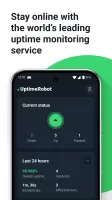
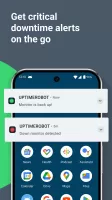
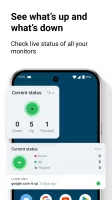
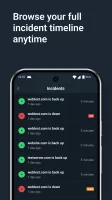
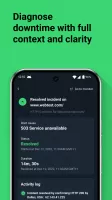
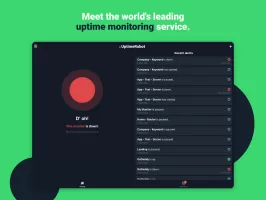
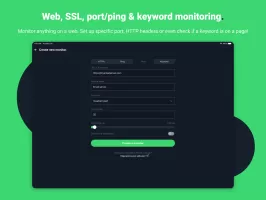
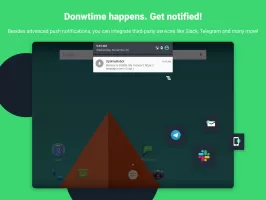
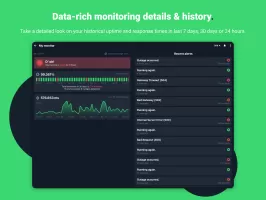
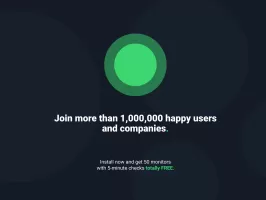
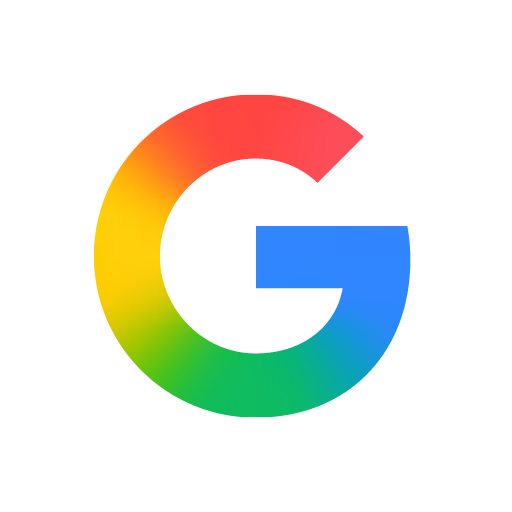

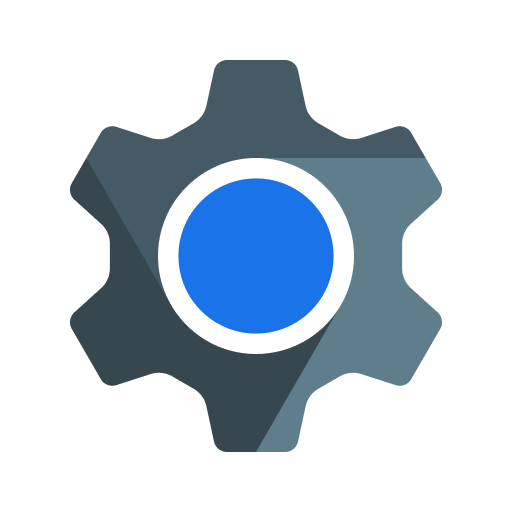
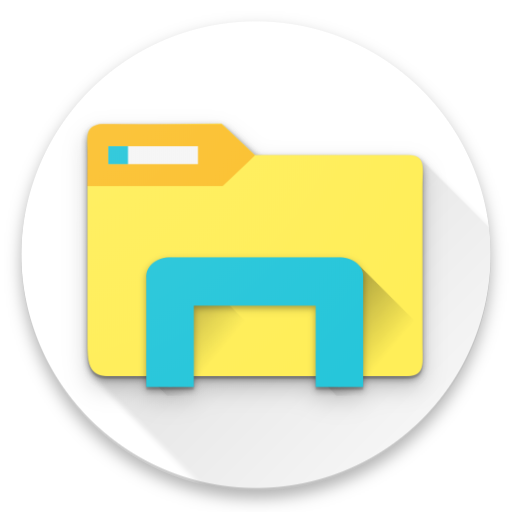









Easy and quick setup process.
Reliable monitoring and alert notifications.
User-friendly interface with a clean design.
Provides free tier with useful features.
Integrates with other services for custom notifications (e.g., Pushover).
Good customer support response after updates.
Most functionalities work well on various devices.
Excellent for tracking server status effectively.
No intrusive advertisements in the app.
Notifications often fail to work on certain devices.
Login issues occurring for many users.
Limited functionality compared to web version.
Spurious notifications even when monitors are functioning.
Crashes and bugs reported frequently on various devices.
Changes to free tier limitations annoying some users.
Inability to customize notification sounds properly.
App does not respect certain user settings (e.g., text size).
Doubts regarding reliability of monitoring service accuracy.