UpNote - Note-taking & organization
Experience seamless note-taking with elegant themes, focus mode, & instant syncing across all your devices!
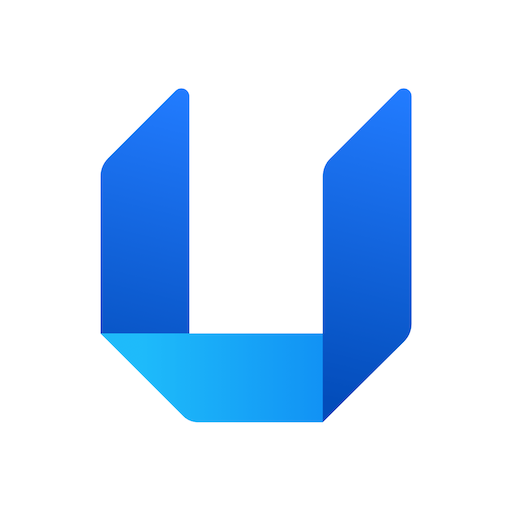
- 9.4.0 Version
- 4.9 Score
- 182K+ Downloads
- In-app purchases License
- 3+ Content Rating
UpNote is an elegant and powerful note-taking application that seamlessly operates across multiple platforms including iOS, Mac, Windows, and Android. It is designed to simplify the note-taking process, keep users focused, and provide a secure and organized space for storing various types of notes.
Key Features
Organization: UpNote offers multiple ways to organize notes. Users can use hashtags, create nested notebooks, pin important notes to the top of the list, add notes to Quick Access, and filter notes using keywords. This helps in keeping the note space neat and easily accessible.
Spaces: The app allows users to separate their notes into different spaces, ensuring that notes from one space do not interfere with others. This feature is useful for categorizing and managing a large number of notes.
Rich Text Options: UpNote provides a complete note editor with various rich text features. Users can add multiple fonts, highlight text in different colors, create lists, insert images, links, attachments, quotes, and code blocks. It also supports Markdown, which is great for users who prefer this writing format.
Collapsible Sections: The collapsible section feature is useful for organizing long notes. Users can hide some note content and expand it as needed, making the note more organized and easier to read.
Sync: UpNote automatically syncs notes across all devices, ensuring that users can access their notes from any device. This feature allows for seamless integration and convenience.
Offline Access: The app works reliably offline, enabling users to take notes anytime, anywhere without an internet connection. The notes will be synced once the device is back online.
Themes: UpNote offers elegant themes that users can apply according to their taste. There are both light and dark themes available, providing a pleasant writing experience. The dark theme is especially suitable for those who prefer a distraction-free mode.
Focus Mode: The Focus mode hides all the notes, notebooks, and menus, allowing users to focus on their writing without any distractions. Additionally, the typewriter mode can be enabled for an enhanced writing experience.
Advanced Features
Backup and Version History: UpNote supports automatic notes backup, ensuring that users' notes are always safe. It also has a version history feature, which allows users to access previous versions of their notes.
Note Protection: Users can lock their notes and notebooks with a passcode, preventing unauthorized access. This feature ensures the privacy and security of the notes.
Sharing: UpNote enables users to share their notes with friends or readers via a secret web link. This is a convenient way to collaborate or share important information.
Export: Users can export their notes in various formats including Text, PDF, HTML, and Markdown. They can export notes as separate documents or combine them into a single document.
Pricing
Free Version: The free version of UpNote allows users to sync across all devices and offers basic features. It allows up to 50 notes, providing a great starting point for users to explore the app.
Premium Version: The UpNote Premium version offers additional features such as writing an unlimited number of notes, adding attachments and tables, using elegant themes and notebook covers, and exporting notes in different formats. The premium version can be purchased from the iOS, Android, or Mac app. The pricing options are $1.99 per month or a lifetime subscription for $39.99.
Consider upgrading to Premium to unlock the full potential of UpNote:
- Secure your notes and notebooks
- Include tables and attachments
- Write an unlimited number of notes
- Enjoy stylish themes and notebook covers
- Export to text PDF, HTML, and Markdown
FAQS
How does UpNote store my data?
UpNote is designed to work reliably without requiring you to sign up for an account. If you do not sign in, your notes will remain local to your device. If you want to sync your notes across devices, you can sign up for an account, and UpNote will store your notes on a central server so they can be synced to other devices.
You have complete control over your data, and we would never access your data or sell your data to third parties. For more information about your privacy, please read our Privacy Policy.
Where is the UpNote server located? Is it secure?
UpNote stores data on the Firebase server (which is a service provided by Google). The Firebase platform is certified to major privacy and security standards and fully supports the EU General Data Protection Regulation (GDPR) and the California Consumer Privacy Act (CCPA). Firebase encrypts your data in transit using HTTPS and encrypts your data at rest. You can learn more at https://firebase.google.com/support/privacy. We also take great care to ensure that your data is secure and only you can access it.
Does UpNote support storing data on iCloud?
UpNote is designed to work on all platforms, including Windows, Linux, and Android. However, since iCloud currently only supports Apple devices, UpNote cannot support iCloud for syncing notes.
Since Firebase is a Google service, can Google use my note content for advertising purposes?
No. Firebase data is not shared or used by Google for advertising purposes. Many companies use cloud providers such as Amazon Web Services (AWS), Microsoft Azure, or Google Cloud Platform to process user data, and these services are separate from the service owner's primary business. UpNote does not include Google Analytics in our applications, so your activity is not tracked on any platform.
Does UpNote support end-to-end encryption?
End-to-End Encryption (E2EE) is an advanced security method for encrypting and decrypting data and is designed to protect highly confidential information. Due to the complexity of implementation, UpNote currently has no plans to support E2EE. If you wish to store sensitive information such as passwords or credit card numbers, it is recommended that you use a password manager application specifically designed to encrypt sensitive information.
Does UpNote support multi-factor authentication (MFA)?
Yes, you can use the "Sign in with Google" or "Sign in with Apple" method when creating or signing in to your UpNote account. These methods support MFA by default.
If you currently sign in to your account using email and password, you can change your sign-in method to "Sign in with Google" or "Sign in with Apple" to use MFA (please go to Settings → My Account → Manage Sign-in Method). For security reasons, please sign in again on any other device after changing your sign-in method.
How do I change my email or password?
You can change your email or password at any time by going to the Settings screen and navigating to the Account section. For security reasons, changing your email and password will log you out of other devices, and you will need to sign in again with the new email and password to sync your notes.
Do I need to verify my email address?
Verifying your email address helps secure your account. It prevents others from using your email address to sign up for an account and helps you recover your account if you accidentally forget your password.
How do I delete my account?
To delete your account, please log into the UpNote app on any platform and go to Settings → Account → Delete Account. This action will immediately delete your account and all associated data from the server and cannot be undon
How do I get UpNote premium?
You can upgrade to Premium on the Mac, iOS, or Android app. Upgrading on one device will cover all of your devices. Simply create an UpNote account and sign in to sync your premium. Thank you in advance for helping us make a great app!
Can my Premium license be used on all devices?
Yes, you only need to pay once and sync across all your devices. Just sign in to your UpNote account to sync your premium.
How do I switch from a monthly subscription to a lifetime upgrade?
You can switch from a monthly subscription to a lifetime upgrade from the Premium screen (go to Settings → Premium). The app will first ask you to cancel your existing subscription to avoid being charged twice, and then let you purchase a lifetime upgrade.
How long does my lifetime plan last?
We currently offer the lifetime plan option for UpNote. Even if we have to switch to a full subscription model, we will still honor lifetime licenses and lifetime users will be able to use all existing premium features.
I don’t see an option to upgrade on Windows and Linux apps. What can I do?
Upgrading to Premium is not yet available for Windows and Linux applications. However, if you have a Mac, iOS, or Android device, you can upgrade to Premium there and sync your Premium with your Windows and Linux applications.
I’m concerned about the sustainability of UpNote, especially with the lifetime plan option.
UpNote’s lean model allows us to create efficient development cycles while optimizing costs to offer an affordable premium plan to our users. Currently, UpNote limits each attachment to 20MB and reduce the image resolution when uploading to UpNote to reduce our server costs.
We are constantly monitoring our costs and will make adjustments as needed to ensure the long-term growth of the application. With the support of our users and word of mouth so far, we have seen UpNote’s steady growth, and we are passionate about maintaining and improving the app for the long term.
Guides
Sync notes across devices
Sign in to your UpNote account
UpNote supports automatic syncing across unlimited devices. You need to sign in to your UpNote account on your devices to sync your notes (make sure your email address is entered correctly).
-
On desktop, go toSettings >My Account
-
On mobile, go toSettings >Sign in to sync notes
-
If you don't have an account yet, click/tap theSign up now link to create an account.
Check unsynced filter
To check if any of your notes are unsynced, go to Unsynced filter. Your note will appear there if their content including images, attachments... are not fully synced to the server.

If you don't see the Unsynced filter, follow the step below to view it.
-
On desktop, hover on the "All Notes" label and selectFilter All Notes>Unsynced

-
On mobile, tap the...icon in the bottom right corner of theAll Notesscreen and selectFilter All Notesthen add theUnsyncedfilter. The filter will appear under yourAll Notessection in the sidebar menu.
-
To see the note count of the filter, go toSettings>General>Show number of notes in each notebook
Follow the steps below to troubleshoot the syncing issues:
-
Update your app to the latest version
-
Make sure you have signed in to your UpNote account on all devices. Try signing out and back in again
-
Your data might not be fully synced if your internet connection is intermittent. Please try turning your Wi-Fi off and on, or switching to a different network. If you are on desktop, you can try using the phone's WIFI hotspot.
-
Sometimes due to spotty internet connection, your images/files are not completely uploaded yet. You can try forcing syncing on both devices:
-
On iOS/Android app, pull down from the note list (you will see the syncing icon when pulling down).
-
On Mac/Windows/Linux app, click the sync button
 located in front of the search box.
located in front of the search box.
-
-
To sync attachment edits, please return to UpNote app after editing your attachment on the device
-
If you do not see uploaded images, please check if your images are copied from the website. If your images are copied from a website, UpNote will keep the link of the images. However, if the website removes these images, UpNote cannot load them because the link is now invalid.
To save an image to UpNote, you can right-click the image, choose "Copy Image," and paste the image into UpNote.
-
If you are in China, Russia... you may need to use a VPN to bypass the firewall and sync your notes
If none of the above helps, please email UpNote support at support@getupnote.com and send us the debug log (from Settings > Feedback > Save debug log) so we can assist further.
Write & Edit
Attachments
The premium version allow you to insert files of any type (PDF, doc, docx, txt, mp4...) in your notes. There is no limit in the number of attachments. However for optimal syncing performance, each file is capped at 20 MB.
Follow the steps below to insert attachments in your note:
On desktop
-
Click the insert button
 in the top bar of the note editor and selectInsert File or use the shortcutCmd/Ctrl + O
in the top bar of the note editor and selectInsert File or use the shortcutCmd/Ctrl + O 
-
Select the file you want to insert from the Finder/Explorer pop up
On mobile
-
Tap the
 button in the formatting bar
button in the formatting bar
-
Select Attachments

Comments
Possibly the best muti platform notes app on the market and pretty much the only one with a lifetime license option. However, it loses two whole stars for not having drawing features on Android despite them being available on iOS and iPadOS making it far less useful for Galaxy Ultra/Note users and Android tablet users. Devs please Google "Android Ink API".
THIS IS THE BEST NOTES APP BECAUSE IT ALLOWS EXPORTING NOTEBOOKS AS ONE TEXT FILE! I've been looking for this for literal years. Thank you! However, I would appreciate it if we had the option of showing more than just one line of text after the title, if more lines after that would be indicated with three dots, and if empty notes only showed the title instead of saying that it doesn't contain more text.
Very affordable app with a lot of good features; an excellent alternative to Evernote. Plenty of good organizational features, including tags and multiple nested folders. Syncs with its desktop app. Nice text formatting options. Handles links well; external links (to the web) and internal links (to other notes). Can add multimedia content.
I was trying it out before getting the lifetime upgrade but found that it doesn't automatically format pasted markdown. Nowadays, with ChatGPT, you can easily create tables and lists in markdown. It would be really nice if that could be implemented; otherwise, it has all the features I need: notebooks, spaces, drawing, and cross-platform compatibility.
So far so good, I decided to bite on this because the no subscription model which is a breath of fresh air. The only thing I wish was easier was some way to download templates from a community. Copying and pasting works and just finding them out and about works but there are probably some great templates most of us dont even know about! Alas 5 stars, keep up the standard. You raised the bar and keep that bar up there.
- Version9.4.0
- UpdateMay 26, 2025
- DeveloperUpNote Pte. Ltd.
- CategoryProductivity
- Requires AndroidAndroid 6+
- Downloads182K+
- Package Namecom.getupnote.android
- Signature3f12e373b4a1c8e320c833182ef0255a
- Available on
- ReportFlag as inappropriate
-
NameSizeDownload
-
28.66 MB
-
28.46 MB
-
28.13 MB

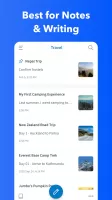
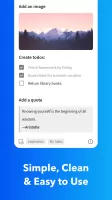
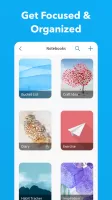
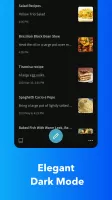
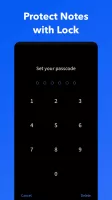
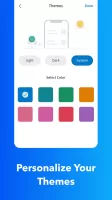
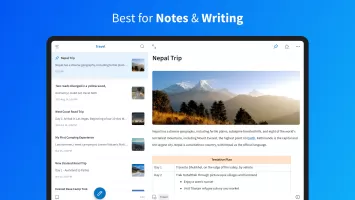
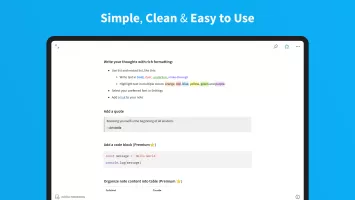
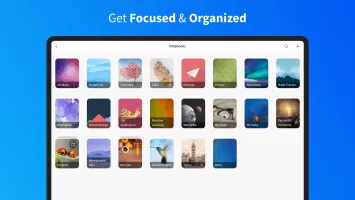
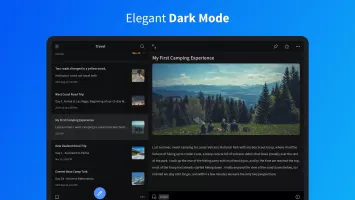
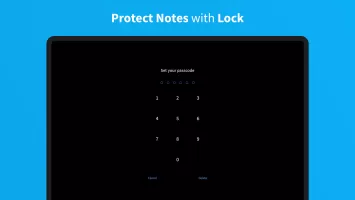
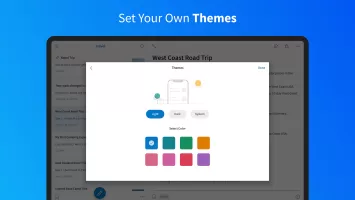
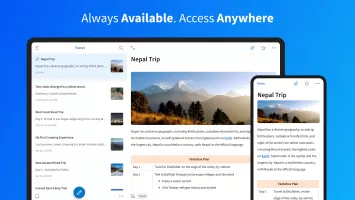










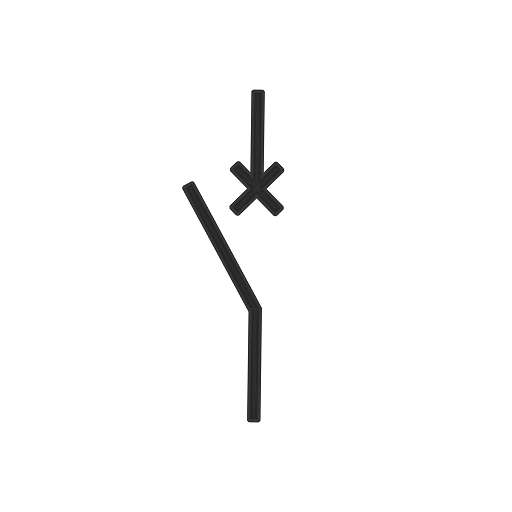





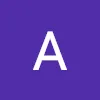

Highly customizable note organization
Fast and seamless cross-platform syncing
Clean and user-friendly interface
Affordable one-time payment for lifetime access
Extensive formatting options and features
Responsive customer support
Efficient import from Evernote
Minimal bloat with essential features only
Lacks a web version for easy access on shared devices
Missing advanced features like drawing tools and reminders
Occasional bugs affecting formatting and syncing
Limited support for larger volumes of notes or files
User interface quirks with certain devices and operating systems
Lack of collaboration features for team usage
No direct integration with reminder or calendar apps
Some users experience slow loading times or crashes