TiVo - TiVo Remote & Streaming
Transform your device into a powerful remote! Stream shows anytime &Explore new content with ease with TiVo's app.

- 4.9.208-1480157 Version
- 2.3 Score
- 350K+ Downloads
- Free License
- 3+ Content Rating
Customers of TiVo® DVR who currently take advantage of OnePass can now fully experience TiVo through a completely revamped, complimentary TiVo App available on Android devices.
This application enhances your mobile experience by turning your Android phone or tablet into the main control hub for your TiVo DVR*. It allows you to stream live broadcasts or previously recorded shows to your mobile device**, enabling you to follow your favorite programs from virtually anywhere.
The application simplifies finding great television shows to enjoy with TiVo's What To Watch feature, which highlights the finest available programming. Whether you're a sports enthusiast, a movie lover, a TV series aficionado, or seeking suitable content for children, What To Watch will display options tailored to your interests.
Additionally, What to Watch provides swift access to your preferred shows located in My Shows.
The app enriches your experience with a comprehensive Guide, detailing what’s airing now and scheduled for the future, so you can plan your viewing or create OnePass recordings from any location.
My Shows fully utilizes TiVo's OnePass capability, facilitating quick access to begin watching your favorite programs with just a few taps.
The search functionality not only helps locate your favorite TV shows and movies across multiple platforms, such as Netflix and Amazon, but also enables searches for cast & crew and channels.
You can easily return to the guide from any section of the app using the channel search, highlighting your selected channel for convenience.
If you're already viewing a show on television, you can learn more about it and delve into its episodes and cast & crew via the app’s Info screen.
The app incorporates OnePass Manager and a To Do List, allowing you to oversee existing OnePasses and upcoming recordings wherever you are.
Furthermore, the app includes a remote function that lets you operate your DVR directly from your mobile device.
If you're encountering difficulties in locating or connecting to your TiVo DVR, consider trying these steps:
- Reboot your network router by disconnecting it, waiting 30 seconds, and then reconnecting it.
- Restart your TiVo DVR by navigating through the TiVo menus: Settings & Messages > Help > Restart or Reset System > Restart the TiVo Box.
*This application is compatible with TiVo Series 4 (TiVo Premiere series), Series 5 (TiVo Roamio series), and Series 6 (TiVo Bolt series) DVRs.
**Requires an Android device operating on version 5.1 or higher with a non-Intel or AMD chipset (sold separately). The 4-tuner TiVo Roamio needs a TiVo Stream accessory (sold separately). Out-of-home streaming allows use on only one of your Android (or iOS) devices at any time. Not every recorded piece of content can be streamed to an Android device due to copy protection from content providers and/or other technical restrictions. Some recorded materials may only be accessed when connected to the same network as your TiVo Stream or TiVo Roamio Plus/Pro DVR (where applicable). Out of home streaming may not be accessible for all recorded content.
How to Program a Remote to Control a TV/Stereo
Change the channels and display the TiVo menu automatically on your TV by using the TiVo remote control. The instructions below will describe on how to program the TiVo remote to control the particular brand of your TV or your A/V receiver).
How to Set up the TiVo Remote to control your TV’s Power, Volume, and Mute
Highlight Set TV Power, Volume, and Mute and select the brand of your TV from the lists. Use the up/down arrow or the Ch (channel) up/down buttons on the TiVo remote to highlight your TV brand and press OK/Select. (Note: TV Remote Codes will appear on your TV screen).
Go to the Remote Control screen
Hold down the TV Power and TiVo buttons together for 5 seconds until the light at the top of the remote remains on.
Enter a 4-digit remote code for your TV brand.
Test the TV Power button.
If it doesn't work, repeat steps 2 to 4 with the next remote code.
If the first code does not work, repeat the instructions to enter the second remote control code, and so forth, until you find a code that works. If none of the codes shown on the screen works, you can get the remote to search its pre-programmed list for a code that will control your TV/sound system. For instructions, go to Remote Control Programming Codes.
If none of the codes work, we suggest searching the internet for a working code. You can contact the TV manufacturer. They may have IR codes.
How to Set up the TV INPUT button on your TiVo remote to change the input source on your TV?
From the REMOTE CONTROL SETUP screen, highlight Set TV Input and press OK/Select.
Use the up/down arrow or the Ch (channel) up/down buttons on the TiVo remote to highlight your TV brand and press OK/Select. (TV Remote Codes will appear on your TV screen).
Follow the instructions on the screen and enter the code.
Test the TV Input button to see if it changes inputs correctly. If the first code does not work, repeat the instructions to enter the second remote control code, and so forth, until you find a code that works.
If none of the codes work, we suggest searching the internet for a working code. You can contact the TV manufacturer. They may have IR codes.
How to Set up the A/V Volume and Mute on your AV Receiver?
If you connected an A/V receiver to your Unified Entertainment System or DVR to provide audio through your sound system, you can program the TiVo remote to control the volume and mute functions on the A/V receiver instead of on your TV.
From the REMOTE CONTROL SETUP screen, highlight Set A/V Volume and Mute and press OK/Select.
Use the up/down arrow or the Ch (channel) up/down buttons on the TiVo remote to highlight your A/V receiver brand. (TV Remote Codes will appear on your TV screen).
Follow the instructions on the screen and enter the code.
Use the TV remote control (not the TiVo remote) to turn down or mute the sound on your TV; once you choose an A/V receiver code, the TiVo remote will control the power on your TV, but not the TV volume or mute functions. There must be a good Line of Sight (LOS) from the TiVo remote to the TV or A/V Receiver when entering commands to program Power/Volume/Mute. You should confirm LED activity on the TiVo remote.
What to do if you can't find a working code?
The procedures above are used to select codes that are already programmed into the remote. The TV Remote Codes screen, for example, displays a list of the most common codes for your TV brand, but your remote may be programmed with many other codes.
If none of the codes shown on the screen works, you can get the remote to search its pre-programmed list for a code that will control your TV/sound system. For instructions, go to Remote Control Programming Codes.
If you purchased a very new model of HDTV or A/V receiver, your remote may not have the code for your equipment. Most TiVo devices include remotes that can "learn" codes from the TV and A/V receiver remotes.
For instructions on how to use a learning remote, go to How to Use the Learning Feature of TiVo Learning Remotes.
If none of the codes work, we suggest searching the internet for a working code. You can contact the TV manufacturer. They may have IR codes.
- Version4.9.208-1480157
- UpdateMay 14, 2025
- DeveloperTiVo
- CategoryEntertainment
- Requires AndroidAndroid 8.0+
- Downloads350K+
- Package Namecom.tivophone.android
- Signature362baa56a0e4d4b76e2990d04cd34afc
- ReportFlag as inappropriate


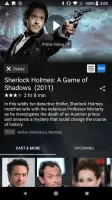
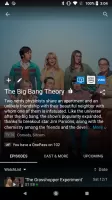
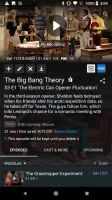
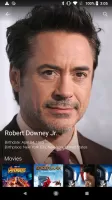
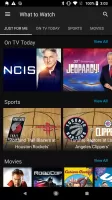

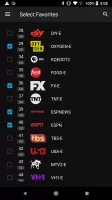
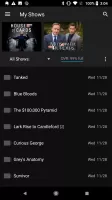
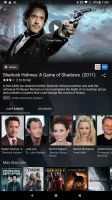
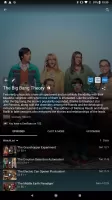
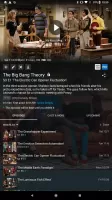
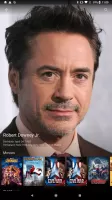
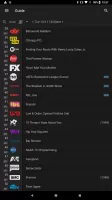
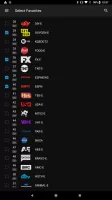
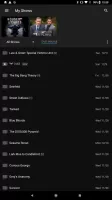
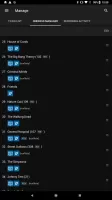
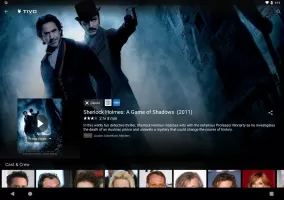
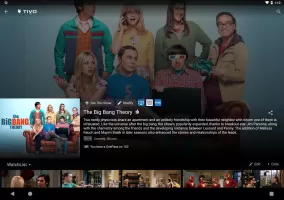
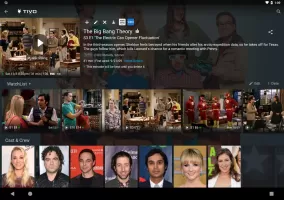
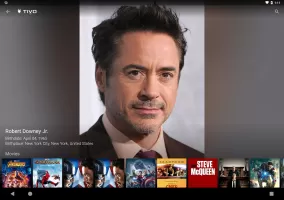
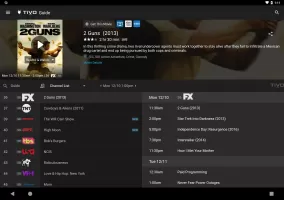
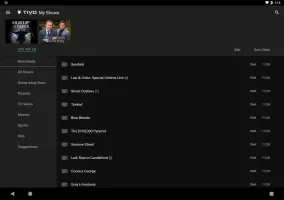
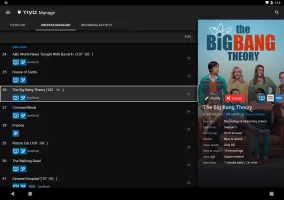
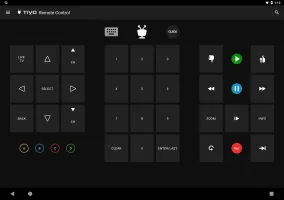
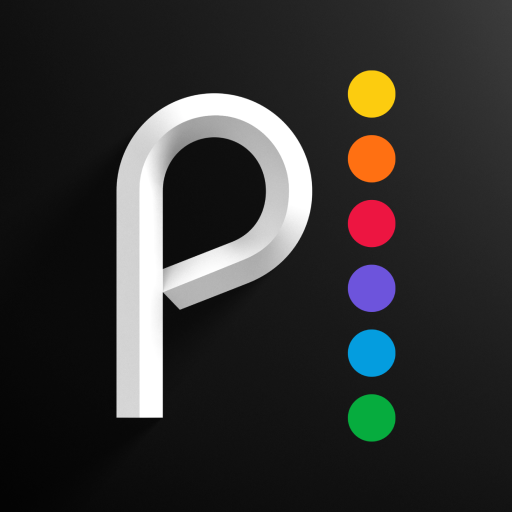
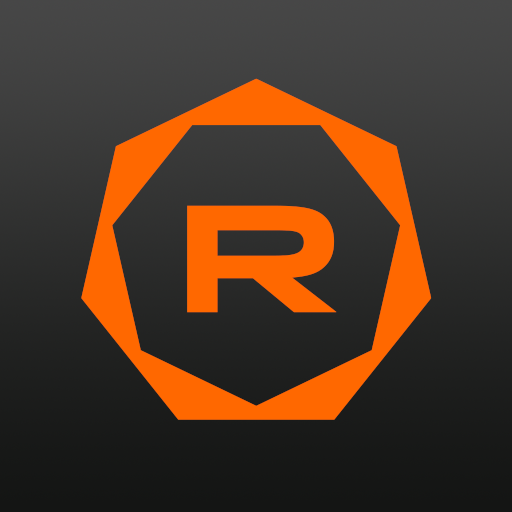
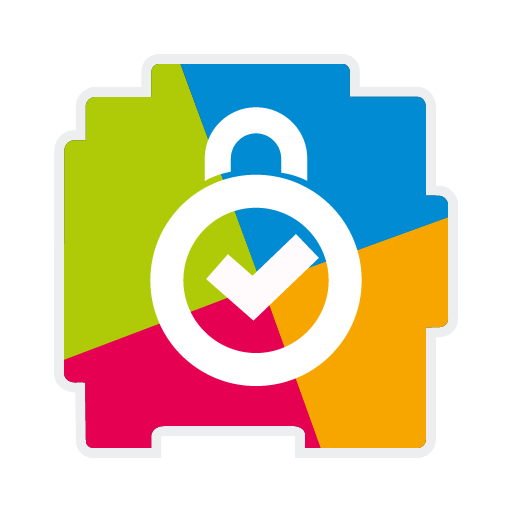
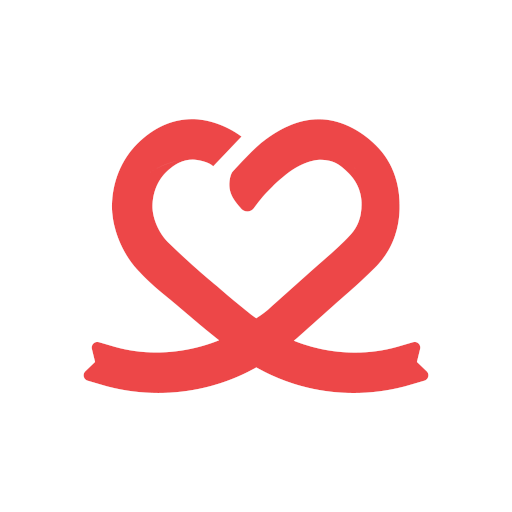







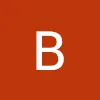




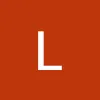


Remote control functionality makes managing TiVo easy
Allows scheduling of recordings from anywhere with internet connection
Access to recorded shows and live TV on handheld devices
Streamlined updates have improved app reliability
Availability of support for a variety of devices including tablets and phones
Ability to manage OnePass selections conveniently
Supports offline downloads for viewing shows without using data
User-friendly interface improvements in recent updates
Frequent login requirements can be annoying
Occasional app crashes or freezing during use
Issues with streaming quality and buffering despite fast internet
Limited ability to access and manage certain functions remotely
Inconsistent performance across different devices and operating systems
Reports of the app being completely unusable after updates
Complicated navigation with unnecessary steps required to perform basic tasks
Occasional errors during setup that require troubleshooting