Tasks - Manage tasks efficiently
Boost productivity and track your to-do lists with ease.
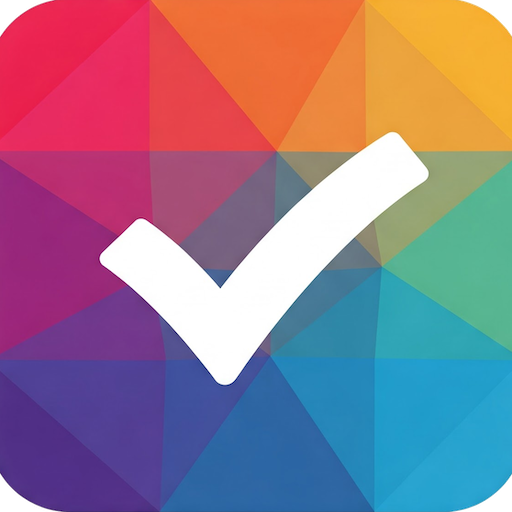
- 3.17.2 Version
- 4.8 Score
- 3M+ Downloads
- In-app purchases License
- 3+ Content Rating
Tasks is a beautifully straightforward, advertising-free, privacy-centered application for creating to-do lists, task management, and reminders that assist in organizing your hectic schedule every day. It doesn't matter who you are or what you do — Tasks can lend a hand!
Task ensures the encryption of your data at all times: 1. On your device, 2. During transmission, and when stored in the cloud. Rest assured, your privacy is protected. I do not access your data without your consent, sell your data, or incorporate advertisements. Your data is strictly confidential.
Get started swiftly; add new tasks easily either via quick addition, a home screen shortcut, a persistent notification, or by sharing from another app with Tasks.
A beautifully uncomplicated to-do list application
Tasks is a straightforward to-do list app that prioritizes simplicity and user-friendliness. Whether you need a list for projects, groceries, or just for remembering numerous tasks, Tasks is tailored for you. Build robust lists, color-code them, and manage them effortlessly using gestures like drag-and-drop to reorder or swipe to delete.
Set reminders for timely task notifications with actionable alerts that let you mark tasks as complete or snooze them for later without opening the app.
Share your feedback
Tasks is crafted to be incredibly easy to navigate. This app is continuously evolving with the inclusion of the most requested features/suggestions. So, if you wish to influence the direction of Tasks, share your thoughts with us.
Note for Reviewers
If you desire a specific feature or need help resolving an issue, feel free to reach out via email, and I'll be more than happy to assist.
User Tips
Nominated sub lists
Nominated lists are a way to move completed tasks to another list automatically. Tap the sub list heading and select which list you would like your completed tasks to move to.
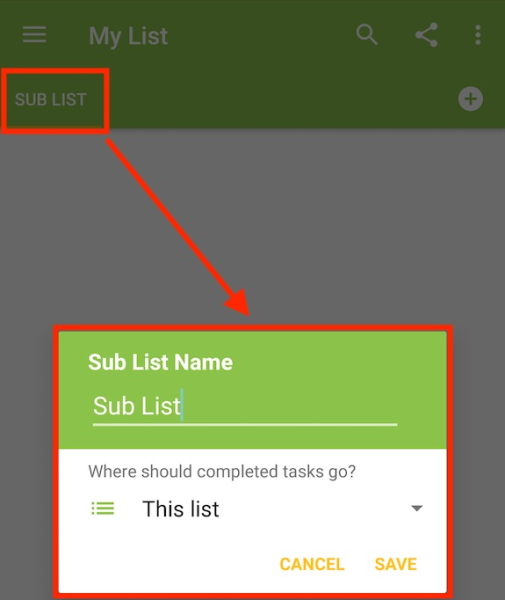
Quick add pro tricks
Use shortcuts to quickly create all day tasks for specific days. You can use @today, @tomorrow, @monday, @tuesday, @wednesday, @thursday, @friday, @saturday and @sunday. For example "@tomorrow donate to Tasks app". This also works in the web app :)
Use Android's copy and paste feature to add text. If you paste multi line text into quick add you will be asked if you would like to create one task or a task per line.
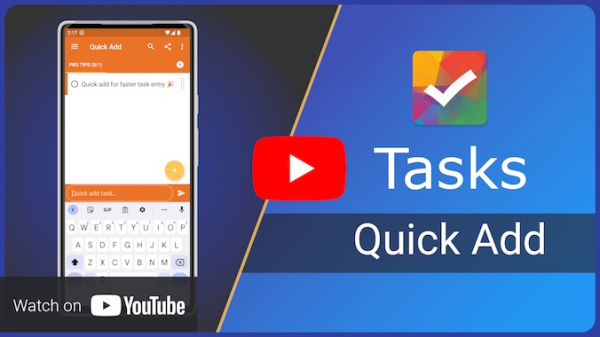
Task context menu
You can long press on a task to open a context menu to get the most used options quickly.
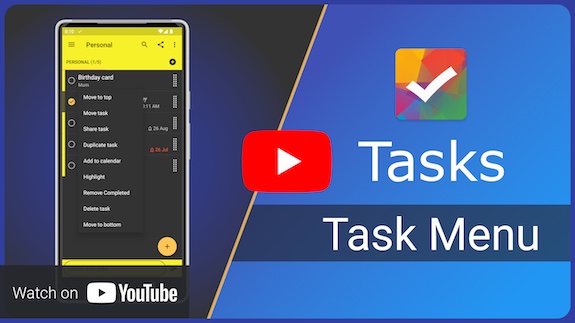
Move completed tasks to the bottom
This app setting will move completed tasks to the bottom of the list no matter what sort option you have selected.
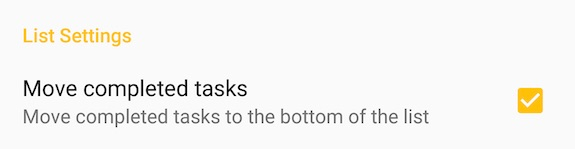
Share with Tasks from other apps
You can use Android's share feature to share text from any app to Tasks. When sharing text to Tasks a new task will be created.
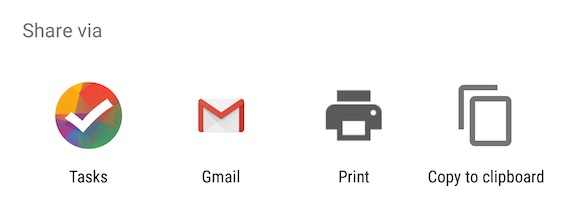
Share a list to another app
Using the share button you can use Android's standard share feature to push a list to another app e.g. WhatsApp or a printer
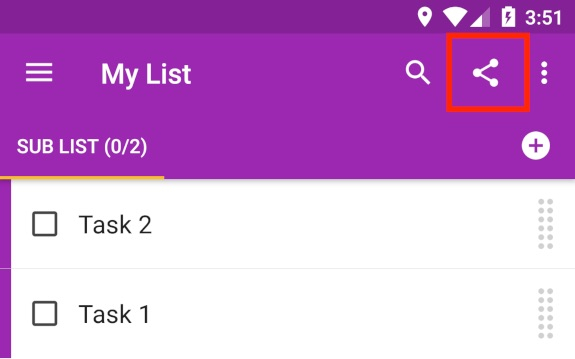
Change list in the widget?
The widget can display any list or filtered list viewable in Tasks. To change list tap the list icon
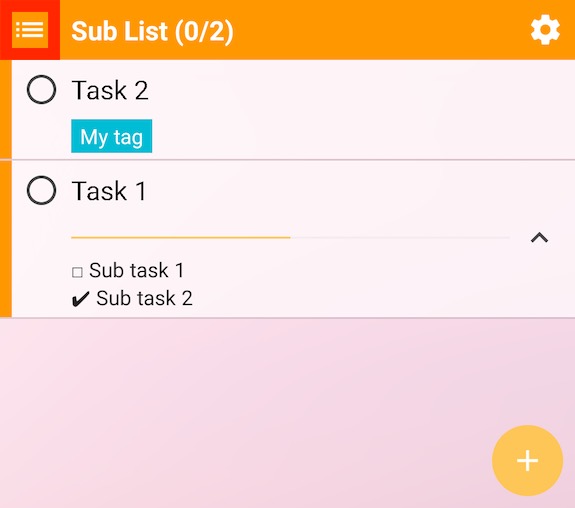
The widget is too small
The widget can be resized to meet your needs:
1. Tap and hold the widget.
2. Release the widget. You will see the white drag handles.
3. Use the drag handles to resize.
Note when the widget is full width, date and times will be fully displayed.
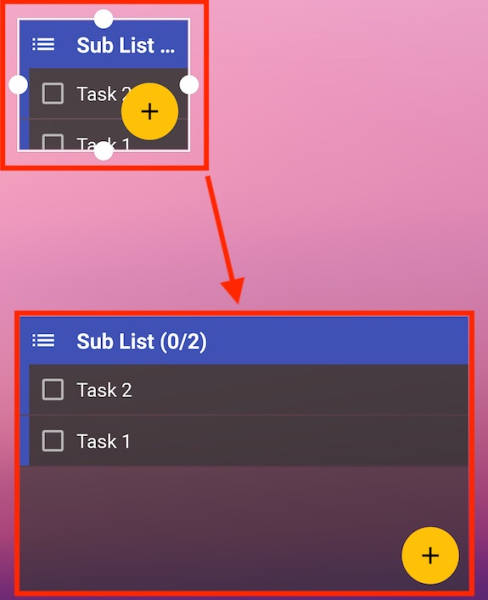
FAQ
How do I backup/restore my data?
If you are a Premium user the simplest way to migrate your data is to login to your account on your new device.
Tasks has a built in backup/restore function available in Tasks settings. This is useful when moving to a new phone. When you tap backup Tasks creates a tasks_backup.json file in your /Download directory.
1. Tap backup.
2. Email the backup file to yourself or save to your Google drive.
3. Open the email on your new device and download the tasks_backup.json file or download from your Google drive.
4. Open Tasks → Settings → Restore
NOTE: Restore requires you to have supported Tasks with either a one-time donation or a Premium subscription. This way you can create as many backups as you wish and only pay when you need to restore. Sorry, but developers have bills too.
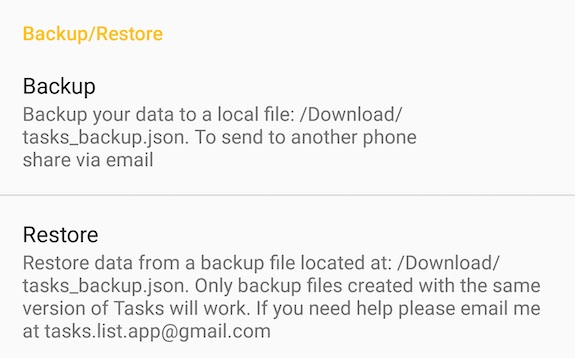
Unable to write backup file
You see the temporary error message when trying to create a backup from Tasks Settings.
1. Delete all tasks_backup.json files from /Download directory
2. Open Android Settings → Apps → Tasks → Permissions → Storage → Disable.
3. Open Tasks → Settings → Allow storage permissions when asked → Backup (save in the default location /Download).
How do I undo a delete?
When you delete a task/list a temporary popup will be displayed at the bottom of your screen with an undo action. This has an undo action.
NOTE: Deleted tasks will be moved into your Deleted Items list accessible from the main menu. To move a task from your Deleted Items list simply long press and click "Move task".
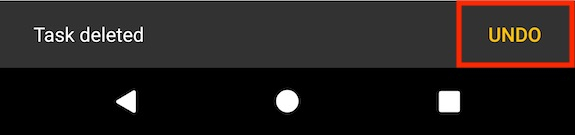
How do I delete a list / sub list / filtered list / shared list?
Open the menu and select "Delete Sub List". Alternatively open the edit list/sub list dialog and click "Delete"
NOTE that if there is only one sub list the main parent list will also be deleted automatically. When deleting a filtered list the tasks will not be deleted and so remain in their original lists.
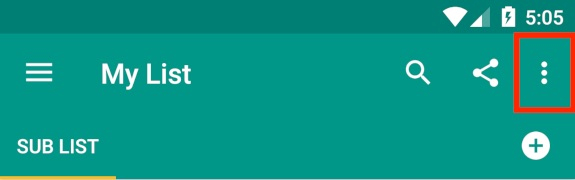
How do I disable swipe to delete?
If you find swipe to delete is not necessary for your needs it can be disabled in the apps settings.
- Version3.17.2
- UpdateOct 09, 2024
- DeveloperPocket Brilliance Limited
- CategoryProductivity
- Requires AndroidAndroid 6+
- Downloads3M+
- Package Namecom.tasks.android
- Signature1f93e2cae66014b1e1832337f390b01d
- Available on
- ReportFlag as inappropriate
-
NameSizeDownload
-
5.27 MB
-
5.76 MB
-
5.75 MB


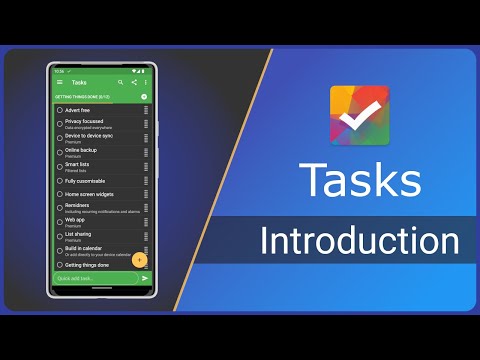
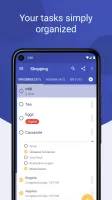
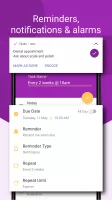
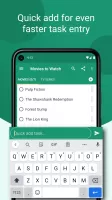
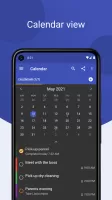
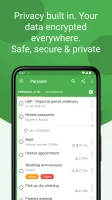
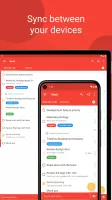
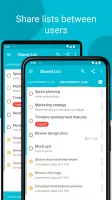
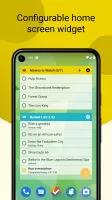




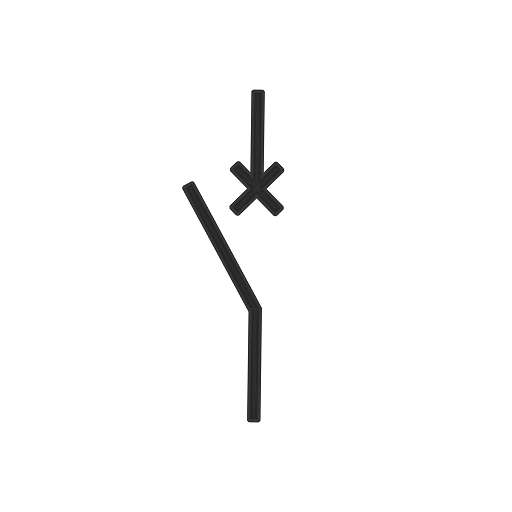








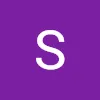
Simple but flexible and functional
aesthetically pleasing
no ads
Intuitive and Easy to use
priority colors less closer suggested
start of week option suggested
right-aligned Due dates suggested