SmugMug - Photo storage & sharing
Capture moments effortlessly with unlimited storage, auto upload & powerful sharing features for all photography lovers.

- 4.7.2.20231018 Version
- 3.1 Score
- 425K+ Downloads
- Free License
- 12+ Content Rating
Every image holds a promise for the future. SmugMug is the platform where this unfolds. Store, access, and share your memories anytime and anywhere.
Whether you're a casual photographer using your phone or a dedicated professional in the field, SmugMug offers subscribers an opportunity to showcase, share, and safeguard their images from any location. Among our most sought-after features are:
UNLIMITED STORAGE - Enjoy complete peace of mind knowing your high-resolution images are secure and look stunning on any device or scale.
AUTO UPLOAD - Say goodbye to the worry of losing your images — having kept photos safe for nearly two decades, we provide Auto Upload, which automatically transfers new pictures to your SmugMug account over WiFi.
SHARING - Effortlessly display your photos through messaging, email, and various connected applications.
ORGANIZING - Manage your images by arranging them into organized folders and visually appealing galleries right from your mobile device.
OFFLINE VIEWING - Designate your favorite images for offline access so you can appreciate them anytime, anywhere.
SECURE PHOTO PROTECTION - Robust security measures and privacy options allow you to dictate who can view and share your images.
CAST TO YOUR TV - Link to a Chromecast to present your photos and videos on a larger screen.
BOOKMARKS - Easily locate your cherished photos, friends, and family members who also have SmugMug accounts.
INTERACTIVE SCREENSAVER - Use the images stored in your SmugMug account as a screensaver for your devices.
macOS Uploader App
SmugMug's macOS uploader works silently in the background, automatically backing up your photos while you focus on what matters most—creating. Whether you're shooting for fun or for clients, our app seamlessly syncs your photos to SmugMug, lets you organize from anywhere, and even schedules uploads around your busy life. Set it once, forget it forever, and never worry about losing your photos again.
Steps to get started
Manual upload
Auto upload
Schedule auto upload
Remove a folder from auto upload
Steps to get started:
First, download the app by clicking this link. The link will download a zip file.
Double click on the zip file if necessary. Some browsers may do this for you.
Locate the new app in your Downloads location, then drag/drop it into your Applications folder.
For quick and easy access in the future, drag the SmugMug app icon into your dock.
When you first launch the app, you’ll be prompted to log in to your SmugMug account.

Manual upload with the app:
Once logged in, you'll see your Organizer structure on the left side bar.
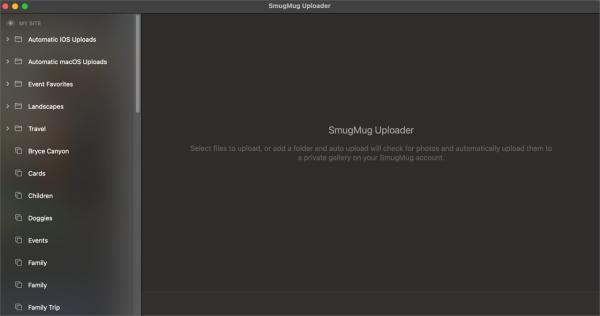
Select any existing Gallery.
Choose from the options available in the lower right.
Drag and drop photos and videos either to the current gallery selected, or any gallery in the tree on the left
Plus icon: select photos to upload
Overflow menu (three dotted icon):
Retry failed uploads
Determine how duplicate uploads are handled within the gallery - you may need to choose an option for how you want duplicates handled in the current pending upload
Clear completed uploads
View gallery on SmugMug
View gallery engagement stats
Share icon: share via your available methods
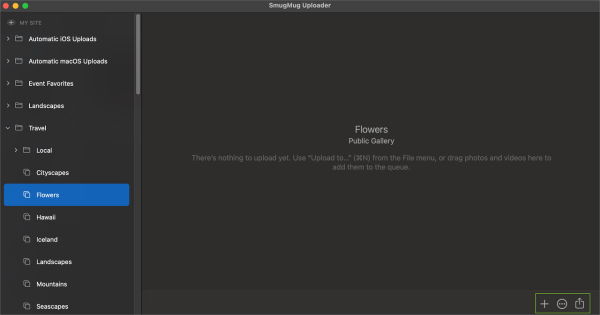
Right click on a Gallery for these options:
Upload photos
View on SmugMug
Clear completed uploads
Retry failed uploads
Cancel uploads
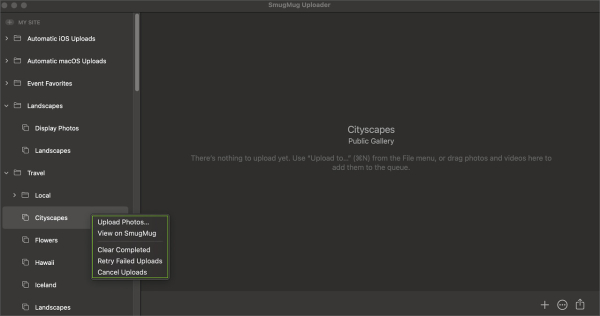
Select any existing Folder.
Right click on the folder for these options:
View on SmugMug
Create Gallery
Create Folder
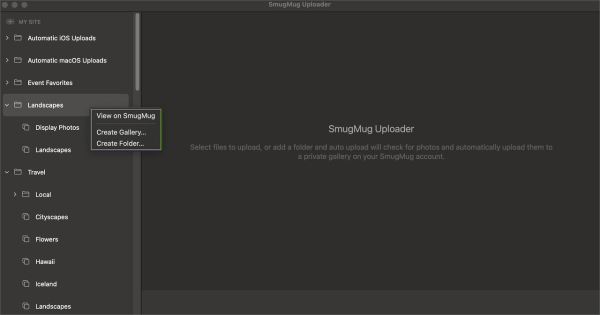
Select the + plus icon in the top left of the tree that says MY SITE for these options. This creates a new folder or gallery at the root level of your account.
Create Gallery
Create Folder
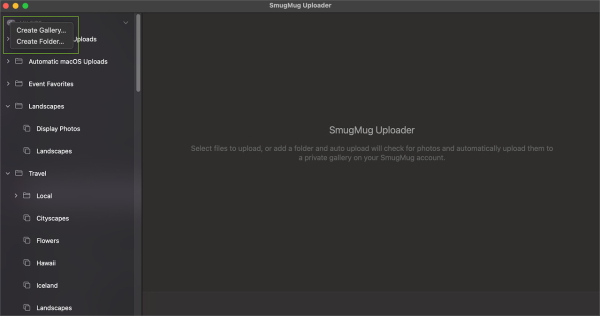
Auto upload with the app:
The MacOS uploader app supports auto uploads from your computer. Have your photos automatically upload to your SmugMug account in the background for extra safekeeping as well!
Auto upload does more than just backup your photos—it can streamline your entire workflow. For example, Lightroom users can create a dedicated "Lightroom Exports" folder and set it for auto upload, automatically syncing edited photos to your SmugMug account. Once uploaded, you can easily reorganize and manage these photos using the web-based Organizer, giving you the flexibility to edit on your device and organize from anywhere.
To enable this feature, click the + plus sign next to Auto Upload.
TIP: You may need to hover over MY SITE, and click on the carrot to collapse the MY SITE to more easily see the Auto Upload option.
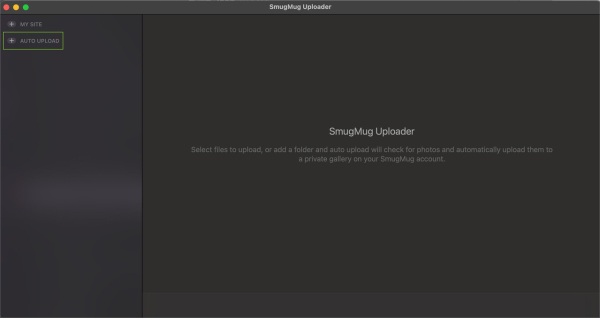
Navigate your computer files to select the folder you want to have auto uploaded.
Click the Add Folder button.
Your selected folder is then uploaded to your SmugMug site safely and securely in a private folder labeled Automatic macOS Uploads.
Any time you add photos in that folder on your computer in the future, those photos will be auto uploaded to your SmugMug site as well.
NOTE: This feature does support nested folders up to five levels deep, but anything beyond that won't be recognized by the auto-uploader.
Example:
Okay: FOLDER > Folder > Folder > Folder > Photos
Not Okay: FOLDER > Folder > Folder > Folder > Folder > Photos
IMPORTANT: We recommend you set the app to 'launch at login' so that it opens automatically and can always resume your auto uploads. Visit Settings > General > Add Settings > Launch at Login.
Schedule auto upload:
The MacOS app has a convenient scheduling option to help streamline your uploads with your busy schedule.
In the app, select SmugMug from the Mac toolbar.
Next, select Settings > Schedule > Enable auto upload schedule.
Select your preferred days and times and you're good to go!
Remove a folder from auto upload:
To remove a folder from auto upload, in the app, right-click on the folder you no longer want to have automatically uploaded to SmugMug.
Select Remove Folder from the pop-up menu.
- Version4.7.2.20231018
- UpdateJul 28, 2025
- DeveloperSmugMug Inc.
- CategoryPhotography
- Requires AndroidAndroid 5.1+
- Downloads425K+
- Package Namecom.snapwood.smugfolio
- Signatured366e0015cf6f60d6e5103ee1273a77a
- Available on
- ReportFlag as inappropriate



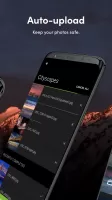
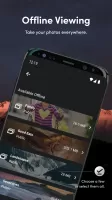
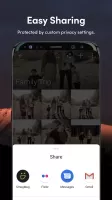
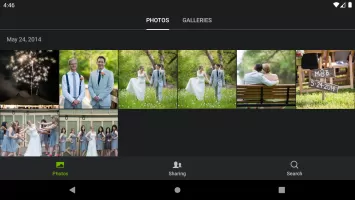
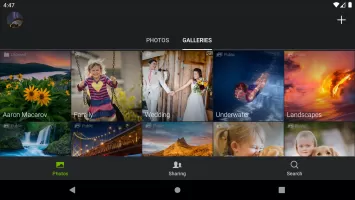

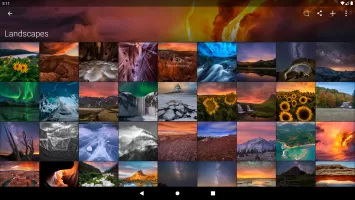
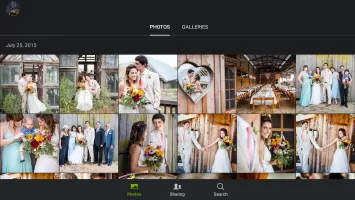
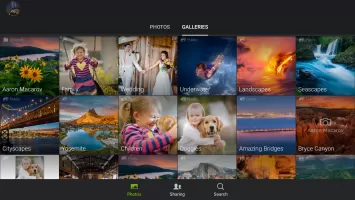
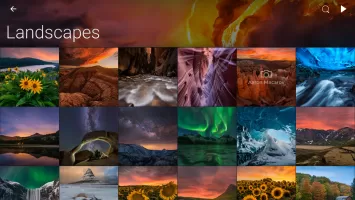



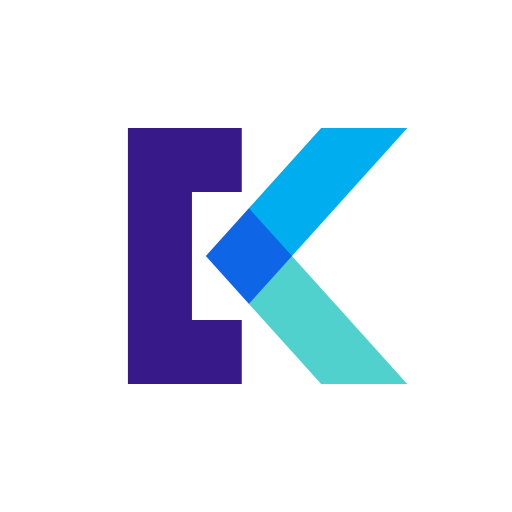
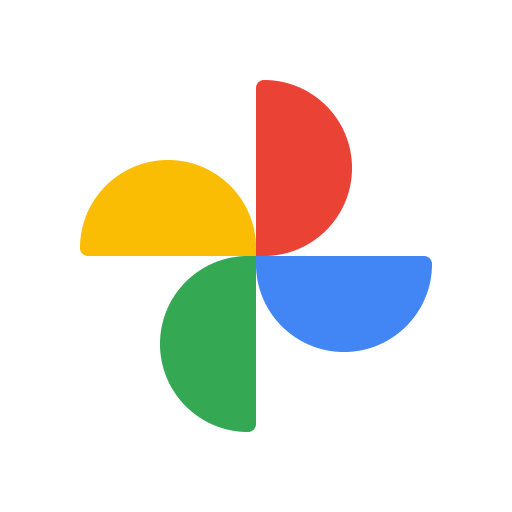








Professional-looking site interface for users
Easy gallery uploading and sharing capabilities
Customization options for photo visibility
Seamless photo backup and organization
Fast uploads with high-resolution storage
Good customer service and support
User-friendly for both technical and non-technical users
Ability to monetize photography effectively
Complicated payment setup for selling photos
Auto-upload feature lacks source folder selection
Recent updates have reduced user experience
High subscription costs with frequent price hikes
Limited features compared to the desktop version
Issues with offline access and documentation of visibility settings
Notifications that don't clear properly post-upload
Bugs causing duplicate uploads and errors in functionality