Hohem Pro - Video stabilization & creativity
Unleash your creativity with AI tracking & customizable modes for stunning videos effortlessly.

- 1.09.96 Version
- 2.8 Score
- 169K+ Downloads
- Free License
- 3+ Content Rating
Hohem Pro is specifically crafted for the Hohem handheld stabilizing gimbal, allowing you to capture impressive moments in a professional manner. Its AI face-tracking, diverse Moment modes, and personalized gimbal settings make it effortless to create artistic videos.
Key Features:
1.AI Enhanced Face-tracking
2.Moment Mode
a. One-click Inception effect
b. Smart Motion Timelapse
c. Dolly Zoom effect
d. Panoramic Video and more...
3.Beauty effects and various filters
4.Personalized gimbal configurations.
FAQ
How do I check the gimbal serial number?
Hello, there are two ways to find the gimbal serial number:
① Check it on the product packaging.
② Check it on the arm after unboxing.
How do I upgrade the firmware?
Hello, the gimbal firmware is generally updated through the app. Open the app, connect the gimbal, and you will receive official firmware update notifications from Hohem. If you encounter any problems during the firmware update, please contact customer service and provide your serial number for a targeted upgrade.
How do I request a repair?
Hello, if you discover a performance malfunction or other quality issue with your product that is not caused by human error within the one-year warranty period, you can request a free repair service in the following ways:
① Open WeChat > Search for the official after-sales service mini-program > Enter "hohem Haohan Excellence Official After-sales Service Center" > Click "Repair Service" to request a repair service.
② Call the Hohem official after-sales service hotline: 400-960-9206 for warranty service.
How do I view the official product tutorial?
Hello, you can click here to view it.
What are the Hohem Joy app's compatibility requirements for phones and tablets?
Hello, the Hohem app compatibility requirements are as follows:
[iOS] Apple mobile devices with iOS version 11.0 or above.
[Android] Android devices with Android version 6.0 or above.
What should I do if my gimbal won't turn on?
Please confirm the following steps:
① Check if the gimbal is fully charged. Please charge it with the standard charging cable and then try turning it on.
② If the gimbal still won't turn on after following these steps, please contact official customer service for assistance.
What should I do if the controller isn't paired or is disconnected?
① If it doesn't pair after turning it on, place the controller back on the controller for automatic pairing or manually pair it.
② If the touchscreen controller is disconnected from the gimbal, click the side adjustment dial on the controller five times to re-pair the controller, then click the controller's function button five times to complete pairing.
What should I do if the gimbal vibrates when it turns on?
Please confirm the following:
1. The phone is not installed. Ensure the gimbal is clamped to the phone before turning it on.
2. When clamping, the back of the phone is not resting against the clamping plate gasket, and the clamp is not secure. Keep the phone firmly against the silicone pad of the clamp.
3. After turning off the phone, reassemble it, and then turn it back on to restore the problem.
What should I do if the gimbal is not level when it turns on?
First, check whether the gimbal clamp is level.
If the clamp is not level, press the gimbal mode button five times to enter auto-calibration mode.
If the clamp is level but the phone lens is not level, remove the phone case or adjust the phone assembly again.
What should I do if the mobile app cannot search for Bluetooth?
First, restart the phone and check whether Bluetooth and positioning are turned on.
Then check the phone's Bluetooth list to see if there are any connected devices. If so, disconnect any other Bluetooth devices.
What is the ambient temperature for the gimbal?
The operating temperature range for the gimbal is -10°C to 45°C.
How do I restore the gimbal to factory settings? Hello, first open the app, connect to Bluetooth, then go to Shooting > Settings > Stabilizer Settings > Restore Factory Settings.
- Version1.09.96
- UpdateSep 26, 2025
- DeveloperHohem
- CategoryPhotography
- Requires AndroidAndroid 6+
- Downloads169K+
- Package Namecom.hohemtech.hohempro
- Signature22951681c7730d84df04d52050e75eaa
- Available on
- ReportFlag as inappropriate
-
NameSizeDownload
-
245.95 MB
-
209.31 MB
-
121.05 MB



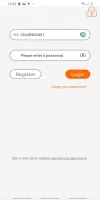
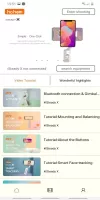
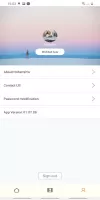



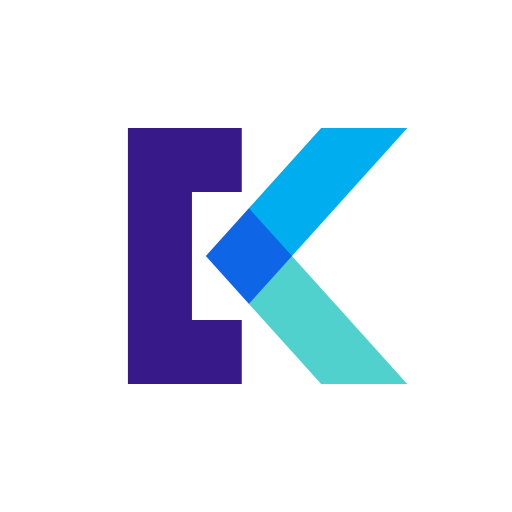
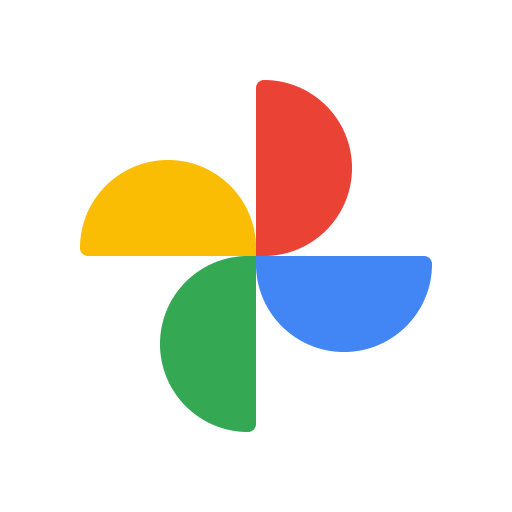






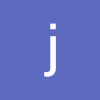


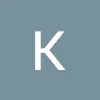
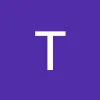

Enhanced stabilization for smooth video capture
Easy-to-use interface for beginners
Versatile features with multiple shooting modes
Affordable option compared to high-end gimbals
Lightweight and portable for travel
Responsive customer service for troubleshooting
Great for basic videography needs
Supports landscape and portrait filming options
Option to use native camera app for better quality videos
Frequent Bluetooth connection issues leading to unreliability
Limited video resolution options, primarily only 1080p
Poor performance with Android devices, especially Samsung
Tedious calibration process with lack of improvements
App crashes and glitchiness during use
Mandatory permissions that feel intrusive
Unresponsive customer support regarding firmware updates
Missing key features like slow-motion and 60fps recording
Inconsistent functionality across different phone models