SafeZone - Emergency support & safety
Connect instantly with your organization's response team for emergencies & well-being assistance within designated SafeZone areas.

- 3.158 Version
- 1.2 Score
- 191K+ Downloads
- Free License
- 3+ Content Rating
SafeZone is a safety and emergency support app by CriticalArc, designed to connect users with their organization’s response teams in urgent situations. Users in configured SafeZone areas can trigger alerts (emergency, first aid, or help), check in when working alone, and receive critical notifications. The app integrates with a backend command system that offers real-time visualization, incident replay, analytics, and mass communication. Location is only shared when alerts or check-ins occur. With its “Safety Everywhere” approach, SafeZone supports both indoor and outdoor environments, remote sites, and international contexts. It’s intended for institutions seeking a unified, scalable safety infrastructure.
Notice
*** The SafeZone application is exclusively available within organizations that utilize the SafeZone solution. ***
SafeZone facilitates direct communication with your organization’s response team whenever you require assistance.
While you are situated in any designated SafeZone area defined by your organization, you will have the capability to:
• receive help during emergencies
• obtain assistance for First Aid needs for yourself or someone nearby
• reach out to the response team for less urgent matters
• Check-In to update your status to the response team when you are alone, as well as access safety guidance and advice pertinent to your location
• utilize customized mental health and wellness resources supplied by your organization and community, and
• get Emergency Notifications and instructions during critical events.
The SafeZone service is limited to specific geographical regions established by your organization. You can discover which areas fall under this coverage by selecting the “Regions” option within the app. When you activate an Alert (Emergency, First Aid, or Help), members of the response team will be notified about your situation and whereabouts so that they can respond promptly and effectively.
While SafeZone can function at any site, if you trigger an Alert outside of the specified areas, the app will notify you that you are beyond the SafeZone boundaries and will provide an option to directly call local emergency services.
If your organization offers safety shuttle services, you will also be able to view the current locations of the buses within the SafeZone application.
Key features of the app
*Raise Alerts
Get help for you and your community
*Check-in
Share your location if working alone
*Wellbeing
Connect with mental health resources
*Get Notified
Incident alerts straight to your phone
Raising Alerts
(1) Open the SafeZone App
(2) Tap on one of the three alert buttons and wait for the timer to stop (Note: to skip the countdown in an emergency, tap the alert button 5 times fast)
(3) Your alert will be sent and a member of the response team will be in touch to confirm your location and provide assistance.
(4) Once your alert has been dealt with you can end it by pressing the cancel button.
Notes:
- If you press an alert button by mistake, don’t worry, you have 5 seconds to cancel it by tapping the button again. If you do this, no alert will be sent. If the alert is sent and someone calls back, please answer. even if it was an accidental press!
- If you don’t feel able to talk, you can use the chat function by pressing the blue speech bubble icon when your alert has been raised.
- If you have no WiFi or mobile data, the app will try to send the alert as an encoded SMS. Follow the steps on screen to do this.
Use check-ins to:
- Make people aware of your presence
- Share your location in an emergency
- Log your presence for administrative reasons
REMEMBER you will be required to allow SafeZone access to your location “at all times” however this location is only shared off device for the duration of the check-in session or if an alert is raised.

Use the check-in timer to:
- Set a pre-alarm which will activate if it runs down which is useful if:
- working alone
- walking home or to a car late at night
- entering a hazardous or volatile environment
Enable fall detection (if used at your organization)
Getting support
- SafeZone is a great tool to help you to get targeted assistance through relevant communication channels and resources.
- To get started just open the SafeZone app and tap on the yellow Wellbeing Assistance button.
- You will be shown the current support available to you based on:
*Your location
*The time of day – so only open services are displayed
*Who you are – to account for any specific plans you have agreed with your organization
IMPORTANT: If you or someone you know is in immediate need of emergency support, please contact your local emergency services or press the red Emergency Button in the SafeZone App.
Reporting
What to report
The reporting feature can be used to send non-urgent message straight to the right people. Some example categories are:
*Abuse / Harassment
*Mental Health Concerns
*Suspicious Activity
*Disturbances / Anti-Social Behaviour
*Hate Crimes
*Sexual Violence
What the report includes
All reports sent from the app can:
*include a text description of the incident
*include a location
*include a picture
*be sent anonymously*
*NOTE: If sent anonymously the response team may not be able to reach out for further information which may be required to deal with the incident.
Why Choose SafeZone
- Unlike standalone safety apps, SafeZone integrates frontend (user app) + backend (command & control) seamlessly, giving organizations full visibility and coordination.
- It offers “Safety Everywhere” — with consistent experience indoors, outdoors, on campuses, remote areas, abroad.
- Helps reduce response times — organizations claim typical ~50 % faster responses after adoption.
- The system’s analytics, incident replay, heat maps and post-incident review tools provide operational insight and continuous improvement.
- It consolidates multiple safety features (alerting, check-in, mass communication, wellbeing) into one solution, minimizing the need for disparate apps.
- Because many security teams report the interface is intuitive and quick to train, adoption within institutions is smoother.
FAQs
1.What if I accidentally press a button?
If you accidentally press any SafeZone call button, you can cancel the call by tapping the button again while the “timer” is winding down. After the call (alert) has been sent, you can still cancel your request, but you will be contacted by security to ensure your safety. Please answer their call or message to confirm you are ok.
2.Can I raise an alert without touching my phone?
You can use a wearable device such as an Apple watch or a Bluetooth Low-Energy Duress Button to raise an alert even though you don’t have your phone open – a link to a video with information on the button is below. Please check with your organization if they are available to use there.
There is also a check-in timer which allows you to have an alert raised automatically at the end of a countdown if you fail to cancel it.
3.Who will answer my call or alert?
Your organization has configured your SafeZone app to send your alert or call to the most appropriate people who can handle your need.
- At many locations, such as universities, there will be professional response teams on site.
- Your organization may be managing the needs of tens of thousands of people across many locations, often across several countries. No matter in which of their locations you are present (even in other countries), pressing the Emergency, First-Aid or Help button will put you in touch with the most appropriate person to address your immediate needs.
- At some locations, your alert may offer you a call to emergency services. If you decline, SafeZone will route your alert to your organization’s main security control room, from where they can triage your needs and organize help.
4.How will I know when my alert has been received?
After pressing any of the three alert buttons, your phone will display three icons in the middle of the screen. From left to right they denote:
- Obtaining location (checked when successful)
- Sending your request (checked when successful)
- Awaiting Acknowledgement from security – the text changes from “Alert Sent” to “Alert Acknowledged” once a security team member has seen your request and physically sent you their acknowledgement.
- At any point, you can call the response team directly by tapping the green Call Security button, Call the emergency service number, or cancel the alert by tapping the red button.
- If you cancel, the response team will still call you to ensure your safety – PLEASE ANSWER SO THEY KNOW YOU ARE OK!
5.How long will it take the responders to reach me?
When your alert is activated, all members of your organizations’ response team will receive the alert within seconds and a responder will start moving to your location, attempting to contact you as they do so. The time it takes to reach you will depend on your proximity to the various responder locations.
- Version3.158
- UpdateOct 09, 2025
- DeveloperCriticalArc Pty Ltd
- CategoryTools
- Requires AndroidAndroid 6+
- Downloads191K+
- Package Namecom.criticalarc.safezoneapp
- Signature77d4de301db069804dac554cf84de7a0
- Available on
- ReportFlag as inappropriate
-
NameSizeDownload
-
52.59 MB
-
53.09 MB
-
40.54 MB


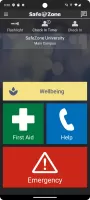
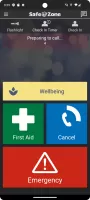
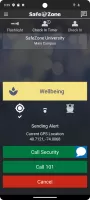
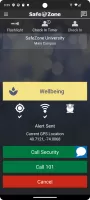
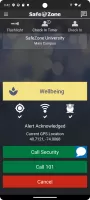
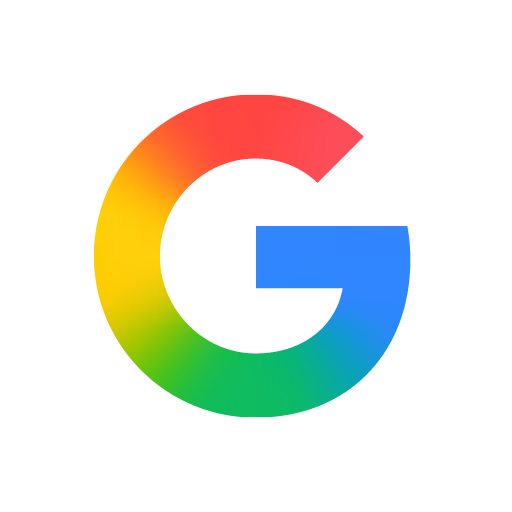

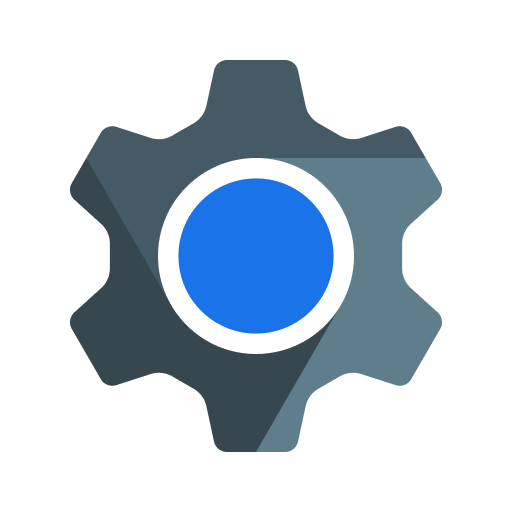
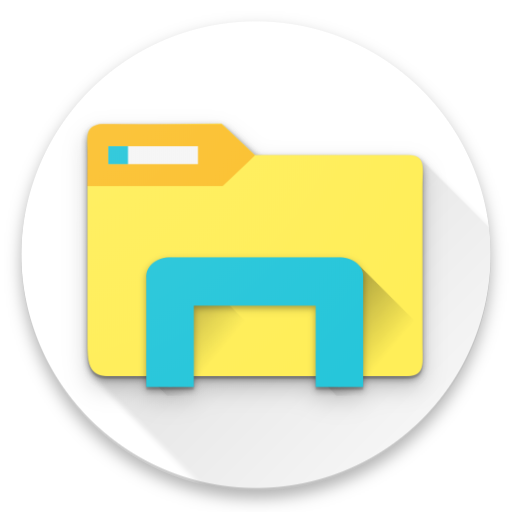







Offers peace of mind during late-night library visits.
Provides a quick point of contact for safety concerns.
Enables automatic check-in feature for forgetful users.
Includes real-time tracking of buses for convenience.
Potentially enhances feelings of safety for university students.
Allows access to security information relevant to the user's sector.
Simple registration process for users.
Constant battery drain, especially with GPS locked continuously.
Annoying notifications that cannot be easily dismissed.
Requires excessive permissions that invade user privacy.
Issues with sign-up and login processes, causing frustration.
Automatic check-in feature often fails to work as intended.
Some features, like bus tracking, are unreliable or non-functional.
Unresponsive customer support leading to unresolved issues.
App feels outdated, slow, and takes up excessive storage space.