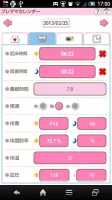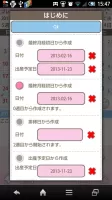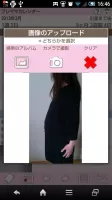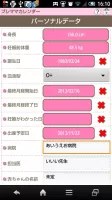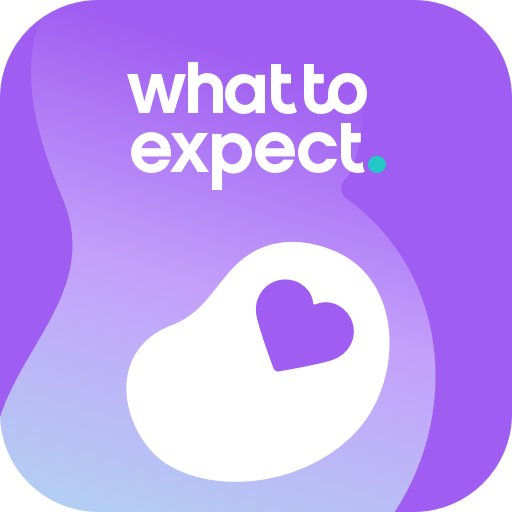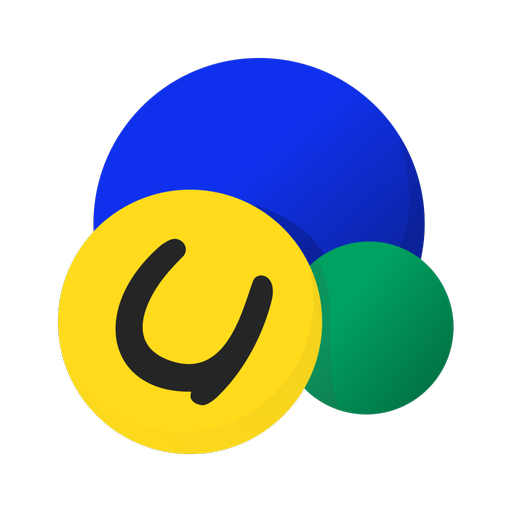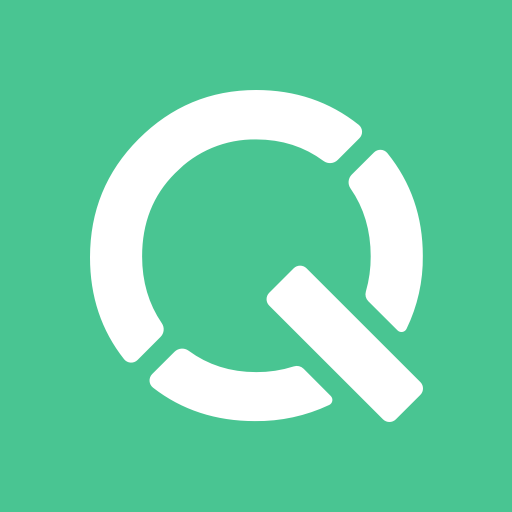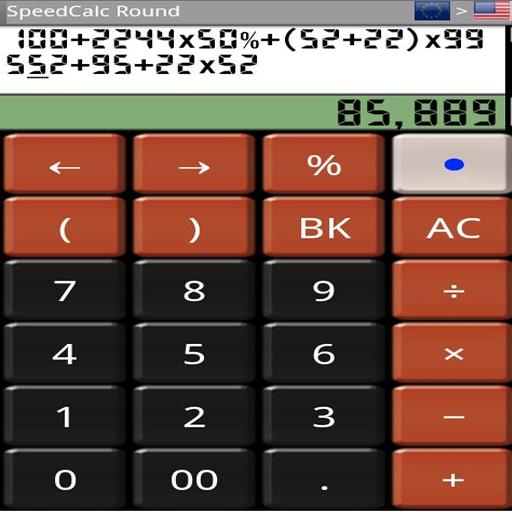Premama Calendar - Pregnancy tracking & reminders
Track your pregnancy journey with colorful calendars, checkup reminders, and photo storage for memories and health logs

- 1.0.63 Version
- 2.0 Score
- 148K+ Downloads
- Free License
- 3+ Content Rating
Premama Calendar Overview
Premama Calendar is a pregnancy tracking app designed to support and document the journey from early pregnancy to the due date. After inputting your last period and expected delivery date, the calendar shows week-by-week progress, days remaining, and uses alternating colours every 28 days for each pregnancy month. It includes features such as medical check-up scheduling with reminders, photo storage for ultrasound and maternity images, health condition logs, weight-change graphs, and exportable records. A helpful companion for expecting mothers wanting an all-in-one pregnancy calendar.
Premama Calendar is designed for expectant mothers!
--By inputting the date of your last menstrual period and your anticipated delivery date, the calendar transitions in color between pink and pastel blue every 28 days, as each month of pregnancy is calculated to be 28 days.
--A dotted line along with a number indicates your current week of pregnancy. Additionally, the countdown of days left until delivery displays at the top-right corner of the calendar.
--When you log your next checkup date, an icon representing the hospital appears on the calendar, ensuring that you never miss your upcoming appointment!
--You have the option to record your daily health status and maintain a checkup record, which you can view in a list format.
--The application also allows you to save ultrasound images within the calendar and the list for monitoring the development of your embryo and fetus.
[Information Section]
Provide your basic information here. The details required are as follows, and the calendar will become visible after you've completed this step.
Baby’s Name: If you have finalized a name for your baby, please enter it. You can include multiple names separated by line breaks.
√ Hospital Button: First select a date on the calendar, then press this button to go to the checkup log page.
√ Today Button: Navigate back to today's date.
√ Left & Right Buttons: Shift dates forward or backward.
√ List Button: Press this to choose from lists 1 to 4.
√ Graph Button: Use this button to view a graph depicting your weight changes.
Select a date on the calendar → Press "Hospital Button" to access this screen where you can document your checkup records and examine everything in the list. You also have the option to send the log through email.
Select a date on the calendar → Tap the area marked "Touch here and enter." This will direct you to the Health Condition page.
[Details]
1) Pink & Pastel Blue Dates: The calendar alternates between pink and pastel blue colors every 28 days, aligning with the monthly calculation of pregnancy.
2) Blue Triangle: This indicates the start and end dates of your last menstrual period.
3) Dotted Line and Number: Representing the weeks of pregnancy.
4) Camera & Pregnant Woman Icon: Tap here to save photos related to your pregnancy.*Any photo of your choice can be uploaded.
5) Camera & Pre-born Baby Icon: Tap here to upload your latest ultrasound images.*You can choose any photo you wish to save.
[When you click the "List" button, a pop-up window will appear allowing you to select lists from 1 to 3 to view specific information.]
List 1: Click this button to access your health condition log.
List 2: Click this button to view your routine checkup records.
List 3: Click this button to see a compilation of pregnancy-related photos.
List 4: Click this to explore a collection of ultrasound images.
Ultrasound Photo 1 & 2: When you save an ultrasound image on the calendar, it will also appear as Photo 1. If you tap on Photo 2, a pop-up will allow you to select "Album" or "Camera" to upload and save the photo.
Pregnancy Photo 1 & 2: When you archive a pregnancy image on the calendar, it replicates as Photo 1. By tapping Photo 2, a pop-up will enable you to choose "Album" or "Camera" to upload and secure the photo.
※Paid version with no advertisements
※Requires WVGA 480x800 resolution or higher.
Menu Buttons
❶ 「Base Setting」:Make your pregnancy calendar.
❷ 「Setting」:Set basic functions of the app.
❸ 「Personal Data」:Save the info of your pregnancy.
❹ 「Password」:Password setting.
❺ 「Mark」:Add marks on the calendar.
❻ 「More」:
 「Backup」:
「Backup」:
-----Import SD card: Import data from SD card.
-----Export SD card: Export data to SD card.
-----Export Cloud:You can backup data to Google Drive and Dropbox.*Please install either software from the market.
 「Help」:Help menu.
「Help」:Help menu.
 「Copy to SD Card」:Copy the data to internal and external SD card.
「Copy to SD Card」:Copy the data to internal and external SD card.
 「Recovery」:Use this function when you want to return to the previous data. *Please note that the current data will be deleted when you use this function.
「Recovery」:Use this function when you want to return to the previous data. *Please note that the current data will be deleted when you use this function.
HOW TO USE IT?
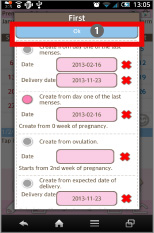
The initial screen is BaseSetting. Make your own pregnacy calendar! There are 5 patterns to make.
 Save with OK button.
Save with OK button.
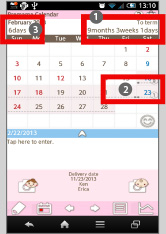
Return to the calendar after setting the base setting.
 The number here is the remaining days until the birth.
The number here is the remaining days until the birth.
 Dot-line and numbers show which week of the pregnancy you are.
Dot-line and numbers show which week of the pregnancy you are.
 Then number here is the day and week of the selected date.
Then number here is the day and week of the selected date.
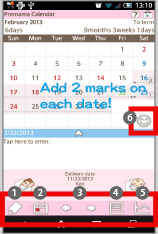
 Edit Button:Select the day → Tap "Edit" button, move to Registration window.
Edit Button:Select the day → Tap "Edit" button, move to Registration window.
 Today Button:Go back to the today's date.
Today Button:Go back to the today's date.
 Left & Right Button:Move dates right and left.
Left & Right Button:Move dates right and left.
 List Button: Show lists of saved data.
List Button: Show lists of saved data.
 Graph Button:Show graphs(charts).
Graph Button:Show graphs(charts).
 Mark Button:Add two marks on each date.
Mark Button:Add two marks on each date.
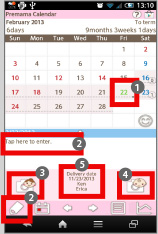
 Today's color shows in green.
Today's color shows in green.
 Selet the day → Tap here and move to Registration window.
Selet the day → Tap here and move to Registration window.
 &
& Tap here and move to Image Upload window.
Tap here and move to Image Upload window.
 Tap here and move to Personal Data window. Baby's name appears here.
Tap here and move to Personal Data window. Baby's name appears here.
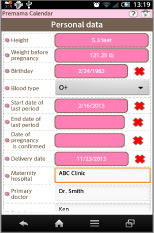
Personal Data Window.
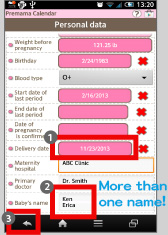
 The delivery date is saved here when you make your pregnancy calendar in the base setting.
The delivery date is saved here when you make your pregnancy calendar in the base setting.
 If you have already decided baby's name, save the name here. When you have twins or more, enter each name by line break.
If you have already decided baby's name, save the name here. When you have twins or more, enter each name by line break.
 Return and save with Bakc button of mobile phone.
Return and save with Bakc button of mobile phone.
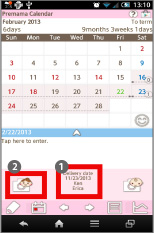
 Saved names appear here.
Saved names appear here.
 Let's upload photos. Tap here to move to the Image Upload window.
Let's upload photos. Tap here to move to the Image Upload window.
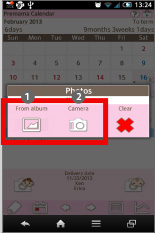
 Select a photo from photo album.
Select a photo from photo album.
 Take a photo by camera and save it.
Take a photo by camera and save it.
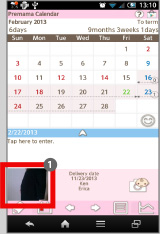
Photo is saved! Tap the photo to edit.
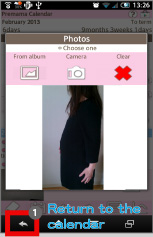
Edit the photo.
 Return to the calendar with Back button of the phone.
Return to the calendar with Back button of the phone.
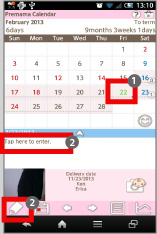
Let's start saving daily log.
 Select a date.
Select a date.
 Tap「Tap here to enter」or Pencil button (Edit button).
Tap「Tap here to enter」or Pencil button (Edit button).
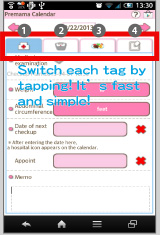
Regstration Window. Tap each tag to save data. It's easy and so simple!
 Medical Checkup:Tick the check mark then a hospital mark with tick appear on the date. Save next checkup and time.
Medical Checkup:Tick the check mark then a hospital mark with tick appear on the date. Save next checkup and time.
 Condition:Save daily conditions.
Condition:Save daily conditions.
 Meal:Save what you eat in the day.
Meal:Save what you eat in the day.
 Journal:Keep a journal.
Journal:Keep a journal.
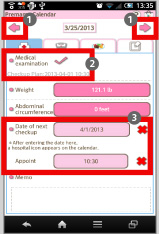
 Move to the previous and next day.
Move to the previous and next day.
Medical Checkup Tag.
 Tick here when you went to a checkup. A hospital mark with tick appear on the date when you tick here.
Tick here when you went to a checkup. A hospital mark with tick appear on the date when you tick here.
 Save the next checkup date and time. A hospital mark appear on the date.
Save the next checkup date and time. A hospital mark appear on the date.
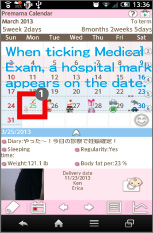
 The hospital mark with tick appeared on the date you saved.
The hospital mark with tick appeared on the date you saved.
- Version1.0.63
- UpdateSep 22, 2025
- Developer株式会社GalleryApp
- CategoryParenting
- Requires AndroidAndroid 2.3.0 – 2.3.2+
- Downloads148K+
- Package Nameinfo.androidx.premamacalenf
- Signature7846e2cd1ab7f209303f00dc4e59250d
- Available on
- ReportFlag as inappropriate