Petcube - Watch & Play Pets
Connect with your furry friend anywhere! Enjoy live video, treat tossing, and engage through fun games.
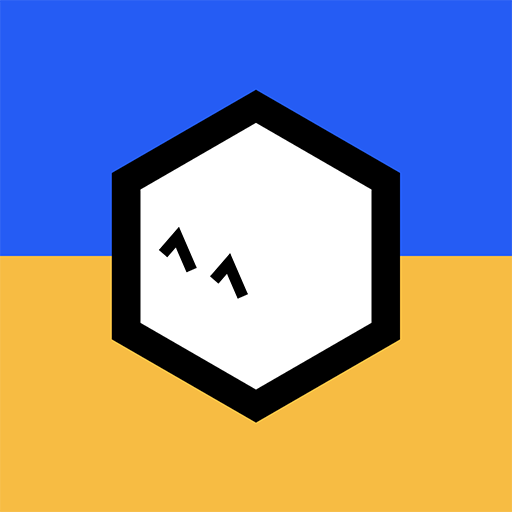
- 6.2.0 Version
- 1.1 Score
- 205K+ Downloads
- Free License
- 3+ Content Rating
If you own a Petcube device, utilize the pet camera application to monitor your pet in real-time from your mobile device. You can communicate with them, engage in play through laser toys, or dispense treats whenever and wherever you wish. Receive alerts regarding any unusual sounds and movements at home, and check in to see what your furry friend is doing. If you're concerned about your pet’s well-being, you can consult with a licensed veterinarian via the Petcube App.
Take advantage of 24/7 video recording to revisit up to 90 days of your pet's activities. You can even allow family and friends access to your camera to share adorable moments with those you care about!
For users who only have the app, discover the daily cutoff of joy that you've been missing out on. Engage in fetch games with treats and play with lasers using your Petcube HD pet camera to keep your pets entertained and free from loneliness.
The Petcube app is available for free download and can be enjoyed independently.
FAQ
How to acclimate your pet to Petcube Bites
Some pets may need an adjustment period to get used to Petcube Bites. Follow these simple steps to successfully introduce Bites to your pet:
Take time to positively introduce Bites to your pet. Let them smell and inspect the device before you start operating it.
Introduce them to the idea that treats will come out and give your pet a positive association with the device. Toss treats to your pet as though they’re coming from the device. Put a treat into the dispensing hole and let them smell and see it.
Disable the sound in settings to avoid your pet being alarmed by the speaker.
Stay in the room with your pet the first time you launch treats to provide encouragement and comfort.
Make sure your pet is not directly in front of the launcher. It is recommended to setup the device on a counter/shelf or wall mount it.
I can't connect to my Petcube / Petcube is offline in the app
If you cannot connect to your Petcube from your mobile phone, make sure that the LED light on the front of your Petcube is steady white. If the LED light on the front of your Petcube isn't steady white, see 'LED light notifications' to determine the issue.
In most cases rebooting the Petcube by unplugging and plugging it back in should help but if you’re facing this issue too often, below are a few ideas why it could be happening.
Your Petcube needs a firmware update. To get the most recent firmware update, contact our support team at support@petcube.com
Sometimes the issue may be caused by restrictions of the Wi-Fi network your phone is connected to, especially if it’s a public or office Wi-Fi. Try to temporarily disable Wi-Fi on your phone and connect to your Petcube while using mobile data or or try connecting to other Public Petcube cameras in the feed to make sure it’s not a network restriction issue.
This issue may occur if you're using a non-original or a less powerful A/C adapter. Please make sure to use only 5V / 2A power adapters.
You are using a mesh network or your 5Ghz and 2.4Ghz channels have the same SSID. It has been observed on multiple occasions that sometimes Petcube cannot maintain a reliable connection on a mesh network or different network channels (5Ghz and 2.4Ghz) with the same network name (SSID). It is recommended to change any of the two channels names to avoid connection issues.
It’s possible that Petcube doesn’t have strong Wi-Fi connection. Keep in mind that some connection issues may be caused by poor Wi-Fi signal, which can depend on the router range, distance to the router and obstacles between Petcube and router, such as walls or radio frequency interferences. Here are a few examples how electronic appliances or bearing walls can impact your Wi-Fi signal.
Example 1 (fig 8.17.1) shows no electronic or radio devices and no bearing walls between two rooms so the signal in the other room is very good.
Example 2 (fig 8.17.2) shows a bearing wall between two rooms which causes poor Wi-Fi signal in the other room.
Example 3 (fig 8.17.3) shows interference caused by radio (phone) or electronic appliances (TV). Poor Wi-Fi signal can be also impacted by microwaves, refrigerators, cordless phones, baby monitors etc.
- Version6.2.0
- UpdateAug 25, 2025
- DeveloperPetcube Inc
- CategoryLifestyle
- Requires AndroidAndroid 7.0+
- Downloads205K+
- Package Namecom.petcube.android
- Signature00df65317b2ee6db18fe38673febc33b
- Available on
- ReportFlag as inappropriate
-
NameSizeDownload
-
134.07 MB
-
127.30 MB
-
73.66 MB



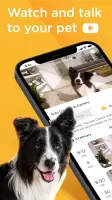
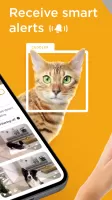

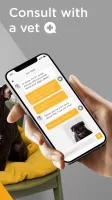


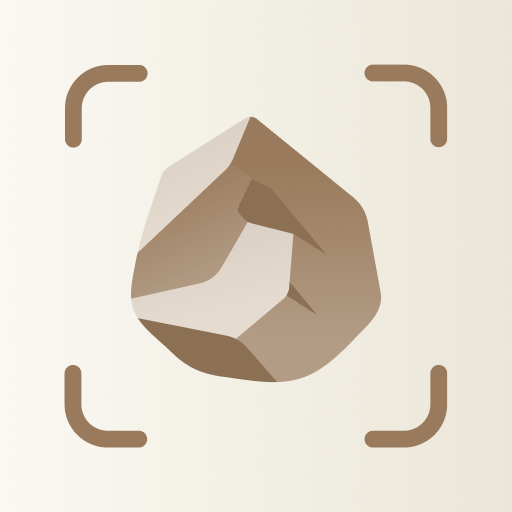
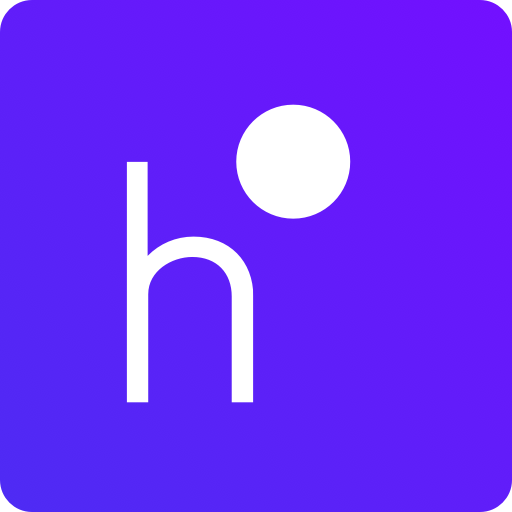
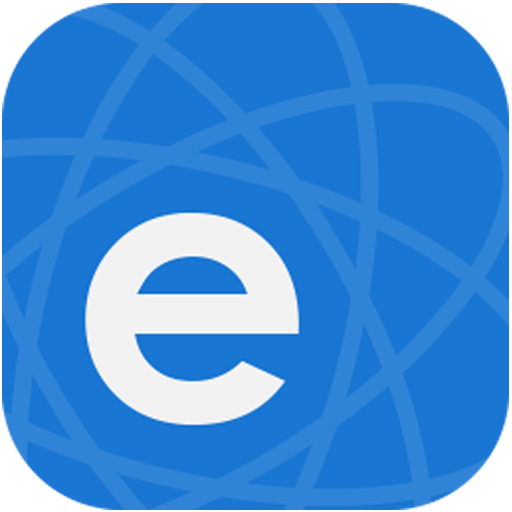






Ability to interact with pets remotely
Convenient for monitoring pets when away from home
Features like night vision and two-way audio
Simple setup process
Good customer support experience
Fun features like laser play
Quality of video feed when it works well
Provides peace of mind for pet owners
Share access with family or friends
Frequent connectivity issues
App crashes and glitches
Subscription model for essential features
Inconsistent video and audio quality
Problems with notifications and recordings
Difficulties using the app on Android devices
Poor performance after software updates
Device reliability concerns
High cost compared to similar products