Millenicom - Subscription & billing management
Discover seamless subscription oversight & effortless bill payments with this user-friendly app designed for convenience.
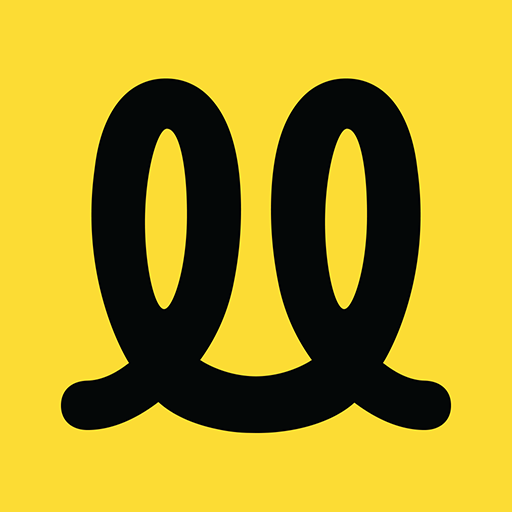
- 2.0.16 Version
- 2.5 Score
- 246K+ Downloads
- Free License
- 3+ Content Rating
You will discover all the details regarding subscriptions without having to contact the service center. This includes managing bill payments, setting up automatic payments, providing billing guidance for eco-friendly customers, and easily updating information like transaction details. The new mobile application from Millenicom is designed to be user-friendly and is at your disposal!
FAQ
What is an Internet Speed Test?
An internet speed test, also known as a "speedtest," shows the number of Mbps your internet connection is at the time of the test. You can also determine the quality of your internet connection through the test. Generally, the test that provides these two results is called a speed test.
Speed tests compare the internet speed offered by your internet service provider with the speed you are currently using. This way, you can see how similar the speed offered to you is to the speed you are currently using.
An internet speed test (speedtest) also shows your ping (delay in data sent and received), upload (data sending speed), and download (download speed guaranteed by your internet provider).
It's important to remember that your internet speed can be affected by your modem, cables, or various external factors, so you should perform internet speed tests regularly. This way, you can make better decisions to improve your internet quality with the reliable data you obtain.
How Does an Internet Speed Test Work?
When you start an internet speed test, your location is determined, and the speed test is performed based on your location. After your location is determined, and before the speed test begins, the server closest to your location is contacted. After contacting the server closest to your location, a signal is sent to your server. This signal is called a ping, which receives a response from the server. The speed test you've initiated determines your internet speed based on the signal sent to the server and the response speed.
Once all processes related to the signal sent to the server and the signal received from the server are complete, a download process for the speedtest is initiated. During the download process, your computer and the server communicate multiple times. As a result of this communication, data chunks begin to be downloaded, and the time it takes for the data to reach your computer is measured to determine how long it took for your computer to download the data. The amount of data used in the data acquisition process is also taken into account. This is how data loss is determined.
At the end of all these processes, the speedtest is completed, and the results are shared with the user in detail. Things to Consider Before a Speed Test
As mentioned earlier, you can clearly and accurately measure your download (i.e., download) and upload (i.e., upload) speeds with a speed test. However, there are some factors you should consider during this process.
The first of these concerns your Ethernet cable. First, you should connect your computer to your modem using the Ethernet cable. If your computer already has wireless connectivity, you should temporarily disable this feature. This is to ensure that you are performing the internet speed test wirelessly. Since speed tests cannot yield reliable results with wireless connections, it is recommended to perform the speed test with a wired connection.
When performing an internet speed test on your computer, it is recommended to close any browser tabs that could be using your internet and negatively impacting the speed test results.
During the speed test, be sure to close any background programs on your computer that could be using your internet. This includes antivirus programs. Therefore, you may want to temporarily disable these programs. Apart from all this, you should make sure no other devices are connected to your internet (for example, your mobile phone, TV, or family members' devices).
It's important to remember that the results of your internet speed test may vary depending on other internet users in your area or the infrastructure of your building.
What do the results of the Internet Speed Test mean?
The test will show your download, upload, and ping (latency) values. You should be able to see the promised download speed in the speed test. If you have a high download speed, you can download videos, games, programs, apps, and other things in less time. However, if you have a low download speed, the download process may take 2-3 times longer. If you suspect your download speed is slower than the package you purchased, you should contact your internet service provider.
- Version2.0.16
- UpdateAug 21, 2025
- DeveloperMillenicom Helpdesk
- CategoryTools
- Requires AndroidAndroid 6+
- Downloads246K+
- Package Namecom.solidict.millenicom
- Signature7c1081de4856717c7487218183586a74
- Available on
- ReportFlag as inappropriate
-
NameSizeDownload
-
28.52 MB
-
28.52 MB
-
9.67 MB



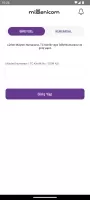
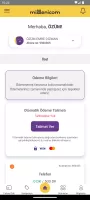
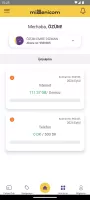
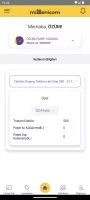
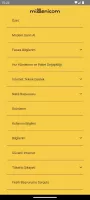
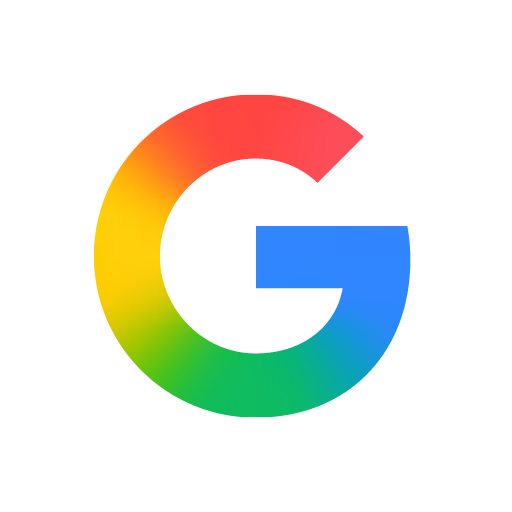

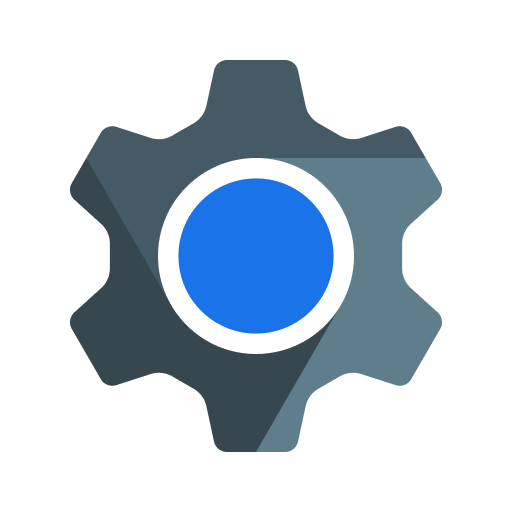
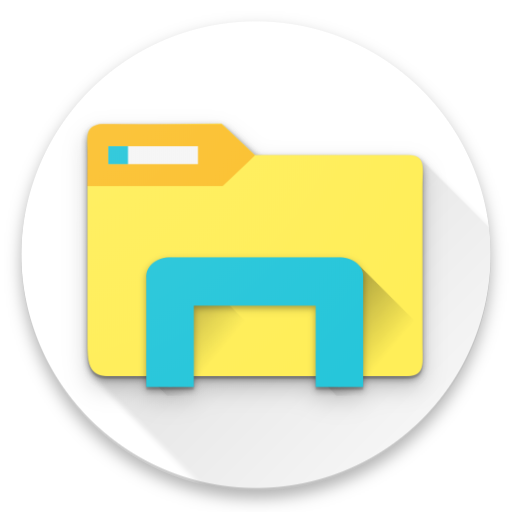










No customer service assistance available.
Internet connection frequently drops and lags.
Application crashes often, rendering it unusable.
Hidden fees and misleading pricing on the website.
Inability to cancel subscriptions easily.
Poor technical support with long wait times.
Data consumption issues with the application.
Negative impact on mental health from poor service.
Misleading promotional prices for new customers.
Connection stability problems persistently occur.
Complicated cancellation process causing frustration.
Lack of response from customer support representatives.
App performance is severely lacking and crashes regularly.
Confusion due to duplicate versions of the app.
Major differences in speed compared to advertised claims.
Excessive data usage reported even when not actively using the app.