Keep Me Out - Screen time management & productivity
Unlock your potential with our app that effectively manages screen time & boosts your productivity daily!

- 2.6.044 Version
- 4.7 Score
- 625K+ Downloads
- In-app purchases License
- 3+ Content Rating
Minimizing your screen time. Managing your phone dependency. Enhancing productivity.
Does that seem unattainable?
It doesn’t have to be if you utilize KMO. Lock your phone, receive detailed reports on your app usage, and provide your mind and body with the digital break they require.
What features can you anticipate from Keep Me Out?
— Quick Lock
This is the primary function of our application. Simply select a period during which you'll be locked out. You can enable emergency contacts via the settings.
— Schedule Lock
Easily organize your lock periods in a weekly cycle. Take charge of your digital habits and maintain an overview of your agenda.
— Emergency Calling
Add key contacts to your emergency list so you can reach them easily during lock periods.
— Easy Settings
Access all essential settings regarding uninstallation, device reboot, connected devices, and language preferences in one convenient location.
— Coming Soon —
— Exempt Apps from Lock
Select certain apps that you genuinely need to have excluded from the locking feature—a request we've received from many users.
— App Usage
Receive a structured overview of how much time you spend on different apps. Understanding your habits is the first step towards improvement.
What distinguishes our free version from the premium version?
The free version allows for only 2 scheduled locks, while the premium option is ad-free and permits unlimited scheduling, making it simple to plan your week and enhance productivity.
— Permissions required to set up this app:
Grant device administrator access for the locking functionality to operate properly.
Your privacy is important to us.
Keep Me Out does not retain any personalized information on our servers.
Your input matters greatly to us!
If you have any inquiries or wish to suggest new features, we greatly appreciate all feedback and continuously strive to enhance your experience with our app.
It's time to regain control over your digital lifestyle!
Created in Abu Dhabi and Berlin with love.
FAQ
I have encountered a bug / problem with your app, where can I report it?
Please write a short description of your problem to keepmeout.help@eudaitec.com. Please be aware that due to the amount of mail we get, a reply may take some time.
Does Keep Me Out store or read my personal data?
At eudaiTec we value your privacy and don’t believe in storing or selling personal or sensitive user data, as a principle.
Can I still receive calls when my phone is in “lock mode”?
Yes, since the issue of an emergency could arise outside of your influence, we feel this is important. If you want to block contacts from calling you, we advise you to use your phone's privacy settings instead.
Can I call people while my phone is in lock mode?
You can enable “emergency calling” in the app settings. That way you can add contacts to your emergency contact list, so you can easily reach them during lock times.
How can I add emergency contacts?
Open Settings on your device. Search for “Emergency Contacts”. Add contacts from your contact list.
Can I disable the lock for specific apps?
We are currently developing a feature that lets users exempt apps from lock mode. Stay tuned for updates!
I have a feature idea / suggestion for your app, where can I share it?
We welcome you to contact us at keepmeout.help@eudaitec.com. Please be aware that due to the amount of mail we get, a reply is not guaranteed and may take some time.
Why is the scheduled lock not triggering on my KMO app when the device is not in use?
The scheduled lock feature in the KMO app might not be triggering as expected when your device is not in use due to Android’s Doze mode and App Standby restrictions. Doze mode is a power-saving feature that restricts certain activities when the device is idle. According to Android’s documentation (https://developer.android.com/training/monitoring-device-state/doze-standby), in Doze mode, the system prevents CPU-intensive tasks, and this includes scheduled lock activities.
What happens during Doze mode that affects the scheduled lock feature?
During Doze mode, the device limits access to resources to conserve battery life. As a result, scheduled tasks, such as the lock feature in the KMO app, may not be triggered until the user interacts with the device by moving, unlocking, or glancing at the lock screen.
How can I ensure that the scheduled lock works even when the device is in Doze mode?
If you find that the scheduled lock is not activating as expected, try unlocking or looking at the lock screen. This interaction with the device will prompt the system to exit Doze mode, allowing the scheduled lock feature in the KMO app to be activated and function as intended for the remaining scheduled time.
Are there any other considerations for the scheduled lock feature?
Keep in mind that Doze mode is a mechanism designed to optimize battery life, and while it may temporarily impact scheduled tasks, it contributes to a more energy-efficient device. If you continue to experience issues with the scheduled lock feature, consider adjusting the settings or schedule to better align with your usage patterns and preferences.
Why is a lock screen necessary for the proper functioning of the scheduled lock feature?
The lock screen serves as a secure barrier to protect your device and its features. For the scheduled lock feature to work effectively, it relies on the lock screen to display notifications and activate the lock. Without a lock screen, the scheduled lock feature may not operate as intended, and notifications may not be presented on the lock screen.
Do I need to have a lock screen set up on my phone for the scheduled lock feature in the KMO app to work properly?
Yes, it is recommended to have a pin, pattern, or another form of lock screen security set up on your device for the scheduled lock feature in the KMO app to work seamlessly. Having a lock screen ensures that notifications from the scheduled lock feature are displayed correctly on the lock screen, and it allows the lock to be activated and function as intended.
What type of lock screen should I set up for optimal performance of the scheduled lock feature?
You can choose any secure lock screen option available on your device, such as a pin, pattern, password, or biometric authentication (fingerprint or facial recognition). The key is to have a form of security that ensures the privacy and integrity of your device while allowing the scheduled lock feature to work seamlessly.
Can I still use the KMO app without setting up a lock screen on my device?
While the KMO app may still function without a lock screen, it is highly recommended to set up a lock screen for an optimal experience. Having a lock screen enhances the security of your device, ensures that notifications are properly displayed, and allows the scheduled lock feature to operate seamlessly as intended.
- Version2.6.044
- UpdateMay 20, 2025
- DevelopereudaiTec
- CategoryProductivity
- Requires AndroidAndroid 5.0+
- Downloads625K+
- Package Namevikesh.dass.lockmeout
- Signaturef4f276c61e1e0fc986144cfc0206dd39
- Available on
- ReportFlag as inappropriate
-
NameSizeDownload
-
7.44 MB
-
7.29 MB
-
3.23 MB



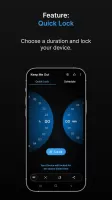
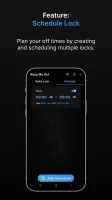
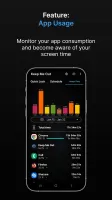
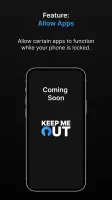
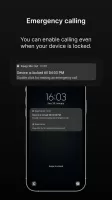
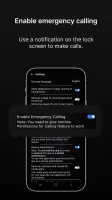
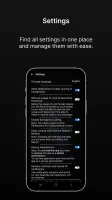
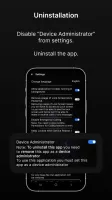




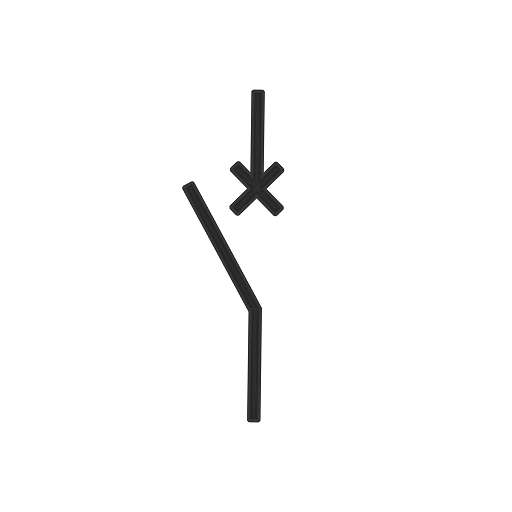









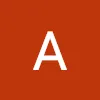
Effectively reduces phone addiction
Allows scheduling of locking periods
Blocks access to all applications during lockout
Emergency call option available
User-friendly interface
Provides a distraction-free environment
Improves focus on tasks and studies
Helps in establishing better habits
Consistent performance on lower Android versions
Frequent bugs with scheduled locks
Unlocking issues after device reboot
Lack of emergency messaging options
No access to calls or texts during lockdown
Cannot set specific app access during locks
Notifications for scheduled locks malfunction
Battery optimization settings may interfere
Potential concerns over personal data security
Inconvenient unlock experience if not properly configured