Jimmy John's Sandwiches - Order sandwiches & rewards
Experience speedy sandwich ordering & exclusive rewards while tracking your delivery with Jimmy John’s app.

- 6.12.0 Version
- 3.3 Score
- 2M+ Downloads
- Free License
- 3+ Content Rating
Place an order for a Freaky Fast! Freaky Fresh!® sandwich using the Jimmy John’s® application. You can choose contactless delivery or opt to pay in advance and collect your order from a nearby outlet. Members of Freaky Fast Rewards® have the opportunity to earn and use special rewards at select locations. Conditions apply. Additionally, monitor your order status and receive updates when it’s dispatched for delivery or ready for pickup. Log in, locate a store close to you, place your order, and savor the Sandwich of Sandwiches!
Features:
• Request delivery or pickup through your iPhone, iPad, or iPod touch
• Cater your event
• Discover the nearest Jimmy John’s
• Utilize a previous delivery address or pickup point
• Personalize your sandwich
• Save preferred orders in My Faves for easy reordering
• Explore our menu
• Compatible with Google Pay
FAQs
Online Ordering
Select Delivery or Pickup
If you select the delivery option, you will be prompted to enter the delivery address. We need this information at the start of the order so that we can determine that we deliver to you. If you choose to pick up your order, you will then be prompted to select your location.
Order Your Items
Select the menu type (JJ’s Menu or Catering) by clicking on the menu tabs. To view the information about the individual items, click on a menu category such as “Plain Slims” and then click on the specific menu item. This will show the item and allow you to modify as required.
If you would like to add the item to your order, click “Add to Order”.
If you would not like to order this item, click “Menu”.
To update the quantities, click “Add to Order” and change the quantity as required in the bag.
To delete an item, click “Remove” next to the item.
To cancel your order, click the down arrow next to the selected address and select “Start Over”.
Schedule Your Order
Following your selection of items and adding them to your order, you will be asked to schedule your order. Select the time from the drop down list box, and then select the date. If no date or timeslots are shown in the drop down box, then no online orders can be processed for your selected day.
Check Out
When you are ready to checkout, click the “Checkout” button in the bag. If you need to add additional items, you can go back to the order, or add an item by clicking the “Add Food” button.
Log In & Checkout
If you have not already logged in, a screen will be displayed so that you can log in or register at this time.
Checkout as Guest
If you do not wish to create an account you may checkout as a guest. On this screen you will be asked to enter your contact and payment information. When using the guest feature, the only forms of payment accepted are credit card or gift card.
Order Payment
Select your method of payment from available options. If using credit card or gift card as the form of payment, you will have the ability to pre-tip your order.
Review & Place Your Order
Click “Place Order” to submit order.
How do I start a Group Order?
Option 1: No Order in Progress
Select the Locations Tab in the top navigation bar
Select Delivery or Pickup tab
Before selecting the delivery address or store, select Make It A Group Order at the top of the list
Complete the fields on the Start A Group Order pop up. Don’t forget to hit enter after every email address added in the Invitees field
Option 2: Order in Progress
Select the bag in the top right corner
Select Make this a group order
Complete the fields on the Start A Group Order pop up
- Version6.12.0
- UpdateApr 07, 2025
- DeveloperJimmy John's Sandwiches
- CategoryFood & Drink
- Requires AndroidAndroid 7.0+
- Downloads2M+
- Package Namecom.jimmyjohns
- Signature5e16f4a91ea0a3cc3ba61c303c5531f8
- Available on
- ReportFlag as inappropriate
-
NameSizeDownload
-
56.12 MB
-
51.93 MB
-
51.93 MB


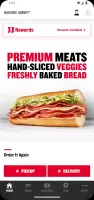
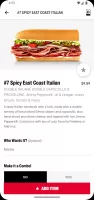
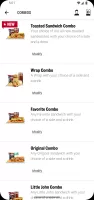
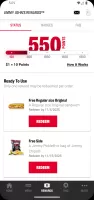
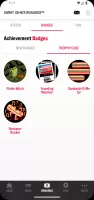



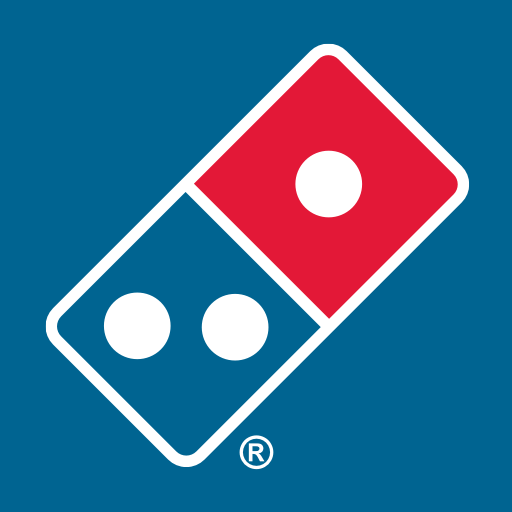












User-friendly interface for easy navigation
Fast and reliable food delivery service
Customizable sandwich options to suit preferences
Efficient rewards program with potential free items
Ability to save favorite orders for quicker reordering
Prompt customer service responsiveness
Convenience of online ordering from anywhere
Visual menu to aid selection decisions
Payment flexibility, including cash options
Issues with app failing to recognize delivery locations
Difficulty redeeming rewards due to complex process
Glitches affecting order customization and saved favorites
Inconsistent performance leading to frustration in usage
Limited customer support options within the app
High delivery fees compared to competitor apps
Problems with gift card functionalities when paying
Lack of intuitive tracking features for ongoing orders
Frustration with app errors logging users out or causing security concerns