instax mini Link - Print photos & collages
Transform memories into prints effortlessly with creative frames & fun collages, right from your smartphone!

- 5.4.0 Version
- 3.2 Score
- 614K+ Downloads
- Free License
- 3+ Content Rating
This application is specifically designed for the FUJIFILM instax mini Link™ printer series.
Utilize the following features by pairing your instax mini Link™ printer to this app through Bluetooth.
<Features available for all instax mini Link™ printers>
(1) Simple Print*
Easily print photos directly from your smartphone!
*It’s also possible to print scenes from videos.
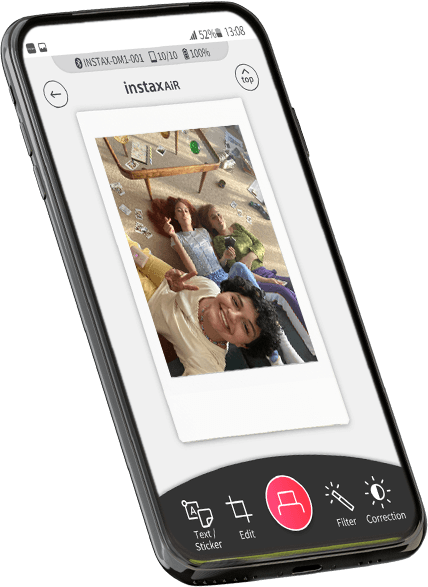
(2) Frame Print / Collage Print
Add creative and fun frames to your images, or create a collage that showcases your latest adventures, merging multiple photos into one instax™ print!

(3) instax Camera™
Capture pictures with your smartphone remotely, using the printer's power button as a shutter release!
(4) Match Test
Curious about your perfect match? Take the Match Test to discover!

(5) instax AiR Studio™ [NEW]
Enhance your surroundings with your favorite AR content! Capture moments with decorated AR elements anytime, anywhere!
Proposed enhancement -> Incorporate ‘in-the-moment’ 3D AR effects to your images while taking photos. It’s your photographic studio, you dictate the style.
(6) Click to Collage [NEW]
Create a collage print easily from quick snapshots with “3, 2, 1” counts.
Experience a photobooth vibe with Click to Collage! Capture a sequence of six images at three-second intervals.

instaxAiR™
1. Draw whatever you like in the AiR then print!
Press & hold the feature button on the printer. Once the printer vibrates you can start drawing. Move the printer around in the air and let your creativity flow!
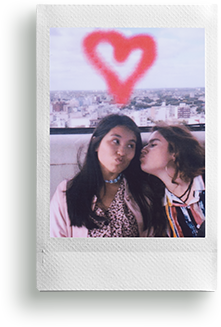
2. You can also draw with your finger in the App.
Select Draw with Smartphone mode. Select an effect. Write or draw directly on your smartphone. Print your photo.
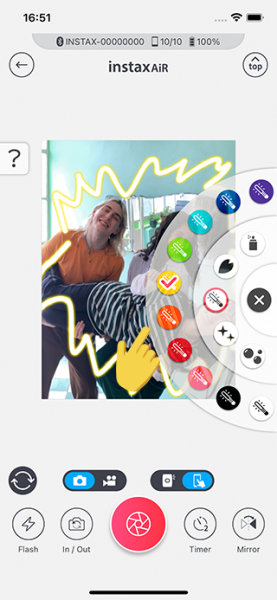
3. Take a video of you drawing in the AiR then share it as a QR code on your print!
Add a QR code to your photo and print! Scan the QR code to play the video!
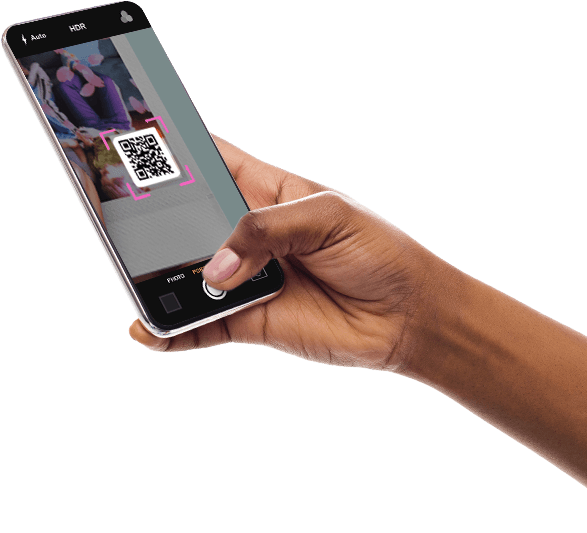
FAQS
Q.The mini Link 2 I just purchased doesn’t work properly (the yellow LED lamp lights, the power turns off straight away, the film cover is not ejected, Bluetooth doesn’t connect, etc.).
A.You need to charge your mini Link 2 before using it for the first time. Charge it for about two hours to make sure the battery is full before use.
Q.I cannot connect to Bluetooth properly (when using multiple smartphones with a single Link).
A.Follow the procedure below.
1.Open the Bluetooth settings screen of a smartphone other than the one you wish to connect. Check if any previously-connected Links are displayed. Links are displayed as INSTAX-XXXXXXX. Delete any Links that are displayed.
2.Restart the smartphone that you wish to connect.
3.Turn on Bluetooth via the smartphone's settings (if Bluetooth is already turned on, turn it off then on again).
4.Turn on the mini Link 2.
5.Open the mini Link App on the smartphone, select Bluetooth.
Q.I cannot connect to Bluetooth properly (when trying to connect for the first time).
A.Your smartphone OS will request the following permissions when the mini Link App is opened for the first time after installing or updating the app.
Some or all of the app’s functions may be unavailable if these permissions are not granted. Check your current settings and adjust as required.
For iPhone users:
1.Tap the “Settings” button on the home screen.
2.Scroll down to the “mini Link” icon and tap on the icon.
3.Check that the “Photos”, “Bluetooth” and “Camera” permissions are set as shown below.
For Android users:
1.Tap the “Settings” button on the home screen.
2.Android 11 or earlier: Tap “Apps & notifications”.
Android 12: Tap “Apps”.
3.Tap “Display all apps”.
4.Scroll down to the “mini Link” icon and tap on the icon.
5.Tap “Permissions”.
6.Check that the “Camera”, “Files and media/Storage” and “Location” permissions are set as shown below.
Q.How can I find out the latest firmware?
A.You can confirm this by checking "Check Version Updates for Printer" in the app settings when the printer is connected.
Q.I want to update to the latest firmware.
A.Open the mini Link App and tap the “Settings” icon (⚙) in the upper right. When the settings menu screen opens, tap “Check Version Updates for Printer”.(Connect the printer if it is not connected already.) If new firmware update information appears, follow the instructions on-screen to update.
- Version5.4.0
- UpdateJun 07, 2025
- DeveloperFUJIFILM Corporation
- CategoryPhotography
- Requires AndroidAndroid 7.0+
- Downloads614K+
- Package Namecom.fujifilm.instaxminiLink
- Signature4eaf61f409f575f20d953939bdcdc03c
- Available on
- ReportFlag as inappropriate
-
NameSizeDownload
-
249.37 MB
-
235.88 MB
-
82.10 MB



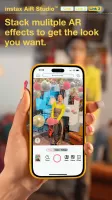
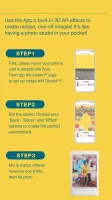
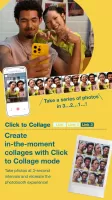

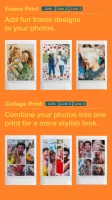



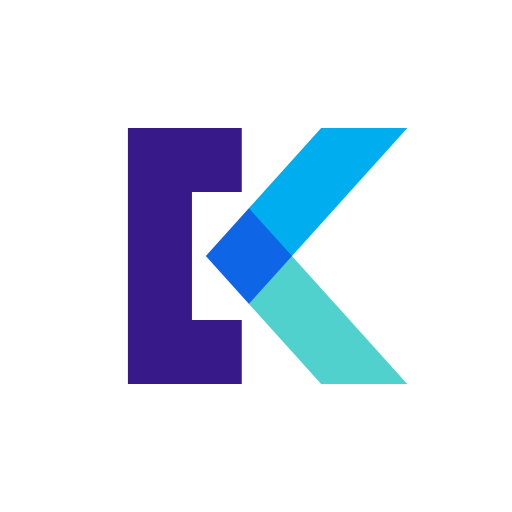
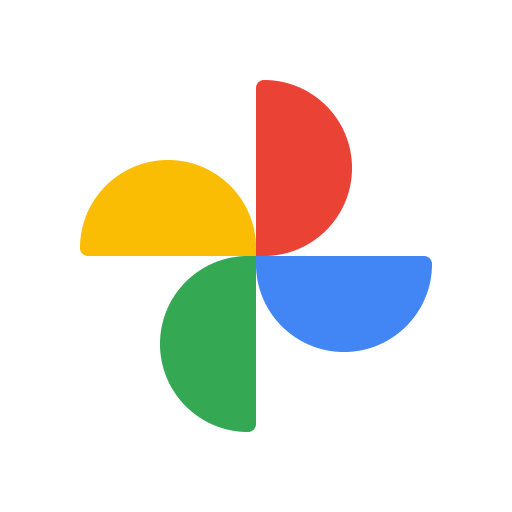











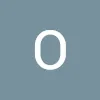


Easy to navigate interface
Convenient for instant printing from phone
Editing features and stickers available
Produces good quality photo prints
Portable and travel-friendly design
Allowing multiple copies of pictures
Fun customization options with frames and collages
Satisfying way to capture and share memories
Frequent app crashes and bugs
Limited photo access from other sources (e.g., Google Photos)
Frustrating cropping and framing issues
Requires location permissions unnecessarily
Dependency on the app for functionality
Inconsistent print quality and color saturation
Difficulty connecting to certain devices or Bluetooth issues
Lack of timely updates for recurring issues