Screen Mirroring - Screen mirroring & casting
Effortlessly mirror your Android device's screen to any smart TV for stunning entertainment, gaming & presentations!
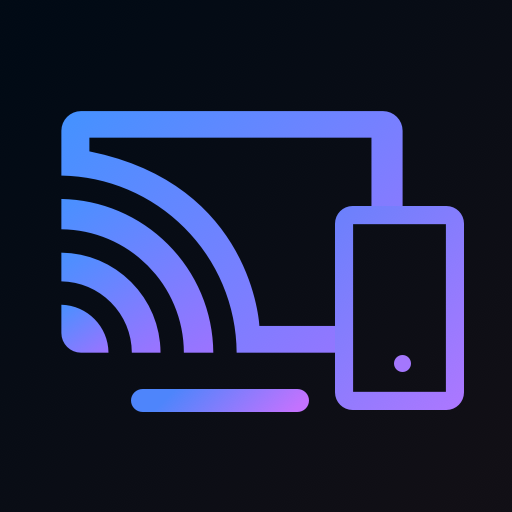
- 1.7.2 Version
- 2.9 Score
- 825K+ Downloads
- In-app purchases License
- 3+ Content Rating
Cast to TV - Screen Mirroring is an intuitive application that transforms how you connect and share content from your Android devices to larger television screens. It is compatible with a broad array of smart TV brands equipped with built-in DLNA, including Roku, Fire TV, LG, Samsung, Panasonic, TCL, Hisense, Vizio, Sony, and more. The app performs reliably on all Android mobile devices operating on Android 7.0 and above.
Whether you're enjoying your favorite series, playing games, hosting family gatherings, or giving presentations, the Cast to TV - Screen Mirroring app ensures that your content shines, providing an engaging viewing experience for everyone. Download it now and harness the benefits of wireless screen mirroring!
Key Features:
☆ Mirror and cast web videos and browsers to your home TV in real-time without any drop in quality.
☆ Stream music, photos, and play games on your large smart TV seamlessly.
☆ Quick and easy connectivity with a single tap via WiFi.
☆ Support for all media types, including videos, photos, audio files, and more.
☆ Efficient casting from Google Photos, Google Drive, and Dropbox.
☆ Send local media and photo slideshows to a large-screen TV.
☆ Utilize our proprietary GoogleCast protocol for enhanced mirroring performance.
Various Use Cases:
1.Project your favorite films, TV shows, and online videos onto a larger screen for enhanced entertainment.
2.Elevate your gaming session by displaying your gameplay on a bigger screen.
3.Wirelessly share cherished moments with friends and family by streaming photos and videos to the TV.
4.Display your device's screen to present slides, data, and documents to colleagues.
5.Stream online courses from your device to the television for an enriched learning experience.
To begin screen mirroring your mobile device on the TV, please follow these steps:
1.Ensure that both your smart TV and mobile device are connected to the same network.
2.Activate Miracast Display on your TV.
3.Turn on the Wireless Display option on your mobile device.
4.Select your smart TV within the app to establish the connection.
5.You’re all set! Enhance your visual experience now!
Troubleshooting:
• The screen mirroring app requires being on the same WiFi network as the smart TV to function correctly.
• Reinstalling the app and restarting the TV can resolve most connectivity issues.
• Updating the app to the latest version may address certain connection problems.
• For issues with mobile devices, consider downloading the app on another device.
DISCLAIMER:
The "Cast to TV - Screen Mirroring" application is not affiliated with any of the aforementioned TV brands. Due to the limited range of models we can test, our mirroring app may not be compatible with all TV models.
This App can't find my Smart TV or Stick.
Please ensure your mobile device and smart TV or Stick are connected to the same wifi network.
For iOS users, please ensure you have allowed local network permission in Settings, enabling the App to search for your smart TV or stick.
Try to reboot your smart TV or stick, the app, and the wifi network.
Try to re-download the app.
This App can't connect to my Smart TV or Stick.
Please make sure the app has found your smart TV or stick successfully.
The first connection to LG TV requires you to input a PIN code displayed on TV.
Try to reboot your smart TV or stick, the app, and the wifi network.
Try to re-download the app.
This App doesn't work after connection.
Try to reboot your smart TV or stick, the app, and the wifi network.
Try to re-download the app.
If you fail to start screen mirroring without delay on Fire TV.
Please turn on ADB debugging option and try again.
Try to reboot your smart TV or stick, the app, and the wifi network.
Try to re-download the app.
Questions about ADB Debugging.
Please ensure your mobile device and Fire TV or Fire Stick are connected to the same wifi network.
How to turn on ADB debugging option: Try to do this on your Fire TV or Fire Stick, Go to Settings —> My Fire TV —> Developer options —> Enable ADB debugging.
What should I do if I can't find the ADB debugging option: Try to do this on your Fire TV or Fire Stick, Go to Settings —> My Fire TV —> About —> Select "Fire Stick" and click on this button 7 times —> Back to "My Fire TV" —> Developer options —> Enable ADB debugging.
This App can't mirror or cast some channels or Apps.
Some apps, channels, and websites are protected by copyright and you can't mirror their videos.
DRM (Data Rights Management) videos like Amazon Prime, Netflix, Hulu, DirectTV, Xfinity, HBO, Disney+, iTunes Movies, and Apple TV can't be mirrored to your smart TV or stick. When you try to mirror them, there may be a display error.
There is no content displayed when I am using it.
Please ensure you have allowed access to your local content like photos and videos in Settings.
Try to reboot your smart TV or stick, the app, and the wifi network.
Try to re-download the app.
Is the application safe?
Our application uses only your private Wi-Fi connection in order to link your TV with your phone. This application does not collect any data whatsoever.
For detailed informations, please visit privacy policy page of BoostVision.
- Version1.7.2
- UpdateJul 11, 2025
- DeveloperBoostVision
- CategoryVideo Players
- Requires AndroidAndroid 5.0+
- Downloads825K+
- Package Namecom.boost.cast.universal
- Signature92a7ad0836459f6d5fed86c5ac4d200a
- Available on
- ReportFlag as inappropriate



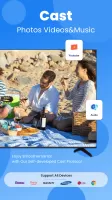
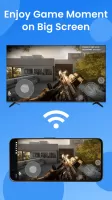
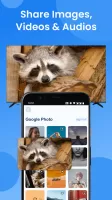
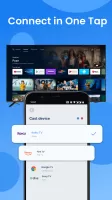
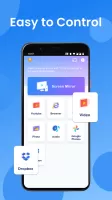

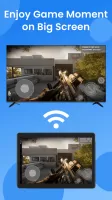
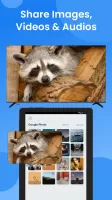
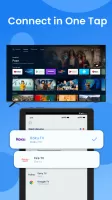
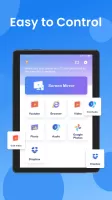

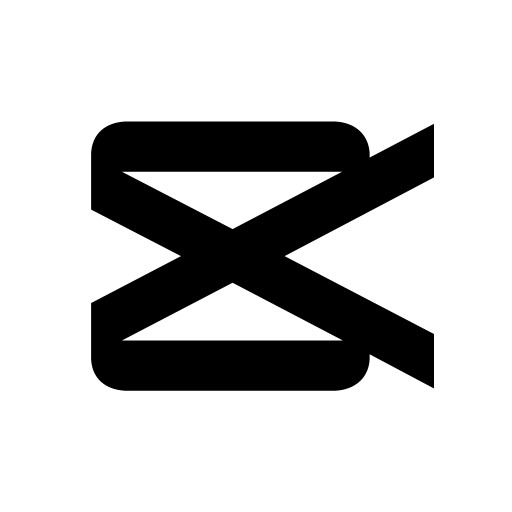
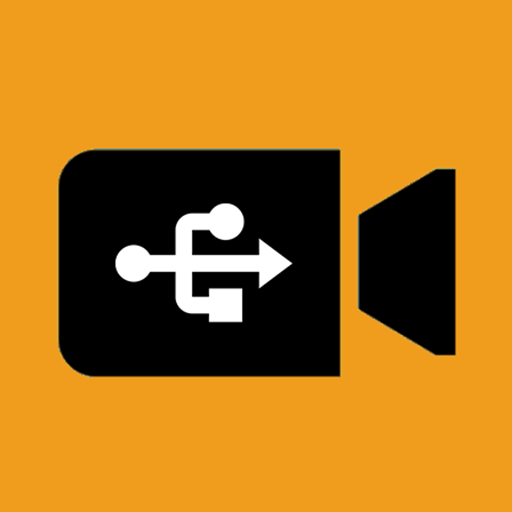
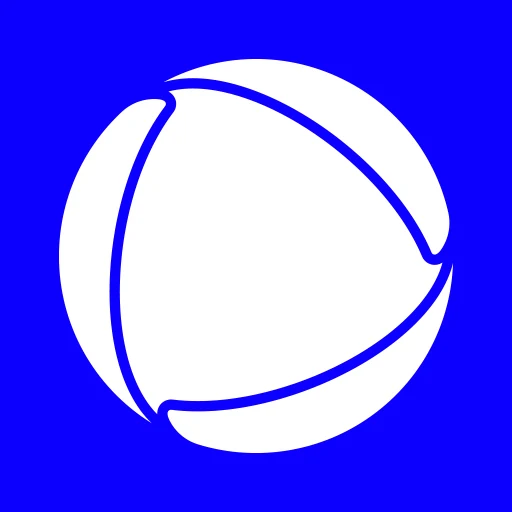

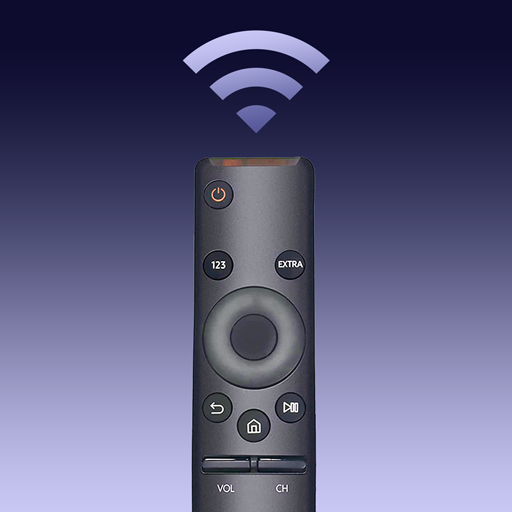
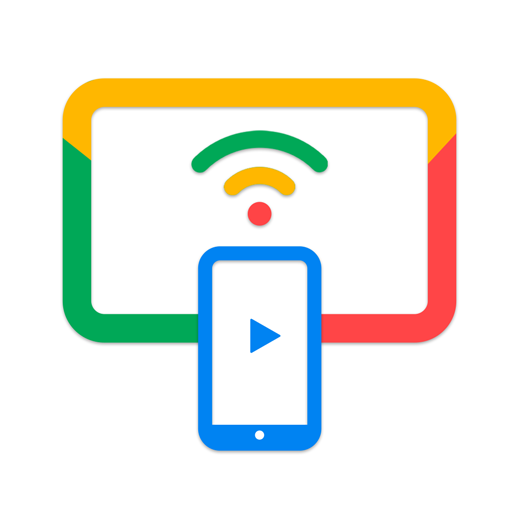

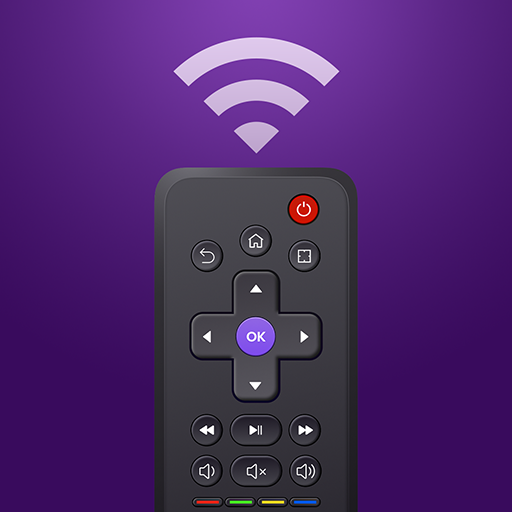






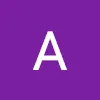








Simple mirroring app concept
User-friendly interface
Potential for screen sharing
Easy installation process
Accessible download size
Compatibility with devices
Requires premium upgrade to function
Excessive advertisements interrupt usage
Misleading promotion regarding free features
Frequent crashes and performance issues
Allegations of malware and personal data theft
Poor customer service and support
Negative user reviews indicating dissatisfaction
Lack of transparency in pricing structure
Frustration over mandatory subscriptions