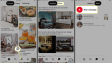How to Download Audio from Instagram to Your Phone?
Have you ever seen an Instagram video and wished you could use its audio for your own post? In this article, you'll discover the steps to download audio from Instagram onto your phone or computer, so you can incorporate it into your own videos in the future.
- Author: Shine
- Update: May 10, 2025
How to download audio from Instagram to your phone
Step 1: Open Instagram and Copy the Video Link
To begin, launch Instagram and locate the video from which you wish to extract the audio. Next, tap on the three - dots icon and choose either “Link” or "Copy Link" to copy the video's URL to your device's clipboard.

(Left) Demonstration of copying an Instagram video link from your feed. (Right) Guide on copying the link from a post on an Instagram account's profile.
When using a computer, you have two options. You can click on the three - dots icon located at the top of the Instagram post. Alternatively, you can copy the video's link directly from the URL bar of your web browser.

In the video editor, paste the URL link into the designated box to upload the Instagram video to Kapwing. The video will then automatically appear on the timeline below. When using a computer, you can right - click on the project in the timeline and choose "Detach audio" to separate the audio from the video. If you aim to reduce the file size of the resulting MP3, you can delete the video after detaching the audio.
Step 3: Export as MP3 and Download
After uploading your video file, click “Export” to access the Export Settings. In this section, you can modify the project format to MP3. You will receive a notification indicating that your content is about to be converted into an MP3 audio file. When you're prepared to export, simply confirm your action by clicking "Export Audio."

Kapwing will proceed to extract the audio from your video and convert it into an MP3 file, which you can then download to your phone and share on multiple social media platforms, including Facebook, Twitter, and TikTok.
Note: If you wish to incorporate the audio into your Instagram post immediately, you can upload your video to Kapwing, place it on the timeline alongside the audio, and then export the final product.
I trust this guide enables you to save audio from your favorite Instagram posts, empowering you to create more engaging videos and further explore your creative potential. While you're here, enhance your knowledge of Instagram by exploring our Resources Library or visiting our YouTube channel. Additionally, stay informed about the latest video editing features and social media news by following us on Instagram or Twitter at @KapwingApp.