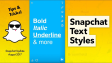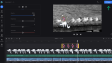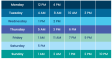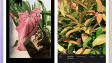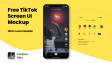How to Create a Voiceover on TikTok?
TikTok voice overs are a trend now widespread on social media. Algorithms favor trending voice effects (recall the Nick Kroll-like voice flooding feeds), and they’re a key tool for creators.No camera presence needed? Add a voice over. Unclear audio? Add a voice over. Making timelapses or tutorial compilations? Add a voice over.
- Author: Shine
- Update: May 16, 2025
How to create a voice over on TikTok
To create a voiceover on TikTok:
Open the TikTok app and tap the plus (+) button to start a new video.
After recording or uploading your video, tap Next to enter the editing screen.
Tap the microphone icon labeled Voice to begin voiceover recording.
Your video will play automatically—tap and hold the red recording button to add your voice at any section. Pause/resume as needed.
Optional: For AI-generated voiceovers, tap Text > Text to speech during editing.
For a detailed, step-by-step guide with screenshots, follow these instructions:
Start by opening TikTok and tapping the plus button at the bottom of your home screen to create a new video.
This streamlined process allows you to add voiceovers manually or use AI, enhancing your TikTok content with clear audio.

You can record your video or upload existing video clips from your device.

Now it’s time to create the voiceover. There are two methods: recording your voice directly in the app or using TikTok’s text-to-speech feature. Let’s start with how to record a voiceover manually.
How to record a voice over in TikTok
Step 1: Open the Voice Tool
In TikTok’s editor, locate the Voice tool in the right-side menu. It is marked by a microphone icon. If you don’t see the name next to it, click the more arrow at the bottom of the menu to reveal tool labels alongside their icons.

Click on the Voice tool to open the voice over recording window.
Step 2: Record Your Voiceover
Tap the **Record button** at the bottom of the screen to start recording.

If you have a script to follow, keep it nearby for easy reference while speaking aloud. You can also improvise freely. TikTok plays the video as you record audio, allowing you to sync your narration with the clip’s content in real time.

You can only record a voiceover for the duration of the video, so pace your speaking accordingly. Don’t worry if you need multiple takes to get it right.
You can also decide whether to keep the background audio on or off.

ASMR is still trending, so you may want to keep any aesthetically pleasing, non-distracting background noises such as cooking or nature sounds. However, if there is background speech that you don’t want to compete with the voiceover for your viewers' attention, we recommend turning it off.
Step 3: Add an Optional Voice Effect
Once you’re satisfied with your voiceover, you can enhance it with a voice effect. These effects range from humorous to sophisticated, significantly altering your video’s tone. For example, if creating content about a luxury product, opt for an elegant female voice to better engage your audience.

While some voice effects may sound like silly overlays on your real voice, many are highly realistic synthesized voices. These are ideal if you want to disguise your voice for privacy in videos.
Once done, you’re ready to finalize editing your TikTok and publish it with the recorded voiceover. If recording audio isn’t an option, you can use the text-to-speech feature instead.