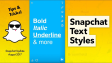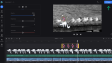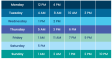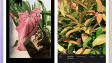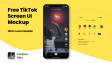How to Add Pictures to TikTok Video?
Short-form videos aren’t TikTok’s only storytelling tool. Longer videos (up to 30 minutes) and photo carousels are rising, even among brands.Duolingo, known for its quirky strategy, now shares carousels regularly—and they’re matching or outperforming their recent video views.
- Author: Shine
- Update: May 15, 2025
How to add pictures on TikTok
TikTok introduced Photo Mode in late 2022, and it remains the simplest way to share photos on the platform.
Step 1: Start a new TikTok post
Open the TikTok app and tap the + button from the home screen or your profile.

Instead of tapping the record video button, select the Upload icon to its right. If you haven’t already, you may need to grant TikTok access to your camera roll.
Step 2: Select your photos for upload
You can add a single photo or up to 35 multiple photos. To select multiple photos, ensure the Select tool in the top-right corner is enabled.

Once you’ve selected all the images for your post, tap Next in the bottom-right corner of the screen.
Step 3: Customize your TikTok photos
While Photo Mode offers fewer customization options than Video Mode on TikTok, you can still add on-screen text, trending audio, stickers, and filters.
Add audio to your photos on TikTok:
TikTok will automatically add audio to your photo carousel. While the algorithm’s choices can be hit or miss, it typically attempts to match the audio to the photo content. For example, if your carousel features photos of your cat, TikTok might select a trending audio clip of someone gushing about being “obsessed with this thing” — a fitting choice for a cat-themed carousel.
You can also browse and add your own audio track, though.

Step 3 (continued): Customize your TikTok photos
Tap the Audio tab at the top of the editor to open the audio search tool. You’ll see recommended sounds and any you’ve saved as “Favorites.” Tap the search icon to look up specific songs or audio clips.
Add text to your photos on TikTok:
Tap the Text icon (Aa) to add text to any image in your carousel. Enter your text and customize its color, font, size, and line spacing.

Note: This will only add text to the currently selected slide in the carousel. To add text to each image, select them individually in the editor and repeat the process for each one.
Add stickers to your photos on TikTok:
Tap the Stickers icon to add animated stickers or emojis to any image in your carousel. Choose from recommended stickers or use the search bar to find specific ones.

Note: As with text, you’ll need to repeat this process for each image to which you want to add stickers.
Add a filter to your TikTok photos:
Tap the Filters icon. Browse through various filter categories, then select a filter and use the slider to adjust its intensity to your preference.

If you want to apply the same filter to all photos in your TikTok carousel, be sure to tap the Apply to all button at the bottom of the screen before exiting the filter editor.
Step 4: Post your photos on TikTok
Once you’ve customized your photos, it’s time to share them. Tap Next to edit post settings and publish.
Here, you can customize the post’s cover by selecting one of the pictures and adding a cover title (this only appears on your profile page, not in the FYP).

How to add a photo to a TikTok video
Standalone photos and photo carousels aren’t the only ways to share photos on TikTok. You can also incorporate photos into TikTok videos using one of two methods:
1.Upload photos and videos to create a TikTok
This method is simple.
Start creating a new TikTok video by using the Upload button (instead of recording within the app). Select all the photos and videos you want to include, then tap Next.

To set the duration of photos, rearrange clips in the timeline, or add transitions between them, tap the **Edit** button on the right. Once done, finish editing and post your TikTok video as you normally would.
2.Add photos to your TikTok as an effect
The other method to incorporate photos into your TikTok is by using one of the app’s photo effects.

Create a new TikTok and open the Effects menu by tapping the Effects button on the left. Most photo effects are found under the Editing tab—for example, the trending zoom effect that transitions from one photo to the next by zooming through them.
You can also overlay photos on video clips by using the Stickers tool and selecting the photo icon.
How to add photos on TikTok as a slideshow
You can also create a TikTok slideshow video with photos using the new AutoCut feature.
Steps 1 and 2 mirror creating a photo carousel on TikTok: Start a new post, tap Upload, and select all the pictures you want to include. But instead of tapping Next, tap AutoCut.

Now, TikTok will automatically generate a slideshow video with transitions between your photos using a random template. While you can switch the template applied to your photos, you can’t edit the templates themselves.
For a fully customizable slideshow video with pictures, we recommend using an online video and photo editing tool like Kapwing. Here’s how:
Step 1: Upload your pictures
Go to Kapwing.com and upload the photos you want to use for your TikTok slideshow.
Step 2: Add your pictures to the timeline
Drag the photos from the media gallery to the timeline and set the duration for each photo (this converts them into video clips). Rearrange the clips in the timeline to order them as you like.
Step 3: Add music, text, and transitions
Music: Search Kapwing’s audio library for royalty-free music to add to your slideshow. You can also skip this and add trending sounds directly on TikTok when uploading.
Transitions: Unlike TikTok’s auto slideshow (which lacks customizable transitions), Kapwing offers 70+ modern transitions to add between photos for full creative control.
Text: Add onscreen text to provide context or storytelling for your slideshow.
Step 4: Export and share
Once satisfied with your slideshow, export and save the video, then upload it to TikTok. It’s that simple to start sharing dynamic photo slideshows on TikTok!