ZipGrade - Scan & grade papers
Effortlessly grade multiple-choice tests with instant feedback and data analysis

- 3.67.596 Version
- 3.3 Score
- 881K+ Downloads
- In-app purchases License
- 3+ Content Rating
Grade multiple-choice tests, quizzes, and assessments instantly in the classroom using your Android device's camera as a grading scanner. ZipGrade is an efficient grading app that simplifies grading while storing, capturing, and reporting valuable data on assessments. No need to rely on a Scantron machine or sheetfed scanner for quick paper grading.
Students receive instant feedback and can view their test scores as soon as they complete the test. Teachers can complete all their multiple-choice grading before the next class begins. ZipGrade offers numerous options based on teacher feedback from the previous year to customize the app to suit different classroom requirements.
Key Features:
- Free answer sheets available in various formats and sizes (up to 100 question sheets).
- Operates without internet connectivity; data syncs when a connection is established.
- Utilizes student ID numbers or written student names for reporting.
- Automatically detects when a paper is in the viewfinder and focused for grading.
- Supports pen or pencil usage, and handles erasures and white-outs effectively.
- Allows up to 3-letter combination answers, accommodating up to 31 answers per question for matching sections.
- Companion website (www.zipgrade.com) offers additional functionalities such as secure backup, importing student rosters, managing student/class information, exporting quiz results to CSV/PDF formats, and downloading prefilled answer sheet packs by class.
Quick Start Steps:
1.Select answer sheet forms/sizes at ZipGrade.com and print as needed.
2.In the ZipGrade app, create a new quiz.
3.Set the answer key by entering it or scanning a key sheet.
4.Scan papers effortlessly:
- Position papers flat and align the corner squares in the viewfinders.
- ZipGrade auto-focuses and grades papers without the need to press buttons.
- Receive instant summaries with links for detailed feedback.
5.Review and correct manually if needed, analyze class performance, and export reports in PDF/CSV formats.
Try ZipGrade with a 100-scan free demo download to evaluate its suitability as a grading app. Purchase additional time via in-app purchases if satisfied. Subscriptions sync across devices for convenience. ZipGrade is ideal for various assessments, offering immediate feedback to enhance lesson planning and student focus.
Get Started
1. Print Answer Sheets
Print out answer sheets from zipgrade.com/forms
2. Create Quiz and Key
Within the mobile app, select 'Quizzes' icon from the bottom navigation. The 'Quizzes' icon is the left-most icon in the navigation row.
Press '+ New Quiz' in the lower right.
Select which form you will be administering (20, 50, or 100 questions OR a custom form if you have on defined on your account)
Press 'Edit Key'. Either scan a known good answer sheet or enter the correct answers for each question. Go back to quiz menu when done.
3. Grade Papers
Press 'Scan Papers' to start grading.
Grade papers by aligning the 4 corner squares on the paper in the 4 viewfinders on the screen.
The app will vibrate or make a camera sound when the image is acquired.
Repeat for each paper.
Press back to go to 'Review Papers' or 'Item Analysis'.
4. Review Results
Press 'Review Papers' to see the results and review each paper.
Press 'Item Analysis' to see statistics for each question.
NOTES:
Only questions with an answer defined in the key will be graded. Therefore, you can create quizzes of any size.
Troubleshooting
With the custom answer sheet wizard found on the 'Answer Sheets' tab of the ZipGrade.com website, a teacher may create an answer sheet with the specified number and type of questions. An answer sheet form is separate from the quiz definition. A custom answer sheet may be used with multiple quizzes. But each quiz may have only a single answer sheet selected.
When logged into the ZIpGrade servers, the ZipGrade mobile application will sync every few minutes. There are a few possible reasons that the custom answer sheets and other data may not be syncing to the mobile application:
1. First, visit the Google Play app on your mobile device to make sure there are no pending updates for ZipGrade.
2. Restart your device: This will often solve any memory or blocked process related issues.
Hold down the sleep button until you can see the 'Power Off' option
Select 'Power Off'
Once powered off, press the sleep button to reboot your device.
3. Once restarted, open the ZipGrade mobile app and navigate to the 'Account' screen via the cloud-shaped icon in the lower-right on any main screen.
4. Verify that you are logged in and that the username shown at the top is the same username used on the ZipGrade.com to generate the custom answer sheet form.
5. Press the 'Sync' button and allow the sync to complete. Then press the 'Sync' button again. This second press performs a more thorough sync and comparison process.
6. Return to the 'Quizzes' screen using the icon in the lower-left on any main screen.
7. Select to create a '+ New Quiz' to see if the custom answer sheet form is now available.
8. If the custom answer sheet is still not available as a form option for your quiz, try republishing this custom answer sheet online:
Log into the zipgrade.com website
Press the "Custom Answer Sheet Wizard" button at the bottom of the "Answer Sheets" page
Find the custom form on the list (exact name and 4-digit number).
If the missing custom answer sheet is showing as "Published", make a note of the form's name and 4-digit number.
Click the trashcan icon to the far right of the form name. (This will temporarily unpublish the form.)
Click the "Republish" button for this exact same custom form now listed at the bottom of the page. (This will make a slight change to the timestamp of the republished custom answer sheet file and may trick your app into syncing it as an updated data record.)
Once completed, repeat steps 5-7 above to sync this republished form to your app.
If you see any red error messages on the "Account" screen, that usually indicates a connectivity issue such as intermittent internet or a school firewall blocking access. Let us know what the message says so we can best direct.
If the form is still not showing, please let us know the name and 4-digit number of the form and your username so we may research further.
- Version3.67.596
- UpdateMay 30, 2025
- DeveloperZipGrade LLC
- CategoryEducation
- Requires AndroidAndroid 6+
- Downloads881K+
- Package Namecom.zipgradellc.android.zipgrade
- Signaturee2a7cf87471d36264f86d93a7a1f0d01
- Available on
- ReportFlag as inappropriate
-
NameSizeDownload
-
117.72 MB
-
117.70 MB
-
117.70 MB


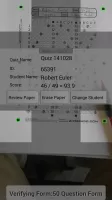
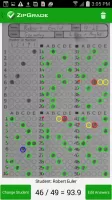
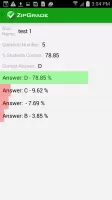
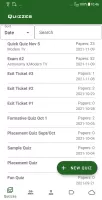
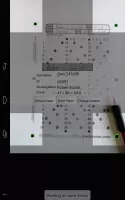
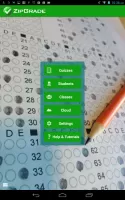
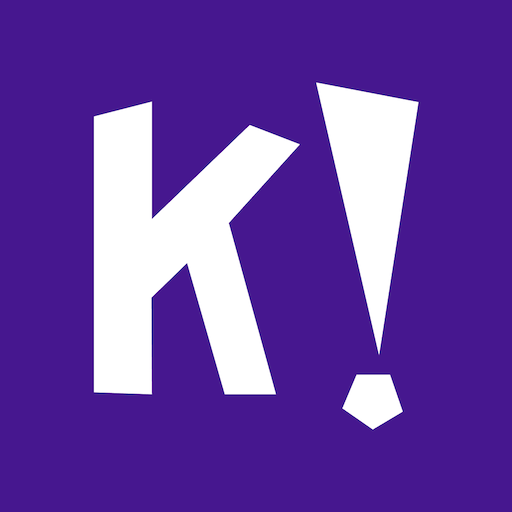



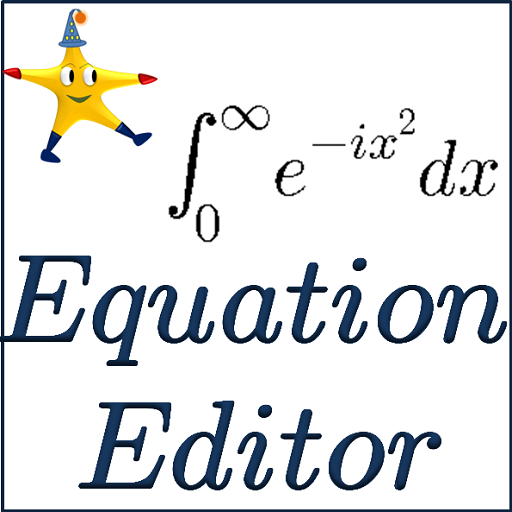














perfect and useful
no need for manual counting
problem scanning a few papers sometimes
camera takes pictures too fast