XMEye Pro - Security camera monitoring
Securely monitor your home or business with remote video surveillance features
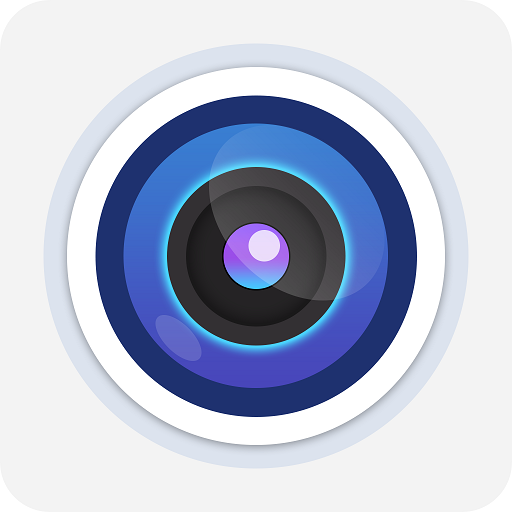
- 1.4.5 Version
- 4.6 Score
- 2M+ Downloads
- Free License
- 3+ Content Rating
XMEye Pro is video monitoring software for IPC and DVR. Utilizing cloud technology, it allows for convenient login using the device's serial number to display live video monitoring on an Android phone, enabling users to take corresponding actions as needed.
Using Guide
XMEye Pro is a cutting-edge video monitoring application designed to effortlessly connect with IPC and DVR systems. Leveraging cloud technology, you can conveniently access live video feeds by simply entering your device's serial number. The user-friendly interface is perfect for real-time surveillance, ensuring users stay connected and in control from their Android device.
The intuitive features of the app ensure a smooth and easy-to-navigate experience, providing quick access to surveillance footage when you need it. With the ability to monitor live video, users can respond to events as they happen, providing an added layer of security and peace of mind.
This surveillance solution is tailored to accommodate the demands of the modern-day user, offering a robust, reliable platform for overseeing safety and operations. Experience the ease of remote monitoring with the intuitive features available. Stay secure and connected with XMEye Pro, your go-to application for video monitoring needs.
Download and Install the App
Search and download XMEye into your mobile device from App Store/Google Play or scan the QR codes below to download.

Tip:
An alternative option to download and install the App is to scan the QR code from the Startup Wizard.
Add the DVR System to the App
Launch XMEye App after installing, then follow these steps to add the DVR system.
Step 1:
Register an account with your email address. You will get a code by email to set a user name and password.

Step 2:
Log in to XMEye with your user name and password, then tap ‘+’ on the upper right corner. Enter the information required on the interface of Add Device, then tap OK to add the device.

Device Name:
Set a name for your DVR system
Serial Numer:
Get the serial number from Main Menu > System > Info. > Version or the QR code from Startup Wizard.
Username (Default is admin):
Enter admin if you did not change it in the Startup Wizard.
Password (Default is null):
Enter the password of DVR you set in the Startup Wizard. If it’s changed, please enter the new password.
Live Video
After successfully adding the DVR, it will be listed on the interface of Device List. Tap the icon and Start Preview to view the live videos from all channels.
icon and Start Preview to view the live videos from all channels.
Tips:
① A blue icon indicates the DVR system is online, while the grey one
icon indicates the DVR system is online, while the grey one  indicates it’s offline. You can tap
indicates it’s offline. You can tap  to confirm the information you entered.
to confirm the information you entered.
② Tap on the name of the device to list all the cameras, you can select some certain channels to preview.

Function Overview of the Live Video

Tap  to enter the detailed settings of the channel. You can set the record plan, alarms, and more here.
to enter the detailed settings of the channel. You can set the record plan, alarms, and more here.
Tap  icon to capture a picture and save to your mobile device.
icon to capture a picture and save to your mobile device.
Tap  to start recording; tap it again to end and save the video to your mobile device.
to start recording; tap it again to end and save the video to your mobile device.
Tap  to display the live video from one channel on the screen. You can slide it leftward to show the live video from another channel.
to display the live video from one channel on the screen. You can slide it leftward to show the live video from another channel.
Tap  to display the live video from 4 channels on the screen, so do
to display the live video from 4 channels on the screen, so do and
and .
.
Tap to switch the image quality from SD to HD. SD is recommended for smoother streaming.
to switch the image quality from SD to HD. SD is recommended for smoother streaming.
Video Playback
Tap  on the interface of live video to play the video recorded in the Hard Disk Drive of the DVR system. Tap
on the interface of live video to play the video recorded in the Hard Disk Drive of the DVR system. Tap on the top right of Remote Video, it will switch to
on the top right of Remote Video, it will switch to

 stands for one screen displayed on the interface, while indicates 4 screens.
stands for one screen displayed on the interface, while indicates 4 screens.
Tap 
 to add another channel.
to add another channel.
Slide leftward or rightward on the timeline to check the videos recorded by time.
Alarm Record stands for the videos recorded when the camera detected motion, human shape, or more.
Video Backup
Tap  on the interface of Live Video, then tap Record Download to back up the videos to your mobile device.
on the interface of Live Video, then tap Record Download to back up the videos to your mobile device.
- Version1.4.5
- UpdateApr 08, 2025
- DeveloperJFTECH CO., LTD.
- CategoryTools
- Requires AndroidAndroid 6+
- Downloads2M+
- Package Namecom.mobile.myeye.pro
- Signaturee7a22c0bfdbd8523e02d2b3b8a48aa10
- Available on
- ReportFlag as inappropriate
-
NameSizeDownload
-
106.38 MB
-
102.54 MB
-
104.55 MB


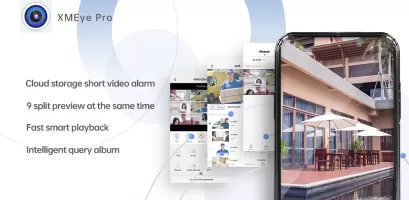
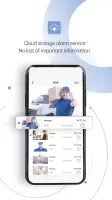
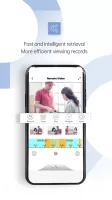
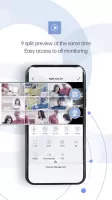
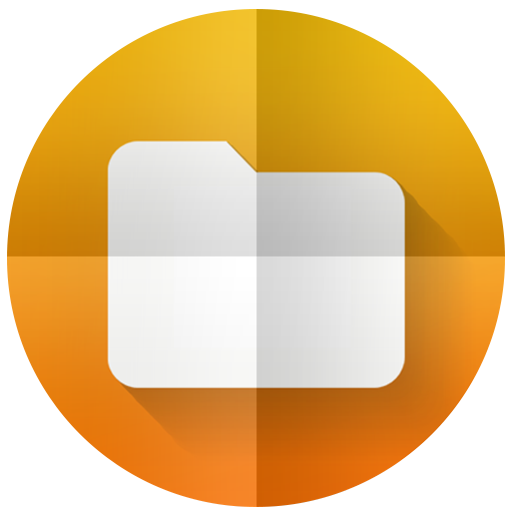
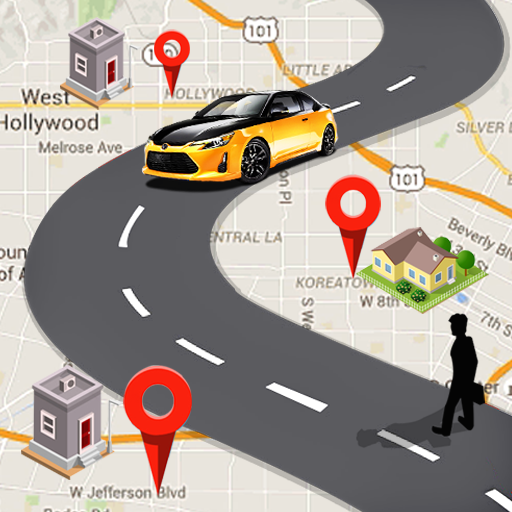



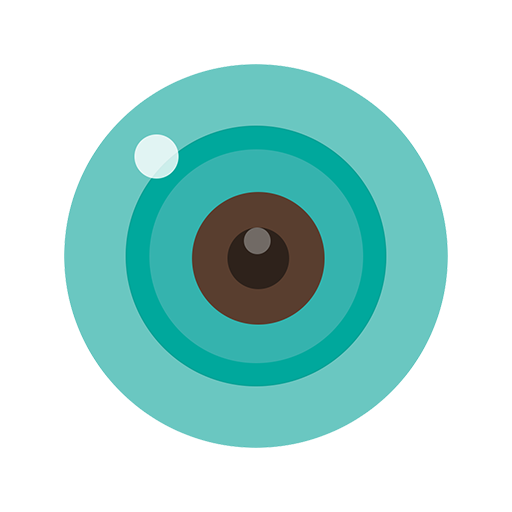







very easy to install
picture quality is very clear
two way audio
maximum preview limited
disturbing air noise