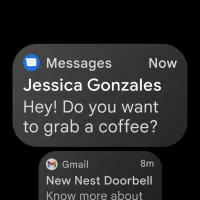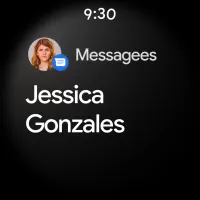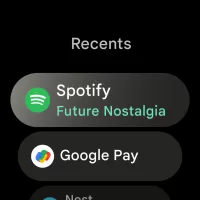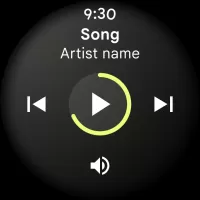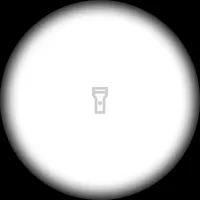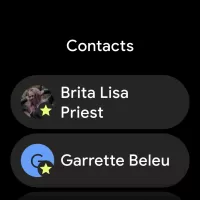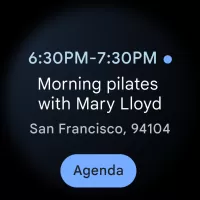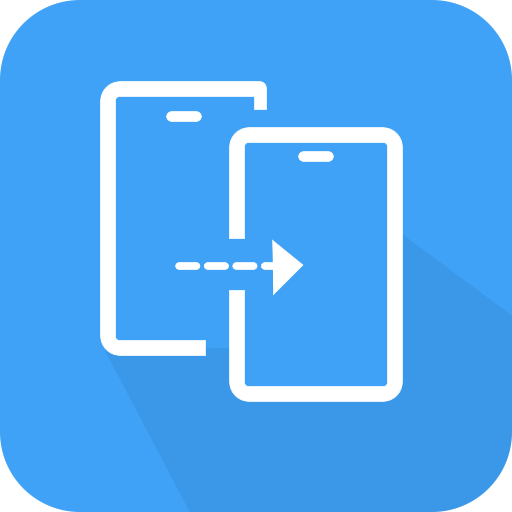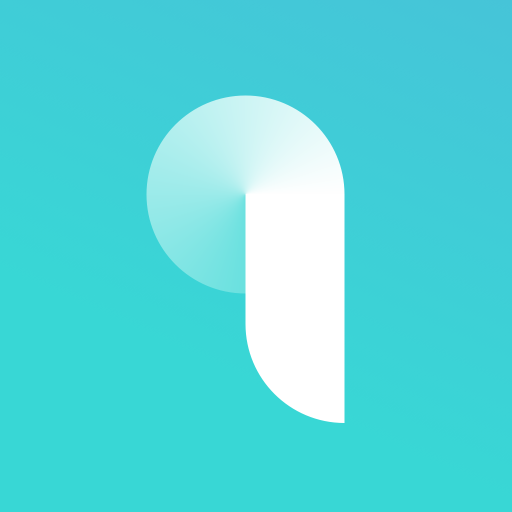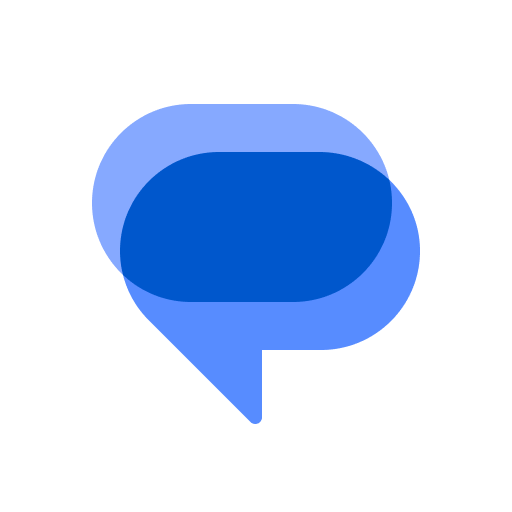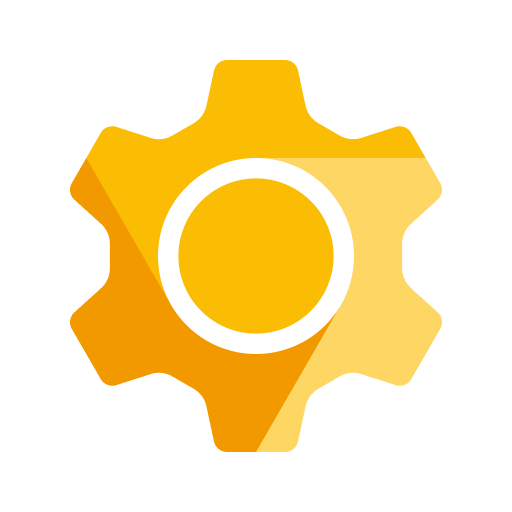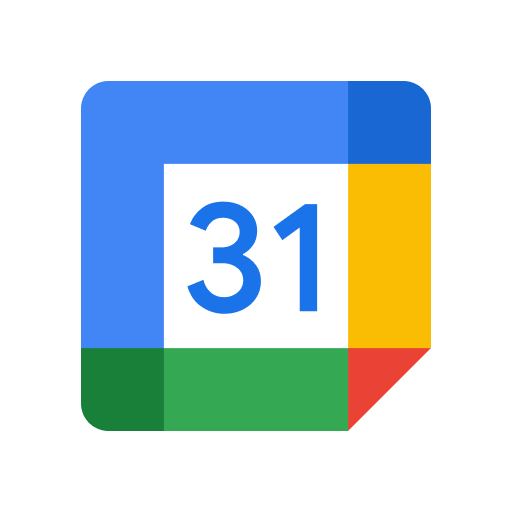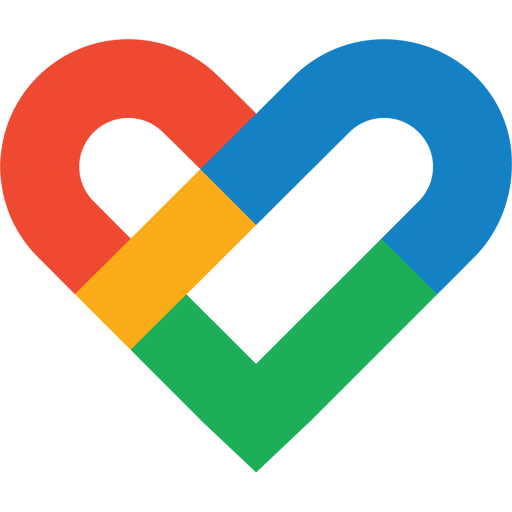Wear OS System UI - Wear OS smartwatch access
Experience the future on your wrist with seamless connectivity, health tracking & Google assistance for smart living.
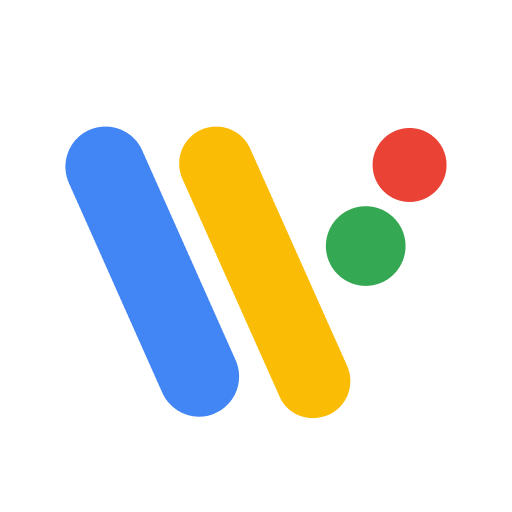
- 6.9.3.743644329.prebuilt.emulator Version
- 2.3 Score
- 1M+ Downloads
- Free License
- 3+ Content Rating
The Wear OS System UI offers users the latest experiences available on Wear OS smartwatches. It helps you remain connected, enhance your well-being, and utilize the convenience of Google, all conveniently on your wrist.
New Changes
• Enhanced notification features
• Quick access to home control functions
• Fixed some issues
Set up your watch
To use a smartwatch, first connect the watch to your phone using the Wear OS by Google app.
Watches running Wear OS 3 are incompatible with the Wear OS app. Learn how to check the OS version on your watch. For the Galaxy Watch 4 series, follow these steps to set up the watch.
Important note: The following steps apply to Wear OS and may vary by manufacturer, device, and software version.
Preparation
1 Charge your watch and phone.
2 Turn on Bluetooth on your phone.
3 Ensure your watch is compatible with your phone.
Get ready
1 For Android, iPhone, and iPad:
2 Download the Wear OS app.
3 You can find the Wear OS app on the Google Play Store.
First-time watch setup
1 Turn on your watch.
2 On your phone, open the Wear OS by Google app.
3 Tap Start Setup.
4 On the watch, select a language, accept the terms of service, and follow the on-screen instructions.
5 On your phone, follow the on-screen instructions until you see your watch’s name.
6 Tap your watch’s name.
If you don’t find it, try these steps:
A pairing code will appear on both your phone and watch.
If the pairing codes match: Tap Pair on your phone. This process may take a few minutes.
If the pairing codes don’t match: Restart your watch and try again. If they still don’t match, try these troubleshooting steps.
7 Follow the on-screen instructions to complete the setup.
Tip: When your device connects to the watch successfully, you’ll see "Connected" in the Wear OS app. If they’re disconnected, the watch screen will display a "Disconnected" icon.
If you’ve set up the watch before
1 Re-pair the watch with another phone.
2 Set up additional watches through your phone.
3 Change the watch’s language:
Your watch and phone always use the same language. To change the language on your watch, switch the language on your phone.
- Version6.9.3.743644329.prebuilt.emulator
- UpdateJul 13, 2025
- DeveloperGoogle LLC
- CategoryTools
- Requires AndroidAndroid 14+
- Downloads1M+
- Package Namecom.google.android.wearable.sysui
- Signature249426d579d05cbdf0a4c6396691b07a
- Available on
- ReportFlag as inappropriate
-
NameSizeDownload
-
12.15 MB
-
10.83 MB
-
11.71 MB