Uw Zorg Online - Medication access & management
Effortlessly manage prescriptions, appointments & consultations with your doctor through a secure digital platform.
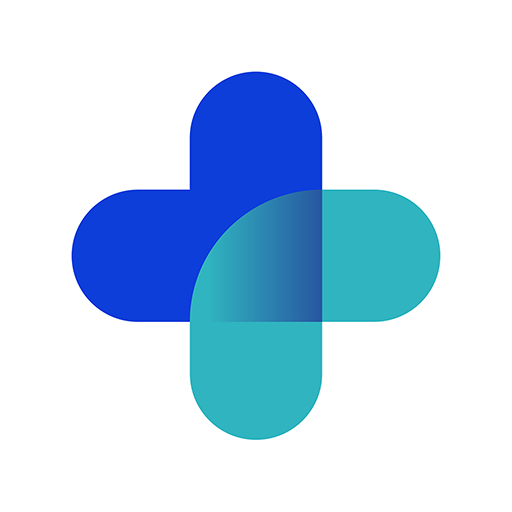
- 4.4.7 Version
- 1.1 Score
- 469K+ Downloads
- Free License
- 3+ Content Rating
In partnership with your healthcare provider, the Uw Zorg Online app gives you immediate access to your medication overview as recognized by your GP, allows you to reorder past prescriptions, book appointments, and initiate an eConsult!
Within the app, you'll find a list of associated practices.
Your input is valued. We encourage you to share your thoughts through the feedback option in the app.
To begin using the service, your practice needs to grant access:
1.Download the app.
2.Locate your practice.
3.If you possess an account for your GP's patient portal, sign in with those credentials (proceed directly to step 4).
If you do not yet have an account, please request one by selecting the "Sign Up" option and providing all required information.
After your submission has been reviewed by your practice—this may take some time—your account will be established, and you will receive your login credentials via email.
4.Once logged into the app, a one-time verification code will be sent to you via email or SMS.
5.Lastly, create a 5-digit pin code within the app for secure access.
6.You can now use the service.
Features:
• Review your current medication profile as per your GP's records.
• Request repeat prescriptions directly from your medication list and get reminders when it's time to refill.
• Pose medical inquiries directly to your doctor through an eConsult and receive a response once your consultation has been addressed. Note: eConsults are not designed for urgent matters or emergencies. If you're uncertain about the seriousness of your issue, always contact your GP by phone.
• Check availability in your doctor's calendar and schedule an appointment at a convenient time, specifying the purpose of your visit.
• The app also displays your doctor's address, contact information, and business hours.
Security
The app enables you to obtain your medication information from the practice system over a secure connection and interact with your doctor. Your identity will be authenticated by the practice before activation, and you will receive a verification code for this purpose. Additionally, the app can be secured with a personal 5-digit pin code. Your information will remain confidential and not be disclosed to external parties.
TIPS
1.I can't log in to the app. What can I do?
✅ Test of het probleem bij de app ligt
Ga naar de website van uw zorgverlener.
Log in via de patiëntenomgeving.
Lukt dit wél? Dan ligt het probleem waarschijnlijk bij de app.
Lukt dit niet? Dan is er mogelijk iets mis met uw inloggegevens of DigiD.
📱 Verwijder en installeer de app opnieuw
Voor iPhone/iPad:
1.Verwijder de app:
Houd de Uw Zorg Online app ingedrukt.
Tik op Verwijder app > Verwijder.
2.Installeer de app opnieuw via de App Store.
3.Open de app en probeer opnieuw in te loggen.
Voor Android:
1.Verwijder de app:
Open de Google Play Store.
Tik op je profielicoon.
Ga naar Apps en apparaten beheren > Beheren.
Selecteer Uw Zorg Online > Verwijderen.
2.Wis de opslaggegevens:
Ga naar Instellingen > Apps > zoek Uw Zorg Online.
Tik op Opslag > Gegevens wissen / Clear storage.
3.Installeer de app opnieuw via de Play Store.
4.Open de app en probeer opnieuw in te loggen.
❓ Nog steeds problemen?
Ga naar de veelgestelde vragen op de website van Uw Zorg Online: https://www.uwzorgonline.nl
Of neem contact op met de helpdesk van uw zorgverlener.
2.What is a security code (or session code) and how does it work?
When you log in to your healthcare provider’s app or website using your email address and password, you will be asked to enter a security code. Note: This is not the passcode you use to open the app.
The security code consists of 6 digits. You will receive this code in your email. The code is valid for 30 minutes and can be used only once. Using this code provides an extra layer of security to protect your personal and medical data.
Tip: Are you using the Uw Zorg Online app? Do not close the app when retrieving and entering the security code. Instead, use your device’s app switcher (task switcher). If you close the app completely, it will restart from the beginning and you’ll need to log in again.
3.Can I use the app on the same device together with a family member?
Yes, multiple people can use the same app on one device. To do this, you need to add an extra account in the app:
1.Open the app and enter your own PIN code.

2.Tap on ‘Settings’ (bottom right).

3.Tap on ‘Add extra user’.

4.Let the extra user choose a 5-digit PIN code.
5.Important: The extra user must have their own account with a separate email address.
6.Enter the username and password of the extra user, then tap ‘Log in’.
7.A one-time security code will be sent to the extra user’s email. Enter this code and tap ‘Sign in’.
8.The extra user’s account is now set up. You will arrive at the app’s home screen.
9.To switch between users, go to the menu and choose ‘Switch user’.
When you close and reopen the app later, you can choose who wants to use the app on the PIN code screen.
- Version4.4.7
- UpdateSep 01, 2025
- DeveloperPharmeon BV
- CategoryMedical
- Requires AndroidAndroid 7.0+
- Downloads469K+
- Package Namenl.mediapp.pharmeon
- Signature62f23fe7823e04beb18756ea23901729
- Available on
- ReportFlag as inappropriate
-
NameSizeDownload
-
31.81 MB
-
31.31 MB
-
30.91 MB



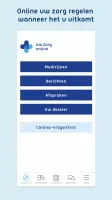
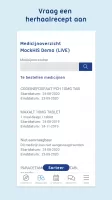
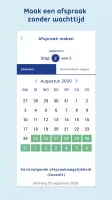
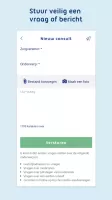
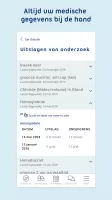
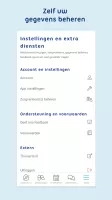



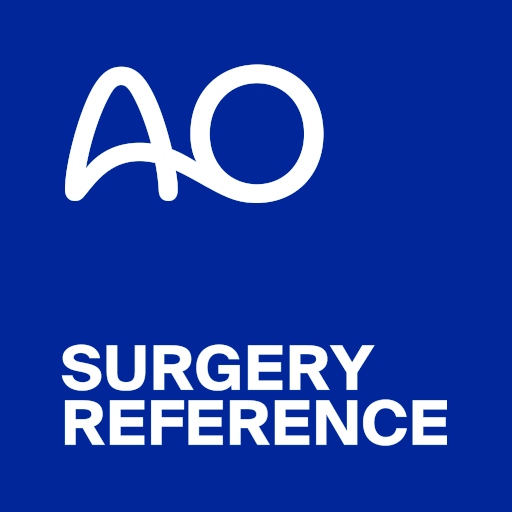
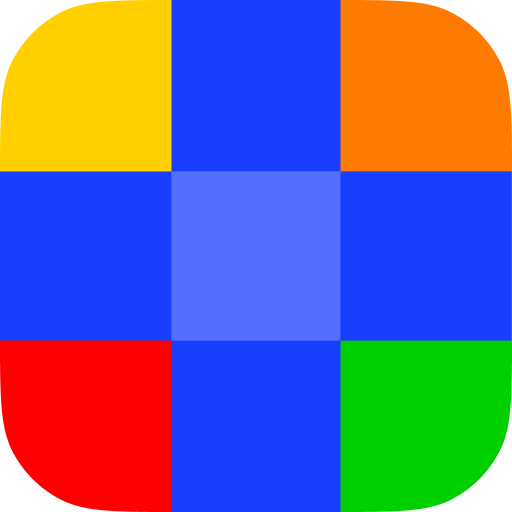












Easy to use interface
Quick appointment booking
Useful for viewing medication list
Allows communication with healthcare providers
Convenient access to health records
Integrated reminders for medications
Provides up-to-date information about appointments
Slow performance and response times
Frequent login issues and authentication errors
Many features do not work as intended
Communication with healthcare providers can be confusing
Limited options for adding or selecting healthcare providers
Lack of effective customer support
Incomplete translations and language barriers
No notifications or alerts for important updates
Confusing interface and navigation difficulties