iZip - ZIP file management & compression
Effortlessly compress & decompress files while securely managing your documents on-the-go with this intuitive Android app.

- 1.2 Version
- 2.6 Score
- 488K+ Downloads
- In-app purchases License
- 3+ Content Rating
iZip is the leading application for managing ZIP files across all mobile platforms and has been completely revamped for Android devices! iZip Free allows you to zip and unzip files on your Android smartphones and tablets.
The features included in iZip Free are as follows:
- Compress files into a single ZIP archive.
- Compress images and videos.
- Use standard password protection or 256-bit AES encryption for compression. (Pro Version)
- Open and extract files from ZIP archives, including those that are password protected or encrypted with AES.
- View various document formats such as PDF, TXT, RTF, JPG, GIF, PNG, as well as videos and audio files.
- Access Word, Excel, and PowerPoint documents through other applications.
- Add files to an existing ZIP archive.
- Share files via email.
- Open files with different applications.
- Import files from cloud services like Google Drive and Box.
- Upload and download files to and from your Dropbox folder. (Pro Version)
- Print documents directly.
- Organize your files on mobile devices, including options for saving, moving, deleting, sorting, sharing, sending files, and creating folders.
With its user-friendly interface, iZip offers a straightforward and secure method for handling ZIP files on Android devices, catering specifically to business and professional users.
FAQ
How to open a Zip file from an email?
Click on the Zip attachment in the email, then click the "Send" button in the upper right corner, and select "Open in iZip". iZip will automatically open and display the contents of this Zip file.
How to open a Zip file from a file browser?
Since iOS 11, iZip users can open files directly from the file browser. This allows you to import files directly from iCloud or other apps that support the Files App. Click "File Browser" on the homepage to enter and select a network drive or other app. Click on the file to import it directly and open it in iZip.
How to open a Zip file from a supported network drive?
After logging in to Google Drive, OneDrive, Dropbox, Box from the homepage, find the file, click on the file to import it directly and open it in iZip.
How to view the contents of a Zip file?
On the file directory page, click the Zip file you want to view to display the contents of the current Zip file.
How to decompress a Zip file?
After clicking on the zip file, click the "Decompress" button on the toolbar to decompress the Zip file. You can select only some of the files to decompress. After the decompression is completed, the screen will automatically enter the folder generated after decompression. Then you can view the contents.
How to use other programs to open files in iZip?
On the file details page, click the "Open" button on the toolbar and select other programs to open the current file.
How to enter the edit mode?
In the local file, click the "pencil" button in the upper right corner to enter the edit mode. At this time, you can create a new folder, rename files, sort files, move and delete files.
How to search for specific files?
In the local file, click the search box on the file list page, enter the search keyword in the search box, and click "Search" on the keyboard.
How to sort files?
In the file editing mode, click the Sort button. The sorting methods include generation time, file size, file type, and file name. You can click to select ascending and descending order.
- Version1.2
- UpdateApr 24, 2025
- DeveloperComc Soft
- CategoryTools
- Requires AndroidAndroid 2.1+
- Downloads488K+
- Package Namecom.comcsoft.izip
- Signature7844c93ed784c5b45fe9695290c272cc
- Available on
- ReportFlag as inappropriate


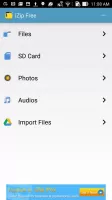
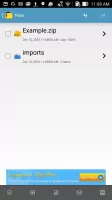
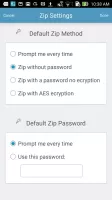
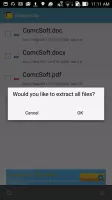
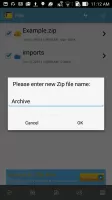
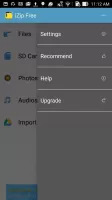
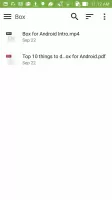

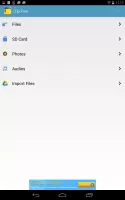
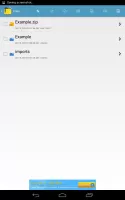
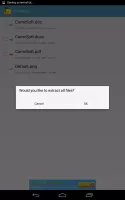
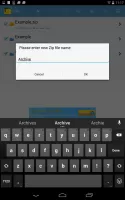
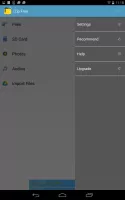
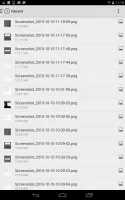

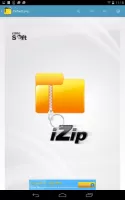

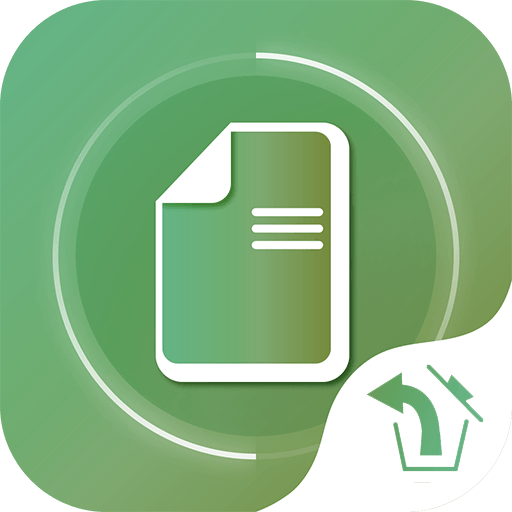
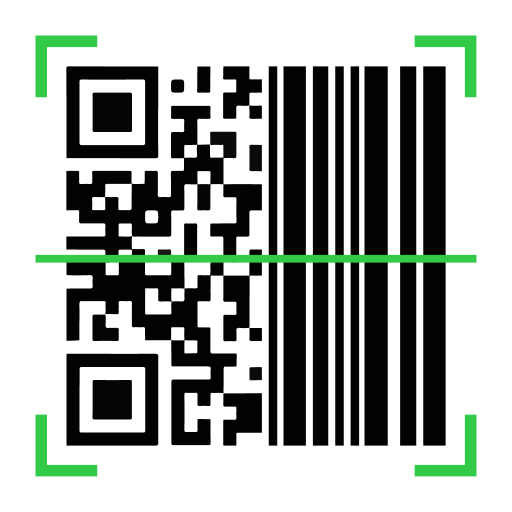

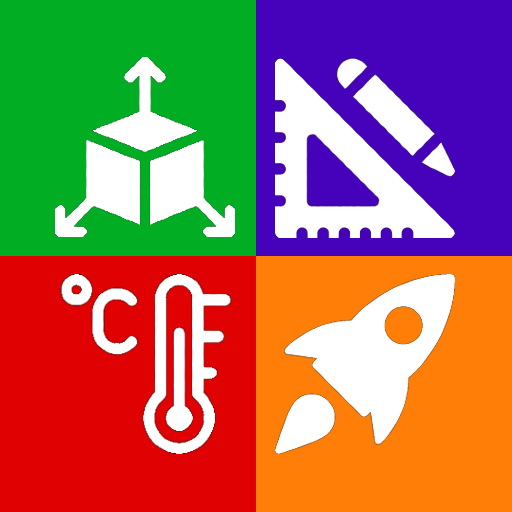











Allows file transfer to SD card
Simple process for importing files
Works well for unzipping attachments
Capable of zipping files similarly to PC applications
Supports multiple file formats like mcaddon and mcpack
Can be useful in office settings
Offers functionality to organize downloaded content
Often fails to find or open compatible files
Glitch causing issues with imports after updates
Takes up unnecessary storage space on devices
Confusing interface not suitable for all users
High presence of ads disrupting user experience
Claims of usefulness undermined by poor performance
Negative reviews citing it as a time-wasting app