Hue Essentials - Smart home control & automation
Transform your living space with seamless light control, automation & stunning effects that sync with your vibe.

- 2.4.4 Version
- 2.9 Score
- 722K+ Downloads
- In-app purchases License
- 3+ Content Rating
Envision endless opportunities within your smart home environment. Create customized scenes and dynamic effects that align with your mood.
Enjoy the Dance Sensation feature in your entertainment space with Philips Hue Entertainment, enhancing your atmosphere with vibrant colors through the IKEA TRADFRI gateway.
Gain better control over your lighting with schedules and automations that function from dawn till dusk. Take advantage of widgets, shortcuts, quick settings, and Wear OS to maximize your smart lighting experience.
Manage multiple bridges at once without the need to toggle between them.
Supported devices
• Philips Hue bridge
• Philips Hue Bluetooth lights
• IKEA TRÅDFRI gateway
• deCONZ (ConBee)
• diyHue
• LIFX
Scenes & effects
Craft the ideal atmosphere using your personal images or selections from the provided photo library. Enjoy unique animations such as flowing lava, a crackling fireplace, dazzling fireworks, or dramatic lightning.
Awaken at sunrise and wind down at sunset with gradual light dimming.
Get into the rhythm of the party by syncing your lighting with your music for an energetic disco night, featuring strobe effects at a rate of 25 updates per second.
Quick access
Establish rooms and groupings to better manage your lights. A single light can belong to multiple groups. Position widgets for temperature sensors, enabling straightforward light management, color adjustments, and brightness controls without needing to open the app.
Add shortcuts to your home screen for easy room access. Lights can also be managed through an optional notification in the notification panel.
Operate your lights directly from your smartwatch. Activate your lighting right from your watch face and design complications and shortcuts for swift navigation.
Smart lights & controls
The innovative ‘Touchlink’ feature aids in discovering new (third-party, Zigbee) lights. Utilize built-in wizards for a simplified device setup process.
You have the ability to configure scenes, actions, or multiples of each on a button, making your switch a valuable addition. Achieve the desired ambiance at various times throughout your day using your motion sensor. All your customizations are saved on the bridge for easy access by you and your family.
Advanced
Automation provides enhanced management of your smart home system. Activate your lights upon door openings. Regulate ventilation when humidity levels rise excessively. Adjust blinds and curtains according to temperature or sunlight exposure. Establish endless automation scenarios through the Tasker plugin.
Simulate your presence at home with the 'Away from Home' feature.
Interact directly with your Hue bridge using the API debugger. Access technical specifications of your Hue bridge and refresh its resources such as lights and sensors.
Seeking more?
Experience fast performance without advertisements. Consider purchasing the premium version to unlock all features.
Automate devices in your smart home to perform repetitive tasks previously done by yourself.
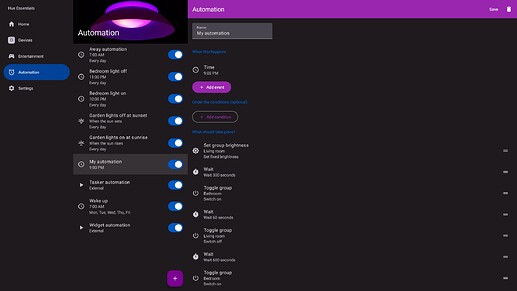
Automation screen in Hue Essentials1920×1080 61.8 KB
Automation allows you to have greater control of your smart home. Turn on your lights when the door opens. Adjust your ventilation when the humidity gets too high. Open or close blinds and curtains based on temperature or sunshine. Configure endless automation possibilities in Hue Essentials.
Not all of the features below are supported on every bridge. So if you do not see one of the features in the app your bridge does not support it (currently).
Create an automation
To create an automation that starts at a specified time, sunrise, sunset, or externally:
Open Hue Essentials
Go to the Automation tab
Tap the + button
Customise your automation
Tap Save
To create an automation that starts when the state of a device changes:
Open Hue Essentials
Go to the Devices tab
Select your device (can be a smart switch, sensor, or light)
If you have selected a switch, now select the switch button which should start the automation
Tap the + button under the Automation header
Customise your automation
Tap Save
Disable or delete an automation
To disable an automation
Open Hue Essentials
Go to the Automation tab (or go to Devices > Automation for device state automations)
Disable the on/off switch to (temporarily) disable your automation.
To delete an automation
On iPhone and iPad: swipe away the automation to delete it.
On other devices (Android, desktop): Tap the automation to open it, and then tap the Delete icon at the top.
What are events, conditions, and actions?
An automation is started by an event, only continues under a set of conditions, and then executes its actions. As an example:
When a button is pressed, and it is after sunset, turn on the lights in the living room.
In this automation, the events, conditions, and actions, are the following:
Event: “when a button is pressed”
Condition: “and it is after sunset”
Action: “turn on the lights in the living room”
Events - when this happens
An event will start the automation. For example at a certain time or at sunrise. When using multiple events, any of the events will start the automation.
- Version2.4.4
- UpdateJul 09, 2025
- DeveloperSmartFusionLabs
- CategoryLifestyle
- Requires AndroidAndroid 5.0+
- Downloads722K+
- Package Namecom.superthomaslab.hueessentials
- Signaturec53ded803f539ab464031481a3025e71
- ReportFlag as inappropriate
-
NameSizeDownload
-
11.75 MB
-
11.73 MB
-
11.67 MB


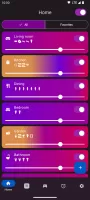
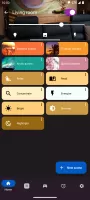
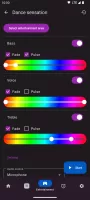
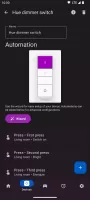
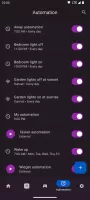
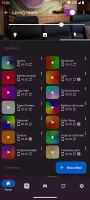

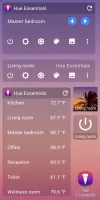
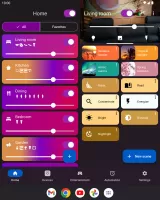
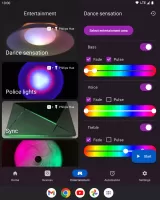
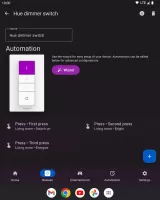
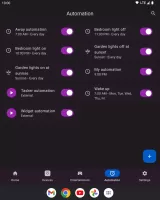
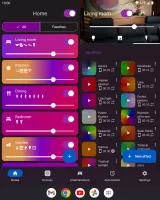
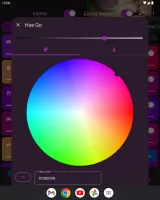
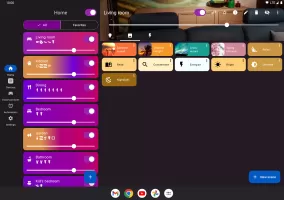
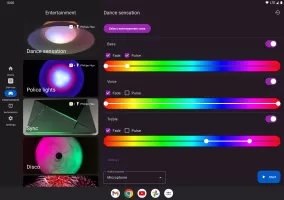
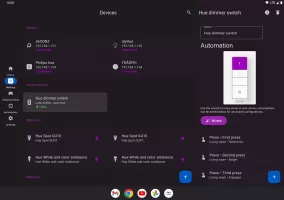
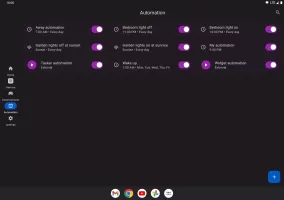

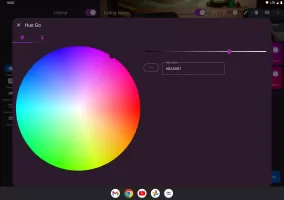
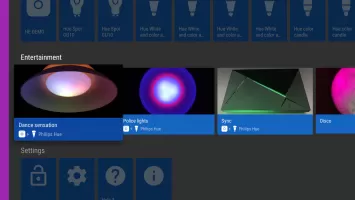
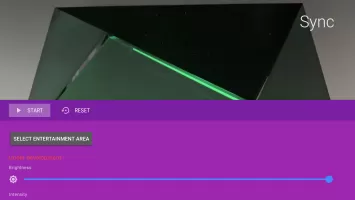
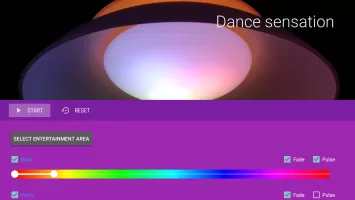
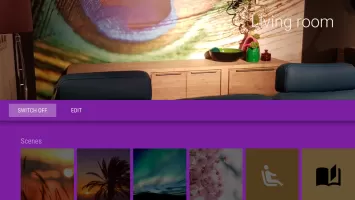
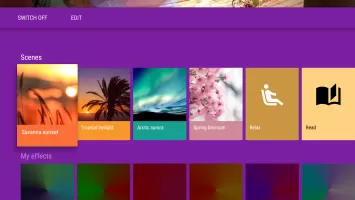
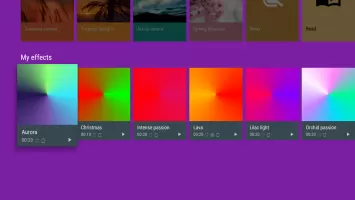
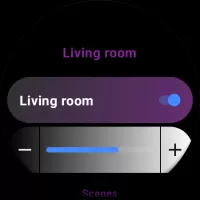
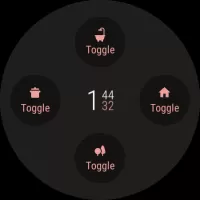
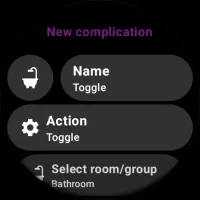
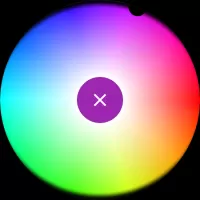
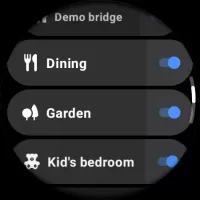
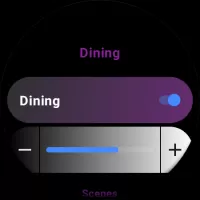
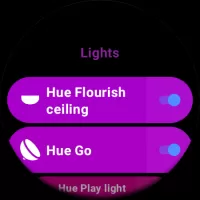


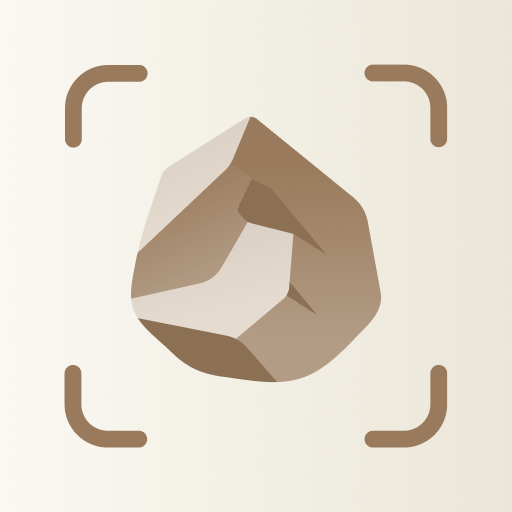
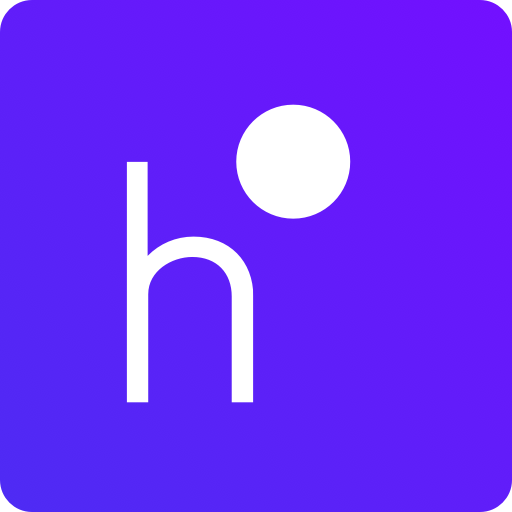
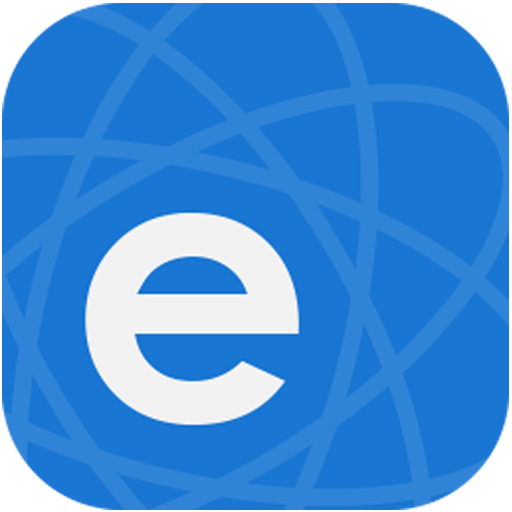









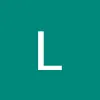

Enhanced functionality and customization options
Responsive developer for updates and fixes
Superior user interface compared to the official app
Multiple bridge support allowing finer control
Ability to synchronize lights with music and entertainment
Quick access features improve usability
Options for unique light scenes and effects
Well-designed app is user-friendly
Free special effects available
Frequent bugs and crashes during automation setup
Some premium features require additional purchases
Widget functionality lacks reliability and requires refreshing
Difficulty in connecting to certain Philips devices
Inconsistent performance on different devices
Confusing user interface for some users
Reports of missing or duplicate settings
Limited integration with other smart services (e.g., Alexa)
Complicated setup processes for certain features