Google Play Books - Book reading & purchasing
Access millions of books on-the-go, personalize reading settings easily.
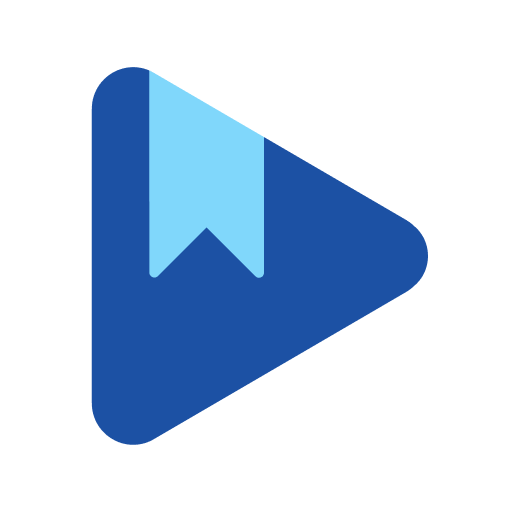
- 2025.2.21.2 (270501) Version
- 4.6 Score
- 1B+ Downloads
- In-app purchases License
- 12+ Content Rating
Everything about Google Play Books
Discover the extraordinary world of reading and listening with Google Play Books – your ultimate companion for ebooks, audiobooks, comics, and manga. Dive into an endless collection of bestsellers, textbooks, and more, all tailored to make your reading experience exceptional and entertaining.
Discover Google Play Books:
- Get lost in millions of popular ebooks, audiobooks, and comics from various genres.
- No commitment needed – buy ebooks and audiobooks as you go, no subscription required!
- Want a sneak peek? Preview samples before deciding to dive in.
- Receive exclusive discounts on select bundles and personalized recommendations.
- Earn Google Play Points with every purchase and get rewarded with Google Play credit.
- Never miss out on price drops or new releases through notifications.
- Immerse yourself in an outstanding reading and listening experience on any device.
- Customize your reading settings to your liking – adjust text size, font, brightness, and more.
- Organize your library with shelves, sync notes with Google Drive, get kid-friendly reading tools, and much more!
Featured Recommendations
- "The perfect app for every bookworm - a treasure trove of literary wonders!"
- "A game-changer in the world of digital reading – seamless and rewarding."
- "Say goodbye to bulky backpacks – all your textbooks in one handy app!"
- "Elevate your reading game to the next level with Google Play Books."
Read Books Using Google Play Books App
1.Launch Google Play Books and sign in using your Google account.
2.Tap “My Books” to view your bookshelf. Tap the book you want to read. The book begins downloading and the cover remains dim until the download finishes. You can begin reading the book while the download is in progress. Your phone must be connected to the Internet for the duration of the download to avoid interruptions.
3.Tap the “Table of Contents” icon and select the desired chapter.
4.Tap the right side of the screen or drag from right to left to move to the next page. Tap the left side or drag from left to right to move to the previous page. Alternatively, drag the slider marker to flip to a different page.
5.Tap the top right corner of a page you want to bookmark when reading Google books that support Flowing Text mode. A red bookmark appears.
6.Slide down on the home screen of the app, tap the “Gear” icon and select “Sign Out” when finished reading. You must download your books again to the app the next time you sign in to your account.
- Version2025.2.21.2 (270501)
- UpdateMar 15, 2025
- DeveloperGoogle LLC
- CategoryBooks & Reference
- Requires AndroidAndroid 7.0+
- Downloads1B+
- Package Namecom.google.android.apps.books
- Signature5460e3234decffc3a1801790c1b74725
- Available on
- ReportFlag as inappropriate
-
NameSizeDownload
-
19.49 MB
-
18.90 MB
-
18.80 MB


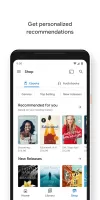
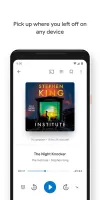

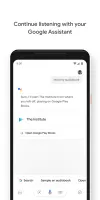
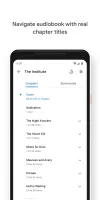
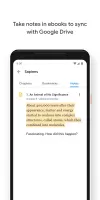
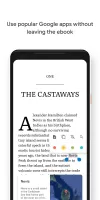
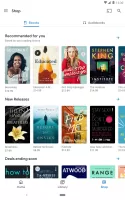
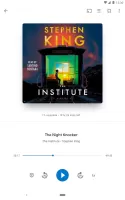

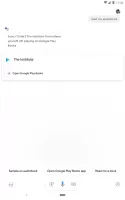
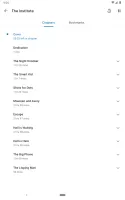
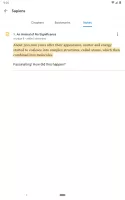
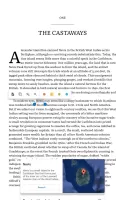
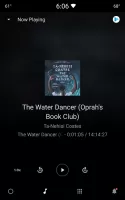
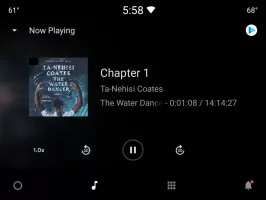
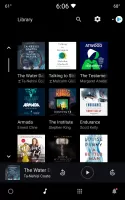
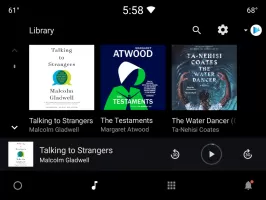
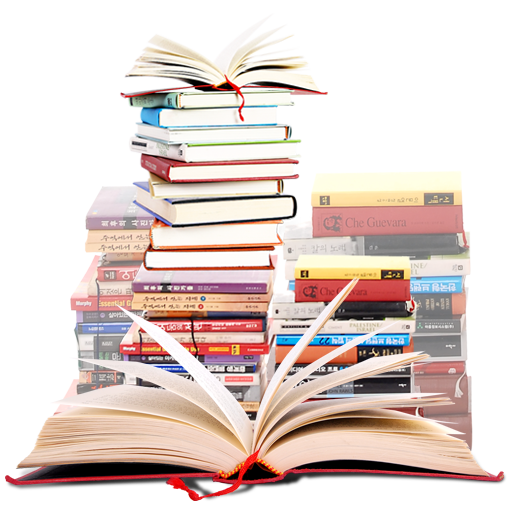

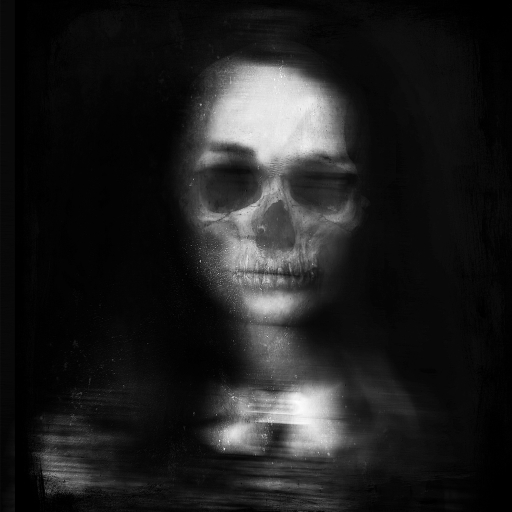


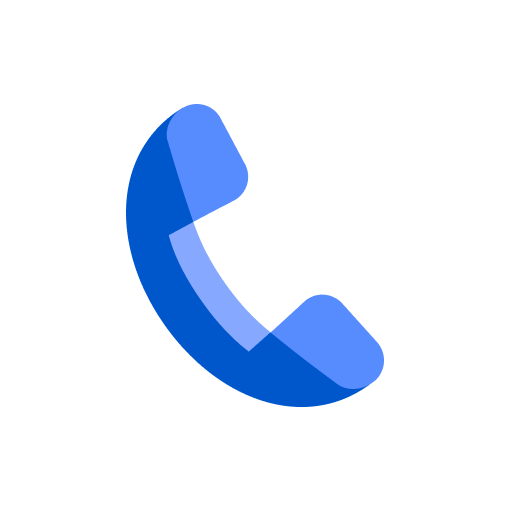
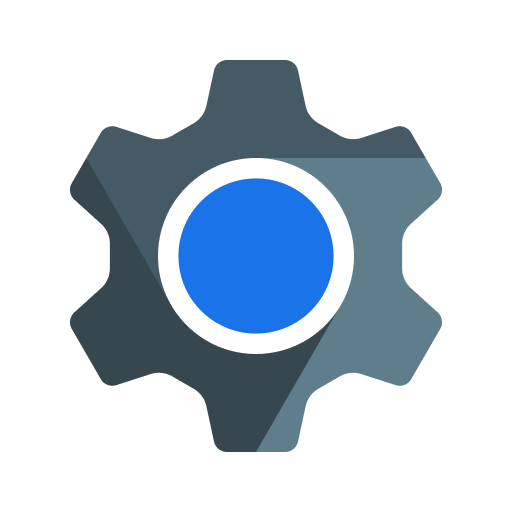
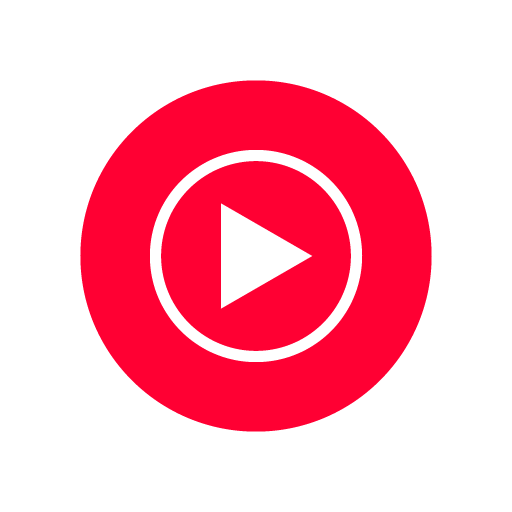
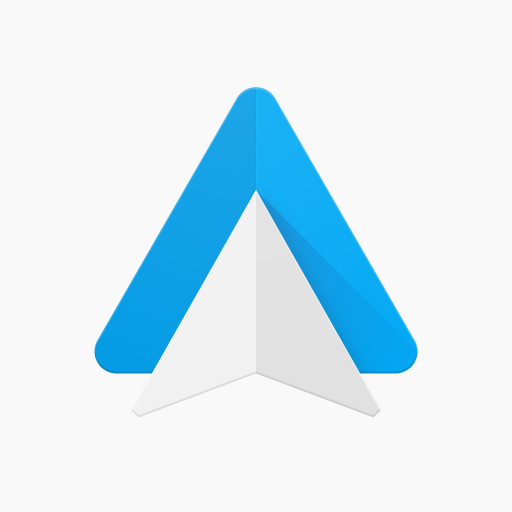











Millions of books, comics, textbooks, and audiobooks
The family library
No subscriptions required
Abridged and auto-narrated audiobooks
Synced with Google Drive
Available for iOS and Android devices, in browsers, and as a Chrome extension
Buying and renting books available on desktop and Android devices only