e-Dnevnik - Grades & absences tracker
Stay updated on grades, absences & class schedules with real-time notifications for students & parents!
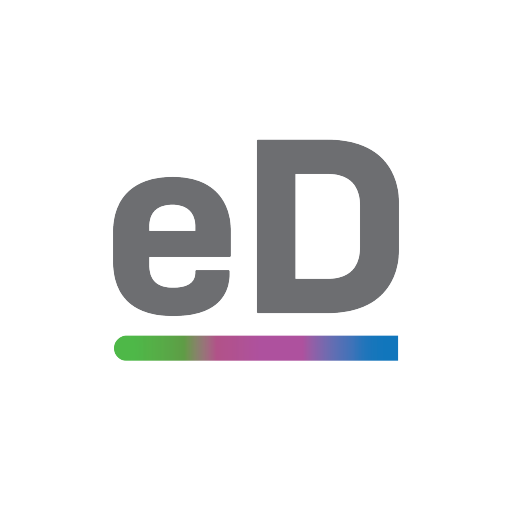
- 1.1.2 Version
- 2.5 Score
- 254K+ Downloads
- Free License
- 3+ Content Rating
This application enables students and parents to access information regarding grades and comments that educators have recorded in the electronic diary using their mobile devices. Users can view data on enrolled absences, behavior records, educational measures, class notes, daily schedules, and examination timelines for the academic year. Additionally, there is a feature that allows users to receive alerts about updates such as new absences or grades.
FAQ
How do I connect to the internet via CARNET?
Connect to any CARNET individual internet access service and enter your AAI user account (e.g. mylogin@public.hr) and the corresponding password.
What is my AAI username (e.g. mylogin@public.hr and mylogin@public.carnet.hr)?
Form tag: mojlogin@public.hr is used to connect to the internet via CARNET’s Internet access services and the use of other AAI@EduHr services.
Form tag: mojlogin@public.carnet.hr or Ime.Prezime@public.carnet.hr is the name of an e-mail that is generated when opening an account for a natural person.
The password for both tags is the same.
What is AAI@EduHr?
AAI@EduHr is a system whereby users of CARNET public server access services outside the server itself – see a list of the various network services accessed through AAI@EduHr.
How to change your password?
Access your personal record via web interface and click “Change Password” and follow the instructions.
How long is my user account valid?
The user account is valid for one year, after which it should be extended through the administration portal.
How to read e-mail on the web?
CARNET offers webmail service for all AAI@EduHr users.
On the homepage (https://webmail.carnet.hr/) you log in with a full user ID, as well as for the internet access (e.g. Pero Perić would write pperic@public.hr). At the first use you will get additional page with a selection of servers. Here, under the user name you enter a short form (e.g. pperic, without domain), and as a server select “CARNET – public computer”.
Sign in to WordPress administration?
Maintaining and editing WordPress pages for administrators on CARNET Public Server is performed via the interface available at:
https://pubweb.carnet.hr//wp-login.php
where “” is a part of the address – name obtained when registering a guest information service.
For example, for the imaginative CARNET association that has an open guest information service at http://pubweb.carnet.hr/carnet with domain carnet.hr
the page administration is performed via the link: https://pubweb.carnet.hr/carnet/wp-login.php
How to use WordPress contact form (CF7)?
Contact forms are added to the WordPress administration under the “Contact” menu, by clicking the “Add New” button. You can name the form by clicking on the form title, for example “Unnamed”, and enter the desired name, for example “contact”. In addition to the usual tag name, subject, and e-mail, you must also use Google reCAPTCHA element to prevent spam. You can find more about integration on the add-on pages..
How to enable multilingual plugin on WordPress pages?
Multilingual plugin can be requested by sending a request to CARNET helpdesk at number +385 1 6661 555 or via e-mail helpdesk@carnet.hr.
After processing the required request, you need to choose Settings -> Languages in the WordPress administration and add a new language.
WordPress and Facebook comments?
From March 15th, 2015 WordPress comments are replaced by Facebook comments.
To enable your own Facebook comments, you need to login to WordPress administration, choose Settings -> Facebook Comments and create APP ID by clicking on “Create an App to handle your comments”. After entering the Facebook App ID, to enable comments on posts, you need to tick (turn on) the “Singular Posts” option, i.e. on the “Pages” page.
If you do not want Facebook comments on individual posts/pages, check “DISABLE Facebook Comments” at the bottom of the post/page editing.
How to set up Google maps on WordPress page?
One of the ways to set up a Google folder with the desired location on your site is through the WordPress iframe plugin.
Once you find the desired location on the Google Maps page, in the lower right corner, select the wheel icon option “Share or embed maps” and copy the link from the “Embed map” to the quotation marks starting with “https”.
- Version1.1.2
- UpdateSep 23, 2025
- DeveloperCARNET
- CategoryEducation
- Requires AndroidAndroid 8.0+
- Downloads254K+
- Package Namecom.carnet.ocjene_mobile
- Signatured4fe5b946a0ae2cf598a6ee19ffcaa19
- Available on
- ReportFlag as inappropriate


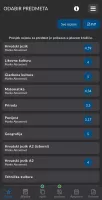

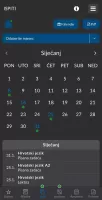
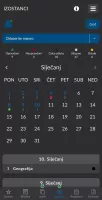
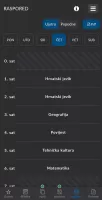
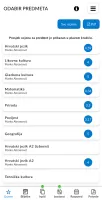
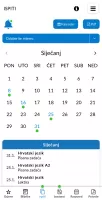
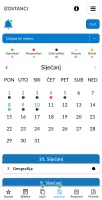
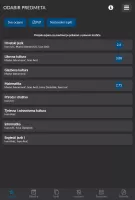
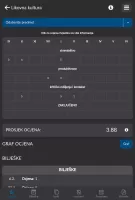
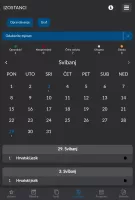
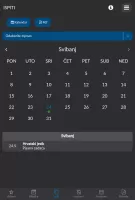
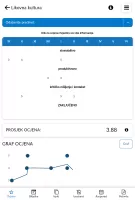
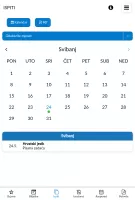
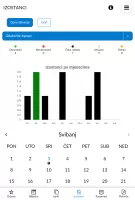
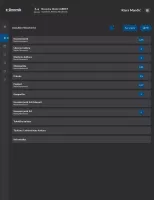
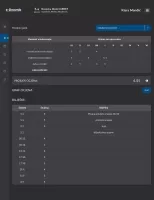

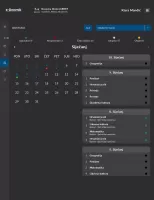
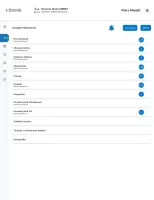
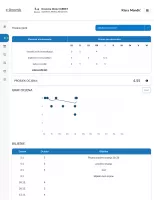
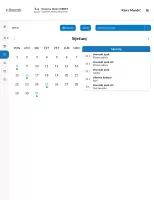
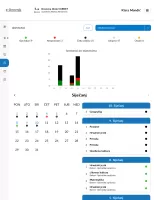
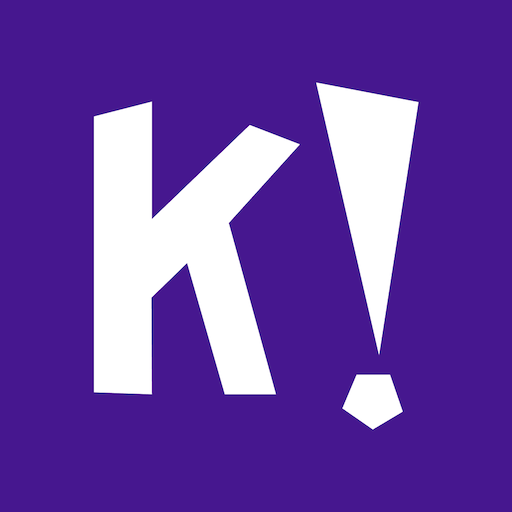



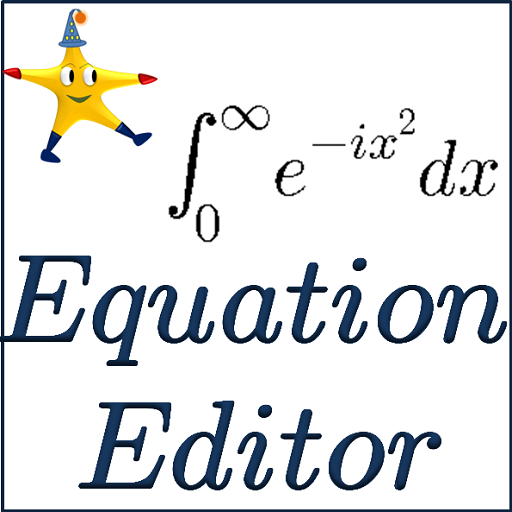












Accessibility for parents to track their child's progress
Provides information on school assignments and grades
Facilitates communication between teachers and parents
Encourages accountability in students' academic performance
Centralized platform for educational resources
Poor user experience with a complicated interface
Security concerns regarding personal data access
Potential negative impact on mental health and well-being
Lack of customization for user preferences
Reports of extreme negative life effects from using the app
High potential for dependency or addiction to monitoring features
App's functionality issues leading to frustration and failure to operate properly