ClassLink LaunchPad - Single sign-on access
Experience seamless education with easy app access & real-time cloud integration designed for your learning needs.
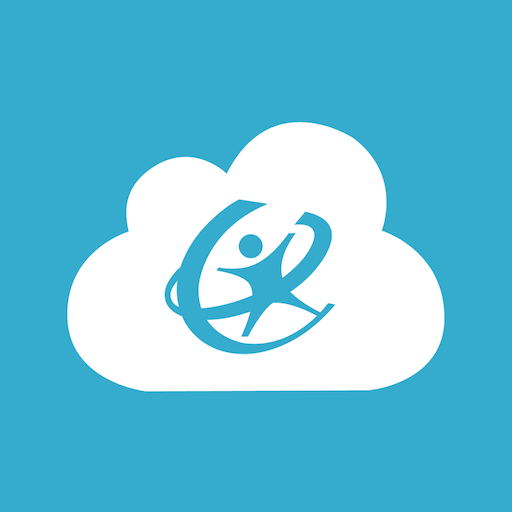
- 1086 Version
- 1.9 Score
- 512K+ Downloads
- Free License
- 3+ Content Rating
To utilize this app, your educational institution or organization needs to have CLASSLINK LAUNCHPAD WEB EDITION in place.
ClassLink LaunchPad provides tailored, single sign-on access to all the resources offered by your school. With just one click, you can instantly access a multitude of learning, productivity, and educational applications. LaunchPad allows you to focus more on learning rather than spending time logging into various platforms.
With ClassLink LaunchPad, you gain immediate access to your cloud storage solutions as well as any linked Active Directory folders, such as:
Google Drive
O365 and OneDrive
Dropbox
Box
Your school’s network directories
A variety of devices are now commonplace in classrooms, creating a demand for straightforward, around-the-clock access. LaunchPad is designed to be accessible from any device, making it perfect for educational settings, particularly for 1-to-1 and BYOD (Bring Your Own Device) programs.
Log In to ClassLink
Ready to Launch? 🚀
Your school has its own special ClassLink login page, set up just for you by your ClassLink Administrator. The login page is your gateway to LaunchPad, where you’ll find all your go-to apps and digital tools in one place.
⚠️ Contact your school's ClassLink Admin or technology department if you need your username and password. ClassLink can't provide login credentials.
STEP 1: Navigate To Your School's Login Page
Looking for your custom login page? 🔍 You can locate it on your school’s webpage or by going to https://launchpad.classlink.com and entering your school system’s name in the search bar. You can also search for it by clicking Use My Location. Select Allow access to your location to display the schools that are closest to you and select your school.

Your custom login page URL will look like one of the URLs in the example below. The [yourschoolorganization] portion is unique to your school system.
http://my.classlink.com/[yourschoolorganization]
OR
https://launchpad.classlink.com/[yourschoolorganization]
STEP 2: Enter Credentials
Enter your username and password. You're in!
💡 Using a mobile device? Follow the steps for Mobile: Log In To LaunchPad to access your account. If you use a QuickCard to login, check out the QuickCard App resource.
📚 Want to learn more? Take the LaunchPad Tour course in ClassLink Academy. (Be sure you're logged in to view the course.)
App Questions
What's the username and password for an app I clicked?
Usernames and passwords for your apps are managed and provided by your school. If you're prompted for credentials after clicking an app and don't know your username and password, contact an instructor or your school system's technical support.
What's my Google Classroom or Teams Class Code?
Google Classroom classes are created and managed by instructors. Contact your instructor for the class code.
✔️ To access your Google Classroom, be sure you’re logged out of all other active accounts by going to https://accounts.google.com and logging in with your school system's credentials.
How do I enable The ClassLink LaunchPad Extension on my Safari browser?
You can enable the extension by going into Preferences in your Safari browser, clicking Extensions, and enabling the extension by clicking the checkbox next to ClassLink LaunchPad.
I can't find an application. How do I add it back to my LaunchPad?
Your ClassLink Administrators, and/or your technology department, manage all applications for your school system. Applications are sometimes unavailable during certain times of the year (summer or school breaks) for maintenance or other reasons.
I can't access an application on my My Apps page. What do I do?
Your ClassLink Administrators, and/or your technology department, manage all applications for your school system. If you have any questions or need further assistance, contact your school system's technology help desk.
- Version1086
- UpdateMay 21, 2025
- DeveloperClassLink
- CategoryEducation
- Requires AndroidAndroid 6+
- Downloads512K+
- Package Namecom.classlink.launchpad.android
- Signaturee57f4b221922b54faf90165b2cb33b42
- Available on
- ReportFlag as inappropriate
-
NameSizeDownload
-
17.94 MB
-
17.41 MB
-
16.80 MB

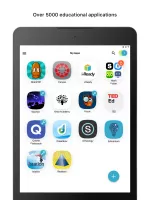
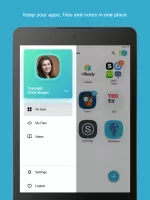
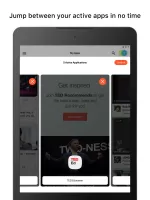
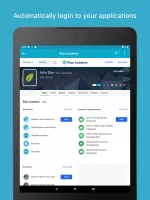
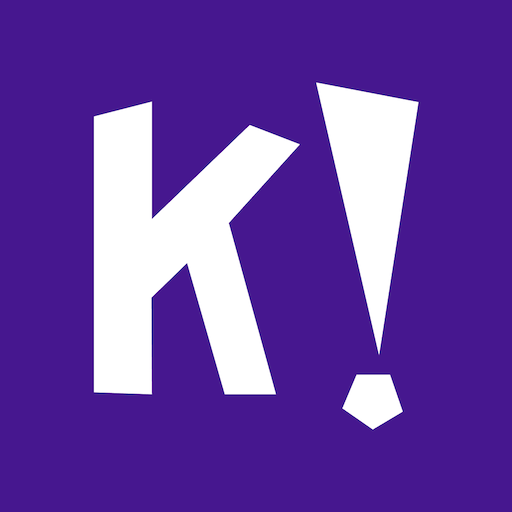



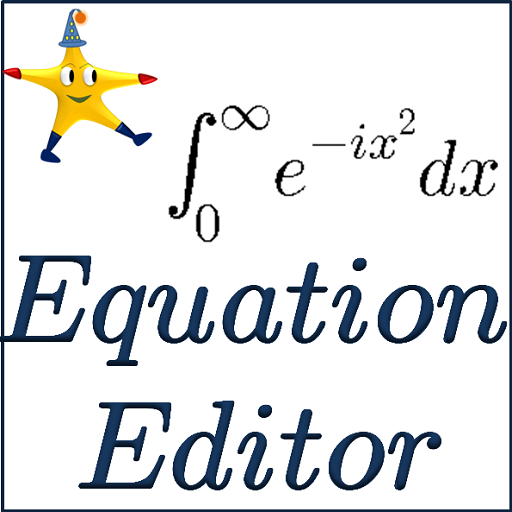







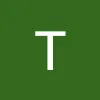


Easy access to multiple educational apps
Convenient for monitoring children's progress
User-friendly interface
Facilitates communication between students and teachers
Simplifies homework management
Helps keep track of grades
Allows work from various devices
Reduces password management issues
Great for remote learning
Frequent login issues on Android devices
App crashes often
Limited functionality compared to web browser
Difficulty accessing certain features (e.g., video playback)
Ineffective customer support for technical issues
Repeated session timeouts
Not compatible with all external links or apps
Confusing interface for some users
Security concerns regarding data privacy