Auto Cursor - One-hand smartphone control
Navigate your large smartphone effortlessly with a customizable cursor that enhances ease of use & efficiency.
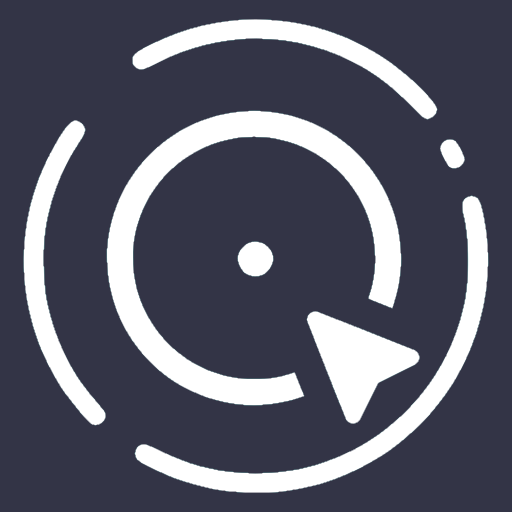
- 1.10.0 Version
- 4.4 Score
- 475K+ Downloads
- In-app purchases License
- 3+ Content Rating
Auto Cursor enhances the one-handed usability of large smartphones by providing a pointer that can be accessed from the edges of the display.
What advantages does Auto Cursor offer?
• Access any area of the screen using the cursor
• Execute click, long click, or drag actions
• Set distinct actions for click and long click on each of the three triggers
• Customize the triggers, tracker, and cursor to fit your preferences regarding size, color, and effects
The following actions are possible:
• Back Button
• Home
• Recent Apps
• Previous App
• Open notifications
• Access quick settings
• Open system settings
• Power off dialogue
• Lock the screen
• Capture a screenshot
• Paste from clipboard
• Perform a search
• Activate voice assistant
• Open Assistant
• Toggle Bluetooth, Wi-Fi, GPS, Auto-Rotate, Split Screen, Sound, Brightness
• Control media actions: play, pause, previous, next, volume
Open an application
Create a shortcut (to folders, labels, contacts, routes, etc.)
Auto Cursor is fully customizable:
• Swipe from the LEFT, RIGHT, or BOTTOM edge to reveal the cursor and execute actions.
• Adjust position, size, and colors of triggers
• Differentiate between two separate actions for each trigger: click & long click
• Select unique actions for each trigger
The application is ad-free.
The Pro version provides:
• Capability to perform long clicks and drags with the cursor
• Option to add long click actions to triggers
• Access to additional actions, including launching applications or shortcuts
• Availability of the Recent Applications menu
• Use a slider for adjusting Volume and/or Brightness
• Complete customization of the tracker and cursor: size, color...
Privacy
We prioritize your privacy, hence Auto Cursor has been designed to function without requiring internet access. The app does not transmit any data online without your consent.
Before utilizing Auto Cursor, you must enable its accessibility service, used solely to activate its features.
This application requests the following permissions:
○ View and control screen
• Detect the foreground application to enable or disable services based on user-defined rules
• Display trigger zones
○ View and conduct actions
• Execute navigation actions (home, back, etc.)
• Carry out touch actions
The accessibility features will only serve their intended purpose; no data will be collected or transmitted.
HUAWEI Devices
On these devices, it may be necessary to include Auto Cursor in the protected applications list.
To do this, activate Auto Cursor via:
[Settings] -> [Advanced settings] -> [Battery manager] -> [Protected apps] -> Enable Auto Cursor
XIAOMI Devices
Auto start is typically turned off by default. Please enable Auto Cursor through:
[Settings] -> [Permissions] -> [Autostart] -> Set autostart for Auto Cursor
[Settings] -> [Battery] -> [Battery Saver]-[Choose apps] -> Select [Auto Cursor] -> Select [No restrictions]
Translation
Auto Cursor is currently fully translated into English, French, Italian, Russian, Ukrainian, and Chinese. A partial translation exists for German, Spanish, Dutch, Polish, and Portuguese. If you want to assist with translating Auto Cursor into your language or report any translation issues, please contact us.
You have the option to change the application's default language in the "About / Translation" menu.
FAQ
Further details can be found within the application's FAQ section.
Report issues
For reporting issues, please refer to the appropriate platform.
How do I define and customize triggers?
You can define the triggers independently of each other. In other words, you can choose different sizes, colors, transparencies for the three available triggers, or even choose to have only one.
To define a trigger: select the desired side on the main screen of the application.
In the trigger screen: Activate or deactivate the trigger.
Why doesn't clicking with the cursor work in all cases?
For older versions of Android (versions lower than Android Nougat), it is not possible to make the cursor work optimally.
The application will therefore use a compatibility mode.
This should fix the problem with the following notable exceptions:
in rare cases clicks and long clicks will have no effect
it will not be possible to perform a drag
Why does this application need the "Accessibility" permission?
Auto Cursor requires you to enable its Accessibility Service before you can use it. It needs the following permissions:
Retrieve window content
used to detect foreground application in order to enable or disable service based on user defined rules
Perform gestures
used to carry out navigation actions (home, back, ...)
This application can read my screen via the accessibility service, what can it do with this data?
The application uses this functionality only for its own operation, i.e. to record and execute actions.
The use of this API will NEVER be used to collect personal or sensitive data. Please see the privacy policy : https://autocursor.toneiv.eu/privacy
Having a privacy policy is good, proving it is better. In order to demonstrate that Auto Cursor does not collect or use private data, the application was intentionally deprived of permission to access the Internet. It is therefore absolutely not possible to send data without your consent.
Why does this application may need the "System write" permission?
This permission is used for the following actions :
Toggle Screen Auto-rotate
Toggle Brightness Mode
Why does this application may need the "Notification policy" permission?
This permission is used for the following action :
Toggle Sound
Why does this application may need the "Call" permission?
This permission is used if you use the "Direct dial" shortcut to call one of your contacts.
Why "Accessibility" service disables itself from time to time?
This behavior could be observed on some devices and does not depend on us. You can try disabling the optimization of the battery for Auto Cursor.
Settings > Battery > Menu > Battery optimization.
You can also visit "Don't kill my app!" which lists the actions you can take to solve the problem for your device: https://dontkillmyapp.com
Finally, you can enable the "Keep accessibility running" option available in the "Required permissions" menu.
Why "Accessibility" service causes slowdowns on my device?
This is a known problem with the Android system that affects a limited number of devices. If yours is concerned, there is no solution at the moment to fix it. Sorry about that.
How to make a shortcut to display the cursor?
Shortcuts are available to display the left or right cursor.
In Tasker it is possible to use the following intent directly :
Left cursor :
#Intent;action=eu.toneiv.accessibilityservice.action.SHRTCT_UBK_SHOW_CURSOR_LEFT;component=eu.toneiv.ubktouch/.service.StartServiceActivity;i.eu.toneiv.ubktouch.INTENT_EXTRA_NUM_ACTION=0;end
Right cursor :
#Intent;action=eu.toneiv.accessibilityservice.action.SHRTCT_UBK_SHOW_CURSOR_RIGHT;component=eu.toneiv.ubktouch/.service.StartServiceActivity;i.eu.toneiv.ubktouch.INTENT_EXTRA_NUM_ACTION=0;end
The cursor then appears in the centre of the screen.
- Version1.10.0
- UpdateJul 16, 2025
- DeveloperToneiv Apps
- CategoryTools
- Requires AndroidAndroid 5.0+
- Downloads475K+
- Package Nameeu.toneiv.cursor
- Signature1061f57f0acf9fccfbdd3b2500751fa1
- Available on
- ReportFlag as inappropriate
-
NameSizeDownload
-
5.01 MB
-
4.90 MB
-
5.34 MB


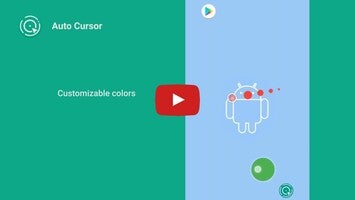
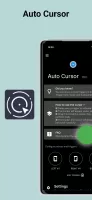
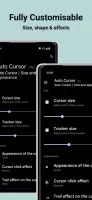
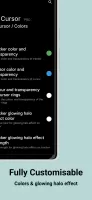
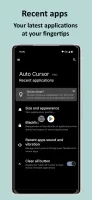
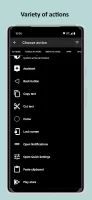
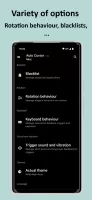
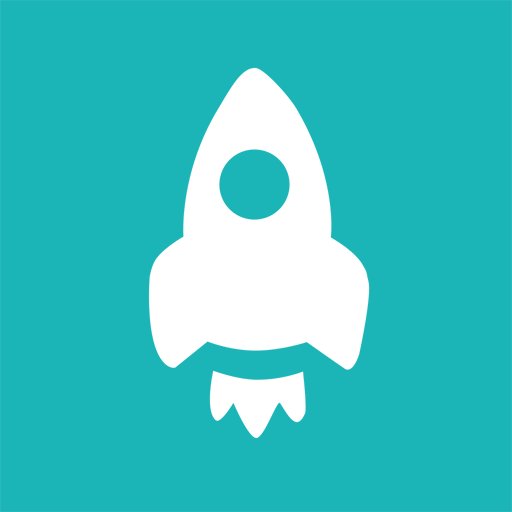















Smooth operation for large screens
Provides customization options
Enables one-handed usage
Useful for individuals with physical disabilities
Effective alternative to Reachability Cursor
Responsive developer support
Great for presentations
Helps in accessing dead areas on the screen
Lagging performance with extended use
High battery consumption
Certain features locked behind a paywall
Need to open the app to activate cursor
Delays in clicking actions
Installation requires specific permissions that can lead to issues
Cursor can interfere with keyboard functions
Not fully functioning on some devices and apps