Whova - Event planner & organizer
Revolutionize event networking: schedule, connect, and engage effortlessly with Whova

- 10.3.3 Version
- 1.6 Score
- 987K+ Downloads
- Free License
- 12+ Content Rating
Whova is an award-winning event and conference app that revolutionizes event networking. It is widely used by professionals for networking at various types of events, including conferences, trade shows, business meetings, and community gatherings. Whova has received the prestigious Event Technology Awards for five consecutive years (2016-2021).
What sets Whova apart is its ability to create comprehensive profiles of attendees, allowing users to plan whom to meet, what to discuss, and even connect with others through in-app messages before, during, and after the event. Users can also organize casual meetups and social activities with fellow attendees, enhancing the overall networking experience.
Additionally, Whova offers a feature to digitize and manage business cards received at events, surpassing other similar apps through its SmartProfile technology, which automatically builds detailed profiles of contacts. This enables users to gain valuable insights into their connections' backgrounds, work experiences, passions, and interests, and easily connect with them on platforms like LinkedIn. Moreover, Whova's business card scanning now supports cards in English, Chinese, and Korean languages.
As a socially responsible platform, Whova is SOC2 Type II and PCI compliant, ensuring the secure and trustworthy management of user data protection and privacy.
Whova Attendee User Guide
1. Sign in to Whova
1) Enter the email address you used for event registration or use your social media account.
 To automatically log in to your event, please make sure to use the email you used when registering for the event.
To automatically log in to your event, please make sure to use the email you used when registering for the event.
2) Create a password and type in your name
3) Edit your profile. Other attendees will use this to network with you. So make it look nice 🙂
4) The app will take you to your event page automatically if the organizers have updated the app with your registration information

If your event doesn’t show up automatically, search for it. Then, click the join button on the bottom of the event description page, and enter the event invitation code the organizers sent you.

2. View the agenda and plan your schedule
1) Find the Agenda tab at the bottom of the screen. You should see a list of sessions for that day.
2) You can move through different days by selecting the date you want to view on the calendar at the top of the agenda
3) Browse or search for sessions on the top bar.
4) Once you find the session you want to access, tap on it.
5) If the session is live, it will begin playing immediately upon entering. Otherwise, a message will indicate the scheduled start time.
6) If the session hasn’t occurred yet, you can click Add to My Agenda to put the session on your own personal agenda and set a reminder.

3. Access live streams and session videos
You can watch videos and livestreams directly through the agenda item. Once you’ve accessed the agenda item, click on one of the options beneath Virtual Access: either Live Stream or Recorded video.

4. Use session Q&A
Option 1: On the session detail page, tap the “Q&A” button; on the next page, view the existing questions, vote on the questions you are interested in, or click “Ask a Question” to ask a new one
Option 2: On the event main page, tap “Session Q&A” button; find the session you want to ask questions in, and tap on it.

5. See who is attending the event
1) Click the “Attendees” tab on the bottom of the screen to browse the attendee list.
2) At the top of the page, you can search attendees by keywords such as company name or title. In their professional profiles, you can take notes or request contact information.
3) To find people with common backgrounds and interests, click the Recommended tab on the top of the Attendees list to find Whova’s recommendations about people you may be interested in networking with. Click into each item to see attendees who come from the same city or have the same affiliations, educational background, or interests as you.
4) Say Hi with one click or start a private chat by clicking the Message button. You can convert it to a private group chat by inviting more people.

6. Join discussion on the community board
1) Click the Community tab (on the bottom of the screen and on the left hand side on desktop)
2) Create a new conversation topic, or tap the topic to join existing topics like “Meet-ups.”
3) Click Follow directly next to the topics on the Community Board that you want to stay up to date with. To find the topics you’re following, choose between three tabs near the top of the page: All Topics, Followed, and New Topics.

7. Start or join a virtual meetup
1) Go to the Community Board, and find the board for Meet-ups and Virtual Meets.
2) Find the meet-up you are interested in, join directly, or tap into it to see more details, and then tap “Join”

You can also suggest a new meetup by tapping “Suggest a Meet”, and inputting the details. If you know someone will be interested, don’t forget to invite them as well. If you have a meeting link, you can copy-paste there. Otherwise you can use Whova’s virtual meet room, which allows up to 20 participants.

Key features of Whova include:
- Instant notifications from event organizers
- Access to professional profiles of attendees
- Community Board for organizing social activities and interactions
- Business card scanning with deep insights into contacts
- Private messaging and meeting scheduling
- Agenda, maps, directions, slides, and photos
- Live polling, event gamification, and social media integrations
- Exploration of exhibitors' information and special offers
Acknowledgements: Icons provided by Icons8
- Version10.3.3
- UpdateJan 12, 2025
- DeveloperWhova
- CategoryBusiness
- Requires AndroidAndroid 6+
- Downloads987K+
- Package Namecom.whova.event
- Signature0970210da061f5ff2f2236ccf6a31392
- Available on
- ReportFlag as inappropriate
-
NameSizeDownload
-
895.88 MB
-
841.79 MB
-
839.96 MB


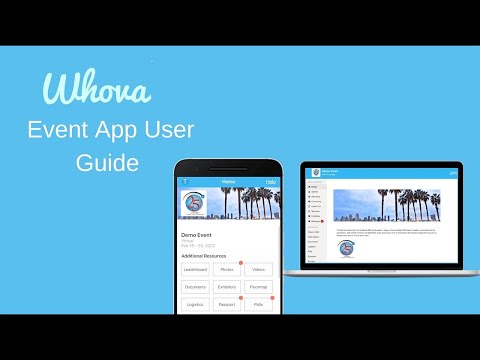
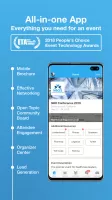
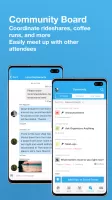
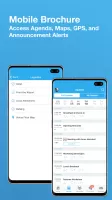
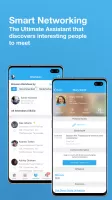
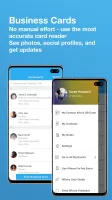


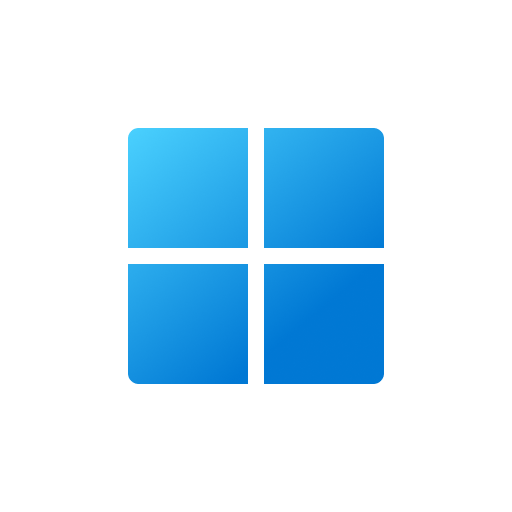











Practical communication options
Always updated
Keeps bombarding users with messages
Hard to navigate