VakıfBank Mobil Bankacılık - Banking & finances
Manage finances on the go with VakıfBank's intuitive mobile banking app.

- 1.0 Version
- 2.4 Score
- 11M+ Downloads
- Free License
- 3+ Content Rating
VakıfBank Mobile Banking application offers easy and fast banking right in your pocket. You can easily and securely conduct your banking transactions with a single password. With the Mobile Banking app, you can view your account balance, information, and statements, as well as make quick and easy money transfers, investments, credit card transactions, and payments. By using VakıfBank Mobile Banking app, you also have access to our new security feature, Cep İmza. Cep İmza provides transaction security, making it easier and safer to use VakıfBank Internet and Mobile Banking channels. For operations conducted via Internet Banking, Cep İmza utilizes detailed approval screens, ensuring the convenience of secure banking.
After downloading the application, follow the activation steps and create your unique application password to start enjoying convenient banking. The Mobile Application and Cep İmza are currently available only for individual customers.
We have also introduced our smartwatch application for your use. It can be utilized on all devices that support Wear OS. With your smartwatch, you can track real-time market information, locate the nearest VakıfBank branches and ATMs, and easily reach our customer contact center.
To enhance your experience while using our application, we require some permissions.
Opening Vakıfbank Internet Banking (National Identity Card)

- After downloading the mobile application to your phone, log in to the application.
- In the first step, click on the “Become a Vakıfbank Customer” button in the screenshot above.
- Then, click on the “Start Now” button and proceed to the step below.

At this stage, you can choose which type of identity you want to register with. We chose the registration step with the identity card and proceeded. If you choose the identity card, have the camera that opens scan your identity card. As a result of this scan, your identity information in the screenshot number 4 will be automatically filled by the system.
If you choose the registration process with the identity card, you need to fill in the information in the screenshot number 4 yourself and click the “Continue” button. After entering your identity information, you will be directed to the section below.

- After saving your identity information and clicking the continue button, you will be directed to the contract approval page (number 3) above.
- In this section, approve the Personal Data Protection Law and press the Continue button again.
- After pressing the Continue button, a confirmation SMS will be sent to you as seen in the 5th screenshot.
- Type the password sent in the SMS on the screen and press the Continue button again.

After SMS approval, it will direct you to the section where you will fill in your personal information. In this section, enter your e-mail address, employment status, monthly income information and press the Continue button again.

As you can see in the screenshot above, you will be asked to enter your address information and branch selection. After entering this information, you can continue by pressing the Continue button. You can open Vakıfbank internet banking by selecting the options regarding whether you want to receive notifications about the products and pressing the “Continue” button.

As you can see in the screenshot above, we have completed our internet branch application.
Vakıfbank Internet Branch Password Retrieval (I Forgot My Password)
1. Log in to the Vakıfbank website.
2. Go to the “Internet Banking” menu located at the top right of the screen and click on the “Personal” section.
3. On the page that opens, click on the I forgot my password / I don’t have a password option.
4. Check the method you want to get your new password and click the Continue button.
5. You can then get a new password by entering your required information.
In order to receive a confirmation SMS for the new password process, your mobile phone must be up to date and registered to your bank account.
Internet Banking Frequently Asked Questions
What is Internet Banking?
With Internet Banking, you can easily perform many banking transactions 24/7 without going to a branch, from anywhere with internet access.
What do I need to do to use Internet Banking?
You need to visit your nearest VakıfBank Branch and sign the Individual Product and Service Package Agreement or use the Become an Internet Customer service to become an Internet Banking member.
Afterward, you can get your Digital Password via Get Password or by calling the Customer Contact Center at 0850 222 0 724. When receiving a password from Phone Banking you will be asked to verify the password of your Bankomat Card that you use at the ATM for your security. No fees are charged for the Internet Banking application.
What is Digital Password?
This is a single password used in VakıfBank Mobile, Internet Banking and Mobile Signature applications. You are responsible for setting and protecting your Digital Password so that it cannot be guessed by third parties. Please do not share the Digital Password with anyone, including our Bank's employees, and do not keep it in writing. If your Digital Password is blocked due to incorrect entry, you can unblock it by following the steps indicated with your card information or ID card. If you do not have your ID card or a card belonging to our bank, you can remove your block by calling the Customer Contact Center at 0850 222 0 724.
How can I block and unblock Internet Banking?
If you enter your password incorrectly five times, Internet Banking will be blocked. If you are an individual customer, you can unblock your account from the Get Password section, if you are a commercial customer, you can unblock your account from any of our branches.
Below, you can find reasons why these permissions are needed:
• Phone Permissions: Required for calling Vakıfbank Call Center from within the application. Vakıfbank will not make any calls without your permission.
• Location Permissions: Essential for accessing the nearest Vakıfbank branches and ATMs on the nearest Vakıfbank screen.
• Access to Google Services: Necessary for using Google Maps to locate the nearest branches and ATMs.
• Network connections and WiFi permissions: Needed to connect to the internet and use the application.
• SMS reading permission: To automatically enter SMS passwords sent by Vakıfbank for verification purposes.
• Photos/Media contents permission: Required to store images within the application on your phone to optimize performance.
• Identity permission: Necessary to access Google services and deliver Cep İmza notifications.
- Version1.0
- UpdateSep 06, 2024
- DeveloperTürkiye Vakıflar Bankası T.A.O.
- CategoryFinance
- Requires AndroidAndroid 3.2+
- Downloads11M+
- Package Namecom.vakifbank.mobile
- Signature0834f5143713e29ff764c55eabedcce7
- Available on
- ReportFlag as inappropriate


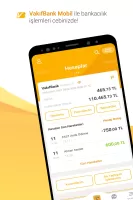
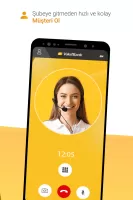
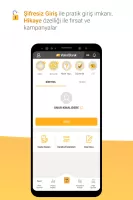
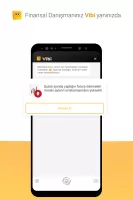
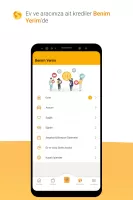
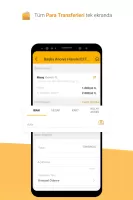
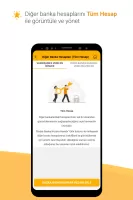
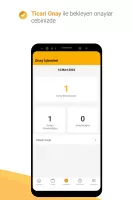

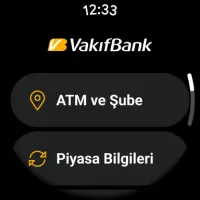
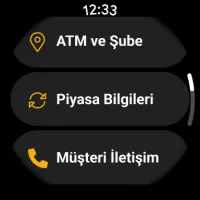
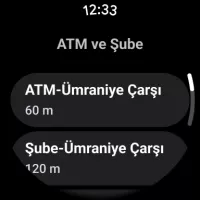
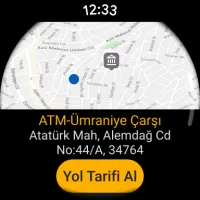
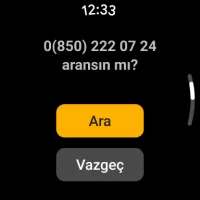
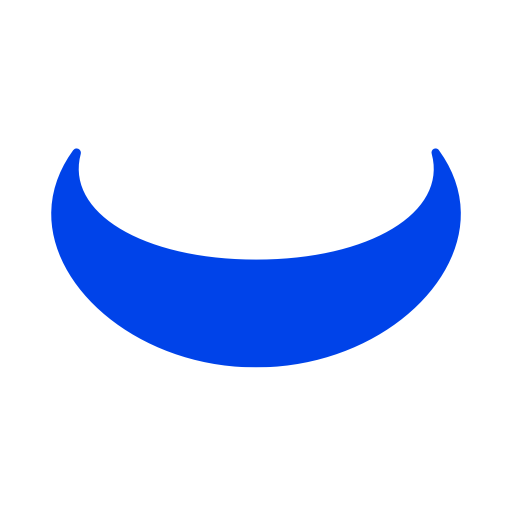
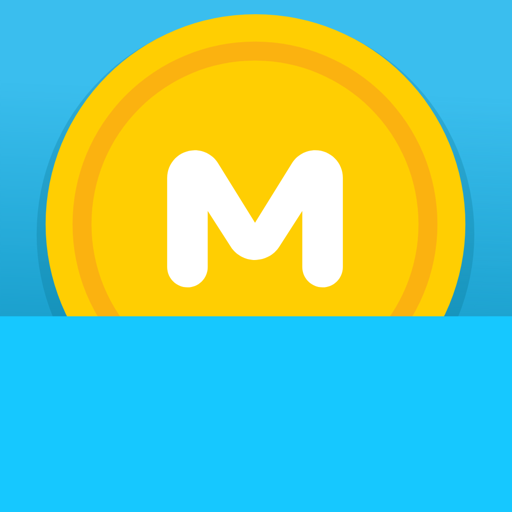


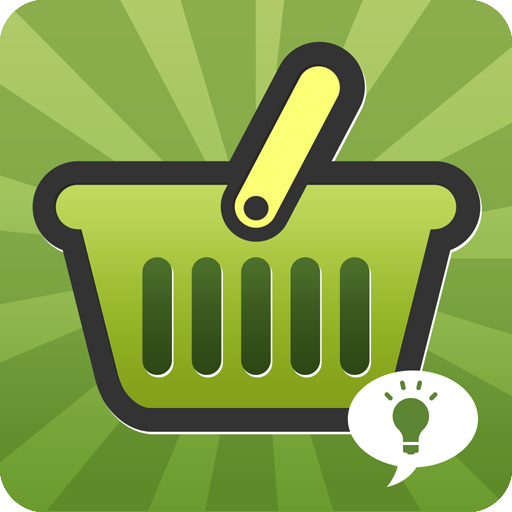











Allows users to view account balances, transaction records, manage bank cards, etc.
Provides instant transfer, bill payment, top-up and other functions
Provides real-time transaction monitoring and account activity reminders
Contains promotional advertisements for bank products or services
Newbies need some time to familiarize themselves with the various functions and operating procedures