UCO mPassbook - Banking transactions & updates
Check, manage, and securely access your bank transactions on-the-go.
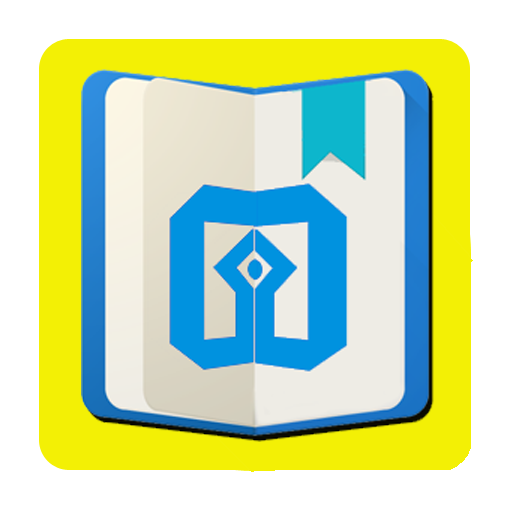
- 1.3.2 Version
- 4.7 Score
- 4M+ Downloads
- Free License
- 3+ Content Rating
UCO mPassbook is a mobile banking application designed to provide the convenience of accessing your passbook directly on your smartphone. With a one-time registration, you can easily check your account statements and manage your passbook even while offline. This user-friendly platform ensures that banking details are readily available at your fingertips, streamlining financial management without the need for a physical branch visit. Experience secure and effortless banking on-the-go, ensuring you stay on top of your transactions anywhere, anytime.
Features of UCO mPassbook
Given below are the major characteristics of the UCO Bank mpassbook application:
Digital passbook: UCO mPassbook is a digital version of your passbook. It allows users to view their account balance, transaction history, and bank account details on their smartphones.
24x7 availability: The mPassbook app of UCO Bank can be accessed anytime from anywhere. This allows individuals to have access to their bank account details 24x7.
Multilingual support: UCO Bank mPassbook is available in 12 languages, including English, Hindi, Bengali, Marathi, and Gujarati.
Easy-to-use interface: It is very easy to use and has a simple and user-friendly interface.
Send e-statements through email: Customers can use the mpassbook app to send detailed statements to their registered email addresses.
Locate UCO Bank Branch/ATM: Through mpassbook, one can also locate the nearby UCO Bank branches and ATMs.
Components of UCO Bank mPassbook
UCO digital passbook or mpassbook application includes the same details that are present in the regular UCO Bank passbook.
Below are the details that are included in the UCO mpassbook application:
Account holder’s name, address, registered phone number
UCO Bank account number and customer ID
Branch address
IFSC Code
Transaction details, including debit/credit amount, transaction date, time and transaction ID
Method to Register for UCO mPassbook
Here is the process of registration for UCO Bank mpassbook services:
Step 1: Download and install the mpassbook application of UCO bank from the Play Store or ioS store.
Step 2: After downloading, open the application and click on ‘Continue to Proceed’.
Step 3: Read the terms and conditions. To proceed, click the ‘Agree’ button.
Step 4: Enter your UCO bank account number and the phone number associated with your account. Click the ‘Proceed’ button to continue.
Step 5: You must now authorise the application to make and manage your phone calls by clicking ‘Allow’.
Step 6: The page will display your name and account number. Check that both the name and the account number are right, then click ‘Correct’.
Step 7: An OTP will be sent to your registered phone number. Enter the OTP and then click on the ‘Submit’ button.
Step 8: For UCO mpassbook login, you must now create a unique four-digit MPIN. Enter the MPIN and then click ‘Confirm’. The UCO Bank mpassbook registration process is now complete.
UCO mPassbook Login Process
Customers can log in to the mpassbook account either through the UCO Bank mobile banking app (UCO mbanking+) or the mpassbook application of UCO.
Below are the detailed methods for the login process:
1) Through UCO Bank Mobile Application
Here are the steps that should be followed to log into the mpassbook services of UCO Bank through UCO mBanking+:
Download the application from the Play Store or App Store.
Once downloaded, sign in with your MPIN.
Check for the ‘mPassbook’ option.
Select the account number and click the ‘Continue’ button on the next screen.
The user will now be able to access their digital Passbook. The previous transaction data, along with the date and time, will be displayed on the screen.
2) Through UCO mPassbook App Download
Here are the steps that can be followed for UCO Bank mpassbook login:
Log in to the mPassbook application using the MPIN.
Enter the account number.
On the next page, the mpassbook will be displayed on the screen, including your account details and the last ten transactions.
One can even select the latest 90 days of account statements and download them on their smartphone for future use.
FAQs
Is the mPassbook application of UCO Bank available for iOS users?
Yes, the UCO mpassbook application is available for Android and iOS users.
What is a UCO Mpassbook?
This is a UCO bank mobile application that allows you to view all of your transaction histories on your phone without having to visit a branch. You simply need to download and install this program from your mobile phone's Play Store. Following installation, complete a few simple steps for registration, and you're ready to check all of your transactions using your cell phone.
Can I view my last three transactions in UCO mPassbook?
Yes, you can view your last 3-6 months' transactions through the mpassbook app of UCO Bank. You can also generate an e-statement, which will be sent to your registered email ID.
How Can I View My UCO Bank Passbook Online?
To access your UCO bank account details online, you must first register for UCO mpassbook on your mobile phone. After successfully registering, you can access all of your transaction details from your mobile device without having to visit a bank.
What is the MPIN for my UCO Bank mPassbook?
The user needs to set a UCO Bank MPIN during the time of the UCO mPassbook registration. This is a 4-digit security password that enables users to access and log in to the mpassbook application.
Will the mPassbook for UCO Bank ask me for a phone number?
Yes, you will have to provide the registered phone number linked to your bank account in order to use the mPassbook of UCO Bank.
- Version1.3.2
- UpdateAug 18, 2025
- DeveloperUCO BANK
- CategoryFinance
- Requires AndroidAndroid 8.0+
- Downloads4M+
- Package Namecom.lcode.ucombook
- Signature88c84ee0d21b15a2828dc35a70719e0f
- Available on
- ReportFlag as inappropriate
-
NameSizeDownload
-
23.83 MB
-
14.66 MB
-
11.83 MB


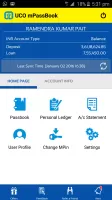
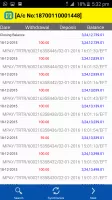
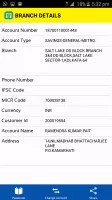
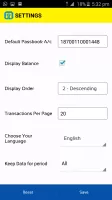
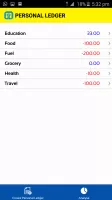
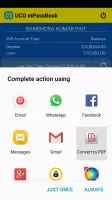

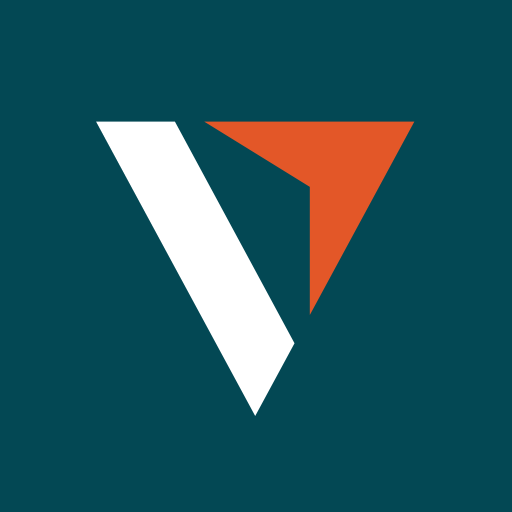
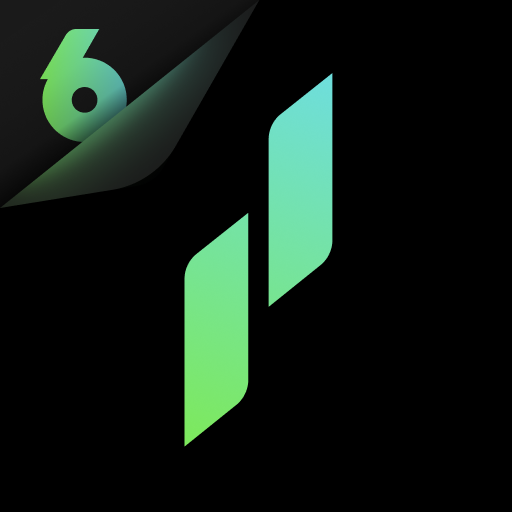

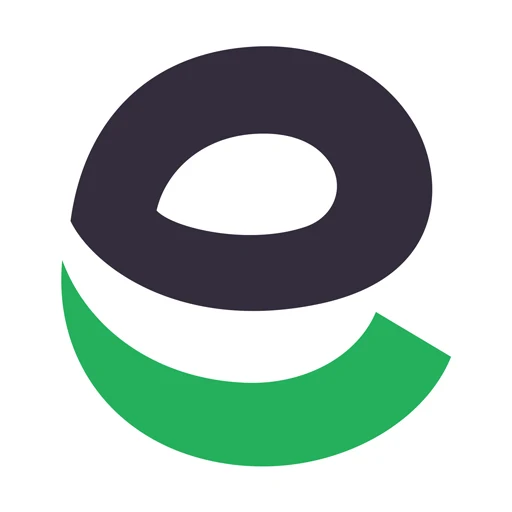










simple and useful
keep a watch on the transactions in accounts
give you the overall financial status of deposit and loans.
not working most of the time
cannot run on debug mode