RingCentral - Business communication & collaboration
Seamlessly connect with teams through calls
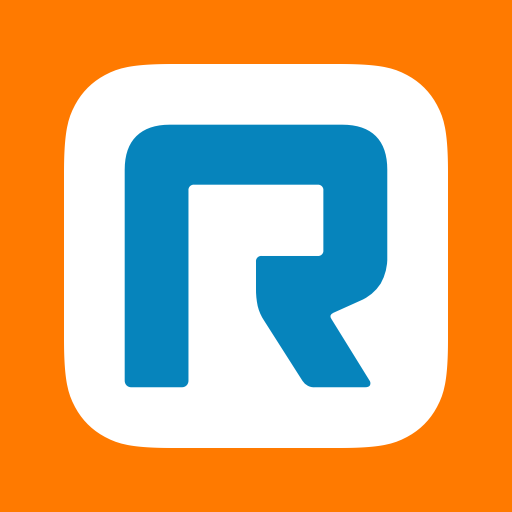
- 22.1.32.4086 Version
- 4.9 Score
- 1M+ Downloads
- Free License
- 3+ Content Rating
Elevate Business Communication and Efficiency with Intelligent Technology
Enhance your work proficiency and personal effectiveness utilizing RingCentral’s AI-infused cloud communication platform, tailored to simplify your connectivity wherever and whenever you need it.
THE PREMIER BUSINESS TELEPHONE SYSTEM GLOBALLY, DRIVEN BY ARTIFICIAL INTELLIGENCE.
-Unrestricted calling within the US and Canada
-Send SMS/MMS using your business number
-Advanced call handling including call forwarding, automated receptionist, call screening, and background music
-Live transcription powered by AI
-Closed captioning through AI
-RingSense AI live note-taking (available in early access preview)
-Personal conversation intelligence through RingSense AI (available in early access preview)
-Mobile faxing for sending and receiving faxes directly from your device
-Integration with HubSpot, Zapier, Salesforce, Slack, Google Contacts, and other platforms
-Automated or on-demand call recording
-Transcribe voicemails into text for quicker responses
-Utilize auto-responses and text shortcuts for faster messaging
-Establish professional business hours and phone menus
-Dedicated address book for syncing and segregating business contacts from personal ones
ENHANCE COLLABORATION THROUGH AI-DRIVEN VIDEO, WHITEBOARDING, AND MESSAGING
-Group and 1:1 team messaging along with file sharing
-Seamlessly transition calls to video conferences
-AI writer and translator for messages (currently available in early access preview)
-AI-enhanced video meetings featuring content sharing, live annotations, and virtual backgrounds
-Inclusion of virtual backgrounds during meetings
-Capability to share mobile camera feed during meetings
-Interactive whiteboards to facilitate productive brainstorming sessions
-AI-assisted meeting summaries automatically generated to capture key discussion points and actions
AMPLIFY MOBILE WORK EFFICIENCY
-Smooth Transition Between Devices: Easily transfer calls or meetings across devices without disruptions
-Safe Driving Mode: Automatically mutes background noise while enabling quick unmuting with a simple tap when necessary
-AI-Powered Background Noise Reduction: Filters out unwanted background disturbances like traffic sounds or lawnmowers, ensuring seamless professional conversations even on-the-go
Detailed Tutorial
Sending a fax from the RingCentral mobile app
1.Tap Fax in the bottom toolbar. You may need to click the three-dot More icon, depending on your tab customization.

2.Tap the plus (+) icon in the upper right corner for iOS or the message icon at the bottom right for Android.

3.Enter phone numbers or names in the To field, then tap NEXT. You can add up to 50 recipients. To add more than 50 recipients, turn on fax broadcasting.
4.The Fax From field shows the number your fax will be coming from. Click the dropdown if you’d like to change the number or send from a blocked number.
5.Tap Cover page to change the default cover page.
a.Tap the toggle off if you don’t want to include a cover page.
b.Tap any existing template to select it. Tap Preview if you’d like to preview it, then tap the back arrow.
c.To upload your cover page, tap Add, then Upload cover page. Add a name for your cover page and upload it in DOCX format. When you’re done, tap Save. Cover pages are saved for later use.
d.Tap the back arrow when you’re done with your cover letter.
6.Add a cover page note (optional).
7.To send files and photos with your message, tap Add attachment.
a.Attach files: Share a document.
b.Attach photos: Attach and share images.
c.Take photo: Take a picture using your phone’s camera.
Note: All file attachments must be in supported formats and less than 50 MB.
8.Send the fax:
a.To send the fax immediately, tap Send in the upper right corner.
b.To send a fax at a future time, tap Send later, enter a date and time, then tap Send in the upper right corner.

Note: To save your fax as a draft, tap the Back icon in the upper left corner, then select Save draft. This will save the fax so you can edit it later.
To confirm the status of a sent fax, tap Fax in the bottom navigation bar. Fax status options are Processing, Submitted, Sent, Failed,or Received.
Setting up incoming call handling in the RingCentral mobile app
1.Tap your profile picture in the top left corner.
2.Tap Phone, then tap Call rules and voicemail.
3.By default, incoming call rules apply 24/7
Note: If you want to set call rules for specific times, tap Add Rule to create a custom rule.
4.In the My Work Day section, tap the Incoming calls rule. If you have a work schedule, tap the Work hours card.

5.Select one or more Welcome greetings to play for callers.
Greet caller with a message: Select to play message thanking callers for calling.
Screen callers: Select to ask incoming callers to record their name before their call is connected. Tap Ask for a name when, then select one of these options:
No Caller ID to screen callers who don’t have caller ID
Not in contact list to screen callers who aren’t one of your existing contacts
Always to screen calls from all callers
Tell caller they're being connected: Callers will hear a message asking them to hold while waiting for you to answer.
Play music while connecting: Callers will hear music while they wait for you to answer.

6.In the Ring settings section, select how your apps and phones will notify you of an incoming call.
Ring all together: Calls on all apps and phones will ring simultaneously.
Ring in order: Calls will ring apps and phones in the order in which they’re listed. You can rearrange the ring order by dragging and dropping.
7.Tap the dropdown next to each group to select how long you want your devices to ring. To set up a custom combination of apps and devices that ring together, you may want to create a ring group.
Select Always Ring if you want your apps to ring at the same time as your other devices and numbers.
If you don’t select Always Ring, you can select any number of rings from 2 (10 seconds) to 15 (75 seconds).

8.In the Ring settings section, tap Add phone or coworker if you want incoming calls to ring additional numbers or extensions (optional). Add your contacts from:
All
Company
Personal
New contact: If the number you want isn’t in any contact list, you can enter it in the search bar, then tap the number in the results.
Note: Every contact you select will be added to the Ring settings list.
9.In the If no one answers section, tap the dropdown to select how missed calls should be routed.
Send to voicemail: Send missed calls directly to voicemail. Learn more about setting up your voicemail.
Forward the call: Forward the call to any extension or phone number.
Play announcement: Play an announcement before ending the call.

10.Tap Save in the upper right.
RingCentral Plans & Pricing
Core
Perfect for small organizations needing the essentials: a reliable phone system, HD video, and messaging to begin communicating effectively.
$20
/user/month * paid annually
- Unlimited domestic calling
- SMS and MMS
- IVR
- Google, Microsoft integrations
- Single sign-on
- Visual voicemail
- Real-time Quality of Service (QoS) Analytics
- Unlimited AI-powered video meetings, up to 100 participants
- AI meeting transcription, summaries, and insights
- Developer platform, custom integrations, access to APIs
Advanced
Advanced features for organizations looking to elevate experiences with superior customer service tools, automation, and multi-site management.
$25
/user/month * paid annually
Everything in Core PLUS:
- Auto call recording
- Advanced call monitoring and handling
- Multi-site management
- Unlimited internet fax
- CRM integrations (Salesforce, Hubspot, and 300+ apps)
- Adoption and usage analytics with 6 months of storage
- Archiver for cloud storage back-up
- Custom roles and permissions
Ultra
Full suite with added storage and analytics, perfect for organizations demanding extensive functionality and insights.
$35
/user/month * paid annually
Everything in Advanced PLUS:
- Customizable business analytics with 12 months of storage
- Unlimited AI-powered video meetings, up to 200 participants
- Device analytics and alerts
- Unlimited storage for files and recordings
New to RingCentral?
Download the complimentary RingCentral Video Pro mobile app. You can sign up for a free account with RingCentral Video Pro and upgrade to premium plans such as RingCentral Video Pro+ and RingEX anytime.
Certain product functionalities require a subscription to RingEX™ (formerly known as RingCentral Office® and RingCentral MVP™), or RingCentral Video Pro+™. Features are subject to variations based on the chosen product and plan. A limited-feature RingCentral Video Pro subscription is available for free.
Revolutionize your team's communication and efficiency, no matter your location, through the innovative technology offered by RingCentral.
- Version22.1.32.4086
- UpdateAug 20, 2024
- DeveloperRingCentral
- CategoryBusiness
- Requires AndroidAndroid 7.0+
- Downloads1M+
- Package Namecom.glip.mobile
- Signaturef2fc3ed0d35874371b0267d7b6b03bde
- Available on
- ReportFlag as inappropriate
-
NameSizeDownload
-
203.83 MB
-
193.02 MB
-
72.34 MB


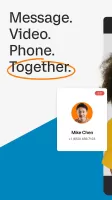
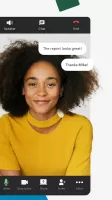
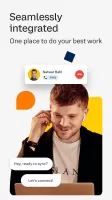
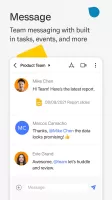
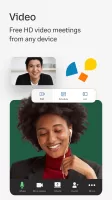
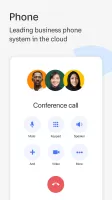
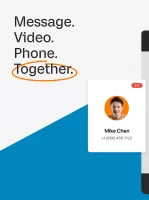
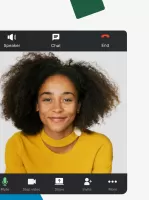
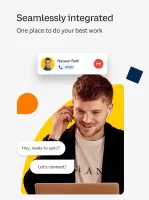
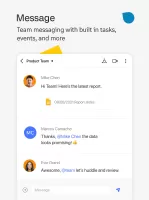
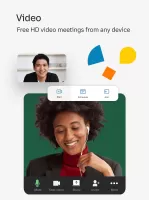
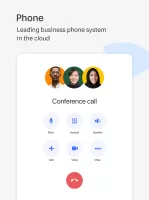


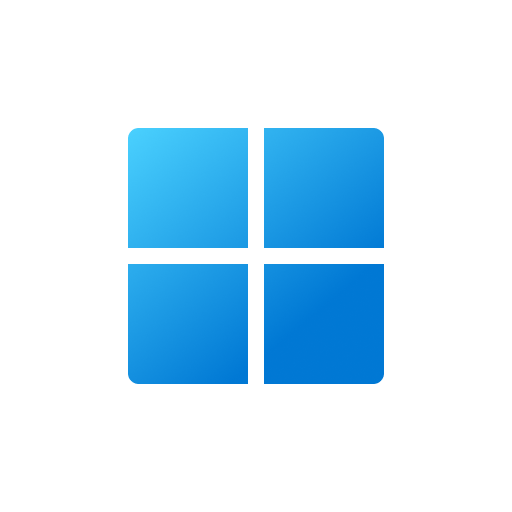















Supports remote work and mobile office
Provides high-quality video and audio conferencing
Supports integration with other enterprise applications (such as CRM, office software)
The cost may be high
For users who only need basic communication functions, RingCentral may be too complex