QNAP Qmusic - Music streaming & management
Stream your music collection seamlessly, create playlists, & enjoy offline access with this user-friendly app experience!

- 3.1.3.0414 Version
- 2.6 Score
- 201K+ Downloads
- Free License
- 3+ Content Rating
Description
Have you ever wanted to access your music library on your QNAP Turbo NAS using your mobile device? The complimentary Qmusic app provides an ideal solution.
Prerequisites:
- Android version 8.0 or higher
- A QNAP NAS operating on QTS version 4.0.0 or above
- Music Station must be activated on the QNAP Turbo NAS
Main features of Qmusic
1.Stream your music
2.Explore by song, album, artist, genre, or folder
3.Create personal and shared playlists
4.Shuffle your entire music library
5.Download tracks for offline listening on your mobile device
6.Compatibility with Android Auto and Wear OS
FAQ
How do I reinitialize the NAS?
Applicable Products:
All NAS series
To initialize the NAS, power on your NAS without any drives installed first (remove any m.2 SSDs as well if there are any installed).
Once powered on, find and connect to the NAS using the QFinder Pro utility, this should take you to the NAS web interface and it will prompt that that are no drives installed in the NAS. Plug in your drives at this point, the system will prompt the option to format and reinitialize the NAS.
Warning: This will format and remove all data on the drives if there are any. Ensure to backup these data first if you wish to keep them.
How do I configure single sign-on (SSO) with Microsoft Entra domain services for my QNAP NAS?
Applicable Products
All NAS series
QTS 5.2.7 and later versions
QuTS hero h5.2.7 and later versions
Details
QNAP NAS supports single sign-on (SSO) with Microsoft Entra domain services, allowing users to log in using their Microsoft Entra ID credentials. You can then manage the following for imported domain users:
Shared folder permissions
Domain group permissions
Domain user storage settings
How can I ensure there's enough space in a shared folder to restore a snapshot file?
Applicable Products
Operating systems: QTS, QuTS hero
Applications: Storage & Snapshots, Storage Manager, Snapshot Manager
Overview
When restoring snapshot files to a local shared folder or a new shared folder, it's important to confirm that the destination folder has sufficient capacity to store the uncompressed files. If the original files are compressed, they occupy less disk space. However, if compression isn't enabled in the destination folder, the files will be restored at their full, uncompressed size. If there's insufficient free space, the restore process may fail.
Recommendation
Select a shared folder with sufficient free space to accommodate the uncompressed files you're restoring.
If necessary, create a new shared folder and manually allocate sufficient capacity for the restore. Avoid simply duplicating the original folder settings.
If you want to conserve storage space, consider enabling compression on the destination folder.
- Version3.1.3.0414
- UpdateAug 26, 2025
- DeveloperQNAP
- CategoryMusic & Audio
- Requires AndroidAndroid 5.0+
- Downloads201K+
- Package Namecom.qnap.qmusic
- Signaturecd804e42e29cc80998f220f515a8863a
- Available on
- ReportFlag as inappropriate
-
NameSizeDownload
-
100.78 MB
-
100.53 MB
-
100.53 MB


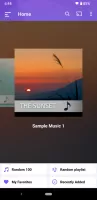
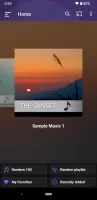
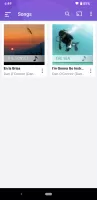
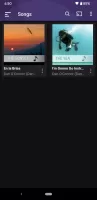
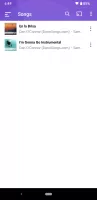
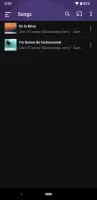
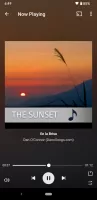
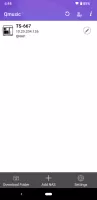
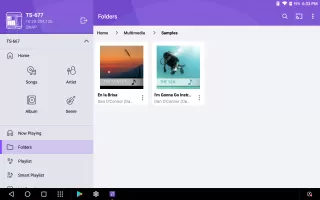
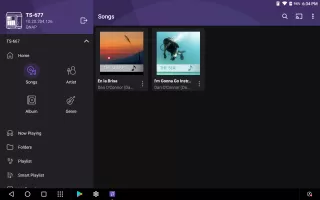
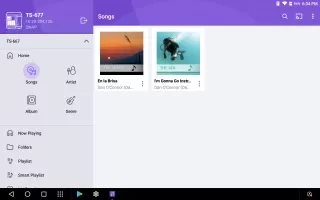
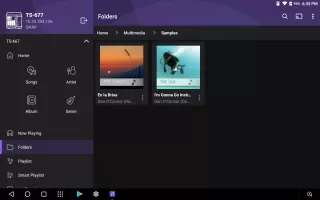
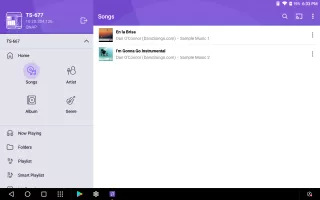
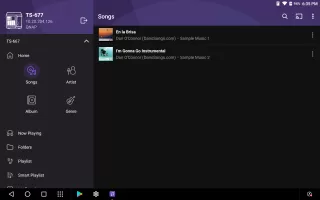
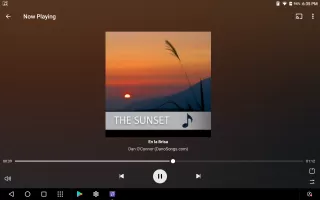
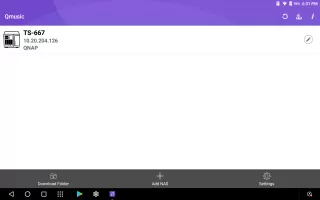
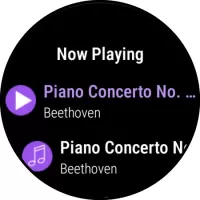
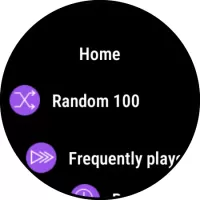

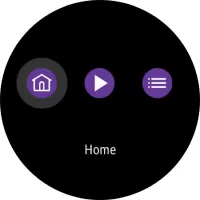
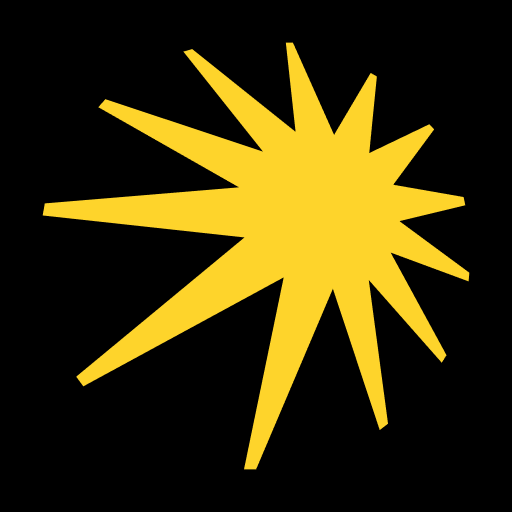


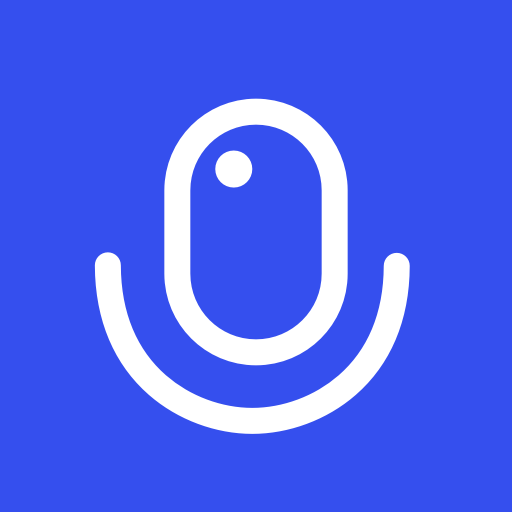

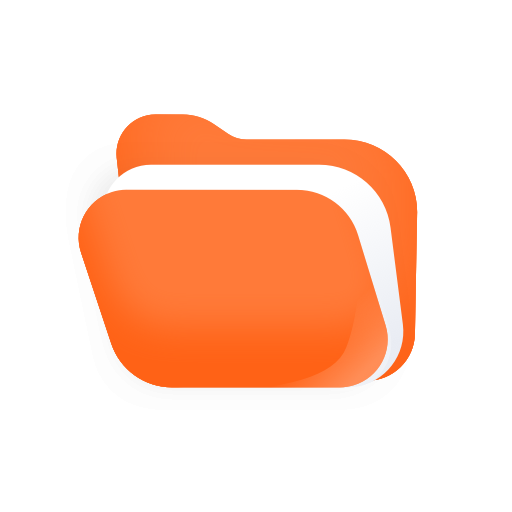














Stable connection to music collection
Access music from anywhere over WiFi or mobile data
Easy setup for network access
Chromecast compatibility
Fast response time compared to other apps
Good sound quality
User-friendly support from QNAP
Ability to use random playback feature
Integration with QNAP cloud
Does not support FLAC format
Extremely slow search and navigation
Frequent crashes when swapping networks
Random playback feature is unreliable
Inconsistent performance while streaming
No offline playback capability
Issues with file visibility in folder view
Lacks essential features like shuffling and creating playlists
Unable to connect to DLNA devices