PDF Tool: PDF viewer, PDF fast - View & Edit PDFs
View, edit, and manage PDFs with lightning-fast speed.

- 2.2.12 Version
- 3.1 Score
- 10M+ Downloads
- In-app purchases License
- 3+ Content Rating
Introducing PDF Tool: PDF viewer, PDF fast
PDF Tool: PDF Viewer - PDF Accelerator enables users to access and read PDF documents easily. This modern Office Suite reader is a lightweight, high-speed, user-friendly app designed to enhance the experience of reading PDFs and documents. It allows users to open, view, and read PDF files on Android devices.
Access, view, and read PDFs swiftly with the advanced PDF Reader for Android. This simple PDF viewer is free and dependable for reading PDF documents and eBooks. The PDF viewer app simplifies scanning and reading .PDF files, as well as managing documents on your mobile device. It stands out as the top PDF book reader for Android.
If you seek an application supporting PDF document reading during studies or work, then PDF-Expert is the ideal choice! PDF Reader lets you effortlessly open, read, edit, and manage PDF files. It is a straightforward yet powerful tool that is highly practical for reading PDFs anytime, anywhere. Now, you can quickly handle unexpected tasks without the need to carry a heavy laptop around. Enjoy reading books without the burden of carrying thick, heavy volumes. PDF-Viewer is a handy tool that addresses all these challenges.
PDF Viewer promises to deliver satisfaction through its remarkable features:
✨**READ PDF FILES WITH SPEED AND EASE**
✔️ PDF Reader - Free automatically saves downloaded PDF files on your device.
✔️ Gain direct access to all PDF files stored on your device.
✔️ Easily navigate through opened, recently opened, and unopened files.
✔️ Free PDF enables offline file opening at any time without requiring an internet connection.
🖨️ **DIRECTLY PRINT PDF FILES FROM YOUR DEVICE**
✔️ PDF Expert offers quick printing by connecting your device to a wireless printer.
✔️ Users can customize print settings before printing, choosing number of copies, color preferences, orientation, font style, select specific pages, and more.
✨**USER-FRIENDLY INTERFACE**
✔️ Clearly displayed features for ease of use.
✔️ Full screen view provides an enhanced user experience.
✔️ Zoom in and out feature allows flexible viewing options.
✔️ Vertical and horizontal page scrolling enhances text readability.
✔️ Share files quickly with PDF-Reader using simple steps.
✨**PROFESSIONAL FILE MANAGEMENT WITH PDF VIEWER**
✔️ File sorting options in grid or list mode.
✔️ Search function to find keywords efficiently within documents.
✔️ Bold and underline features available for important content in PDF Reader.
✔️ Simple editing of file information, marking favorites, etc.
*Robust PDF Manager*
✨**Compression:** Compress PDF files to reduce size as needed. (upcoming feature)
📅 **Recent:** Display of recently accessed files for quick reference.
🔒 **Lock:** Password protection for securing PDF files from unauthorized access.
💡 **Delete/Rename/Favorite:** Ability to rename, delete, or add files to favorites.
🤝 **Share:** Convenient file sharing for collaboration.
🖨️ **Print:** Swift printing of PDF files from your device.
The Free PDF app is deemed essential in today's modern world, offering enhanced effectiveness in learning and working processes. PDF Expert also helps utilize free time productively, enabling reviewing of knowledge while commuting or enjoying a good book during long bus rides via PDF-Expert, eliminating the need to carry physical books. Simplify your study and work routines professionally and effortlessly with PDF Reader.
What are you waiting for? Download the FREE PDF-Reader now and unlock a seamless reading experience!
About PDF Expert: PDF Reader, Viewer
PDF Expert: PDF Reader, Viewer is a productivity app developed by Govo Tech. The APK has been available since October 2020. In the last 30 days, the app was downloaded about 77 thousand times.
It's highly ranked.
It's rated 4.34 out of 5 stars, based on 53 thousand ratings. The last update of the app was on August 2, 2024. PDF Expert: PDF Reader, Viewer has a content rating "Everyone".
PDF Expert: PDF Reader, Viewer has an APK download size of 47.33 MB and the latest version available is 2.7.0. Designed for Android version 5.0+. PDF Expert: PDF Reader, Viewer is FREE to download.
12 Useful Tips & Tricks for PDF Files
1: Edit PDFs
When you edit a PDF file, it’s great to have visibility into what you’re editing. PDFelement shows you a real-time preview of any changes that you make so you can see what the end result looks like. The key benefit of this is that it saves time by avoiding duplication of work. In other words, it allows you to get the edit right the first time so you don’t have to do it all over again. Any change you make to a PDF file is visible on your screen right away, saving you a ton of time and energy in the long run.
There are also other advantages to editing PDF files. For instance, if you need to mask some sensitive information in a file before sending it to others, you can use the Redact PDF function to blackout those bits. The process is irreversible so make sure you do it in a copy of the file that you’re sharing rather than the original file. You can also add watermarks to warn people that a file is confidential or that the material is covered by copyright.
2: Merge and Split PDFs Online
Although PDFelement has powerful Merge PDF and Split PDF functions, if you’re not on your home or office computer, it can be a hard task to complete. For instance, if you’re forced to use a public computer or someone else’s laptop, instead of installing PDF software, you can just use an online service such as Kapwing or Zamzar to merge and split PDF on your browser. All you need are the source files and you’re good to go.
Once again, this can save you a lot of time and get the job done quickly no matter what system you’re using. On your own desktop, however, the simpler way would be to use PDFelement’s features because they come with a lot of extra capabilities that you won’t find with an online service - such as the ability to create a first page that lists the files that you merged together or the ability to create a PDF portfolio.
3: Annotate PDFs Online
Once again, if you don’t have access to your own system and you need to quickly make notes on a PDF file, there are several online PDF annotation sites like SmallPDF or LightPDF that will allow you to write on top of a PDF file. Once you’re done, you just need to download the file back to the computer and you’re good to go. The biggest advantage here is mobility because you’re not restricted to a particular computer.
One thing to keep in mind about online services is that your information is not completely secure at all times. Even though the site itself might be secure, remember that you’re using the Internet to upload the files. If you’re not using encrypted files, there’s always the danger of the data being intercepted by hackers. That’s something to think about if the files contain sensitive or confidential data.
4: Edit as PDF Instead of Converting
Many businesses create documents in other formats and then convert them to PDF to protect the layout, fonts, and other aspects. But when these PDFs need to be modified, not having access to a PDF editor means having to convert the files back to their native format for editing. On the other hand, if you have a tool like PDFelement at your fingertips, editing a PDF is a breeze. All you need to do is open the file in the application and you can control any and every element it contains, including text, images, links, objects, tables, graphs, footers/headers, watermarks, page numbering, etc.
Also, remember that not all PDF editors are created equal. Some of them, especially the online ones, merely allow you to overwrite existing data. A true PDF editor such as PDFelement, on the other hand, lets you control each and every element in a PDF file, whether it’s a footer, a watermark, a hyperlink, or an embedded object.
5: Convert PDF to JPG
If your PDF is primarily an image or a set of images, PDFelement allows you to convert it into single or multiple files without losing any quality. This then gives you the freedom to upload the image or images to social platforms, share them with others, or edit them with an image editor like Photoshop. PDFelement’s powerful conversion engine ensures zero to minimal loss in quality, and the choice of several image formats such as JPG, PNG, GIF, TIFF, BMP, and so on.
In the field of design, large design files are often converted to PDF before they’re shared with others. That’s because PDFs have a smaller footprint than image formats. However, if you want to edit those images in an image editor or import them into a different design tool, the file has to be in JPG, PNG, or some other image format. With PDFelement’s superior conversion engine, you don’t have to worry about converting to PDF and then back to an image format, which makes it a very useful tool for designers and other creative professionals.
6: Make Custom PDF Note Paper
PDFelement allows you to specify the exact dimensions of your PDF file when it goes to print. This will avoid any printing errors caused by random spacing and other issues common to PDF files. Often, printers will show an error or print the wrong way because the dimensions didn’t match the paper, leading to a lot of wasted paper. This particular feature prevents this from happening.
In addition to custom paper sizes, you can also specify other parameters such as bleed when exporting to PDF. That way, when it is being printed or being die-cut, as applicable, you won’t see an ugly white border on images. Bleed simply means extending a color image or color background past the edges of the trim line or trim box. This will ensure proper printing of the PDF once it has been converted from the design file format.
7: Convert Word Files into PDFs
Word files are easy to edit, but you may have noticed that when you share it by email or send it to someone else, there’s often a change in formatting, font types, and other errors. Converting your DOCX and DOC files to PDF helps avoid these problems because the PDF format is inherently consistent across any device, browser, PDF application, or operating system. Say goodbye to misaligned text, missing fonts, skewed layouts, and many other problems associated with Word documents.
8: Speed Up Your PDF Reading
PDF Readers can be hard to work with. Although they’re designed for it, the navigation can be difficult, and you don’t have that natural reading experience that you get with a digital book. But with a smooth PDF reading tool like PDFelement, reading is a pleasure. The navigation is realistic, it’s easy to jump to any page from anywhere, and the whole reading experience is redefined with multiple reading modes.
In some cases, if the file is too large, it will render very slowly on your PDF reader. To speed it up, you can try reducing the file size or flattening the PDF to remove unwanted elements such as embedded fonts and so on. The purpose of doing this is to eliminate any non-printable content so the file loads faster and is easier to scroll through quickly.
9: Manage Your PDF Library in iTunes
While it’s true that Apple dropped support for external PDF files in iTunes with version 12.7, it’s still possible to manage your PDF eBooks and other digital files through iTunes by uploading them to iDrive. You can then use the Send option in iDrive to forward them to iBooks and open them and manage them there, or in iTunes itself. The process is a little tedious but once you have all your eBooks store in this manner, it’s very easy to use iTunes to manage your PDF library. This is especially useful for students who have digital versions of all their course textbooks.
10: Save a Web Page as PDF
You often come across valuable content on the web that you want to save somewhere for quick access. Bookmarking the page on your browser is a great idea but it doesn’t allow you to transfer the file to another device. Instead, why not try saving it as a PDF file? It’s actually very simple but don’t use the browser’s File → Save As feature for this. This will only allow you to save it as a web page or an HTML file, which is not very useful. Instead, use Ctrl+P or Cmd+P to open the Print function of your browser. You’ll see an option called Print to PDF or Save as PDF. Hit Save and the entire web page will be saved as a PDF file. You can then share or send it like a normal file.
11: Adding Form Fields
If you want someone to add specific information to a PDF file but you’re not sure if they have access to a PDF editor, you can add form fields such as signature, title, date, etc. PDFelement lets you create forms from scratch using a wide range of form elements. Once you create these fields, they automatically become fillable, and the recipient can easily fill in the required information even with a simple PDF tool like an online service or even Adobe Reader, which is a free application.
12: Reducing the Size of a PDF File
We saw this as a viable way to speed up your PDF reader, but it can also be used to optimize the size of a file for storage or sending. Email clients generally have limits on attachment sizes so if you need to send several files to someone and they exceed that limit, try using the Optimize PDF feature in PDFelement to reduce file size by as much as 80% - that means you can nearly double the number of files that you send without crossing the hard limit set by the email client.
- Version2.2.12
- UpdateSep 25, 2024
- DeveloperGovo Tech
- CategoryProductivity
- Requires AndroidAndroid 5.0+
- Downloads10M+
- Package Namecom.pdfreader.pdfeditor.pdfreadeforandroid.pdfeditorforandroidfree
- Signature8e560b97180e3c6186c8f8dc9bd7e733
- Available on
- ReportFlag as inappropriate
-
NameSizeDownload
-
34.22 MB
-
33.86 MB
-
33.86 MB


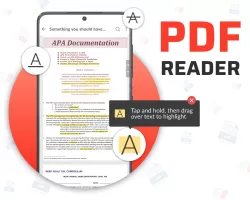

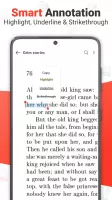
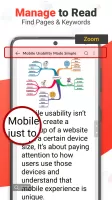
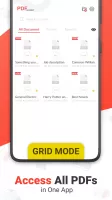
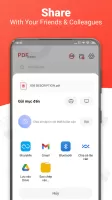
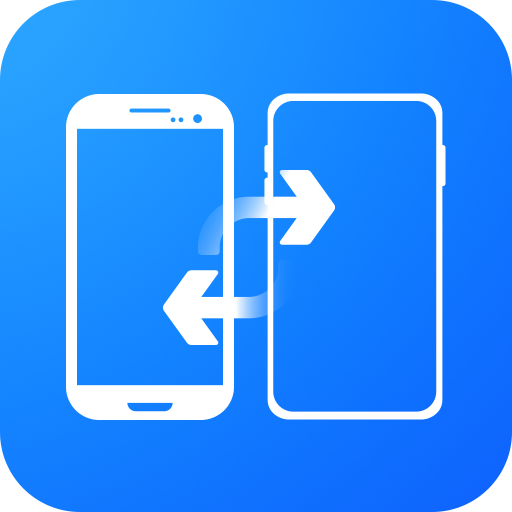
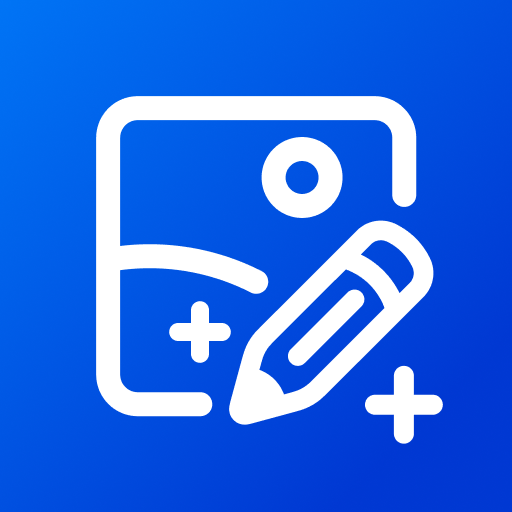
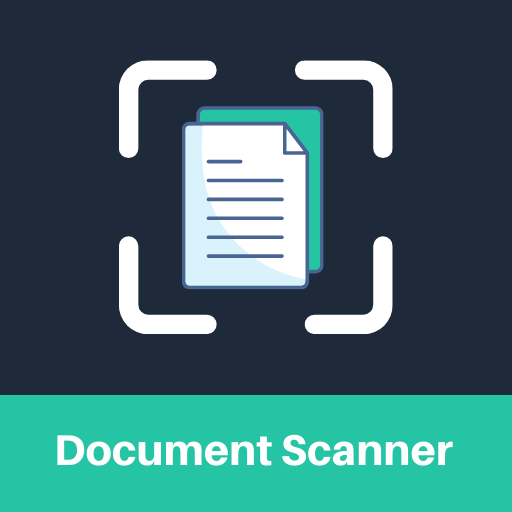
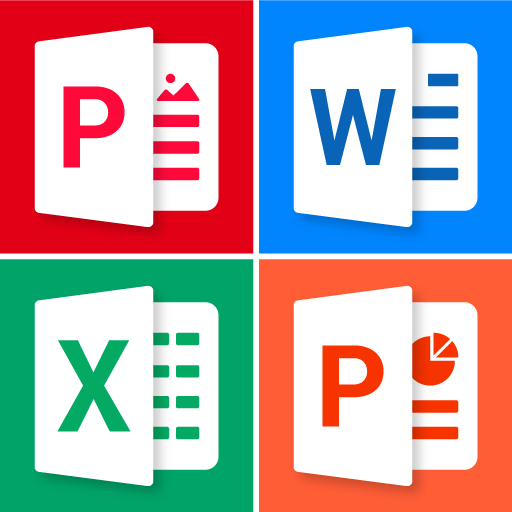

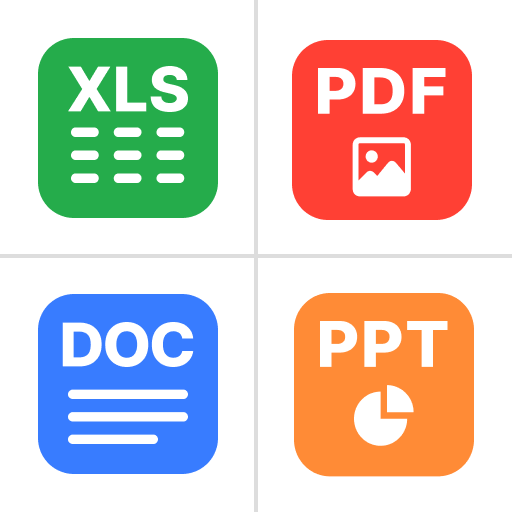

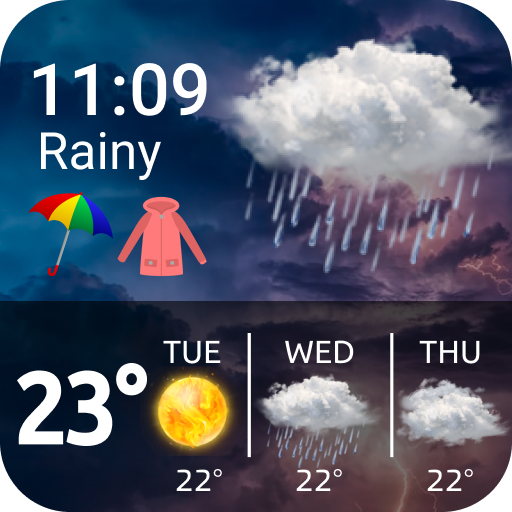








Very easy to use
very good in viewing reading and very fast
took so long to open it
increase it efficiency suggested