PDF Editor: PDF Fill & Sign - Edit & fill PDFs
Effortlessly fill, sign, and edit PDFs on-the-go with precision tools.

- 1.6.6 Version
- 1.4 Score
- 4M+ Downloads
- In-app purchases License
- 3+ Content Rating
📚 PDF Editor: PDF Fill And Sign - versatile and powerful PDF editing app❗️❗️
📷 Document Scanner: Powerful and Fast Scanner
Are you in need of a PDF expert application to assist you with:
✅ Quickly scanning photos, PDFs, and ID cards
✅ Reading, opening, and viewing PDFs
✅ Reading ebooks
✅ Easily editing PDF files with the PDF editor and document editor
✅ Writing on PDF files with the PDF writer feature
✅ Filling in and signing PDF documents with the PDF fill and sign tool
✅ Creating electronic signatures
✅ Converting photos into PDFs with the PDF Scanner
Congratulations, the PDF Editor: PDF Fill And Sign app is the perfect choice for you! Not only is it a PDF reader and PDF filler app, but it also serves as a smart document editor tool to support your work and studies. This document signer app integrates all the powerful PDF editing features. Simply select a PDF file, open it, and edit it according to your preferences. All PDF editing and signing operations are made easy and convenient!
Main features of the PDF signer app:
⭐PDF scanner, document scanner
- Scan documents with precision, ensuring high-quality scanned documents quickly and easily. Convert scanned tags, PDFs, and documents into PDF files for easy sharing and storage.
- Convert images to PDF
- Select images from your gallery or scan various documents with your camera and convert them into PDF files.
- Resize, crop, and rotate images as needed. Optimize quality for high-quality PDF output.
⭐ PDF editor, file editor
- Write on PDF files and documents using the PDF writer and editor feature
- Utilize multiple PDF editing tools such as bookmarking files, adding notes, editing text, inserting photos, adding signatures, certificates, etc.
- Fill in PDF forms, save them, and submit them
- Create digital signatures with the signature creator app for scanning signatures
- Sign PDF documents either with saved digital signatures or by drawing a signature directly on the document.
⭐ PDF reader, PDF viewer
- Quickly open and view PDF documents
- Easily navigate through a list of PDF files
- Locate PDF documents using a simple search option
- Zoom in and out of PDF files
- Bookmark PDFs for quick reference
- Scroll through PDF documents page by page
- Rename and bookmark files
⭐E-signature & Form filler
- Draw or import your signature and e-sign documents using your finger or stylus.
- Easily fill in PDF forms by directly editing the text on the document, entering text, or checkmarks in form fields.
- Quickly fill out interactive forms identifying and completing multiple components such as Name, Address, City, Phone Number, Company.
⭐ Other features included in the PDF Editor: PDF Fill And Sign app:
- Refresh list
- Quick page navigation
- Read e-books, comics
📚 The PDF file editor application streamlines paperwork processes and enhances work productivity. Signing electronic contracts and agreements becomes easier than ever. Simply create a PDF signature, submit the PDF form, and send documents via other applications. Editing PDF files and documents is now hassle-free. We hope this document filler application proves useful to you. Start enhancing your work with this PDF editor and signer app now.
🔥 We continually strive to improve the powerful PDF editor app. As the document editing app is still under development, we value your feedback. If you have any questions regarding the e-sign documents app, feel free to contact our support email: trustedapp.support@apero.vn.
Thank you and have a wonderful day ❤️
What to look for in a free PDF editor
Content editing: As its name indicates, a PDF editor’s primary function is to enable you to edit a document. That includes the ability to add and modify text; insert, resize, and move images; and reorganize pages in the PDF. Most free PDF editors will let you perform these tasks, though they may impose daily limits on how many you can perform or how many documents you can edit.
Create, convert, and export PDFs: A common need for a PDF editor is to create PDF files from scanned hard copies or by converting digital documents. A good free PDF editor will be able to convert common file formats such as Word, JPG, and HTML to a PDF and preserve the original formatting. It should also be able to export PDFs into other editable formats such as Microsoft Word and PowerPoint, HTML, or plain text, maintaining the original files hyperlinks, images, and other elements.
Review and annotate: Most free PDF editors allow you to add comments and other annotations to PDF files during review. Typical annotation tools include sticky notes, shapes, and drawing markup options.
Signatures: Often all you need a PDF editor for is to sign a document. This used to be a premium feature only available on paid desktop editors, but more free PDF editors are allowing users to create and add electronic signatures to documents.
FAQ
1. Is there a difference between a PDF document and a PDF form?
While there are a number of different types of PDF file formats, they all fall under the umbrella term of PDF documents. A PDF form is a type of PDF document that has editable form fields a user can fill out. Typically, parts of the document are static and can’t be changed in a PDF form. These usually include questions and instructions for those who end up filling out the form later on. In a PDF form, the content fields a user fills out are typically open to editing and can offer a list of possible answer options or can be written in freely.
2. Are Word files and PDF documents different?
Yes. They are two entirely different document formats. While you can export from one file format to another, they are not the same. Word file formats are usually used for word processing, editing, and making changes to text. PDF documents on the other hand, are most often utilized for viewing, sharing, and printing documents. Additionally, Word files can be read and/or written to and contain some version of the “.doc” file format. Whereas PDF files are typically read-only and contain the “.pdf” file format.
3. Can you stop other people from editing your PDF documents?
Yes. If you have a PDF document that you do not want anyone else to be able to edit, you can protect the file. You can do this by opening the file in Acrobat, clicking Tools > Protect. Then you have a few options as to whether you want to just restrict editing with a password, or if you want to encrypt the file for further safety. Once you choose how you want to protect the PDF document, you can set a password and save.
4. Can I merge PDFs with a free PDF editor?
Yes, many free PDF editors such as our top pick PDF Candy, allow you to merge two or more PDFs into one. As most free PDF editors are browser-based, you will just need to open up the PDF editor application or website in your browser and click the “Merge” option. It will then ask you to add the files of all PDFs you wish to merge. Once the files have been added, just make sure that they are in the correct position and alignment you want before proceeding with the merge. Afterwards, all of your previously PDF files will be merged together into one new PDF document.
5. Does Google have a free PDF editor?
Yes and no. Google doesn’t provide a designated free PDF editor itself, but there are third-party Chrome extensions that you can use to help get the job done. Alternatively, you can make use of Google Drive to edit a PDF document. Simply upload the document onto your Google Drive and then select the file and right-click and select Open with > Google Docs. The file will be opened as an editable Google Docs text document. Then just make your edits and when you’re finished click File > Download > PDF Document to revert it back to a PDF file.
This method is a quick and easy way to edit a simple PDF document, but be careful as Google Docs can run into formatting issues if your original document has complex visual formatting such as tables and graphs. In this case, it’s best to use a designated free or premium PDF editor.
- Version1.6.6
- UpdateSep 13, 2024
- DeveloperTrustedOffice
- CategoryProductivity
- Requires AndroidAndroid 5.0+
- Downloads4M+
- Package Namecom.pdf.reader.editor.fill.sign
- Signaturebd05a17b8419a99523f7ae45c9bdf14f
- Available on
- ReportFlag as inappropriate
-
NameSizeDownload
-
44.06 MB
-
110.62 MB
-
109.14 MB



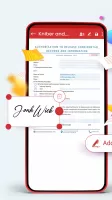

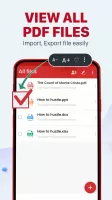
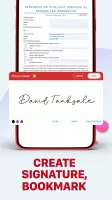
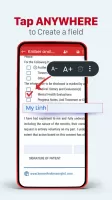
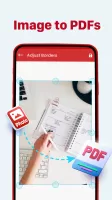
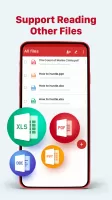
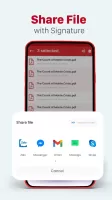
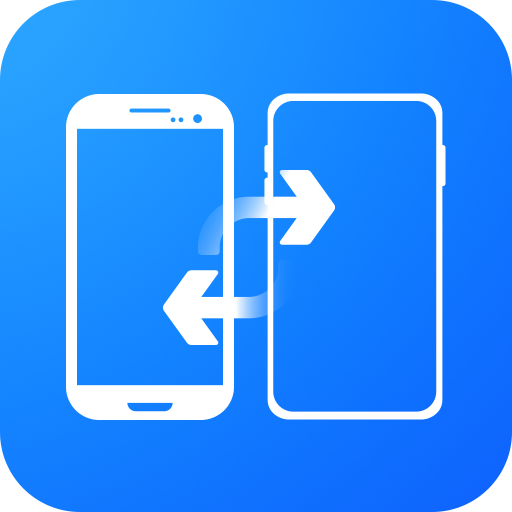
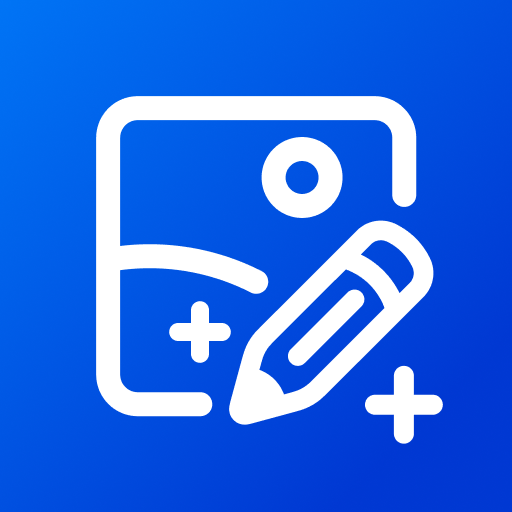
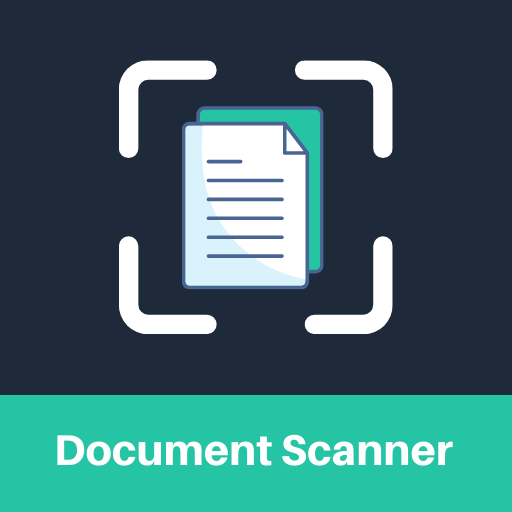
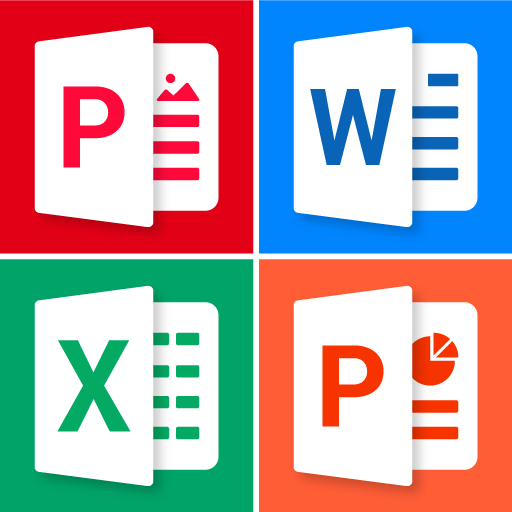


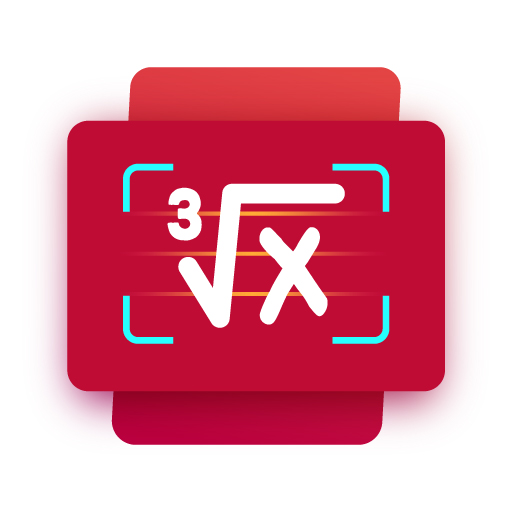


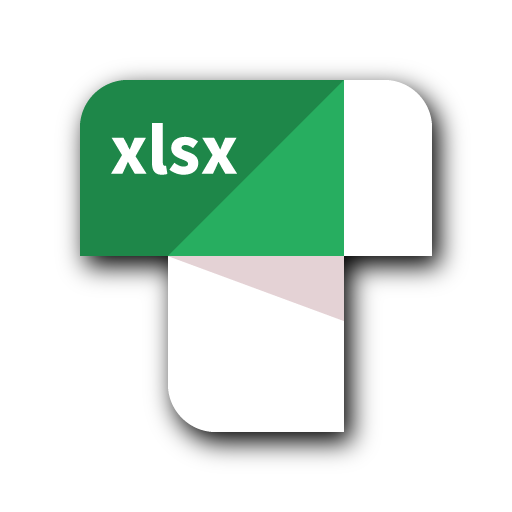









free to download and use
e-signature easily
simple and clear UI
cannot re-edit your savings
some tricks to find