OpenKeychain - Secure message encryption & key management
Experience the ultimate in privacy & security with seamless message encryption, key management, & integration across devices.
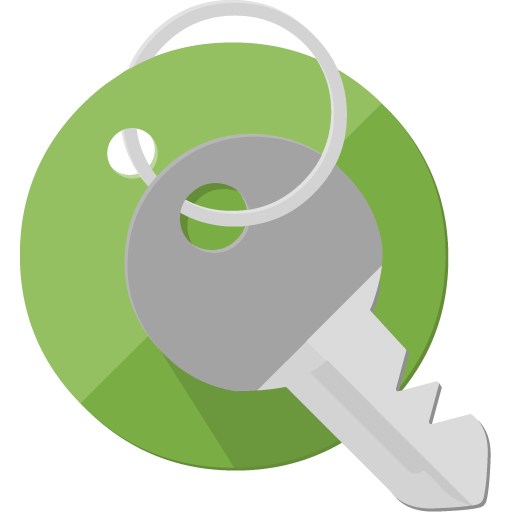
- 6.0.4 Version
- 4.6 Score
- 437K+ Downloads
- Free License
- 3+ Content Rating
OpenKeychain provides a means for more private and secure communication. It utilizes encryption to guarantee that only the intended recipients can read your messages, while also allowing others to send you messages that are exclusively accessible to you. These communications can be digitally signed, ensuring that recipients can verify the identity of the sender. Built upon the widely recognized OpenPGP standard, OpenKeychain ensures compatibility in encryption across various devices and systems.
Contemporary encryption relies on digital keys. OpenKeychain not only stores and manages your keys but also those of your contacts directly on your Android device. Additionally, it assists in locating others’ keys online and facilitates key exchanges. Its primary function revolves around utilizing these keys for the encryption and decryption of messages.
★ Integration with Various Applications:
• K-9 Mail
• Conversations
• and many more…
★ Open Source: OpenKeychain is crafted to foster trustworthiness. It is distributed as Free Software and is transparent; anyone can investigate and confirm every aspect of it.
★ Independent Security Assessment: The auditing firm Cure53 conducted a thorough security evaluation of OpenKeychain. The security professionals concluded that none of the identified issues were deemed critically severe regarding their security implications, which is a notable accomplishment for an application of this nature and significance.
★ Permissions: As OpenKeychain is free software, it allows anyone to verify that the permissions requested are solely necessary for the aforementioned functionalities.
• In-app donations: Support the developers
• Identity: Automatically enter name and email addresses
• Contacts: Associate keys with your contacts (only when offline)
• Media/Files: Import and export keys using the SD card
• Camera: Use QR code scanning to add keys from others
• Additional: Internet access to fetch keys, NFC functionality to support YubiKeys
Beginning with Android 6, permissions are requested as needed during app usage!
Are my secret keys safe on my mobile device?
This is a very common question, and it’s not an easy one. In the end it comes down to how much you trust your mobile device. The real question usually isn’t, “how safe are they”, but rather “are they less safe than on my laptop”? The answer depends on three factors:
Do you trust the hardware? Obviously, there are no guarantees that the vendor of your phone hardware didn’t add some kind of backdoor. Then again, the same applies to your laptop’s hardware, so it’s about even.
How easily can the device be stolen? This depends a lot on how careful you are, but this too is probably about even with your laptop.
Do you trust the software? The Android operating system actually offers a lot more in the way of security between applications than desktop operating systems. No app without root privileges besides OpenKeychain can ever access the keys stored in OpenKeychain’s database. By comparison, any program you run on your computer can just upload your gnupg keyring, if those files belong to the same user. As long as Android as a platform is trustworthy, your keys are safe from malware apps.
In conclusion, we believe that secret keys are not notably less safe on your mobile than they would be on your laptop. If your security requirements are high enough that you don’t keep your keys on your laptop, you probably shouldn’t put them on your mobile either. Otherwise, they should be fine.
How to import an OpenKeychain backup with gpg?
Make a backup from OpenKeychain and transfer it to your computer via email or a cloud provider, like Dropbox. This is safe because OpenKeychain backups are encrypted with Advanced Encryption Standard (AES) using securely generated Backup Codes.
On your PC, execute the following line:
# replace 'backup_YYYY-MM-DD.pgp' with the name of your backup file
gpg --decrypt backup_YYYY-MM-DD.pgp | gpg --import
Enter the full Backup Code including the dashes, e.g., “1234-5678-9012-3456-7890-1234-5678-9012-3456”
What is the best way to transfer my own key to OpenKeychain?
Short answer:
# generate a strong random password
gpg --armor --gen-random 1 20
# encrypt key, use password above when asked
gpg --armor --export-secret-keys YOUREMAILADDRESS | gpg --armor --symmetric --output mykey.sec.asc
Longer answer:
You should make sure that your key can’t be intercepted during transfer. If you have an SD-Card reader in your phone, you can use this to easily transfer your key. If you don’t, you can transfer your key through an online service (such as E-Mail, Dropbox, …), but make sure to encrypt it during transfer!
To transfer your key to OpenKeychain from gpg, the best way to do so is to encrypt it with a single-use password, which you never use anywhere else and never send online. Use gpg as shown above to generate a random password, then export and encrypt your key with it.
Once the key is encrypted, transfer the file to your mobile using any method, decrypt the file with OpenKeychain. When asked, manually (!) input the password.
Do not use a weak password! This method is only safe if the password you use is very strong (like 20 random, alphanumeric characters), and humans are really bad at generating random strings. Use gpg as shown above, or another random password generator of your choice.
Do not use an online password generator! This beats the purpose of using a generated password in the first place! An attacker who can get the file from your Dropbox account, can likely also see the Website you got the password from!
Should I confirm a key without manually comparing fingerprints?
To confirm someone’s key, you should make sure that it’s really that same key the other person wants you to confirm with their name on it.
Since keys are usually obtained from a keyserver, it is necessary to double-check that the keyserver gave you the correct key. This is traditionally done by manually comparing the key’s entire fingerprint, character by character.
However, scanning a QR code, receiving a key via NFC, or exchanging keys via SafeSlinger all have that same check already built-in, so as long as you trust the method used for key exchange, there is no reason to check the fingerprint again manually.
Can I mark other keys as trusted, without confirming them with my own key?
This is not a supported use case. You can, however, simply create a new key which you use for this purpose only, which will essentially be the same thing.
I see no suitable option in the app selection menu when trying to open a local file, what’s wrong?
You probably don’t have any stand-alone file managers installed, like OI File Manager or Amaze. OpenKeychain needs one in order to select files from local storage or SD card, such as for importing keys or encrypting/decrypting files.
- Version6.0.4
- UpdateJun 23, 2025
- DeveloperOpenKeychain
- CategoryCommunication
- Requires AndroidAndroid 4.0.3 – 4.0.4+
- Downloads437K+
- Package Nameorg.sufficientlysecure.keychain
- Signature04b9c761dcb07267dfb1fdb62d9fb175
- Available on
- ReportFlag as inappropriate
-
NameSizeDownload
-
10.31 MB
-
9.53 MB
-
9.56 MB


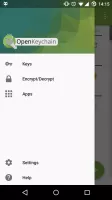
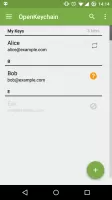
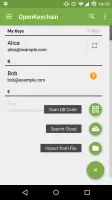
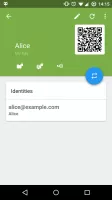
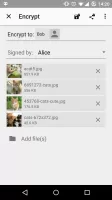
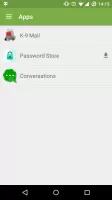
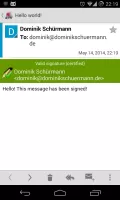
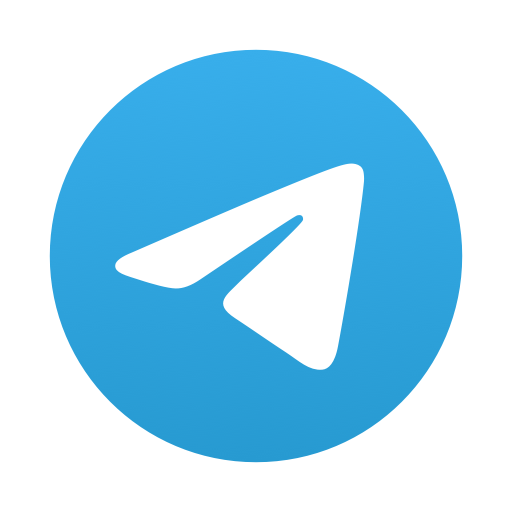
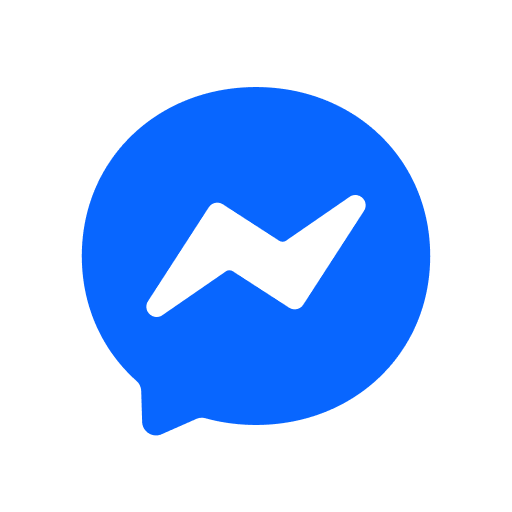
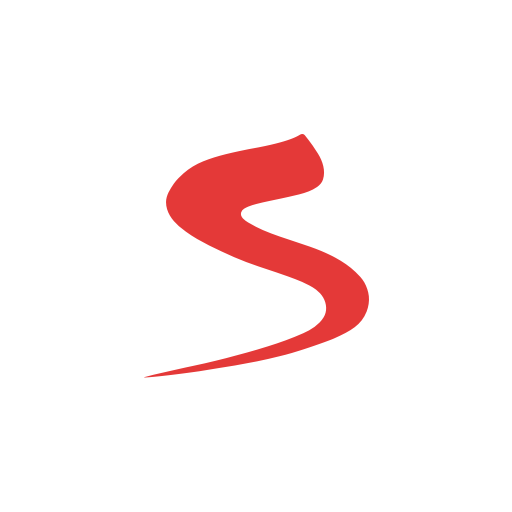

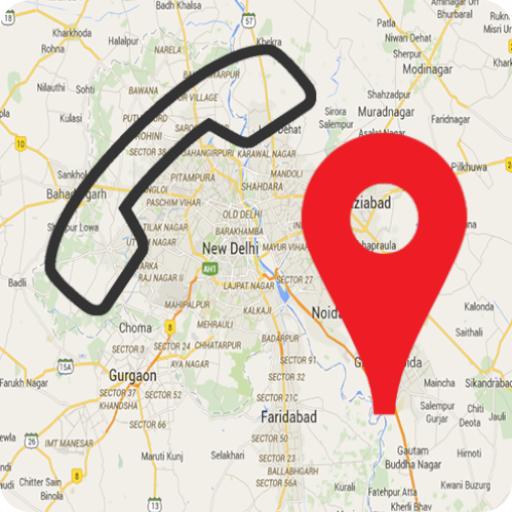














Easy to set up and use
Excellent for managing and encrypting keys
Supports multiple file formats
Open-source and free software
Integrates with other apps like K-9 Mail
No ads and stable performance
User-friendly interface for basic functionality
Provides strong encryption methods
Frequent bugs and glitches in usability
Clipboard import issues causing frustration
Lack of clear documentation and instructions
UI is unintuitive and confusing for beginners
Inconsistent functionality across different devices
Limited options for exporting keys
Slow decryption process
Cannot work with legacy PGP keys due to security restrictions