Notes - Organize & jot notes
Organize thoughts effortlessly with this intuitive note-taking app.
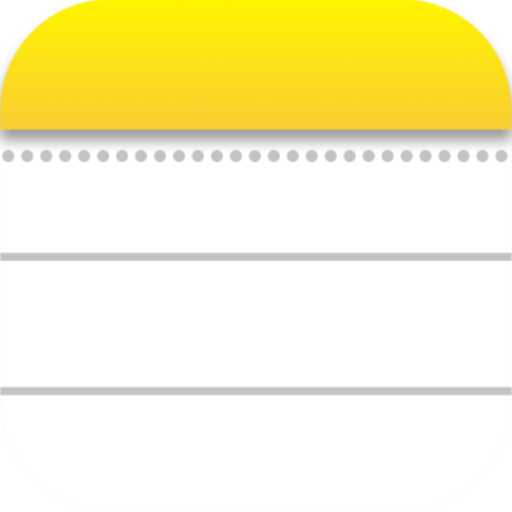
- 3.7.0.3 Version
- 1.5 Score
- 1M+ Downloads
- Free License
- 3+ Content Rating
Notes is a user-friendly note-taking app that allows you to quickly jot down your thoughts and set reminders. You can use this app for various purposes such as writing daily notes, memos, emails, messages, shopping lists, and to-do lists. Additionally, you can back up and restore your notes using Google Drive on the same or different devices. The app's interface takes inspiration from Apple's Notes and to-do list app.
You are able to type as many characters as you need in your daily notes, give titles to them, view, edit, delete, and share notes effortlessly. Notes will automatically save your entries once you finish typing. You can easily set reminders on your notes, cancel or modify them, and receive notifications accordingly. The app also supports attaching images to your notes and offers a simple and user-friendly interface.
Key Features:
- Write and organize notes like a notebook.
- Create lists, messages, emails, and memos.
- Easily delete, modify, and share notes.
- Enable backup and restore with Google Drive.
- Rich Text Editor: format text by making it bold, italic, underlined, and more.
- Simple and easy-to-use design.
- Set reminders for notes and organize them.
- Attach images to notes.
- Toggle between Dark and Light themes.
- Search notes by text.
- Powerful task reminder with time and date alarms.
- Give titles to your notes.
- Share notes via SMS, WhatsApp, Email, etc.
- Available in English, Hindi, Spanish, and French languages.
Permissions:
- Requires Read Write Internal Storage permissions for accessing Images in your Notes.
- Needs Alarm permissions to display Reminder notifications.
- Requires Internet Permissions to access the internet.
Please note that the app contains some Banner and Interstitial Ads.
For troubleshooting notifications not showing up when the app is closed:
- Follow the provided steps based on your device brand (MI, OPPO, XIAOMI, VIVO, ONE PLUS).
- If issues persist, reach out through the reviews section of the app.
If you have any queries, encounter a bug, or wish to suggest new features for future updates, kindly share your feedback in the Reviews section.
Thank you
Sourav
How to backup and Restore (or sync) your Data on Notes App with Google Drive?
To backup and restore (or sync) your Notes. you need to follow the given steps for different versions, you can check the version of the app from the settings of the app:
For versions above 3.6.3:
On the versions above 3.6.3 you don’t have to do backup and restore separately. you just need to click on sync button and it will automatically sync your local notes and backup notes.
Steps to sync your notes:
1. Tap the Three dots icon on the top right corner of the App.
2. Select the Backup/Restore option from the menu.
3. Now enable the Google Backup and Restore and sign in to your google account.
4. Finally, click on the Sync button.
Please remember, if you want to move your notes from one device to another device then you need to sync your notes on first device and “disable the backup and restore” because you can sign in using one account, on one device at a time and after that you have to follow the same steps to sync your notes on newer device.
Note: You can make sure that you were able to sync your notes successfully. To verify that you need to go to your Google Drive, sign in to the same account, and search for the notes_database.db file. If it is not there, it means your syncing process failed.
For versions 3.6.3 or older:
To take backup of your notes
1. Tap the Three dots icon on the top right corner of the App.
2. Select the Backup/Restore option from the menu.
3. Now enable the Google Backup and Restore and sign in to the account that you used to take backup.
4. Click on the backup button.
Note: Please remember, if you want to move your notes from one device to another device you need to backup your notes from your first device and then “disable the backup and restore” from that device because you can sign in using one account, on one device at a time and after that you have to follow the restore steps given below on the second device.
To restore your notes
1. Tap the Three dots icon on the top right corner of the App.
2. Select the Backup/Restore option from the menu.
3. Now enable the Google Backup and Restore and sign in to the account that you used to take backup.
4. Finally, click on the Restore button.
Note: Please note that if you did not back up your notes before deleting the app, the above steps may not work. To verify if you have a backup file of your notes, please access your Google Drive, sign in to the same account used for the backup, and search for the notes_database.db file.
If you have any further questions or need assistance in the future, please feel free to contact us at ranasourav3817@gmail.com. we are here to help 😊
Using Experience
Notes - Notepad and Reminders is a valuable tool for anyone looking to streamline their note-taking and reminder needs. With a user-friendly UI inspired by Apple's Notes App, the primary goal is to provide a simple and efficient way to capture thoughts, make shopping lists, write emails or memos, and set reminders for optimal organization.
Advantages include its automatic-saving feature, ensuring that notes are preserved without the need for a save button. Just type and exit, and everything is taken care of. Integration with Google Drive allows for easy backup and restoration, ensuring data isn’t lost when transitioning between devices.
Key features that make it stand out are a rich text editor to format notes with bold, italic, and underline options, the ability to attach images to notes from your phone's internal storage, seamless sharing of notes across platforms such as SMS and email, and a powerful task reminder system with time and date alarms. Moreover, the Quick Search function lets users effortlessly locate notes by title or content.
The reminder function ensures you never miss important tasks, and modifications and cancellations of these reminders can be made easily. Accommodating user preferences, a visually appealing dark theme option can be activated from the settings page.
Specific permissions are required for optimal functionality, such as read/write access to internal storage for attaching images, alarm permissions for reminder notifications, and internet permissions to show minimal advertising without compromising the experience.
For those encountering issues with reminders on certain devices, there are provided instructions to overcome battery optimization features that can hinder notification services. Users are guided through simple steps to ensure reliable delivery of notifications.
Notes - Notepad and Reminders is available for free, with ease of use at its core, and is dedicated to improving functionality and user satisfaction with each update. Feedback can be submitted through the review section within the app.
- Version3.7.0.3
- UpdateOct 26, 2024
- DeveloperSourav Rana - Notes
- CategoryProductivity
- Requires AndroidAndroid 5.1+
- Downloads1M+
- Package Namecom.RanaSourav.android.notes
- Signaturef8b297a15562a439f45858e95867f26e
- Available on
- ReportFlag as inappropriate
-
NameSizeDownload
-
5.54 MB
-
5.44 MB
-
4.98 MB


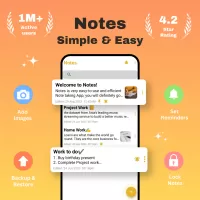
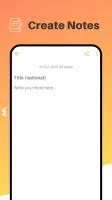
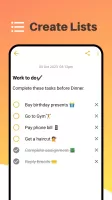
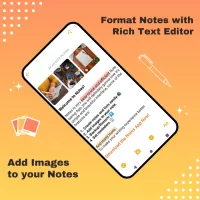
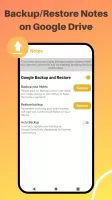
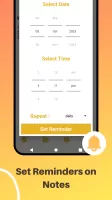
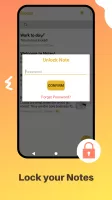
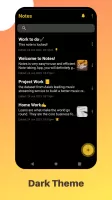
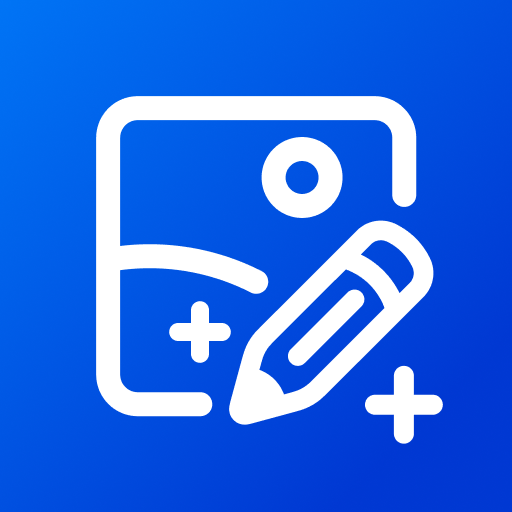
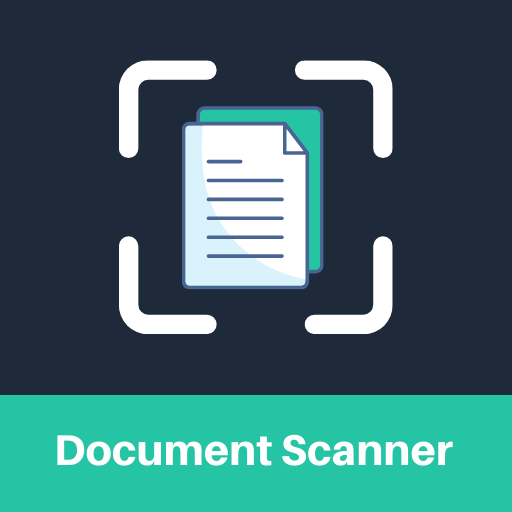
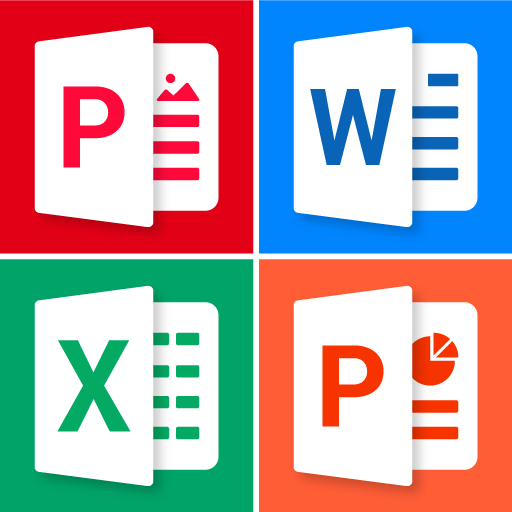
















Zero adds
very convenient ui
absolute gem to navigate
sorting feature seems to be malfunctioning after update