MyLOFT - Personal library organizer
Conveniently access, organize & share your e-content while enjoying offline reading and listening features.
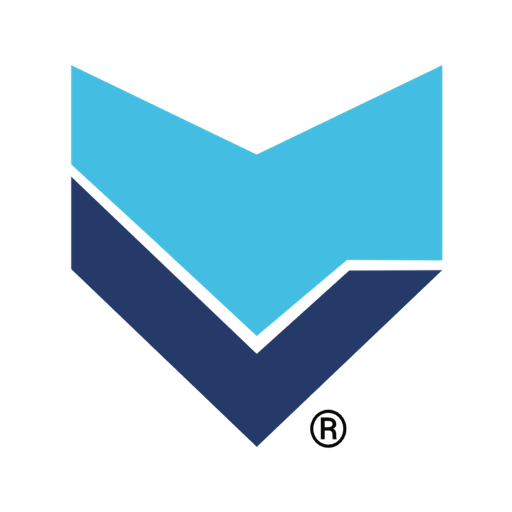
- 2.0.43 Version
- 1.5 Score
- 338K+ Downloads
- Free License
- 3+ Content Rating
MyLOFT – Your Library at Your Fingertips:
MyLOFT serves as your personal library, providing a single platform to Access, Organize, and Share both e-Content and scholarly resources subscribed to by your library that align with your professional and personal interests.
Save Your Favorite Content for Offline Access:
Utilize your Laptop, Mobile device, or Tablet to Save, Sync, and Share content that resonates with your professional and personal pursuits from various library e-resources, Websites, Blogs, and RSS Feeds you enjoy.
Access E-Resources Subscribed by the Library:
Gain direct access to scholarly Databases, E-Books, and the latest articles from your preferred journals that are available through your Library subscriptions.
Tag and Organize Your Content:
Label content for simple searching and offline reading, and arrange your materials in folders for easy reference.
Highlight and Listen to Your Saved Content:
Employ a text highlighter to mark important notes, summarize content, and share insights from the articles you read.
Enable autoplay to listen to articles and saved materials when you want to give your eyes a break.
To ensure seamless access to subscribed eResources from your institution, a VPN is necessary. The VPN serves specifically to route traffic securely through MyLOFT’s servers designed for the subscribing Institution without monitoring all app traffic.
We at MyLOFT prioritize transparency regarding the necessity of VPN permissions. You can also verify which domains are processed through the VPN by following these steps:
Navigate to the Profile screen by tapping the top logo.
Select Help.
Click on About VPN.
FAQ
Can I open a PDF article saved in MyLOFT app using a PDF reader of my choice?
No, currently this option is not available. The saved PDF articles in MyLOFT open in MyLOFT PDF viewer only.

How to save an article accessed outside the app?
On a mobile platform, you can save an article you have accessed from another app.
By copying the link:
Copy the link of your desired article from other applications like google chrome, blogs, news apps, etc.
A popup will appear, asking if you want to save the article.
Click on the option “Add” at the right of the popup to save the article.
Note: The popup stays for a limited time.

By using the share option:
Find the Share option from your browser app, such as Google Chrome, Safari, Microsoft Edge, Firefox, etc.
Click on Share option to find the popup with various options to share. Locate MyLOFT in the list.
Click on the MyLOFT option to save your article successfully.
How to use the search bar?
Utilizing the search bar effectively enables you to quickly locate specific articles or content by typing in relevant keywords or phrases. This tool streamlines navigation, allowing you to access desired information without manually browsing through numerous pages.
Mobile:
Look for a search bar on the top of your Home page, right beside your institute logo.
Type keywords into the search bar or click on the(mic) button to search by voice commands.
Results will show on the selected search tool result page.

Web:
You can see the search bar on top of your web screen, to the right of your institute logo.
Type keywords into the search bar.
Select from the dropdown suggestion list or press “Enter” to search in a new tab in the Chrome Browser.
Note: You can change the search engines for your search as well.
Click on the dropdown button on the right of the search bar.
Select any search engine from the list of institute-recommended discovery tools.

- Version2.0.43
- UpdateSep 01, 2025
- DeveloperEclat Engineering
- CategoryBooks & Reference
- Requires AndroidAndroid 10+
- Downloads338K+
- Package Namecom.eclat.myloft
- Signature7e15c30aa31b868a4e9e927a5f8a8b20
- Available on
- ReportFlag as inappropriate
-
NameSizeDownload
-
27.90 MB
-
27.82 MB
-
27.82 MB


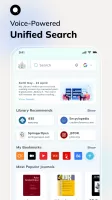
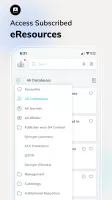
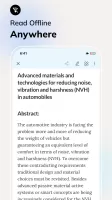
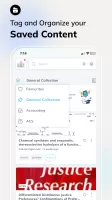
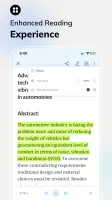
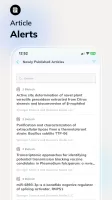
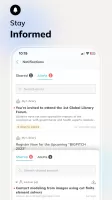
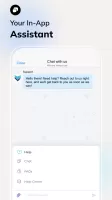
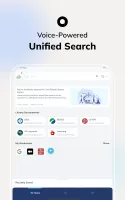
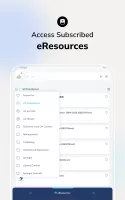
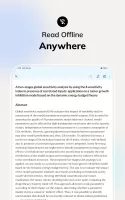
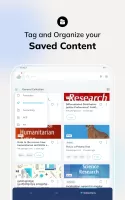
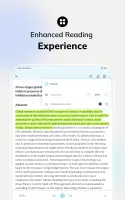
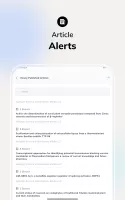
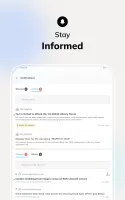
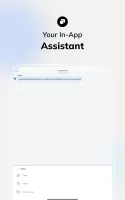
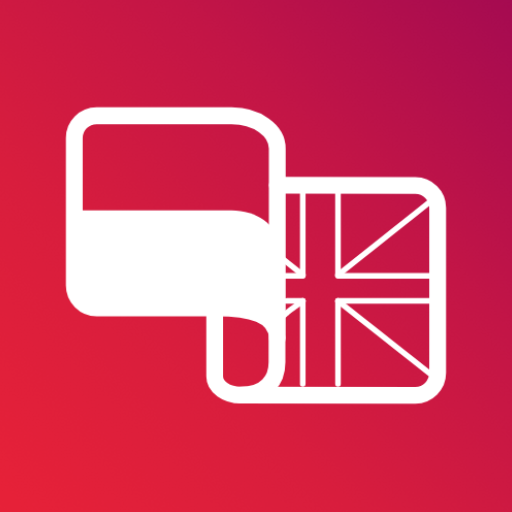














Offers access to a wide range of resources.
Effective for offline reading when downloaded.
Synchronization between mobile and web app enhances usability.
Helpful for serious researchers and students.
Provides convenience of accessing library content anytime, anywhere.
Good support from developers for e-learning.
Allows bookmarking of important content.
Provides audio options for easier consumption.
Poor browsing experience with lagging and frequent crashes.
Limited book collection available.
Requires constant institutional access for some features.
No option to download magazines for offline use.
Unfriendly user interface that is hard to navigate.
Many technical issues leading to frustration (e.g., login problems, app crashes).
Necessary permissions like VPN and disabling Private DNS are concerning.
Awful audiobook streaming experience.
Disappointing customer service regarding access issues.